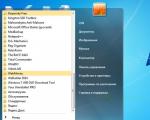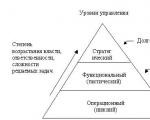How to remove Chinese language. Removing a Chinese program from your computer: simple and convenient. A set of essential tools to liquidate Baidu
A tricky problem for users are Chinese antiviruses, consider how to remove a Chinese program from a computer if it is not removed.
In this matter, you will need to disassemble each action and features of the programs themselves. Let's figure out how to remove a Chinese program from a computer if it is not removed?
Difficulty of removal
Most often, Chinese antiviruses get to the user's computer. Some of them are installed along with other programs, without declaring their installation. Such programs are called "legal Trojans".
The most striking example on the territory of the CIS is Yandex Browser, which often appears due to the fact that the user did not notice the check mark. There are quite a few jokes about this phenomenon.
Developer tricks
But unlike Yandex, Chinese (and Korean) developers have gone much further. They made the procedure for uninstalling their products so complicated and confusing that even with the knowledge of the language, uninstalling the program is almost an unthinkable achievement.
The main trick is two things:
- moving the confirmation button;
- checkbox for reinstallation.
Of course, these issues will be discussed below. After all, the purpose of the article is to analyze the removal of the program. But let's dwell briefly. The first case constantly changes the question "do you want to remove the product?" in its shape.
When you re-appear, the window "leave the product?" and confirming the action, the user will cancel the uninstallation. Or the buttons "Yes" and "No" are swapped for the same question. Without knowing the language, even these buttons themselves create a problem.
The second nuance is the reinstallation button. At the last confirmation, the user should notice and uncheck the "reinstall the product" checkbox. If this is not done, the uninstallation will be completed and a new installation will begin.
Why is it invisible that the program is being installed?
The key point is the use of the so-called " Silent installation". This process launches the installation of the product in "invisible" mode. The only way to determine if something is wrong is to look at the Task Manager.
Additionally, such an installation can be noticed at the moment when it causes a "braking" of the system. At this point, you can still open the "Task Manager" and interrupt the installation by removing the "setup.exe" process.
Removing products from Chinese developers
Having figured out what it will try to catch the installation package of the program (removal is carried out through it), you can avoid emerging problems in the future. As an example, consider the sensational Baidu at the time. Most of the problems with it were associated with the Chinese interface, which is why it was removed.

The removal was built entirely in Chinese. The main problems were connected with this. In mid-2018, the antivirus got Russian and English interface.
Baidu's step-by-step cleaning instructions
Baidu's example can be called the simplest and most adequate. With the addition of new interface languages, it is easier to remove it by comparing the menu items with the translation. Let's start parsing:


And in the next window we are told that the computer will remain unprotected. To continue deleting, you need to click on the red menu item.

The last step is to clean the program files. We reboot the computer to disable the anti-virus system tasks. In the "Explorer" open system disk, we find the folder " Program Files"And the directory" Baidu Antivirus "in it. It needs to be removed using the "shift + del" key combination.
Baidu has become a habit of many service engineers in terms of removal. The algorithm and understanding of the procedure was originally calculated using the "hit-at-random" method. Subsequently, a full understanding of the issues was added. Now the procedure has been disassembled completely and repeatedly.
Cleaning with special programs
Any removal can be done special programs... An example of such a program is CCleaner. Distinctive feature Removing Chinese and Korean antiviruses through it is considered to run the uninstallation program of the antivirus itself.
After clicking the delete button in CCleaner itself, the same window will be launched, which is discussed in the paragraph above. In terms of the main part, no changes are made. But the actions after deletion should be noted separately:
- Go to the "Registry" section and launch "Search for problems".
- Upon completion of the search, click "Fix selected ..." and refuse to create backup... Cleaning the registry helps to avoid the obligatory reboot after removing Chinese programs. Which reduces the number of steps and reduces the number of problems. But the procedure does not end there.
- Open the "Service" tab and go to the "Startup" item. If there is an entry with the name of the antivirus, you need to not only disable it, but also delete it.
It would seem that the complex removal of Chinese programs is greatly simplified if you know the basic nuances and aspects of the procedure. This way you can remove the following antiviruses: Panda, Baidu, Total 360, Rising and Tencent. The main thing is to keep an eye on the windows that appear and are not afraid to repeat the deletion in case of failure.
Chinese malware again software attacks our computer 🙂 Yesterday a friend called, after installing the archiver, her computer rebooted and there is nothing on the desktop, or rather, there is nothing at all: no start, no taskbar, no shortcuts, but only an empty blue screen ...
Previously, there was a problem with the Chinese program, it slowed down the computer a lot and it was very difficult to remove it, IQIYI not very far from her and her removal is also not quick 🙂. Let's start in order, unfortunately there won't be many pictures, at the time of the problem I didn't think about writing the instructions, there was little time and I did everything remotely.
1. As I said, there is nothing on the desktop (if you have everything, you can go to the next item): start the task manager by pressing ctrl keys+ shift + Esc

the task manager will appear, in it go to the "processes" tab and end the "explorer" process with the right mouse button on it - to end the process. It may not be in the list, or there may be two, if two, then we complete both. To a warning that the completion of the process there will lead to something - click Yes

now go to the file => new task (execute) => enter explorer and click OK

a desktop should open in front of you.
2. At the bottom near the clock, you will notice this semblance of a program called IQIYI, even when you hover over it with the mouse, it writes something in hieroglyphs and periodically pops up an advertisement ... Click on it with the right mouse button and turn it off, there is a circle below

Do not think that only this Chinese one was installed on your computer ... (if you only have it, you are very lucky 🙂), besides it, add-ons were installed that slow down the computer, throw ads in the browser, about 6 programs at best ...
3. Run Ccleaner if you have one, and go to the service - uninstall programs. If you don't have Ccleaner, go to start => control panel => uninstall programs. We expose the installed programs by the installation date (in Ccleaner, click on the inscription at the top of the "Installation date" column, and if through the control panel, then click on "installed" to uninstall the program). See what programs were installed on that day

as you can see from the picture of the trash installed 10 programs, you may have more or less, do not close the window and move on.
4. Start the task manager again by pressing ctrl + shift + Esc

In the processes tab, we are looking for processes from these installed programs for the last day and complete them (that is, we click on the found process with the right mouse button and end, we agree to the warning). The name of the program can be in the description, the more you complete the processes if there are hieroglyphs there, do not worry, you cannot do anything bad here

5. We return to the window where we have uninstall programs and click on the Chinese characters => delete (uninstall in Ccleaner). In the window that appears, put a check mark at the very bottom => a sub-item will open and there we put a check mark => click on something similar to Yes
here I really didn't understand what they want from me and pressed the middle button, most likely it says "why did you decide to delete such a wonderful program 🙁? Help us understand you better and choose an answer, or write your wish." Basically, you can take your time and write in feedback whatever you think of them, let them translate later ...

6. Repeat step 4 to make sure if these processes did not appear again, if everything is fine - go further, appeared - we do everything from step 4;
7. What browser do you use to access the Internet? Find it on the desktop and right-click on it => properties, if there is some kind of Internet address at the end of the address => remove the browser shortcut from the desktop and taskbar. Simply put, we do everything as described in: change the shortcuts, search, start page, but where it is already written about the registry you do not need, return to this article 🙂

Go to add-ons or browser extensions and remove from there everything that you do not know, there is a lot of things that can make you nervous ...
After these actions, your browser, in theory, will return to its normal state and stop opening tabs by itself, and search for everything in an incomprehensible search engine.
8. If you have it installed - this is a whole bunch of rubbish, then your antivirus does not quite understand why it is installed and I recommend that you install another antivirus for further actions, albeit temporarily, but you need it for further removal. Please install yourself the Panda Cloud Free antivirus, although it is free, it does not slow down your computer and will help block applications that we have not completely removed. By the way: during the installation of Panda Cloud Free, uncheck the "do home page Yahoo ".
Maybe you don't want to have given antivirus, but still, put it at least for a couple of days 🙂
9. When the antivirus is installed, press the Win + R keys

and enter msconfig => click OK

go to the "startup" tab and turn off everything except the antivirus (that is, uncheck the boxes and click OK). On the offer to restart the computer - refuse for now

10. We repeat step 3, and now we not only see what programs were installed on that day, but also remove them!
11. In general, you no longer have a Chinese program IQIYI, and other evil spirits had to leave you, but nevertheless, to calm your soul, remove the garbage that remained from this program. We do this action at will:
We go to the Computer and enter QIYI in the search field and if it finds anything, delete it. It may not delete and write an error, but after rebooting if you repeat this action, then everything will be deleted.
After these actions, restart the computer and watch its behavior, if everything is fine - I am glad of this and all the best to you, but no - write comments and we will think what is wrong 🙂 Good luck!
A significant number of computer owners have already acquired a negative experience of dealing with Chinese programs, which are often installed on a PC without the user's knowledge, together with the installation of other applications. In this article, victims can find step by step guide, using which it will not be difficult even for a beginner to remove the Chinese program.
Also, the material provides specific recommendations for removing from the computer malware... The algorithm of actions is described in detail using the example of the most often damaging Chinese equipment. antivirus utility under the name "Baidu", under the name of which viruses from China are often hidden, for example, "Baidu An", "Baidu Sd" and "BaidaEx".
It is necessary to take into account the fact that very often several Chinese applications in Chinese appear on a PC at once, so it is recommended to repeat the step-by-step instructions for Baida as many times as necessary in order to remove all malicious software from the PC.
So, let's proceed with immediate action to remove the Chinese program without leaving any traces of it on the computer. 
Consequences of PC defeat
User-visible symptoms of system damage by a Chinese application appear in browsers. The owner of the computer encounters when opening, for example, Opera, Chrome or Mozilla, with a third-party search engine in Chinese, accompanied by a huge amount of advertising.
The main inconvenience for the user is a significant decrease in the speed of the computer, despite the modern filling of the PC in the form powerful processor and a considerable amount of RAM.
Also, the screen is abundantly saturated with icons in Chinese, which are installed everywhere: in the system tray, in the program menu, on the desktop.
Step by step guide to uninstall Chinese program
First, you need to write down the location of the utility that was installed on your computer.
For this purpose it is required to do:

Removal procedure
Now, having the exact coordinates of finding the "enemy", you should begin the procedure for its complete removal.
To complete the removal, you must sequentially do the following:

Following the above step by step instructions, it is necessary to eliminate all Chinese utilities from the PC.
When the Chinese applications run out in the control panel, it is necessary to immediately proceed to the further stage of removing the Asian malware.
Eliminating malware in its lair
To implement this stage, you will need to use the text file created in the first section of the instructions. Because the PC is still infected, even though the user has removed the malicious software.
For complete deliverance from these "foreign" utilities you will need to load the PC into " safe mode».
It is necessary to do the following sequential actions:
- First you need to disconnect from the Internet and restart your PC. To boot into Safe Mode. To do this, during the download, you need to press the "F8" button. A proposal will appear with a choice of boot options, you should specify "Safe Mode" and click "Enter";
- Now, malicious Chinese applications do not function in this mode. the user has the ability to completely delete them. To do this, you need to open the "cheat sheet" with the coordinates of the utilities and copy one of the addresses (path) from the file;
- By clicking on "Start", in the line "Run" or in the "Find programs and files" paste the copied and click on "Enter";
- A window with a malicious file will appear;
- Further, it is recommended to delete the directory that contains the file, except for the case of a virus in the system directory, in this case, you should limit yourself to deleting only the file itself;
- Similar actions are required to delete all files whose addresses are written in a text file.
Get rid of malicious applications using special utilities
Below are the free utilities using which you can eliminate malicious Chinese programs that infect your PC:

 Necessary manipulations in the CCleaner program
Necessary manipulations in the CCleaner program
After starting the PC in "Safe Mode" and opening the "CCleaner" utility, you must sequentially perform the following steps:
- Enter the "Service" section and open the "Remove Programs" tab;
- A list of PC applications will appear, from which one by one select and remove utilities named "Baidu" and with hieroglyphs;
- When deleting on pop-up windows, you need to click on the left key;
- Further, it is recommended to uninstall independently installed browsers (after completing the work to eliminate the infection, the user will need to install them again, using only official resources);
- Then, in the "Service" section, go to the "Startup" tab and from the list select and eliminate Chinese programs with content in the name Baidu and characters.
How can I find virus-infected files in the OS?
There is a high probability that the OS will find files that appeared on the PC along with the installation of the Chinese program, so it is imperative to scan using "Dr.Web CureIt!"
To do this, do the following:
- Launch the application;
- In the menu that appears, click on "Start check";
- The application will then delete the affected files and, after completing the process, present the results to the user.
And at the end of all the manipulations - a general cleaning
Open CCleaner again and follow these steps:
- Enter the "Registry" section;
- Click on "Search for problems";
- Wait until the end of the process and click "Fix";
- In the pop-up menu, click "Fix all";
- Then, after completing the procedure, exit the utility and restart the PC in normal mode.
In spite of a large number of developed antivirus programs, computers still continue to get infected. Viruses update faster than those who fight them. But how to deal with the fact that by its main characteristics it is not a virus at all?
You can get an unpleasant Chinese "guest" on your computer from anywhere, on any website. Especially where they download something - music, video, other useful software. Together with them, a Chinese utility penetrates into the electronic mind, and even if there is some kind of "watchdog" on the computer. He simply will not notice it, because by its characteristics the Chinese utility is not a virus. The user guesses that something is wrong with the car when he notices a strange-looking window with Chinese characters on the display, while the computer seems to "get stuck", the Internet slows down.
Table of characteristics of the Chinese software Baidu and Tencent.
| Name / Feature | Baidu | |
|---|---|---|
| Initial characteristics | Antivirus | Antivirus, advertiser, seller |
| Resistant to stationary antivirus | Not detected | Not detected |
| Is it possible to remove using the curing utility | Yes | Yes |
| Produced effect | A sharp deterioration in work, an abundance of advertising windows, spam, the computer "slows down", some applications do not work at all | |
| Injection into someone else's code | No | No |
Virus or antivirus
A stationary program does not notice uninvited guests, because they are initially harmless applications, moreover, antiviruses.
- very difficult, and sometimes impossible without special knowledge, to remove the utility;
- a sharp deceleration and deterioration in the performance of the machine;
- an abundance of spam and ads blocking the screen, which, even after closing the windows, still pop up again;
- lack of an uninstall mechanism in some versions of programs, which makes removal many times more difficult;
- confusion in orientation, since everything is in Chinese.
So, judging by the consequences that the user feels, these programs are more classified as malicious. Moreover, in some cases they are accompanied by real viruses that disable computer services or steal user data.
What effect do these utilities have?

So, the fact that an uninvited guest has settled on the PC can be understood by:
- third-party windows with a Chinese program that pops up simultaneously with the opening of Opera or Google;
- the abundance of Chinese names in the registry;
- spamming again with Chinese materials;
- a sharp deterioration in the speed of the computer;
- a huge number of pictures with Chinese signatures on the screen;
- changing the settings and type of the browser;
- braking or blocking some programs;
- "Devouring" Internet traffic.
However, these "guests", unlike real formidable viruses, do not generate copies of their own and do not invade the code of other applications. That is why the "watchdogs" installed on the computer do not notice the enemy - or rather, they do not react to the program like a virus.
Attention! To remove them, you do not need to know Chinese, but you should remember that even after that, they may remain on your hard drive.
Baidu

The Chinese firm Baidu is known for producing web services and programs. The same Baidu, who is famous for her green shield over the entire display and for the fact that sometimes "brings" a group of friends with her - harmful content (Baidu An, Sd, Hips) is the brainchild of this company. Goes to the "owner" when downloading content from torrent resources.

Tencent is the brainchild of one of the largest providers in China. This utility also bills itself as an antivirus, but in fact it is a brazen spammer and advertiser. It sucks up the resources of the system and slips advertisements under the user's nose, where it is possible and where it is no longer possible, because this is its source of income.
It is not so easy to close this program, and any other Chinese one. The fact is that even if a user who does not speak Chinese can close a running application, it will not go anywhere from the register and after a while will make itself felt again.
How to remove?
Of course, you can remove any program from your computer. No utility can stay on your computer forever. This rule also applies to Chinese "guests".

To get rid of them, you can use one of two methods:
- by downloading a "healer" (such as Doctor Web) and antivirus to your computer;
- manually (knowledge of nuances is required).
Even a literate schoolchild can cope with the first method. He first downloads the healing utility Doctor Web, for example, starts it, and when the uninvited guest is expelled, installs antivirus program, for example, Avast. From this moment on, you can feel at least relatively safe from the "aliens".
In the second case, everything is much more complicated. Especially for someone not familiar with Chinese. Shields every now and then will appear on the display and highlight the green buttons needed by the developers. Here you have to go through a whole chain of actions.
Removing the Chinese utility with DrWeb Curelt antivirus

In general, it is not difficult to remove Chinese utilities from a computer even without knowing the language. But if your experience with a computer is not enough and you are not confident in your abilities, it is better to entrust this work to a curing utility (DrWeb Curelt, CCleaner, ADW-cleaner).
Consider the instructions for working with the DrWeb Cureit antivirus:
- Open any browser and in the search field enter the query "download DrWeb Curelt", press "Enter".

- Go to the developer's site, usually it is displayed first in the list, left-click on the site name.

- Left-click on the "Download DrWeb Curelt" button.

- Go to the "Downloads" folder by clicking on the download icon in your browser, hover your mouse over the downloaded file and click on the "Show in folder" option.

- Double-left-click to run the downloaded utility installation file.

- Check the box on consent to collect data and send it to the company, click on the "Continue" button.

- Click "Start Checkout" and wait for the process to complete. During scanning, the utility will detect malicious objects, including Chinese ones, and cure them.

- Examine the antivirus report and close the program.

Step-by-step instructions for manual cleaning
If, nevertheless, you decide to try it manually, you must observe the main rule: stop all active applications from the Chinese "guest", then delete them from the folders.
This procedure is performed by starting the "Task Manager":
- It can be called with the keys "Ctrl + Alt + Delete", then - select "Task Manager", or right-click on the launch panel and select "Start Task Manager".


- Open "Processes" by left-clicking on the appropriate tab, then single-click on the line "Description". The system will sort the running processes and it will immediately become clear which of them belong to "Baidu".

Important! There is no rush - it is too early to remove them. First, you need to write down all the paths where these applications are stored.
For this you need:
- Open text editor, at least the same Notepad.

- Now on the line of the first process you need to click right click mice. The system will ask if you would like to open the file storage location. Choose this.

- Another window will appear, in the address bar of which there will be the full address where this "alien" is rooted on the computer. Copy the line into a text editor by left-clicking to select it, press the "Ctrl + C" keys to copy the path.


Important! They do the same with all other Chinese processes. Absolutely everyone, even if their addresses exactly match!
- Go to the "File" tab, then left-click on the "Save" option. Retaining text file, you can proceed to the next step.

- By clicking the "Start" button, go to the "Control Panel" section, select the program uninstallation file. It may sometimes be called "Programs and Features".


- A list will open. Anything in Chinese are uninvited guests. Select with the left mouse click, right-click on the selected area and click on the "Delete" option.

But don't expect the pseudo-antivirus to give up so easily. Not at all. A number of difficulties await here.
Difficulties in deleting
When clearing the contents, confirmation windows will appear. Everything is in Chinese. There is no need to be intimidated, wherever a choice is offered, press a key that is not highlighted in color.



In addition to the very last window, there will be only one key, and it will be highlighted. Means - "OK". It should be pressed.

After that, a window will open showing the cleaning process.
But it is too early to calm down on this. The remains of the Chinese "Baida" are still here. Moreover, it is difficult to name even their remnants - these are just the most important and harmful programs, from which the machine suffers most of all. In order to make sure that these words are true, just call the "Task Manager" again. A couple of "Chinese" both sat and sits on their lines. Moreover, most likely, it will be impossible to eliminate them!

It was for this case that it was necessary to copy all the addresses into the text "piggy bank". Next, you need to restart the computer, and so that it starts in safe mode. Safe mode makes the "Chinese" inactive, they cannot work when activated.
How to enter a computer through "Safe Mode"
In order to restart the machine in "Safe Mode", you need to:
- Press the restart button and tap on the "F8" key until the menu appears, as in the screenshot below.

- Use the arrows to move to the line where it says "Safe Mode" and select by clicking "Enter".

- Now you can open the text address book of the "Chinese", which was created at the very beginning of the work. Everything is very simple here: copy the address, highlight it with the left mouse button, press the "Ctrl + C" keys.


- Move it to the search line for programs and files, which will open in the start menu, press "Ctrl + V", then "Enter". The service will immediately redirect to the specified path.

- All files detected in this way, and better also the places where they are stored, should be deleted. Move to a higher level using the up arrow, and delete the entire folder by selecting it with the left mouse click and pressing the "Delete" key.


Attention! You can delete everything completely, except for the system one!
After clearing out all the "zaslanets", you can restart the machine. Now the problem can be considered completely solved.
Video - How to remove Chinese programs from your computer