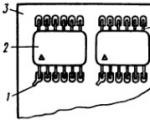How to cure a computer from viruses. How to clean your computer from viruses yourself and for free. Dr.Web CureIt curing utility
There are many ways to infect your PC with malware: by visiting unsafe sites, through an infected medium, a virus can even be sent by e-mail. But not only the methods of infection are different, but also the viruses themselves. Every year the number of viruses known to us increases. Among them there are both practically harmless ones, like those that help us download games on the Internet for free, and very dangerous ones that can completely disable your PC. This whole situation is well understood by security software developers, who ruthlessly raise prices for their programs. But, fortunately, there are still ways to clean your computer from viruses for free on your own.
Before starting a virus treatment, of course, you need to make sure that your PC is really infected. As mentioned earlier, there are a huge number of different viruses, and if you think that they differ only in name, then you are deeply mistaken. Most viruses are really quite the same type and work and are eliminated according to the same scheme, but among them there are those that differ significantly from each other, including the method of interaction with the system. Because of this, it can be quite problematic to detect and eliminate the virus in time. To date, twelve types of viruses are known:
- Worm. the main task This virus is a “clogging” of your PC system. He does this in two ways, through the installation of various programs and through the launch background processes slow down your PC. The main signs of infection in this case will be the slowdown of the system and the appearance of various programs on your PC. To verify the presence of the “worm”, try running the “Task Manager” ( keyboard shortcutAlt+ctrl+Del) and in the “Processes” and “Services” sections, look for incomprehensible processes with names from random sets of letters and numbers. By the way, this type of virus, although it does not damage the user’s personal files, can be very dangerous. If you strongly run this problem on a weak PC, then the freezes can be so strong that even just using the computer will become problematic, not to mention its treatment.
- Trojan. The principle of operation of this virus is simple and clear from the name. It hides inside programs and is completely harmless until the launch of this very program. However, once launched, it can be used for a variety of purposes. Most often, Trojans are used to delete or steal data.
- Spyware.Spyware is used to remotely collect users' personal data. Most often, passwords, addresses, card and account numbers become the subject of interest for attackers.
- Zombie. This type The virus got its name because it turns an infected PC into a zombie. Once on the computer, it provides its owner with full control over it. Most often, the owner of a PC does not even realize that someone other than him controls his computer.
- Blocker program. As the name implies, a blocker program blocks the user from accessing something. Usually, this is either access to sites or to the system itself. The main purpose of this virus is extortion. When blocked, the user sees a message in front of him, which says that he has violated something and now must pay a fine by sending an SMS message. It is clear that even after funds are debited from your account, access will not be unlocked for you.
- boot viruses. Like a worm, a boot virus tries to slow down your PC system, but while a worm slows down the OS, a boot virus slows it down. And just like in the case of the worm, the main thing here is not to let the virus grow, as this threatens you with the fact that you will not be able to boot your PC.
- Exploit. The main goal of “exploits” is to create holes in the OS security system. Through them, attackers will be able to download other viruses into your system's memory.
- Pharming. “Pharming viruses” are mainly used to promote websites. Once on the computer, this virus hacks the browser and starts constantly redirecting the user to the attacker's website, whatever he does. This virus spreads through Trojans and worms.
- Phishing. Phishing is the sending of viral emails to steal their personal information. In these letters, users are usually asked to provide their personal data, promising them some kind of reward for this. The attackers use the received data to enrich themselves at your expense, they will steal money from accounts, issue loans, etc.
- Spyware. Spyware collects user data, analyzes it, and then uses it for the attacker's personal purposes. For example, to create advertisements that will definitely interest him.
- rootkit. A rootkit is a virus that allows an attacker to get into your files and then hide all traces of his presence. Rootkits themselves are not dangerous, since they are only a means for infecting the system with other viruses. But they make the already difficult process of detecting the virus even more difficult.
- Software virus. A software virus is something between a worm and a Trojan. Like a Trojan, it needs another program to exist, inside which it will settle, but at the same time it can reproduce itself, infecting more and more files.

As you can see, there are many factors that indicate a possible virus infection. Slowdown of the system, installation of incomprehensible applications, the appearance of banners and pop-ups - all this and not only indicates the need to check your PC.
In addition, you should also not forget about the threats that do not manifest themselves in any way until the moment when it is already too late to fix something. Timely scanning of your computer for viruses is the key to the security of your personal files.
Unfortunately, the only way to conduct a reliable virus scan is to use antivirus software, which is not always possible to buy. But, fortunately, most security software companies offer customers a trial subscription for their product, usually for a month. This allows you to download and use the program for free for trial period, which is more than enough to have time to carry out a one-time check and cleanup of the system.
In addition, do not forget that there are methods on how to clean your computer from viruses for free on your own. Now the Internet is full of various utilities aimed at fighting viruses, which you can download absolutely free of charge. There are also ways to clean the system yourself, without the help of any software, so to speak “manually”. We will talk about all this a little further.
Utilities for cleaning your computer from viruses
Free virus removal utilities are essentially the same antivirus software, but slightly simplified. Their functionality is much less than that of paid antiviruses from well-known manufacturers, but it is quite enough for an ordinary user with one PC available. Let's take a look at the most popular of them together.
- Dr.Web CureIt. CureIt is a virus-fighting utility based on the well-known Dr.Web antivirus. Unlike the Dr.Web antivirus itself, this utility is distributed absolutely free of charge and anyone can download it from the official website of the developer. Over the years of its existence, the program has proven itself very well, it is believed that it can find almost any virus. It is very easy to use it. Go to the application, click on the “Start scan” button, and at the end choose what to do with the infected files. If possible, it is better, of course, to cure them, but if not, then you need to remove them without hesitation, otherwise the infection will spread.
- AVZ. AVZ is one of the most famous free anti-virus utilities. Its main advantage is advanced functionality, which is somewhere at the level of budget antiviruses, and not free utilities. Working with him is a little more difficult, but it’s quite possible to figure it out.
- Hitman Pro. Antivirus utility HitmanPro is a little less known than the previous versions, but still has its own circle of admirers. This program not for nothing is called a killer, because it is possible The best decision if you want to clean your computer from viruses for free automatically. Many users note that HitmanPro is able to detect viruses that even some paid programs cannot cope with.
These are just the most well-known utilities, but of course there are others such as NortonSecurityScan, EsetOnlineScanner or Malwarebytes. All of them are distributed free of charge, and some do not even require installation and work directly from the network. It is up to you to decide which program to install on your PC.

How to clean your computer from viruses for free yourself
As already mentioned, there are two ways to clean your computer from viruses for free: using free utilities or manually. And if everything is more or less clear with the first method, then the second option may not be clear to everyone. Let's take a look at them in a little more detail.
Cleaning and Formatting the Hard Drive
It was mentioned earlier that some viruses can have a detrimental effect on your system. Hang-ups, pop-ups, and the constant installation of new files to spread infection are inherent features of most viruses. It is clear that in such conditions it will be extremely problematic to cure PC, if at all possible. Usually, in such a situation, working with an antivirus is simply impossible, because due to a lack of resources, the scan will take forever.
Therefore, before proceeding with direct treatment, the following should be done:
- Disconnect your PC from the network. It is through the Internet that many viruses download new files (although not all of them). Therefore, you need to disconnect from the network as soon as possible, preferably by completely turning off the router, so as not to give the computer a chance to connect on its own.
- Go to Safe Mode. For those who don't know safe mode- This is a mode of operation of a computer in which it uses a minimum of resources and programs. In particular, in this mode, it does not allow background applications and processes to turn on, which will not only facilitate the process of working with an infected PC, but also prevent viruses from spreading further. To enable it, restart your PC, and while booting, press the “F8” key, when a menu appears in front of you, select “Safe Mode”.
When the preparations are completed, you can begin treatment. You should start by removing the applications that the virus installed on your PC (if any). You can do this through the control panel (section “Programs and Features”) or through special software for uninstalling programs, if you have one installed. You need to uninstall all applications that are not system and have not been installed by you. Finding them is quite easy, as they usually have extremely strange names: from random character sets, in Chinese or Arabic, and sometimes not at all.
Then, without turning on the Internet, go back to the normal mode of the system and do the following:
- Turn on "Task Manager".
- Click on the "Details" button in the lower left corner of the window.
- Go to the "Startup" tab and find all processes with strange names, like those that needed to be deleted through the control panel.
- Write down their names somewhere, and then turn them off.
- Approximately the same thing needs to be done in the “Details” and “Services” tabs, but be careful, there are much more processes here and some of them, although incomprehensibly labeled, are important, remember that all important processes are marked as system in the next column.
- And finally, the most important part, after closing all processes, in turn, start looking in the system for the names that you wrote out on a piece of paper (you need to search through the search bar in the upper right corner of the explorer), usually infected files are stored in whole folders, and therefore, having found one file , navigate to its location and look for others there.
- When finished, you can run a scan through the antivirus, the Internet cannot be turned on until the scan is completed and the disks are cleaned.
- Don't forget to empty your trash, just in case.
Such a procedure, although rather complicated and lengthy, in the end helps to solve problems with almost any virus. Although there are still situations when, even after cleaning with an antivirus, the situation does not change, or the system is damaged too much and it can no longer be restored.
Then there is only one solution left - a complete cleaning of the hard drive, so you will lose files, but at least save the PC itself. The easiest way to do this is to start installing a new OS, in the process you still have to clean system disk, and the rest can be cleared if desired.
How to remove a virus from a computer with an antivirus
Now that we have figured out how to remove a virus from a computer manually, let's take a closer look at cleaning the system through an antivirus. There is not much to talk about here, because security software developers are trying to make their offspring not only reliable, but also convenient and understandable in use, and therefore even a novice user will be able to understand its work.
It is worth noting only a few points. For example, such as the existence of two scanning modes for most antiviruses. The first is a quick search, the mode we use for regular checks, which takes half an hour. The second is deep cleaning, an in-depth search for threats, which can take from several hours to a whole day (It all depends on the PC). If you have reason to believe that your PC is infected, then the best option there will be a combination of these modes, first a quick check to find the main foci, and then a deep one to “finish off the rest”.
It should also be noted that there are three options for how you can deal with infected files, namely: cure, quarantine, and delete. The most acceptable first, since only it allows you to save the full performance of the file. Deleting is the toughest option, because after deleting the file will disappear from your PC forever, and it’s not so bad if it was a personal file, but what if it is a file necessary for the correct operation of the program or even the entire system. Many inexperienced users always delete files in order to completely eliminate all traces of a virus - but this is the wrong approach. As for the quarantine, quarantined files remain on the computer, waiting for updates that can cure them, but you won't be able to interact with them yet.
That's all you need to know about how to clean your computer from viruses for free yourself. In this article, we have examined several methods for solving this problem, studied the classification of viruses and the most famous programs to fight them. Using the knowledge gained from this article, you will most likely be able to deal with a computer virus without outside help.
When you constantly work on the Internet or use unverified storage media, it often becomes necessary to clean your computer of viruses for free.

After downloading and installing the antivirus, you will need to run one of the proposed types of scans. The quick one usually takes a few minutes.
Full, depending on the performance of the processor, the size of the hard drive and other parameters, it can take up to half a day - however, at the same time you can perform other tasks on the computer.
Advice! If you suspect viruses in the system, you should always choose a full scan.
After many hours of scanning, a suggestion will appear on the screen to cure or delete infected files.
If the treatment fails, deletion will be the only possible way out of the situation - it is easier to reinstall the application than to leave malicious code in it and then completely reinstall the system.
Kaspersky Anti-Virus
The next powerful tool against viruses is a well-known domestic program.
By installing kaspersky antivirus on your computer, you can immediately scan.
For further free support you will need to register and get access to computer protection within a year.

The functionality of the free version is more than enough for a one-time virus removal. And the management is intuitive even for the user launching it for the first time.
AVZ
In order to get rid of malware using this free program, you will need to download it from the manufacturer's page, and then execute the following actions:

- Launch antivirus;
- Go to menu "File" and choose "System Restore";
- Select all items and start their execution;
- Go to menu "Service" / "Process Manager";
- Remove processes that are not highlighted in green;
- Go to menu "File" / "Search Wizard";
- Run a cleanup operating system.
Other programs
With its help, unnecessary browser windows will no longer open and clicks on extraneous links will be carried out.
There are also several options for checking the system online and getting rid of viruses without downloading programs.
One of them is ESET Online Scanner, whose functions allow you to partially restore the system to working order.
Although its capabilities are much smaller compared to installed antiviruses.
There are several other good free programs like Avasta, and Microsoft Security Essentials.
However, there are a few caveats when using them:
- Some of these antiviruses are free only for a certain period (for example, 1 year);
- Their effectiveness is less than that of the programs described above;
- Virus detection is done all the time, but if the system is already infected and the malicious code is skipped, most free antiviruses are no longer able to detect them.
Clearing memory
After viruses are detected or during the system scan, you should take care of cleaning up the computer's memory, which may also contain unnecessary processes that adversely affect the system's performance.

In order to detect them, you will need to launch the "Task Manager" (simultaneously pressing the keys "Ctrl + Alt + Del").
After that, on the tab "Processes" You can see all currently running programs.
Some of these processes can be disabled.
Sometimes even a non-specialist can recognize them - malicious codes look like incomprehensible character sets (and even Chinese characters).
The main thing at the same time is not to accidentally close processes that are important for work, although most often the system simply will not allow this to be done .;
Basically, this list contains control programs for antiviruses, instant messengers, as well as some drivers.
The more applications in it that the owner of the computer did not install, the greater the chance of infecting the system.
Additional actions
After detecting viruses and removing them, you should finally make sure that not a single malicious program has remained either in memory or on your hard drive.
For this you should:
- Empty trash;
- Edit registry. All installed programs displayed in it in the section HKEY_CURRENT_USER/Software. Unnecessary ones are deleted with the "Delete" key.
Knowing how to clean your computer from viruses on your own, you should constantly carry out such cleanings at least 1-2 times a year.
You should also install a reliable antivirus and run it yourself from time to time to scan - real-time protection does not always protect the system, especially if the program is free.
Sometimes, the cause of computer malfunction is its infection with viruses. Visiting various sites (and not always suspicious ones), opening attachments email from an unknown author or connecting a regular USB flash drive to a computer can become a source of computer infection.
How can you determine if your computer is infected? If, for example, when executing any commands, your PC becomes thoughtful, various sites open on their own in the browser, problems arise with launching programs or installation files, the ability to manage the computer is blocked, the account has disappeared from the welcome window, and finally, the computer simply hangs when loading the operating system, then there is a very high chance that you are dealing with a malicious virus program.
In many cases, the user can deal with the virus threat by reading the materials on our website on their own. What is required for this? First, you need to install latest version antivirus program and update its databases (installation and simultaneous operation of two different antiviruses in the system is not allowed). Free is great for home computers Avast antivirus, and for organizations . If the installation of the antivirus is not possible due to the fact that the computer is blocked by a virus and a message is displayed asking you to send SMS, then you should go to the sites of large antivirus companies using another computer or mobile phone and use the computer unlocking service (for example, https://www.drweb.com/xperf/unlocker). In particularly difficult cases, download the Kaspersky Rescue Disk image at http:// www.kaspersky.ru/virusscanner , burn it to disk, boot from it and run a full computer scan for viruses.
It makes sense to use the Drweb CureIt utility from the site http://www.freedrweb.com/cureit to clean your computer from a virus. This utility does not require installation and may well be used in conjunction with another company's antivirus already installed on the computer.
In addition, we advise you to delete temporary browser files, for example, using the CCleaner program, delete suspicious files downloaded from the Internet and clean Windows registry. However, when cleaning the system registry, one must be extremely careful, because in the event of an erroneous deletion of any entry, the OS may fail or work with errors.
And finally, a few tips on how to avoid computer infection. These simple rules help your computer work properly and safely, and save your data and nerves. To reduce the risk of infection, Windows should be updated regularly. Set up the system on the computer automatic download updates can be found in the Center windows updates in the control panel. In organizations, it is recommended to install a corporate antivirus with centralized management and to carry out anti-virus maintenance of computers. It is necessary to ensure that anti-virus databases are updated in a timely manner. Be careful with email: Do not open attachments and links from unknown senders. Protect access to mail, Windows login, FTP with strong passwords. It's good to change them from time to time. Use a safe browser, do not install unknown plug-ins and add-ons. Do not visit sites that are suspicious from a security point of view, and do not forget to perform a full scan of your PC for viruses from time to time.
Protect your computer from viruses
Signs of a computer infection
There are signs by which you can understand that a PC or laptop has become a victim of viruses. However, they may differ. Depending on the purpose of the malware software. But the general signs do not change.
If some of the above signs are found on your computer, then you should check your PC for viruses as soon as possible. Otherwise, the infection will continue and turn into a pandemic. Therefore, an urgent need to install some kind of antivirus. Let's consider the best.
If you do not take timely measures to destroy viruses, the number of infected files will reach a critical point. And in this case, even damage to the hard drive is possible. With such a scale of disaster, only complete reinstallation OS and formatting of the entire drive. And this is fraught with the loss of a huge amount of time and many important files (all).
Windows Defender
Read also: Where to download antivirus in 2018 for free? Top 15 services
Whatever they say about the standard Windows antivirus, it must be admitted that it works well in the "top ten". An important plus is that it is system component. This means that there is no question of any attempts to delete OS files.
Windows built-in utility window
Windows Defender is able to find and neutralize the most common viruses without any problems. Of course, it won't help much against Petya or WannaCry, but they are quite rare. Especially now.
The beauty of regular Windows antivirus is that it does not need to be downloaded and installed. You also do not need to purchase a license (if you already have an OS license). Therefore, it is better to use this particular product.
Windows Defender always on and running in the background. It includes the antivirus product itself, the Windows firewall and special software to protect against hacker attacks. Like all antiviruses, this one prefers to be in the system tray.
Method number 1
Read also: Our Top 15: Choosing the Best Free Antivirus
Since Windows Defender is a component of the operating system, no installation is required. It is already on the user's computer. You just need to open its window. This can be done very simply.
Open system tray and click right click click on the antivirus icon. In the dropdown menu, click on the item "View Security Dashboard".


In the next window, click "Start a new advanced scan." This is what this product calls a deep scan of the OS for viruses.



File analysis will start immediately. It can take quite a long time. All malicious objects that the antivirus finds will be destroyed immediately or placed in quarantine.

After some Windows time Defender will finish the job. What will notify the user with the appropriate message. It is often not necessary to check. The anti-virus always works and stops any attempts of malware to run on the computer.
If you want to install a third-party antivirus product, it's best to disable Windows Defender first. Otherwise, conflicts between antiviruses are possible. And very serious. However, if you have Windows Defender with up-to-date databases, then no third-party product is required.
Dr.Web CureIt!
Read also: Our TOP 15: the best free antivirus for Android
This is almost the only free antivirus in the list. Despite his free status, he is able to find a huge amount of viruses and destroy them correctly. Many users use it as their main antivirus product.
In fact, Dr.Web CureIt is a light version of a "full-fledged" antivirus from the same developer. This product does not even require installation. He's ready to go right away. And this is even good, because with this use, the program loads the computer less.
The design of the utility is designed in the classic style of Dr.Web. The interface is intuitive, but the Russian language is not included. Will have to strain the knowledge in English. It's good that the school course is enough.
You can download this utility for free from the official website of the developer. The program is free for home use only. If you use it in offices, you will have to purchase a license. But, of course, no one does.
DOWNLOADMethod number 2
Read also: TOP 6 Ways to clean Windows 7-10 from unnecessary garbage, just clear the memory cache, uninstall updates and clean the registry + Reviews
Since Dr.Web CureIt does not require installation, you only need to download the executable file. Then you can already run the program itself and start checking your PC or laptop for malicious software.

In the window on the left, select the objects that you want to scan (it is better to mark all) and click on the button Start Scanning.

The scanning process will start immediately. The antivirus will eliminate all detected threats by issuing an appropriate warning.

Using Dr.Web CureIt is an excellent solution for checking your computer for viruses. The product is completely free, which makes it possible for everyone to use it. And despite the absence of the Russian language, managing the program is very easy.
Kaspersky Virus Removal Tool
Read also: Eight best computer virus scan services online
Light version of Kaspersky Anti-Virus. The functionality of the program is rather meager, but it is completely free. By the way, this is weird. Previously, Kaspersky Lab was not known for its philanthropy.
Howbeit, Kaspersky Virus Removal Tool- an excellent product for detecting and destroying viruses and other malicious software. The tool received from the "big brother" an advanced and aggressive algorithm for finding and eliminating threats.
Nevertheless, this utility has one significant advantage over a full-fledged antivirus: work with system resources. The full package is so gluttonous that it can make even quite powerful computer. Here there is no such thing.
You can download this program from the official website of the developer. The utility does not require installation at all. And this means that it can be used as a standby program to check other devices by simply writing the file to a flash drive.
DOWNLOADMethod number 3
Read also: How to remove a virus from Android on your phone: Instructions for 2018
Kaspersky Virus Removal Tool, like all utilities of this kind, is very easy to use. Minimal amount functions makes itself felt. And in the application there is a Russian language. So there won't be any problems with management.

Now select the objects to check and click "OK".

Now you can press the button "Start Check". It will start right away. And it will be carried out in a fully automatic mode.

All threats found during the verification process will be ruthlessly exterminated. In this, Kaspersky Virus Removal Tool is no different from a full-fledged antivirus from the same company. But he works well. With a high success rate.
ESET Smart Security (Paid)
Read also: TOP-12 Programs for computer diagnostics: a description of proven software tools
This is an unpretentious antivirus product from ESET. It is able to find and destroy almost all known viruses. However, against powerful ones like Petya or WannaCry, it is useless. Although its built-in firewall will prevent these things from running on a PC.
Package ESET Smart Security includes antivirus, firewall (firewall), protection against phishing sites and hacker attacks. It is actively used both on home computers and on servers. The product has proven to be excellent.
You can download the installation file from the official website of the developer. But it is worth considering that the program is not free. There is a certain "trial" period. After that, you will need to pay for the license. But for a one-time virus scan, the unpaid version is enough.
- 1. First things first
- 2. Use of antiviruses
- 3. CureIt by Dr.Web
- 4. Kaspersky Anti-Virus
- 5.AVZ
- 6. Clearing memory
- 7. Finally
Of course, antiviruses have long been invented to fight infection, but their use involves the investment of funds that are not always available, and therefore we will try today to answer the question of how to clean a computer of viruses using improvised means.
First thing
If you notice changes in the worst side your PC, it is quite possible that it has been attacked by malware. Symptoms that may suggest an infection are the following:
- The appearance of extraneous inscriptions on the screen;
- The speed of the system has noticeably decreased;
- When you open the browser, you are immediately thrown to unfamiliar pages and so on.
 In such a situation, you need to put the computer into safe mode as soon as possible, which can be entered by pressing the F8 key during system boot. In the window that appears, select one of the safe mode options, and then press the Enter key. If the operating system refuses to boot, then it is likely that the virus has already damaged the Windows registry - then we need a file to restore safe mode, which will need to be run from the command line. Now you can start the antivirus.
In such a situation, you need to put the computer into safe mode as soon as possible, which can be entered by pressing the F8 key during system boot. In the window that appears, select one of the safe mode options, and then press the Enter key. If the operating system refuses to boot, then it is likely that the virus has already damaged the Windows registry - then we need a file to restore safe mode, which will need to be run from the command line. Now you can start the antivirus.
Using antiviruses
By enabling safe mode, you should start cleaning your computer from viruses, we should be helped in this special utilities- antiviruses. Typically, you need to pay for a subscription to use them, but some programs are available in a free or temporarily free version. Let's take a closer look at them.
CureIt by Dr.Web
The most popular of free apps. After the program is downloaded and installed, you should select one of the proposed types of verification. Quick check does not take long, medium size HDD she will be able to test for viruses in a few minutes. If you are almost sure that there are still viruses on your computer, give preference to a full scan. It may take several hours, but you can use other programs in parallel with it. 
After the scan is completed, a window will appear on the monitor with a suggestion to cure or delete infected files. It is worth starting with the first option, but if the treatment does not give results, then it is still worth sacrificing corrupted file or a program - it's better to reinstall them than to leave a hotbed of digital diseases on the hard.
Kaspersky Anti-Virus
The legendary software developer has recently offered and free version its software than a sin not to use. After installation, you can immediately do full scan system, but for further work you will need to create account and request access to PC protection for a period of one year. For a one-time removal of malware, this version from Kaspersky will be more than enough, but for permanent protection, you should think about purchasing paid version. 
It is worth noting the unique ease of use of this tool - even a person who first encountered computer technology will understand the program interface in a matter of seconds, and therefore it makes sense to install such an assistant on the equipment of your parents who are not very technically savvy so that the appearance of a virus does not force you each time personally deal with the fight against him.
AVZ
A little less easy to use, but still effective. To clean your computer from viruses, you need to do the following steps after the program has been downloaded and installed: 
- Actually, run it;
- In the “File” menu, select the “System Restore” item;
- In the window that appears, select all the items and start the process of their implementation;
- In the “Tools/Process Manager” menu, remove processes that are not highlighted in green;
- Following the path “File” > “Search Wizard”, proceed to clean up our operating system.
There are a number of other applications that are suitable for self cleaning PC, but the described options should be enough for you.
Clearing memory
Press the keys "Windows" + "R" and in the appeared command line we type "msconfig". In the menu that pops up, go to the “Startup” item and uncheck the boxes that are unfamiliar to us programs. Usually there are antiviruses, some drivers and a number of messengers, but if you don’t use something from this list, feel free to delete it, it will be easier to check the box again than to guess what exactly prevents the PC from working at full capacity.
Finally
After our tools have detected and removed the intruders, we need to make a few final touches:
- Empty the trash so that the infected file cannot rise from the dead and damage the operating system;
- To familiarize yourself with the registry, in which you can get rid of all the programs that you do not use in a few clicks, for this you need to click the Delete button on the extra software in the HKEY_CURRENT_USER / Software section.
Remember that careless work with the registry can damage the operating system, and therefore it is better to carry out this cleaning step under the guidance of a friend who is fully competent in this matter. Remember that often the presence of viruses in your computer cannot be noticed by outward signs, and therefore you need to carry out such checks on a regular basis and the more often the better. And again, we remind you that having a paid antivirus is not a luxury, but a necessity, especially for people who store important data on their device. It is better to pay a few dollars and feel protected than to constantly compromise the performance of a PC and the safety of information on it.