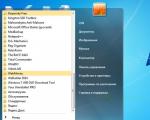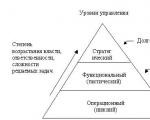No messages sent on xiaomi phone. What system apps can I uninstall on Xiaomi? Basic actions with SMS dialogs
The SMS app on Xiaomi is not as easy as it seems at first glance. It has hidden features and settings that you might not have known about. We will talk about them and the problems that arise when sending messages in this article.
What to do if SMS is not sent to Xiaomi?
SMS may not be sent for a trivial reason - changing the SIM card. If you changed it, then you need to wait a day, after which the messages began to come and go again. This is the peculiarity of the work of cellular operators.
If you haven't changed your SIM card, then you should check the settings of the SMS center, where the operator numbers are indicated. If you have MIUI 8 - go to Settings > System Applications > Posts > More> Short Message Service (SMSC)
In MIUI 9 - Settings > System Applications > Posts >Advanced settings> SMS center number

Here you need to check the numbers of SMS centers

Operator numbers in Russia:
- Yota - +79585370690
- Beeline - +79037011111
- MTS - +79168999100
- Megaphone - +79202909090
- Tele2 - +79043490000
Accordingly, if the number fields are empty, fill them in.
What to do if messages won't open?
It also happens that when you open messages, the application immediately closes. In this case, try the following:

Actions with dialogs
Open "Messages", select the desired dialogue and hold your finger on it. As a result, you will see the editing menu at the bottom:

With it, you can delete one or several message threads at once, block the sender so that you no longer receive SMS from him, and also pin an important dialogue at the top of the screen for quick access.
Large letters in SMS
Large letters in messages - good decision for visually impaired people. To activate this function - open SMS and quickly click on it 2 times:

Search SMS
Finding the message you want is easy and simple - use search bar located at the top of the screen. If you can't see it right away, scroll up the screen a little and it will appear.

Enter a word in the field and you will be shown all SMS where it occurs.
How to set a password for SMS
You can set a password for correspondence for contacts to hide it from prying eyes... To do this, in the Messages application, slide your finger across the screen from top to bottom.

We set pattern key and indicate which contacts you want to hide.
Sending SMS to multiple people
You can send messages to multiple people or groups at once. To do this, in the "To" field, mark the necessary contacts.

As you can see in the screenshot, you can choose from the list of contacts, recent or groups.
Templates, videos and music in messages
The ability to attach pictures, photos, videos, as well as send template messages is a very useful feature that MIUI has. When entering text on the left, you can see an icon in the form of a plus - click on it and an additional menu will appear:

The vCard item allows you to send contact information from your directory. There is also an opportunity to set an image, send a nickname, take a photo and send SMS on a timer at a certain time.
If you scroll this menu to the left, you can see the template messages. Choose from existing ones or create your own. Scroll down the menu and see icons for sending audio, video and slide show. 
Operations with messages - copy, favorites, forward
Open a dialog window, then press and hold your finger on the desired message until an additional menu appears.

With its help, it is possible to forward SMS, copy or delete it. The "More" button calls up an additional window where you can add a dialog to your favorites, get information on it (date of sending and receiving), and save it to the SIM card.
Below is a list of those programs that you can remove without risking damage to the system, as well as their given short description and it is noted whether they affect the speed of the system.
To delete system applications, Root rights are required.
- BugReport... Submits error reports. Affects the speed of the device.
- CloudPrint... Virtual printer application. Does not affect speed.
- Email... Quite an acceptable client Email from Xiaomi. If you use it, then there is simply no point in deleting it. Well, if you use a third-party mail client, then feel free to delete.
- Fasdormancy... This feature is only available for certain European and Asian mobile operators. Read about it on the Internet, and check if yours supports it. mobile operator... No - delete. Affects speed.
- FingerprintService... The second branded virtual printer from Xiaomi. Does not affect speed.
- MiLinkService... Very useful application from Xiaomi, which allows devices on MIUI to exchange files with each other. If you don't use it, delete it. Does not affect speed.
- PrintSpooler... Special seals used with virtual printers... Does not affect speed.
- QuikSearchBox... Branded search from Xiaomi, which opens by swiping down from the top of the screen. There is a bit of a curve in use, so you can remove it. Does not affect speed.
- StepsProvider... Add-on to the pedometer app. Affects speed.
- Stk. Service menu from mobile operator... If your operator does not support this function, you can delete it. Affects speed.
- Updater... Allows you to update the firmware, and very often gets bored with its reminders. Feel free to delete. Doesn't affect the speed, but rather the usability of the smartphone.
- Whetstone... Submitting error reports that relate to processor performance. Quite often the application "wakes up" the smartphone - we can safely delete it. Affects speed.
Some standard programs, which can also be deleted, are located in the directory system / priv-app... We go there and look: 
- Browser... The official Xiaomi browser. Contains too much "Chinese" - you can delete and put an alternative. Does not affect speed.
- Viset... Russian browser, which is available only in some firmware. If you also have it installed, it is better not to delete it, since it is completely Russified, has a lot of settings and works pretty quickly. Does not affect speed.
- CellBroadcastReceiver... Alert for emergencies that are most common in Asia. Affects speed.
- GoogleFeedBack... Official Google reviews. Affects speed.
- Shell... Component operating system MIUI, which contains data about the operation of the shell (error reports, etc.), and then sends it to some server. You can delete. Affects speed.
- YellowPage... Yellow Pages program. Shows data about your corporate accounts. Affects speed.
- Weather... Weather forecast server. Enough good program, the interface is pleasant, there are a lot of settings. For an amateur. Does not affect speed.
Once we faced the problem of incorrect phone operation, no SMS is sent with Xiaomi Redmi 3s, no messages are received on the smartphone, or the sent SMS is delivered only 10 hours later. As it turned out, the problem with sending and receiving messages is quite common among Xiaomi smartphone owners who purchased phones on Chinese Internet sites. Both old models and models of recent years are susceptible to this problem. There may be several reasons, so let's look at the most popular solutions.
SIM card check
Initially, it is worth checking whether it is possible to send or receive SMS with the same SIM card on another device, it is quite possible that the problem does not lie in the Xiaomi phone.
If, before using the SIM card, you replaced it, for example, with a different format, then it should be borne in mind that due to technological features, after replacing the SIM card, a restriction on receiving and sending messages will be imposed, lasting up to 24 hours. This rule applies to many operators.
Flash and reset
The most effective remedy is to update your smartphone's firmware. Some versions of the operating room miui systems were released with bugs that can only be fixed by installing new version OS. Find the "update" item in the phone settings and install a more recent firmware.
If you have any problems with the update, it is worth trying to do it, without deleting the data.
Configuring Messages
In our case, on Xiaomi Redmi, setting up an SMS center helped. Go to Settings - System applications - Messages - Advanced - SMS center number. There you need to enter a special number, for each operator and region it has its own. Find it easily in search engines or you can call the operator support.
setting up sms center on xiaomi redmi note 3
It is worth checking the blacklist, it is quite possible that numbers that are important to you got there by mistake. You can configure it in the "Security" section.
Background processes
Another reason why the smartphone does not send SMS may be the blocking of background processes.

System to reduce power consumption and optimize random access memory blocks applications in the background, in the same way system applications could be blocked. More details about this problem and how to configure everything are described correctly in the article about.
Messages won't open
If messages on the smartphone do not open at all, an error appears, or the program closes after a couple of seconds, then this is a problem with the miui operating system. Apart from the update, there are a few more solutions.
- If you changed the font size in the phone, for example, from M to L, then you should return the previous size, after that the “messages” application should work correctly.
- Try to activate messages, you can find this setting in the following way: Settings - System applications - SMS / MMS - Mi messages and click the "Activate" button.
- Change the device language to English (United Kingdom), open messages and agree with the pop-up windows to organize various data, then change the language to Russian.
- Check your phone for viruses, it is possible that a virus is blocking messages.
We hope these tips helped you. Perhaps you know more effective ways, share your experience in the comments.
All Xiaomi smartphones have standard application SMS with which you can send SMS and MMS. Although we live in the heyday of messengers of all kinds, the ability to send and receive SMS messages has not lost its importance. In this article, we will introduce the basic and hidden functions of the SMS app and teach you how to SMS like a pro.
1. Basic actions with SMS dialogs
Open the SMS app. A window will open where all SMS are sorted by dialogs according to contacts. Click on any dialog and hold for half a second until editing mode opens. In it, you can block the sender so that you no longer receive SMS from him, you can, on the contrary, pin the dialogue in order to have fast access to it, and of course you can delete the dialog. The above actions will apply to those dialogs that you select. You can also select all dialogs.
2. Search SMS
It is very easy to find the required SMS. It is enough to click on the search bar, which is located at the top of all dialogs. If you can't see it, then swipe up slightly, sometimes it can just be hidden.
After you have entered search query, the application shows all dialogs in which the search word or letters were found, and these words are highlighted. When we select the desired result, the selected dialog immediately opens, in which the searched letters and words are again highlighted so that it is easier for you to find them on the screen. Searching helps a lot if you have a long important correspondence or just a lot of dialogues, and you don't want to scroll manually.
3. Full screen SMS
Sometimes on the go it is not at all convenient to peer at what they wrote to you in SMS. For such cases, the MIUI team specifically added a small, but very useful function... Double click not SMS and it will open full screen.
4. Private SMS
If you need to hide the correspondence from other eyes, then drag down until a new window of private SMS opens.
5. Write SMS to several people and groups
You can write SMS to several people at once or even a whole group. When you start writing SMS, you can select several recent contacts in the "To" field. And if you click on the contact icon in the upper right, you will be taken to the recipient selection menu from your notebook... There you can select the contacts themselves, sorted alphabetically or recent, and entire groups.
6. Send template SMS, video and music
The function of attaching various pictures, videos and audio recordings to a message is extremely popular in all modern instant messengers and is almost forgotten in SMS. However, in MIUI SMS the application, despite all its external simplicity and minimalism, is very functional and allows you to send a whole list of media files and other useful data types. To get started, go to the dialogue and start writing SMS. In the center you will have an input field, to the right of it is a button for sending a message, but on the left is a button with a plus sign - what we need. Click on it and instead of the keyboard, a window will appear in which icons for the types of attachments that can be attached to the message are located. So, by clicking on the icon with the inscription vCard, you can add contact details from your notebook by clicking on the button that says Images, go to the selection of pictures, then Take a photo will switch you to the camera, Favorites will open a list of favorite images, Nick will send a nickname, and Timer will allow you to send a message at any time you specify. Note that a group message can also be set on the timer.
In the SMS application, the function of sending template SMS is also available. To go to the menu for sending a template message when writing an SMS, just swipe to the left. There you can choose from existing templates and customize your own. If you need to send an audio or video message, write a very large message, or even split the message into slides, then scroll to the right and you will be taken to the corresponding window.
7. Operations over SMS - copy, forward, favorites
Open a dialog and press and hold the desired message until the edit mode opens. In it, as always, you can select one, several or all messages. There will be four buttons at the bottom. By pressing the button Forward, the selected message is automatically copied and pasted into the new message, where you just have to select the recipient. Button Copy just copies the text of the message, no fiction, however, like the button Delete just deletes the selected messages. More interesting functionality is hidden behind the last button Yet... Click this button and a menu will open where you can add a message To favorites, learn about him detailed information , save attachment if there is one, and save message to SIM card.
Despite the active use of text messengers for communication, many owners mobile phones periodically send SMS messages. In this article, we will tell you what to do if Xiaomi smartphone messages are not received or messages are not sent from the machine.
Blacklist check
Perhaps, by mistake, some contacts could be included in the "black list". To check it, you need to go to the phone book and call up the menu (an icon with three horizontal stripes). When opening, select the "Black List" item. If there are blocked SMS or calls, then it is necessary to "unfreeze" them.
If the subsection is empty, then we continue to look for the causes of the malfunction.
Checking the functionality of the SIM card
Quite often, when replacing a SIM card, restrictions are imposed on the work with SMS messages, which is associated with the technological features of this process. In order to check the correctness of its work, you need to insert the card into another phone.
If the problem persists, then the problem lies in the smartphone.
Flashing or resetting settings
One of the most simple ways- try to update the firmware, since it is possible that the installed shell has system error... To do this, go to the settings in the "About phone" section and select the "System update" item.