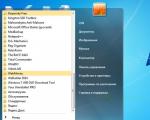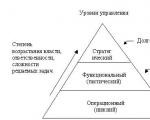MacBook Pro does not turn on after battery discharge. What to do if your MacBook won't boot. If you have a MacBook with a removable battery
Apple computers are highly reliable, but their owners sometimes run into trouble. Let's figure out what needs to be done in the event that the MacBook does not turn on. If you didn't manage to flood your laptop or drop it on the floor, the problem can most likely be solved without going to service center.
First, you should perform an external check to ensure that your monitor and power adapter are working properly. The first applies more to the owners of Mac Mini and all-in-one iMacs. Laptop computers manufactured prior to 2016 use the MagSafe magnetic port for charging. Its power cord is equipped with an indicator light.
When properly connected, it should be solid orange or in green... The L-shaped magnetic latch can work even if the contacts did not have time to connect. In this case, the power cord is externally connected, but power is not supplied due to a slight tilt. The latest generation T-latches do not have this disadvantage. Make sure MagSafe is connected properly.
In all 12-inch models, and after 2016 - in MacBook Pro, a power supply unit with a USB-C connector is used, which does not have a light indication. MagSafe only stayed in Air. The cord of the new adapters has two identical connectors at the ends and connects to the laptop and the power supply through the port.
Unplug it on both sides and plug it back in. The adapter may automatically cut off the power supply if there is a power disturbance. To reset a triggered protection, unplug it for one minute. After turning it back on, the computer should start charging normally.
Reset NVRAM / PRAM
When the adapter is working properly, the power is on and the apple is glowing on the lid, but the screen is still black, then you will need to reset the NVRAM / PRAM.
- Turn off the computer completely by using the power button. Turn it on and immediately press the combination shown in the screenshot.
- We hold all the keys until the laptop starts to start, emitting the boot sound again. After the power on has gone well and we are logged in, we need to check for updates. Click on the apple logo located in the left corner in the menu bar. We select the marked item.
The system will automatically check for updates. We install all available and, if necessary, update the OS to latest version High Sierra.
Resetting the SMC
The SMC is responsible for the power supply functions. These include battery management, response to closing and opening the lid, the operation of some system sensors and interaction with peripherals... In any case, if your Mac doesn't seem to be working properly, force restarting the controller might fix the problem.
For Aimak monoblocks and all Mini versions, it is enough to disconnect the power cord for 15 seconds. Wait at least another five seconds before switching on again. For laptops, which include all versions of "Air", "Pro" and 12 "Retina, follow these steps.
- Turn off the device completely using the shown menu item.
- Unplug the power cord. Press the three keys indicated in the screenshot in the left corner simultaneously with the power button and hold for ten seconds. We plug back the power adapter and turn on the laptop.
As in the previous case, we check and install available OS updates.
Consequences of the upgrade
Apple has made it nearly impossible to upgrade its models in recent years. In previously released MacBooks, the user could independently replace the memory sticks. The operation is, in principle, simple, but requires the correct selection of modules. If after the upgrade the laptop starts beeping during the startup process, this indicates a problem with the new memory.
Signals in this case are given with a pause of five seconds. Depending on the model, this can be one repeating beep or a series of three consecutive beeps. The only way out of this situation is to reinstall old modules or buy suitable ones.
Finally
If resetting NVRAM and SMC controller didn't help you, then your Mac is in serious trouble. The best solution will be an appeal to a certified service for professional diagnostics. Keep in mind that your MacBook is backed by Apple's Limited Warranty for a year from activation, and some repairs are free of charge.
Video instruction
In the video below, you can see firsthand how the described operations are performed by a professional.
As with any device, the Macbook can have a situation in which it stops starting. Let's take a closer look at the reasons why the MacBook does not turn on and analyze the troubleshooting steps.
Main reasons
Why won't MacBook turn on? There are several main reasons. These include the following situations:
- system error;
- short circuit in the network;
- failure of the charger or power connector;
- shock damage (falling of the device to the floor, accidental impact on the case or screen);
- contact with the internal elements of the device of water;
- high workloads and dust clogging (device overheated);
In three of the above cases, no independent action should be taken to "reanimate" the device. These situations include: spilling any liquid on your MacBook, serious mechanical damage and the appearance of a burning smell. Here, only a qualified specialist can provide assistance, and one's own actions will only aggravate the breakdown.
Possible solutions
What to do if MacBook won't turn on? It is advisable to take the device to a service center, regardless of the reason. The specialist will be able to pinpoint the source of the problem and fix the problem with the least loss. Attempting to turn on yourself if there are certain problems can complicate subsequent repairs.
If it is not possible to take the MacBook to the service, there are several recommendations that will help solve the problem. Let's consider them in detail:
- Checking Charger and a power connector. When you plug in the power cord, the power indicator should light up green. If it is off, try an analog or spare power cord. When connecting the charger, the power connector should hold it firmly in a level position. If the plug falls out or is bent arbitrarily, the problem lies in the connector.

- An additional charged battery can be used to test the power system. If the device starts up, the reason is in the "native" battery.
- We connect the MacBook to an outlet, the performance of which has been verified by another item (charging with a phone, lamp, TV, etc.).
- If a short circuit occurs or an emergency shutdown was performed, after which the MacBook does not turn on, you need to try the next method. We disconnect the power cable, take out the battery, press the power button and hold it for a few seconds. We insert the battery, connect the cord, connect the plug to the outlet and press Power.
- We turn off all additional equipment (printer, tablet, smartphone, external hard drives, etc.), try to start the MacBook again.
- System error software that does not allow the MacBook to start is checked by typing a certain key combination and pressing the power button to restart. With the power cable connected, press the Shift + Ctrl + Option + Power combination at the same time. The keys are released at the same time. If your MacBook started up, the problem was in the system controller. Resetting its settings allowed restarting the enable workflows.

- The presence of an error in the memory components is checked and corrected with the following combination. Press the power button, and then simultaneously hold down the Command + Option + P + R keys. The gray screen should "light up". We continue to hold the combination until the characteristic OS boot signal.

How to solve the problem if the screen does not turn on?
A situation may arise when, when you turn on the network and press the Power button, the Macbook itself turns on and, at the same time, the screen does not turn on. The reason is in the matrix. It is very simple to define it:
- fan noise and disk operation are heard at startup;
- the melody of the OS launch is heard;
- when you press CapsLock, the corresponding indicator lights up.

If you identify these symptoms and identify screen problems, you need to take the MacBook to a specialized service.
The most common complaint when contacting a service center with a MacBook is “not turning it on”. If you haven't spilled anything on it, haven't noticed any “pops” during use and don't smell burning, you shouldn't rush to the repair service. There are ways that can help correct this situation, of course, if it is not a mechanical failure.
What if you can't turn on your MacBook? First, stop panicking. The first step is to deal with the concept of "does not turn on". This means that when you press the power key, there is no reaction from the laptop. Users often confuse this concept with the absence of an image on the screen, the lack of loading. Due to the lack of prompts in the form of burning diodes, one can judge whether the device is turned on by the operation of the fan. The system's greeting sound can be considered the included identifier.
Why won't my MacBook Pro or MacBook Air turn on?
The simplest breakdown in such a situation may not be air at all, but the power supply. When the charger breaks down, it will not work to charge the laptop, and when it is completely discharged, it will not turn on accordingly. Try connecting another power supply and after a short period of time try to turn on the device.
Keyboard
On Apple laptops, the power key is one of the buttons on the keyboard. The serviceability of the keyboard determines the serviceability of this button. A frequent breakdown of this key is the ingress of liquid into it and further closure. The button, even when the gadget is off, is energized, so even a small amount of liquid will be enough.
Discharging or failure
If the laptop is completely discharged, then to turn it on, it is necessary that it stand for some time on recharging to replenish the minimum energy level in the battery. If the problem is a power failure (the indicator does not light when connected to power), you need to disconnect the battery for a while. Then connect the battery again. If the laptop boots up, the problem is resolved.
A lack of power may be due to a failed MagSafe connector. If you have a suspicion that the reason why the laptop may not turn on in this, contact the service center.
Liquid spilled

The ingress of moisture into the product leads to the closure and oxidation of the contacts. As a result, not only the keyboard may fail, but also motherboard... If you spill something on the device, unplug it and take it straight to the repair service.
Screen
If you hear that the laptop is booting (you can hear a system welcome sound, fan noise), but there is no display on the display, most likely the problem is with it or with the video card. If in doubt that the fan is running, press the CAPS LOCK key - if it comes on, it is a display problem.
Burnt out part
Such a part is most often a motherboard, due to the fact that about ten different voltages are applied to it. In addition to it, the chipset and microcontroller can also often fail. It is possible to suspect such a malfunction after excluding the above-described breakdowns.
Diagnostics at home
It is difficult to make diagnostics at home without special tools. But you can check the discharge of the battery and the serviceability of the "power" key. You will need a regular screwdriver to remove the cover. To check the button, you need to remove the cover from the battery with a screwdriver. Then disconnect the battery. Separate the keyboard cable and connect the charger. This method works for models from 2011 release.
In a situation with a full dead battery, you must also remove the cover and remove the battery. Then connect the device to charge. The laptop should power on from the unit. This procedure can often be avoided by resetting the SMC settings. This reset must be done before starting disassembly.
System Multicontroller (SMC)
The multicontroller supplies power to all connections on the board. Switching on and modes are provided by SMC ... His work is carried out even with a disconnected laptop. The multicontroller is equipped with its own firmware and has a memory reserve where settings are stored. Failures of this program lead to various "glitches". To eliminate these failures, you must reset the settings to the original ones. This can be done in two ways:
1 Turn off the power supply. Disconnect the battery. The power supply to the multicontroller will stop and the next time it is turned on, it will automatically reset the settings. 2 Using the keyboard shortcut keys. There is a combination for all Apple laptops. When pressed, a signal is sent to the multicontroller and the settings are reset. For all laptops of the company, it is performed as follows: turn on the charger, press the "Shift", "Control" and "Alt" keys at the same time. And click the "enable" button. If the charge indicator was lit orange, then after these actions it will glow green. It is better to do this procedure with the gadget turned off.If the above methods did not help you, and you still do not understand why the device does not turn on, take the gadget and take it to an authorized repair center for diagnostics and further repairs. For residents of large cities, for example, Moscow, it will not be difficult to find such a service.
What if the MacBook refuses to turn on?
Each manufacturer tries to make their device as modern, convenient and compact as possible. Unfortunately, it is very difficult to avoid breakdowns and defects. Apple technology is no exception. The Apple company from Cupertino has created an ultra-thin and powerful laptop. And according to tradition, Apple decided to name its New Product original name. MacBook is a reliable computer, but unfortunately it can fail. A laptop can break down, both technically and in software. We'll consider different options breakdowns and consider different ways way out of a difficult situation.
Instructions for restoring the work of the MacBook

So let's take a look at the following diagram:
- Let's say that your laptop does not turn on. The first step is to turn off all additional devices connected to the MacBook.
- The MacBook must of course be turned off. First, unplug the compact power cord from the computer and from the network. You need to wait about a minute. Now we connect the ordinary device first to the network, and then to the MacBook itself. The indicator should light up green or yellow after connection.
- If everything is in order with the AC adapter and with the cable itself, the indicator will light up. If there are any problems with the power supply network, the adapter, respectively, will not light up. In this case, the laptop will not turn on due to defective parts. You need to contact an Apple Service Center.
- So, if there are no problems with the network, and the equipment has started, but the main boot stage is not completed, then reset the P RAM. This is done by simultaneously pressing the keys "Option", "Command", "R", "P" and hold them until you hear the desired signal.
- Now you need to reset the power management settings. This is done as follows: first, we connect the power adapter to a working power source. Now we press the bunch of keys "Option + Control + Shift" and simultaneously with this bunch we press the button to turn on the MacBook. We count down 5 seconds, and then press the power key again. After that, the MacBook should turn on while the boot process is in progress, check the sleep mode indicator - if it blinks, then the boot cycle is complete.
These steps should help you get the settings to enable. If these operations did not help turn on the MacBook, then only the service center remains. If you managed to turn on the MacBook, then your computer crashed. Perhaps this happened due to a sharp voltage drop, a sudden shutdown of the laptop in a hurry, or some kind of software glitch, etc. We also have an article describing what to do if you cannot turn off your MacBook.
Hardly anyone will argue that Apple's equipment is of high quality and reliable. It should be noted that most modern and recently released laptops from other manufacturers are much inferior to MacBooks in 2008. All the available models in the line work without failures, freezes, but this does not guarantee the uninterrupted operation of the device. Sometimes unexpected situations happen. This is exactly what this article is about. Let's consider the reasons why the MacBook may not turn on, as well as how to eliminate them.
How to understand that MacBook does not turn on?
In order to understand that the technique does not turn on, you do not need to have skill and any special knowledge. It is enough to pay attention to what is drawn on the screen when loading. If an icon appears in the form of a gray folder with an exclamation mark on it, then there is a problem with the laptop. Don't panic right away. Unless there is a system failure, then laptop technologies are able to protect all the data that is on the hard drive.

How do I reset the settings?
If there is a slight freeze, and you do not want to fiddle with recovery for a long time, then you can use the EFI memory fast rollback function. All data after this will not be deleted and will remain on the hard disk. What needs to be done for this? First, turn off the laptop, while holding down the Command-P-R-Option buttons, press the power key. It is worth pressing on them until the loading screen appears. This will quickly get rid of freezes, the memory will be cleared, and the MacBook will be fully restored. For the future, in order to avoid such troubles, it is better to do backup computer and place on any cloud storage... Then, in case of an unforeseen failure, it will be easy to restore all the data.
If, after such a manipulation, the laptop still does not start, then you need to check the status hard disk, as well as what kind of attachment of the ribbon cable to the motherboard.

Possible reasons
Before choosing ways to solve the problem, it is necessary to determine the reason for the freeze. The question of why the MacBook does not turn on will bother every owner who finds himself in such a situation. What caused the shutdown of the software: a system failure, an error in memory, processor, or any other problem? In addition, a breakdown could occur as a result unstable work operating system. This is often the case for a laptop during the update process. Sometimes this happens when you connect an incompatible device to your MacBook. This problem can be solved easily - just turn off all additional equipment.

We fix the problem: the first way
First of all, it is worth using safe way turning on the laptop - Safe Boot. What is it for? When working with it, "MacBook" loads only that software tested and installed from certified sources. In order to turn on the laptop in this mode, you must press the Shift button and then carry out the already familiar manipulations. Unfortunately, the download process can be long, but you shouldn't rush or interrupt it, because all data should remain intact.
If the user needs to do a detailed boot in order to understand why the failure occurred, then he should start turning on the laptop in the usual way, additionally holding down the Command, Shift and V keys. Then the MacBook will boot into safe mode with the ability to see all the launch details. In other words, Verbose Mode is additionally activated. What does this mean? This method download allows you to find out all the information about the files of utilities and drivers, as well as see all the errors that occurred as a result of their work.
In the event that after such a launch the laptop functions normally, then it can be loaded already as standard. But sometimes this method does not help to solve the problem, then you need to proceed to the second troubleshooting option. If after that "MacBook Pro" does not turn on, what to do, you can understand further.

We fix the problem: the second method
Of course, the laptop may freeze and not turn on for many reasons. Assuming that the problem is with the hard disk, you are allowed to use Disk Utility to check its status.
The first step is to turn off your laptop. If the display shows a gray / blue / different color screen and you cannot do this, you will have to turn off the power forcibly. To do this, just hold down the start button for 7 seconds.
Now you can open recovery mode. It is from it that you need to run the "Disk Utility". How to do it? You need to hold down the MacBook's power button, as well as Command and R at the same time. After that, the user will see a screen with the icons of the utilities installed in the operating system. You need to find the Disk Utility program and run it. Now you need to find the name of your hard drive on the screen and enable its check. After finishing it is necessary to fix all problems and restart the laptop. However, if the MacBook turns on and off, and the above methods did not help, then proceed to the next step.

We fix the problem: the third way
If the user has made a backup copy of documents, but cannot get to it due to a failure in the MacBook, then the third method will suit him. You must enter the mode external drive called Target Disk Mode.
How do I start it? A second MacBook is needed. It is needed in order to connect them with one cable. Now you can turn on your own laptop. If there are any problems, then it is allowed to hold down the power button for a few seconds until the logo appears. Now you need to instantly press the T key. Keep it in this state until an inscription appears on the screen in the form of Thunderbolt. Target disk mode is running. On this moment the laptop is actually just him, and not a familiar computer. If the download is successful, a new one will appear. HDD... Thanks to this, you can easily transfer the necessary data to this medium. The laptop is now allowed to recover. Even if the information is deleted from the primary disk, it will remain on the new secondary disk.
Fixing the problem: the fourth method
If none of the above methods could help fix the problem and its results, and the MacBook screen does not turn on, then the last option remains - reinstalling the operating system. In order to carry out everything correctly and not get a failure as a result, you need to turn on the laptop recovery mode. How to do this is indicated above in the article: you should click on the MacBook launch button while holding down the R and Command keys.
After that it will turn on operating system... You need to find the Reinstall menu. A dialog box will open. You must follow all the instructions that are described in it. Now the question of what to do if the MacBook does not turn on should be decided by itself.