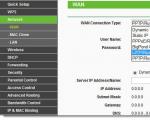How to send an image from a tablet to a TV. Connecting the tablet to a TV for displaying images and videos. Using an HDMI cable to connect a tablet to a TV
To connect the tablet to the TV, you need to have a cable with the necessary connectors at hand or use a wireless Wi-Fi network, if your gadgets work with it.
The connection process depends on the technical capabilities of the tablet itself and the TV model. Proxy devices such as decoders, converters, etc. may be required, or special programs and services.
Common connection methods:
- Via USB as a removable storage device or as a second screen. In the second case, MHL support on the tablet is required.
- Via HDMI. The method is suitable if the portable device has a corresponding output.
- Other options for wiring, where different adapters are used. They allow you to implement one of the two types of connections indicated above.
- Wi-Fi. Requires support for the same data exchange format for both devices - Wi-Fi Direct, Chromecast, Miracast, Airplay. As an analogue, you can consider special services, such as Allshare, but they are suitable only for SMART TVs, on which you can install a special application.
- Bluetooth. This method cannot be used to broadcast images, since the data exchange rate does not allow this, but the tablet can act as a remote control or a sound source and can help in organizing a karaoke system.
The most popular reason for connecting a tablet to a TV is to broadcast the screen. So you significantly enlarge the picture and make viewing the desired content much more convenient.
Other purposes:
- File transfer or playback of stored content in storage media mode.
- General access to a file library in order to organize a single repository for multimedia.
- Using your tablet as an input device. This is very actual problem for SMART-TV, where the traditional remote control is very inconvenient for working with text and navigating through the menu.
- Expansion of the functionality of the TV, for example, online TV. The tablet in this case will replace the TV set-top box.
Wired connection options
Typical options include connecting using:
- MHL technologies;
- HDMI;
- removable media.
The rest of the options are based on the first three, but with the use of various adapters to ensure interface compatibility.
Let's dwell on each in more detail.
USB
To make such a connection, you will need:
- Tablet on Android base OS.
- A TV with a USB port (not necessarily SMART, it can be a classic model).
- Charger cable.
What the procedure looks like for conventional TVs:
- Connect the DATA cable to the TV.
- Activate the item "For Developers" in the tablet settings. This is done different ways, it all depends on the model of the gadget, its manufacturer and firmware version. The most common option is to open the settings, go to the "System" section, find the item "About the tablet" (or similar) there, in the list that opens, find the item with the build number and tap on it many times until a message appears stating that there was mode "For developers" is activated.
- Now in the section for developers, you need to find the item "USB configuration by default" (different manufacturers may call it differently) and select the "USB-storage" mode.
- Connect the tablet to the DATA cable.
- Using the TV remote control, select the tablet from the available drives in the media player menu or in the available sources.
- Now you can work with your tablet like a standard FLASH drive.
Example on video
Possible problems:
- There is no USB storage mode. You can try PTP mode, but in this case the tablet will connect as a camera. And you will be able to view only images. Alternative title could be "File Transfer".
- There is no connection in any of the modes. Probably, you got a poor-quality cable or there are problems with the connector. Check connectivity on another device, such as a PC or laptop.
SMART TVs can work with a wide variety of peripherals, so you can skip the steps to enable Developer Mode. When connected, it will be enough to allow access to the tablet's memory.
Benefits of USB connection:
- universal way, works with several generations of TVs. You don't need to have SMART-TV;
- no adapters or adapters required. The cable is included with the tablet;
- suitable for playing content on a tablet.
Flaws:
- not suitable for TVs without USB connectors;
- there may be restrictions on the connection options in the tablet (no support for USB storage);
- it may be difficult to set up the tablet, since not everyone will be able to activate the section for developers;
- playback capabilities are completely TV dependent. For example, if it does not work with certain formats in which files are presented on the tablet, then the content will not be displayed.
MHL and SlimPort
MHL stands for Mobile High-Definition Link in English. This standard allows you to combine USB and HDMI interfaces, providing image transmission up to FullHD (depending on the standard) and multichannel audio.
Its almost complete analogue is the SlimPort standard.
But this does not mean that you can connect a second screen to any gadget equipped with a MicroUSB connector. The technology is supported by manufacturers and is available in only a few devices.
Initially, support was announced only in certain gadgets from Sony, Nokia, Toshiba. But later, a real breakthrough came with the introduction of a new standard - USB Type-C.
Regardless of the type of connector on the tablet, before buying an adapter, you need to make sure that it supports MHL technology. This can be done on the official website of the standard -
The largest number of supported devices is from Samsung, Sony and HTC.
If you did not find your gadget in the lists, you should consider other connection options.
Second important point- MHL needs to "understand" TV. That is, it may have an HDMI connector, but it cannot work with the MHL standard. But the problem can be solved - you will need not just a MicroUSB-HDMI cable, but an adapter with active power supply. He will be able to convert the signal.
The connection algorithm will look like this:
- Check the MHL support for your tablet on the relevant website. You also specify the need there additional food(often passive mode is not available on portable devices).
- Checking for standard support on your TV. If the information is not found anywhere, it is better to immediately choose an adapter with active power supply.
- Purchase the required adapter or adapter that matches your connector on your mobile device. In some cases, additional cables may be needed, for example:
- To supply power to the adapter. In most cases, a tablet charger can handle this task.
- For connecting the adapter to the HDMI port of the TV (HDMI-HDMI format).
- Make all connections without forgetting about the additional power supply).
- On the TV, select the desired signal source (in this case, the HDMI port).
- Activate screen mirroring in the tablet - in different models and OS versions, the settings item may be called differently.
An example in the video below (using an active power cable)
Benefits of MHL or SlimPort:
- The technology is suitable for image transmission in high quality. Latest Versions can work with pictures up to 10K.
- A reliable data transmission channel is provided.
- The TV gets all the features of your tablet. More precisely, you get a tablet with a TV screen.
- Any TVs equipped with an HDMI connector are suitable for display.
Flaws:
- The technology is not available on all tablets.
- Difficulties may arise with finding and connecting the required adapter, adapter.
- A wired connection limits the use of the gadget.
HDMI
HDMI multimedia connectors are found not only on TVs, but also on tablets or phones. They are simply much smaller in size. We are talking about MicroHDMI connectors.
Owners of gadgets equipped with such a connector are in luck. All they need is to purchase the required adapter. Additional requirements include only the corresponding port on the TV. In most cases, different adapters can be used if the input on the TV is digital.
The connection procedure is as follows:
- We purchase a MicroHDMI - HDMI adapter.
- We make a connection.
- On the TV, select the desired port in the signal sources.
- In the tablet, we activate screen mirroring.
Connection example video
Advantages:
- Very simple connection process.
- High quality picture.
- Suitable for any TVs equipped with HDMI connectors.
- The TV acts as a duplicate screen, so it gets all the features available to a tablet.
Flaws:
- MicroHDMI is a rare port on tablets.
- A wired connection limits the freedom to use your tablet.
USB Type-C
The new specification is being implemented by many manufacturers, and for good reason. This interface opens up wide possibilities for connecting additional devices. Of course, the manufacturer must provide support for the necessary alternative modes of operation, to which the specifications can be attributed:
- DisplayPort;
- HDMI;
- Thunderbolt.
The connection process will look like this:
- Ensure that the desired alternate mode is supported.
- Depending on the tasks, an adapter is purchased, for example, from USB Type-C to HDMI.
- The cable is connected.
- The TV selects the desired port as the signal source.
- The tablet activates desired function eg screen mirroring.
Advantages:
- A fairly simple connection process.
- Availability and prevalence of adapters.
- Very high image quality.
- Provides high compatibility with TVs.
Flaws:
- The USB Type-C connector is currently being implemented only in flagship gadgets.
- Even with a connector, the desired alternate mode may not be available, depending on the manufacturer's approach.
- A wired connection limits the use of the tablet.
The use of adapters, adapters, docking stations, etc.
One principle is important here - support for broadcasting the screen by your gadget. If it is in one format or another, be it SlimPort, MHL, HDMI or analogs, then the connection is a matter of technology. You can find the right adapters or even converters to convert digital to analog. And then it will be possible to transfer the picture even to RCA connectors, which are on the oldest TV models.
But if the tablet port can only be used for charging and transferring data, then it will not work to broadcast the picture over a wired connection. Easier to copy data to external media and connect it to the TV.
Special attention should be paid to specific technologies, such as Samsung DeX, when using a special docking station, peripheral equipment is connected to a smartphone, including displays or TVs, and the gadget itself acts as system unit... But such options are available for a very limited range of devices. For example, for Samsung Tab S4.
Wireless options
All wireless connection methods require both devices to support the corresponding technology. That is, if you want to use a Bluetooth channel, then the TV must have a built-in bluetooth module with support for the desired communication technology, for example, a remote control profile.
If a Wi-Fi channel is preferable, then you need not just a module in the TV, but also support for a screen broadcast standard such as Miracast, Chromecast and analogs. Moreover, both the TV and the tablet must work with the protocol. Only in this case it will be possible to exchange data or a picture, a sound stream.
Separately, it should be noted that support for wireless and wired networks are almost identical. If your TV can connect to a LAN network, then it can be operated from a tablet via a wireless router.
Wi-Fi Direct
Only owners of SMART TVs can use this connection format. The procedure is simple:
- You need to enable the option in the TV settings (most often it is placed in the network connections section).
- On the tablet, in the network connections section, activate the Wi-Fi Direct option (the name and location in the menu may differ in different firmware and OS versions).
- Now in the file manager the item "Transfer" -> Wi-Fi Direct is selected (the names may differ depending on the file manager used).
- In the menu that opens, you need to select a TV.
Example video about connection Sony TVs Bravia
Alternatively, special third party programs that can replace file manager... They will help if the Wi-Fi transmission functionality is not available.
Advantages:
- Support is available in almost all Wi-Fi-equipped tablets and TVs with a wireless module.
- Data exchange can be configured even without an intermediate device (router, router).
- Wireless connectivity eliminates interface compatibility issues.
- Suitable for broadcasting music, images, videos.
- A high bit rate is provided, which allows high definition video to be played.
Flaws:
- A prerequisite is support for the technology by both devices.
- It can be difficult to set up file transfers, since not all file managers have such an option.
- Content is played back on the TV side, so picture quality and supported formats will depend on its specifications.
Miracast / WiDi (from Intel)
These technologies are based on the direct interaction of devices wireless network, like Wi-Fi Direct, but unlike the latter, it does not transmit separate files, and the screen of the mobile device is broadcast (duplicated).
Connection process:
- In the TV settings in network connections Wi-Fi Direct is activated. Sometimes it is enough to simply turn on the network adapter.
- Some models need to enable Miracast or WiDi technology directly.
- Wi-Fi is turned on in the tablet.
- Now it is enough to find and enable the "Broadcast" settings item (for example, in Android 9 Pie it is located in the "Connected devices" -> "Connection settings" -> "Broadcast" section; and in previous OS generations it was located in the "Display" section ).
- The tablet screen will start streaming to the TV.
Video instruction option
Advantages:
- Suitable for playing any content on your tablet.
- The connection is simple.
- The picture is broadcast in good quality.
- No wires or intermediary devices, no need for routers to connect.
- If your TV does not support SMART functionality, you can purchase a separate set-top box that implements Miracast. They connect to the HDMI port.
- Support for this standard is available in all set-top boxes on the Android TV base.
Flaws:
- Mandatory tablet and TV compatibility.
- Despite the prevalence of the technology, support is not found in all devices.
- In some cases, users notice data transmission delays, so this option is not suitable for all tasks. This is especially true when the tablet simultaneously broadcasts the screen wirelessly and downloads "heavy" content over it.
AirPlay
You can display your iOS tablet screen on your TV using proprietary AirPlay technology. Previously, it was only supported by Apple TV set-top boxes, but the company recently announced support for third-party TVs and set-top boxes. The broadcast will still work on a limited number of TVs.
What the connection process looks like:
- Select the content you want from your collection and find AirPlay in the options menu.
- If you need screen mirroring, you need to activate the "Screen mirroring" item in the control panel.
- Select the one you want from the list of available devices.
- If this is the first time you are connecting, enter the password to confirm the pairing.
Example of screen output from iPad
Advantages:
- The technology can do much more than just broadcast the screen or the desired content. It allows you to create a single network of multimedia devices in your home. For example, you can customize the sound output to different speakers in a particular room. Operation is possible with an assistant, etc.
- The connection process is very simple.
- Provides high quality picture and sound.
- An iOS tablet or smartphone can be used in parallel for other tasks if the broadcast mode is selected for individual content.
Flaws:
- The technology is guaranteed to be supported only on original Apple hardware. Third-party devices are still rare.
Samsung Smart View
Own development from Samsung. Allows you to create a unified network of multimedia devices based on SMART- Samsung TVs... After installation special application on a tablet or smartphone, the latter turns into a remote control remote control for TV. With its help, you can easily and quickly send the desired content to the screen, create playlists, etc.
Applications and instructions can be viewed on a special page of the official Samsung website - https://www.samsung.com/ru/support/smart-view/
Tablet content can be viewed directly from the TV.
Advantages:
- Simple and intuitive control, connection.
- No proxy devices needed, just Wi-Fi support and hardware compatibility.
- The tablet can be used for other tasks in parallel with watching on TV.
Flaws:
- The technology is available only on the basis of Samsung's own TVs with SMART-TV functionality.
- Your tablet or smartphone may not be compatible with the TV.
Other options
Alternatively, you can consider programs that implement technologies for creating a home local network... For example DLNA.
To implement it, the TV must support a wired or wireless local area network, and this feature is only available for SMART TVs.
To implement the connection, you may need to install and configure third-party software, such as BubbleUPnP or its analogues.
An alternative is to expand the functionality of the TV. For example, by installing external set-top boxes that have required interfaces and supporting the necessary connection technologies.
The most compact and advanced console is considered Google chromecast... After installing a special application on your mobile device, you get an advanced control system and support for voice control, access to your favorite services, the ability to broadcast the tablet screen. But officially these devices are not on sale in Russia yet.
Big or small screen it is better? For the home, of course, the big one has many advantages! It is more pleasant to watch movies or videos on it, and show your own videos and photos to family and friends, and, of course, play games. In this case, the tablet turns into a kind of touch panel that is convenient to control.
Therefore, if you have a tablet and a modern TV, sooner or later you will think about how to connect them and get additional benefits.
Wired connection
The most obvious way to connect is to use a cable (this is how we connect media players, DVD and Blu-ray players, hard drives). Modern tablets and TVs allow multiple wiring options.

Let's consider the most obvious ones:
USB
If your tablet supports mass storage mode, you can simply plug it into a USB port on your TV with a cable. In this case, the TV will open it in the same way as a regular flash drive or HDD... You can flip through folders, open files, rewind videos using your TV remote.
Unfortunately, this is not possible on devices with and above. The connection as a storage there is replaced with an MTP connection. As a result, by connecting such a tablet or smartphone to a TV via USB, you suddenly find that the device is not recognized. Or the TV sees the folder structure, but does not recognize any files in them. This is all the more annoying because, for example, with Windows Phone there is no such problem.
This is the case even in the “ecosystem” of a single manufacturer. We tried a similar connection with the LG G Pad 8.3 (Android 4.4) and LG TV; the TV could not identify the tablet at all. To check, we connected an LG G2 smartphone (Android 5.0.2) to the TV: the device was recognized. The TV was able to read the folder structure, but they were all displayed as empty. Therefore, if you are using a modern tablet model, proceed to the next step.
MHL / HDMI / SLIMPORT
 There are several wired options for connecting your tablet to your TV. The principle of operation is the same: the port of the Android device turns into a standard video output and mates with the HDMI input of the TV. This method has no alternative if your TV has an HDMI input, but is not equipped with a USB port (this is found in the models of the last decade).
There are several wired options for connecting your tablet to your TV. The principle of operation is the same: the port of the Android device turns into a standard video output and mates with the HDMI input of the TV. This method has no alternative if your TV has an HDMI input, but is not equipped with a USB port (this is found in the models of the last decade).
Today there are several implementations of this approach:
-
Micro HDMI or Mini HDMI. Tablets are rarely equipped with this output (examples - Acer Iconia Tab A500 or Enot J141). In fact, the connection is no different from connecting a media player or DVD. Connect cable to tablet port and input
TV; all. Now everything that happens on the tablet display is displayed on the TV screen. You can freely control the tablet, run videos on it, show photos, play games, and everything you do will be automatically broadcast on the TV screen. - MHL. Its main difference is that instead of a separate HDMI port, a standard Micro USB connector is used for video output. To connect, you need a special adapter or cable. Otherwise, it is fully HDMI compliant.
- SlimPort. In use, it is completely similar to MHL: using a cable or adapter, you connect your Android device to the HDMI port of the TV (DisplayPort is also supported, but this is rare for TVs).
 Each of these standards allows high quality video (up to 4K) and multi-channel audio to be displayed on TV screens. All you need to know to connect is the specific video output standard of your device. The only inconvenience is that you have to get an appropriate adapter or cable (SlimPort or MHL).
Each of these standards allows high quality video (up to 4K) and multi-channel audio to be displayed on TV screens. All you need to know to connect is the specific video output standard of your device. The only inconvenience is that you have to get an appropriate adapter or cable (SlimPort or MHL).
Wireless connection
DLNA
Wireless connections are much more attractive these days. If your tablet and TV are connected to the same local network, then it is tempting to use DLNA technology to pair them. Modern TVs usually do not need additional devices and have built-in DLNA function. For older models that are not intended for a networked environment, a media player, game console or Android stick () can become the DLNA center.

The easiest way is to install DLNA server to your smartphone (if not already installed by default). On modern Android devices DLNA support already built in.
To enable it, you need:
- Open Settings
- In the "Networks" tab, find the item "Sharing and Connection"
- In this section, find and open the item "Media Server"
- Check the box "Content access mode"
- Define the type of content for open access (Photo, Video and Music are available)
After that, your tablet will work as a DLNA server, and the media files located on it will be available to the TV. If UPnP mode is not yet enabled on your router, then you need to enable it (for instructions, look specifically for your router model). When your TV recognizes the DLNA server you have activated on your tablet, you will need to allow the connection to it.
After that, your tablet will appear in the list of inputs as a storage device. From the TV, you will have direct access to the photos, videos and audio files on it (if you have opened access to them).
 However, it is not necessary to use a local network. Today, tablets are increasingly equipped with Miracast technology, which allows you to directly connect to your TV over Wi-Fi without the need for third-party devices.
However, it is not necessary to use a local network. Today, tablets are increasingly equipped with Miracast technology, which allows you to directly connect to your TV over Wi-Fi without the need for third-party devices.
By turning on Miracast on your TV and on your tablet, you can display the image from the tablet display on the TV. For example, to play games or work with the Internet, you will need this particular mode.
When connected wirelessly, your tablet will consume power for communication and video streaming, and will not be recharged from the cable (as with a wired connection). Therefore, whichever way wireless connection you have not chosen, keep track of the charge and, if possible, put the tablet to charge.
And there is always a tablet at hand, then you probably wondered how to connect them together. There are quite a few ways of such synchronization, both wired and wireless. All of this is needed to watch videos, organize slideshows or play games while looking at the big screen. However, not every cable is capable of organizing the transmission of high-definition pictures. TV-PROST specialists have short and clear recommendations on how to connect a tablet to a TV without any problems. Check out the expert advice and enjoy this combination.
Wi-Fi connection
In order not to use long and rather inconvenient wires, many TV manufacturers are introducing wireless technology Wi-fi. With its help, we go online and can synchronize all gadgets into one network (group). To easily connect your tablet to a TV via Wi-fi, TV panels are equipped with special technologies.
Wi-fi Direct
This function is inherent in all TVs that have. To make a connection, you need to do the following manipulations on the tablet:
- Turn on the Wi-Fi Direct function. Go to the settings, select the "more" tab in the "Wireless connection", and there enable the "Direct" function;
- Download from any available application market (for example, Google Play) the necessary program to control the TV via a tablet: Panasonic TV Remote, LG TV Remote, SamsungSmartView, Sony TV SideView, ToshibaRemote, PhilipsMyRemote. There are also universal programs, in case you do not find an application created for your TV company.
Now you need to enable Wi-Fi Direct on your TV in the appropriate Network menu. After that, the devices will detect each other and synchronization will take place. That's it, now you need to open the application you downloaded and enjoy full access to your TV.
Miracast technology

The modern way to connect your tablet to your TV wirelessly and additional programs... This technology is very popular and everyone has its availability. modern gadgets... The principle of operation and the connection method is as follows:
- On the tablet, go to the settings, select the "Display" menu, and in this tab you need to find and enable the "Wireless projector" function;
- On the TV, enable the Wi-Fi Direct option so that the tablet can find an access point and connect to it;
As a result, you will get a full dubbing of the tablet image on the big screen of your TV in real time. A short video will tell you in more detail:
AirPlay technology

It is possessed only by American devices, in particular Apple and manufacturers that are certified by the apple giant. The technology was originally designed to transfer data between phones or tablets, but competition has forced the manufacturer to expand the capabilities of this function. Now it is enough to connect the devices to a single local network, and AirPlay will adjust the rest of the nuances on its own. You just have to broadcast videos, photos or games on your TV screen.
AllShare app

Analogue AirPlay Apple, only from Samsung. If everything in your house digital devices from this manufacturer, then by connecting them to the same network, you can control all the functions of these devices using one tablet.
AllShare functionality makes it easy to connect all kinds of Samsung Smart devices to each other. With its support, it is allowed to exchange content between the tablet and the TV, control them and perform a sea of other operations. It's fun, comfortable, and very convenient.
Advice! For convenient connection of all gadgets with a larger screen, you need to carefully approach the issue, which will be an inexpensive but good device.
Wired connection
Due to the fact that not everyone has a TV with a Wi-Fi module, using a cable connection is very important. For this, special wires and necessary connectors are provided. There are a lot of them, but the most common and reliable are only five:
HDMI cable

This is the best wired connection known. Before connecting the tablet to a TV via an HDMI cable, you should find out if your device is equipped with this connector. Typically, the manufacturer mentions this kind of possibility in the advertisement.
In most cases, firms use micro-HDMI. And this is understandable, because there are pluses, the most important of which is the minimum size. If there is no micro connector during a visual inspection of the device, do not worry. Will come to the rescue USB cable- HDMI. The video signal that enters the USB flows through the source, is converted to the desired format and enters the TV screen.
Advice! To improve the quality of data transmission in this way, you need from a well-known manufacturer.
USB cable

The main disadvantage of such a connection is the inability to broadcast an image from a small screen to a TV. The functionality of the USB interface is designed to turn your tablet into an external storage device and play the files in it on TV. To connect the tablet to the TV via USB, you will need a special cable that comes with the gadget and acts as a charger. It is enough just to insert the cable plug into the corresponding connectors, in the window that appears on the tablet computer, select "external storage", and on the TV remote control, by pressing the "source" button, select the "usb" tab.
RCA cable

Popularly known as "tulips" and has three plugs of different colors on one side of the cord and an HDMI plug on the other. With it, you can connect your tablet even to an old TV and get an enlarged picture of what is happening on the screen. In case your device is not equipped with HDMI output, you can buy a special adapter adapter that connects to mini USB. However, if possible, then buy an RCA-USB cable right away, so you will squeeze a better image from the device.
MHL interface

This is a special set of devices through which such a connection is made. MHL technology is the golden mean between HDMI and USB interfaces. It can simultaneously transmit video, audio, and also charge the tablet at the same time. The picture quality is top notch and the Full HD format is not a problem for such a device. The problem is the high cost. Although there are no barriers for true connoisseurs of video quality.
Conclusion
Despite such an abundance of methods that demonstrate how to connect a tablet to a TV, you will not be able to use all of them. To determine which one is right for you, research all functionality their devices. Decide on the budget that you are ready to allocate for the implementation of connecting devices to each other.
Connecting an Android or iOS tablet via Wi-Fi to a TV opens up wide possibilities for using it as a media station with wide functionality. For such a connection, it is possible to use several modern technologies.
Connecting via Wi-Fi Direct
Wi-Fi Direct is a technology for connecting two devices via a wireless network without using additional access points and hotspots. The data transfer rate within the network will be limited only by the version of the Wi-Fi protocol used, which allows transferring large amounts of data between devices, including images, videos and music, as well as streaming video and high quality audio.
To connect you need:
Connecting via Miracast
Based on Wi-Fi Direct, Miracast technology was created, which has an easy connection on all devices, high speed and allows you to use a local wireless network without creating your own P2P connection.
Connecting the tablet to a TV using Miracast technology is only possible on devices based on the Android operating system. This option was first supported in version 4.2 of Jelly Bean. Almost all modern TVs are capable of connecting to wireless networks. When using outdated models with HDMI ports, you can use special Wi-Fi adapters (dongles).
Connection algorithm:

Now the image and sound from the tablet is fully broadcast to the TV. When using outdated or low-power routers when transferring data in high quality, interference or periodic disconnections from the TV may occur.
DLNA connection
DLNA is a technology that allows data to be transmitted within a wireless network using a media server and clients connected to it. The server does not have to be a separate device - just install one of the utilities on the tablet to create a virtual DLNA server. In some situations, you can use a router with a hard disk or USB storage attached as a server.
To connect, you need to do the following:

Via Airplay
Airplay - technology from Apple for devices based on this OS. It works in a similar way to Miracast and allows you to transfer images, music and video to an Apple TV or Smart TV with compatibility with Aiplay 2.0, and also supports streaming.
Connection algorithm:

Through Allshare
Allshare is a Samsung technology that allows you to transfer data from a tablet to a TV. The connection is as follows:
- Both devices must be connected to the same wireless network.
- On a tablet with Allshare preinstalled, go to the list of files, press the desired one and wait for the TV icon to appear, which means that it is possible to broadcast from the tablet.
- After that, streaming video will start automatically.
How to display media files from tablet to TV using Allshare technology is shown in this video:
Via bluetooth
If your TV supports Bluetooth technology, you can connect it to your tablet for file transfer and streaming. However, due to technology limitations, the quality of the displayed content will be poor. Therefore, Bluetooth is usually used to use wireless headphone and transferring music to TV.
Algorithm of actions:
- Turn on the "Bluetooth" option in the TV and tablet settings.
- Select your TV from the list of devices available for pairing.
- Confirm pairing on TV.
Wireless connection of the tablet to the TV allows you to use the latter not just as a device for watching serials and TV shows through television, but as a full-fledged media station. In addition to transferring media files, it is possible to use the tablet as a full-fledged control panel.
There are many opportunities for working together these devices. You can display an image or work with tablet files on a large screen using a wired or wireless connection. Depending on the model mobile gadget and TV, you need different adapters to pair them.
Connection methods
So how do you connect your tablet to your TV? There are several ways to turn it into a multimedia center. To do this, use:
- Wi-Fi;
- Miracast standard;
- HDMI cable;
- USB cable;
- cable
The image displayed on the mobile device may differ from the displayed image depending on the resolution of the TV screen.
Wi-Fi
Wireless connection of the tablet is possible via Wi-Fi via DLNA technology. You can connect it to the TV if you make it the last part of your home local network. Connecting the tablet to a TV via Wi-Fi requires a router. In order to organize a wireless connection, make sure that your TV (optional):
- connected to a router;
- has a built-in Wi-Fi module;
- has a connector for connecting a Wi-Fi adapter (usually a USB port).
Your TV's specification should include Wi-Fi Direct support, which indicates Wi-Fi connectivity.
On the remote, press the Smart-TV or Menu button and select network settings. A list of all available Wi-Fi protocols will be displayed on the screen. Connect to your network. You may need to enter a password. If the settings are set automatic connection, then the TV will connect to the Internet on its own.
Now add the mobile device to the network. You can connect your tablet to your TV through various applications. Take care of the presence of additional software that must be downloaded to the gadget so that it can detect your TV. Each program is individually developed for different manufacturers and is available for download.
For android devices, the most common application is BubbleUPnP. It is freely available for download from the Play Market. Install it. When launched, the application will determine the devices available for pairing, including the one connected to Wi-Fi networks TV set. After selecting it, the program will analyze all multimedia files on your portable gadget that you can play on a wide screen. Choose a file. The TV will ask for confirmation to open it. Agree and enjoy watching your content on TV.
The mobile device must be connected to the same home network as the TV.
This technology will allow you to connect to your TV without unnecessary wires. This connection standard does not require the use of intermediaries between the two devices. The main condition is that both the tablet and the device you are connecting to must support this technology. However, only advanced models are equipped with it.
Start with the TV. Modern models support Smart-TV. Use this: find the Screen Share function in the TV menu and activate it. You have now connected Miracast.
Go to your tablet. Make sure Wi-Fi is turned on. Different manufacturers put the wireless button in different sections of the settings. It can be in "extra" or "screen". Usually referred to as "Wireless Miracast Display" or Play to. Click it, and the tablet will automatically search for available devices to connect. Synchronization will start, after which you will be able to display information from the gadget on the big screen.
This technology is available for Android tablets with version 4.4 and higher.

The least difficult way to connect a tablet to a TV is to use an HDMI cable. Choose a cable for yourself by determining a comfortable cable length. As a rule, all modern TVs have an HDMI input. All that is required is to wire both devices and activate HDMI in the settings.
Please note the following to connect your tablet to your TV. Not all portable devices can connect to HDMI directly, as they often do not have the right port. To do this, you will need to purchase an MHL adapter. It connects to the tablet via micro-USB. The adapter kit contains an additional charging cable that connects to the power source.
Connecting a tablet to a TV via HDMI will not only allow you to view individual files, but will completely transfer the image and sound from your gadget to the big screen.
An HDMI cable is not included with the tablet. Sold separately.

How do I connect my tablet to a TV via USB? If you have a USB cable, you can connect your mobile device. However, you will not be able to broadcast the image from one screen to another.
The tablet will be perceived by the TV as an information carrier or as an ordinary flash drive. That is, you can view movies, photos and listen to music, playing them from the internal memory of the tablet.
How to connect a tablet to a TV via USB if the mobile device does not have a full-fledged USB input? Not all gadgets are equipped with a USB port. To do this, use adapters to micro-USB.
Can i connect my tablet to an old TV? Older models do not have HDMI or USB connectors. Older TVs offer RCA ports popularly known as "tulips" for connection. If you need to connect a tablet and such an old technique, then use a special converter - an adapter (micro-hdmi adapter), which configures different types transmission of information. It will allow you to connect to your TV without any problems.
These adapters have an inlet and outlet. You need to connect the tablet to the HDMI cable and insert it into the input. Composite cables ("tulips") are connected to the output: two audio cables (red and white) and one video cable (yellow). They go to the TV.
Such converters are connected to both American and European television systems through an NTSC / PAL switch. The PAL system is used in Russia.
There is no need to install additional drivers. Work will begin when the tablet is turned on.
Often, mobile devices require additional purchase additional controllers that will allow you to connect to the converter. They function as additional adapters between micro-USB and HDMI cable.
The device (both converter and controller) has a cable in the kitmini-USB to recharge it.

Video instruction
This video shows the process of connecting a tablet using an HDMI cable.
In contact with
Tablets today can be used not only as a convenient gadget for surfing the Internet, but also provide users with a lot of other opportunities, such as: watching a video high resolution, work in various programs, use of the gadget as a game console and others. Also, the tablet, like, can be connected to a TV, which takes its use to a qualitatively new level.
Cable connection is the most simplified and common method to connect a gadget to a TV set. Both devices can be connected via:
- HDMI;
HDMI connection
HDMI interface can be called one of the highest quality cable connections of the device to the TV set. But, before connecting the tablet to the TV via hdmi, you need to be sure that this connector is present on your gadget. If you do not know what it looks like, you can look in instructions to the device, which contains the names of all outputs.
Also, this connector must be present on the TV receiver.

An HDMI cable is used to connect the tablet to the TV.

If the connection process is correct, the automatic debugging of the video and audio signal transmission will start. In the case when the setting in automatic mode did not start, you need to enter the parameters of the TV receiver and mobile gadget, and do the following:
- specify in the TV receiver settings that the HDMI connector will be used as an input;
- after opening the tablet settings, specify that the HDMI jack will act as a signal output.
Some devices may have mini HDMI outputs and even micro. For such cases, a special adapter or cable with different plugs at the ends is provided.

With this connection, the TV screen acts as a monitor with the following advantages:
- picture with sound is transmitted through just one cable;
- due to transfer digital signal, high quality of the picture is provided;
- most modern devices are equipped with an HDMI interface;
- when connected via HDMI, the “ display mirroring”- accurate display of everything that happens on the tablet screen;
- quick and easy setup.
In this universal way, Lenovo, Samsung and many other devices from different manufacturers are connected.
USB connection
Can I connect my tablet to a TV via USB? The answer is unambiguous: using a standard connector will not work. The connection requires that the USB interface supports the MHL protocol.
The MHL standard is a combination of USB and HDMI interfaces in one connector, through which it is possible to transmit high-definition video and audio signals and, at the same time, charge the gadget. For example, through the YUSB port, you can transfer video in FullHD quality.
If your gadget supports the MHL protocol, then a special one is used to connect it to the TV set. adapter cable... In the tablet settings, you need to enable transmission via MHL.

This interface allows, for example, when communicating via Skype on a device, to display the image of your interlocutor on the TV receiver screen (although modern TV models are also equipped). In addition, you can run on it online viewing video, and watch it on the big screen.
If there is no support for this protocol in a tablet or phone, then the TV receiver will perceive the gadget as an ordinary one. USB stick (USB flash drive). In this case, the TV set will be able to play video or audio files and images recorded on the device.
RCA connection
With this method, it becomes possible to connect your device to old model telly, which has no other inputs besides RCA, popularly called "tulip". By connecting the gadget to an old TV receiver, it can be used as a player for video and audio files, and the TV screen as a display.
But there are some subtleties here: the TV via RCA is only able to receive analog signal, and a digital stream comes through the HDMI. To properly pair these devices, you will need adapter converter digital signal to analog.

Next, you need to take an HDMI cable, connect one end to the tablet, and the other to the converter, in the appropriate place. After that, an RCA video cable is taken, which one side (with three plugs) is connected to the converter, and the other to the TV set.


Wireless connection
The cable connection is being replaced by new data transmission technologies, namely, wireless, which simplify the setup process. Some manufacturers of TV receivers produce special applications.
There are several ways of wireless interaction between a TV receiver and a tablet:
- Wi-Fi Direct;
- Wi-Fi Miracast;
- AllShare app.
Wi-Fi Direct
This technology is the most popular way to connect a tablet via wifi to a TV. Provided that the latter has this function implemented as at
To set up a connection, do the following.

Wi-Fi Miracast
This technology can be called revolutionary, because it allows you to wirelessly display the image from the tablet to the TV. This function is not available for all gadgets, but in the near future it will be inherent in most devices.

You can check if Miracast technology is available in your phone or tablet by going into the device's settings and selecting the "Display" section. At the bottom you will see the line “Wireless projector” (in other models of devices, there may be a different name).
Since this technology is only being introduced to the masses, failures may occur due to mismatch between software versions and models.
Apple gadget manufacturers are not going to lag behind their competitors and have developed the original AirPlay standard.
AirPlay, which allows you to connect your tablet to your TV, can only be used with Apple products.
So, you can use it or. With the latter, you can easily view it on the big screen.
Initially, this standard was used for data transmission. But, over time, with the help of it, it became possible to transmit a high-quality video signal to a television receiver.

The setting takes place in automatic mode thanks to special software, after connecting the devices to the same local network. This technology can be used for watching films and photographs, as well as for making presentations.
AllShare app
This multifunctional program was developed by Samsung ... The presented software allows owners of devices connected to the same LAN to exchange data. For some unknown reason, this software has not gained much popularity, but since it exists, it will not be superfluous to know how to connect a Samsung tablet to a TV.

Samsung devices are connected by a simple method.
- Before displaying an image, this software is simultaneously launched on two devices (when Wi-Fi is on).
- It is necessary to connect to the TV set from the tablet. Will happen automatic setting, and the connection between the devices will be established.
If the TV receiver does not have this function, you can purchase on the Internet special adapter to wirelessly pair Samsung devices via AllShare software.
For most people, a tablet has become an excellent analogue of a TV or computer. You can watch movies or listen to music on it. But sometimes you still want to enjoy watching your favorite movie on the big screen.
In order to connect the tablet to the computer, first of all, disconnect the TV from the power system. This will keep you safe.
There are four connection options:
- Hdmi.
- RCA cable (universal method for connecting tablet and TV).
- Wifi.
How to connect a tablet to a TV via HDMI
Most tablets are equipped with an HDMI connector. If the kit did not have an hdmi cable with the tablet, purchase it in the store.
- Take hdmi cable and connect it to your tablet and TV.
- Turn on your TV.
If your tablet does not have an Hdmi connector, use one of the options below.
How to connect a tablet to a TV via USB
This type of connection is usually used when there is no Hdmi connection.
Tablet as USB storage
- Connect one end of the cable to your TV and the other to the jack on your tablet.

- Using the remote control, select "external source" in the menu that appears.

How to connect a tablet to a TV via RCA connection
It is also called "Tulip". An excellent alternative to Hdmi connection. Its plus is that all devices support this connection. For this type of connection, an Hdmi-Rca converter is required. The essence of the converter is in converting a signal from analog to digital. It provides the ability to connect even with an outdated model.
- Connect the Hdmi cable to the converter on one side, to the tablet on the other.

- Connect the RCA wires of the converter to the TV. The red wire is responsible for video, white and yellow for the sound quality.

How to connect a tablet to a TV via WI-FI connection
Wi-Fi Direct connection method, one of the easiest connections.
- In the TV settings, click on the "network" tab and turn on "Wi-Fi Direct".

- Next, select your device from the list provided. Click "yes" and wait for the connection to complete.

- Be sure to disconnect the TV from the power supply.
- When playing a video via a TV connection, connect the tablet to the charger. Thanks to this, the gadget will work more productively.
![]()
With the help of the presented options for connecting a tablet to a TV, it will always be possible to enjoy a movie from a tablet on a large screen. Also, when breaking the screen, the tablet can be used as removable media instead of throwing it away.
Despite its excellent multimedia qualities, today's tablet device still comes with a relatively small screen. In this connection, watching videos and photographs with numerous friends (meaning a one-time session) can be somewhat difficult. It is at such moments that the user turns his attention to the "favorable diagonal" of his TV receiver, asking himself the question: "How to connect the tablet to the TV?" At the same time, there are several more common situations when it may be necessary to expand the "visual" capabilities of the mentioned device. "What you need to know and how to organize in all respects comfortable viewing of multimedia data?" - issues requiring high-quality detailed consideration and often urgent in their decision.
Before embarking on the implementation of the "Big Screen" project, the user should contact technical documentation interacting devices. The identity of the supported technology for transmitting video and audio streams can also be determined by external, so to speak, interface features. However, the presence of an HDMI connector is not always the defining concept of full compatibility. Therefore, to organize "television viewing" it is often required to use an additional device, but more on that later ...
So HDMI Connection: Common Ways

Perhaps you, dear reader, thought that the question: "How to connect the tablet to the TV?" not so simple in terms of its resolution. In fact, all your fears are somewhat far-fetched and have nothing to do with the real state of affairs. You will see for yourself in this, and in just a few minutes.
Step number 1: theoretical acquaintance ...
The abbreviation HDMI, unfamiliar to many, is an interface through which high-definition video data and multi-channel audio are transmitted. Thanks to such a high-quality technology in terms of digital clarity of the transmitted picture and detailed sound, a person can enjoy the realism of the displayed scene on the screen of a tablet or TV.
Step # 2: double ended cord and MHL specification
It goes without saying that the tablet is connected to the TV using a connecting cable, which, by the way, is not always attached to the purchased tablet device (the only exceptions are some brand modifications). However, a special cable almost always comes with a TV that has the previously mentioned connector. If not, you need to buy an HDMI cable. It is worth noting that in the case when the tablet and TV receiver support the MHL specification, the connection process becomes incredibly simple:
![]()
- It is enough to connect the two devices using a special (passive) cable, and the question of how to connect the tablet to the TV is resolved.
- Moreover, the implementation of such a "connection" scheme makes it possible to remotely control playback both by means of a TV remote control and by means of a tablet touch panel.
Step # 3: Typical Interface Difference
It is possible that the TV receiver does not have an appropriate USB port. In this case, an active MHL adapter must be used. A kind of "digital intermediary" has two interface-connectors, which are structurally different from each other: on the one side of the device - a traditional HDMI-out (for TV-connection), on the other - microUSB-input (for transferring multimedia content from a tablet device ). At the same time, the independent power supply of the adapter from the mains allows you to organize the charging process necessary for the connected tablet.

How to connect a tablet to a TV over the air
The vast majority of modern TV devices are equipped with Smart TV functionality, which implies support for DLNA and UPnP technologies. If you, dear reader, are the proud owner of this kind of computerized TV, you are incredibly lucky! Since the Wi-Fi module integrated into the TV system is a mass of new “connect” capabilities. However, the lack of such can be compensated for by a connected dongle ...
Method number 1: DLNA connection and Play Market service
Most tablet computers use the Android operating system. Therefore, the described connection method is focused specifically on this type of device.
- In order to connect the tablet to the TV, you first need to organize a Wi-Fi network using a special router, or a so-called router.
- Then you will need the appropriate application (the described method involves using Bubble UPnP), which can be downloaded from Play Market.
- The first time you run the above software tool(without going into the settings too much) press the "Next" button several times.
- From the list displayed on the screen of your device (Playlist), select the displayed active device(TV set).
- By clicking on the Library tab, you can play any multimedia content from your tablet device.

As you can see this way connecting "Tablet to TV" does not require special knowledge and, in general, is very elementary in implementation.
Method number 2: Miracast technology
This standard allows you to display multimedia content on a TV screen from a tablet device without the need for a router. In other words, data transfer is carried out through working (in paired devices) Wi-Fi modules, which must be activated at the time of connection. Of course, this technology is the prerogative of new TVs. However, the last condition is also relevant for tablets. 
- Go to the network settings of your Smart TV receiver.
- Select - Miracast.
- Then put the slider in the "On" mode. The first part of the solution: "How to connect the tablet to the TV?" can be considered complete.
- Now go to the tablet device settings - "Wireless connection and networks".
- Go to the "Display" section and activate the item in which the well-known name Miracast is present.
- The next window should display an activated TV device - turn the knob to the "On" position.
- After the TV asks for confirmation to connect the Android device, click "Yes".
- After a few seconds, after a short connection and initialization process, you can start directly viewing the multimedia content.
Afterword

Perhaps the user was looking for an answer to a specific question of interest to him: "How to connect a tablet to a TV via USB?" Alas, this kind of specific solution today can only be implemented when the user connects an external video card. The standard USB connector cannot provide high-quality multimedia streaming. However, technologies do not stand still ... Perhaps, in a few months or years, the “unrealistic” connection option will become self-evident. However, this is a matter of the future, and therefore we will be content with known solutions. Stable and realistic pictures on your connected TV screen!
Is the big or small screen better? For the home, of course, the big one has many advantages! It is more pleasant to watch movies or videos on it, and show your own videos and photos to family and friends, and, of course, play games. In this case, the tablet turns into a kind of touch panel that is convenient to control.
Therefore, if you have a tablet and a modern TV, sooner or later you will think about how to connect them and get additional benefits.
Wired connection
The most obvious way to connect is to use a cable (this is how we connect media players, DVD and Blu-ray players, hard drives). Modern tablets and TVs allow several wiring options.

Let's consider the most obvious ones:
USB
If your tablet supports mass storage mode, you can simply plug it into a USB port on your TV with a cable. In this case, the TV will open it in the same way as a regular flash drive or hard drive. You can flip through folders, open files, rewind videos using your TV remote.
Unfortunately, this is not possible on devices with and above. The connection as a storage there is replaced with an MTP connection. As a result, by connecting such a tablet or smartphone to a TV via USB, you suddenly find that the device is not recognized. Or the TV sees the folder structure, but does not recognize any files in them. This is all the more annoying because, for example, there is no such problem with Windows Phone.
This is the case even in the “ecosystem” of a single manufacturer. We tried a similar connection with the LG G Pad 8.3 (Android 4.4) and LG TV; the TV could not identify the tablet at all. To check, we connected an LG G2 smartphone (Android 5.0.2) to the TV: the device was recognized. The TV was able to read the folder structure, but they were all displayed as empty. Therefore, if you are using a modern tablet model, proceed to the next step.
MHL / HDMI / SLIMPORT
There are several wired options for connecting your tablet to your TV. The principle of operation is the same: the port of the Android device turns into a standard video output and mates with the HDMI input of the TV. This method has no alternative if your TV has an HDMI input, but is not equipped with a USB port (this is found in the models of the last decade).
Today there are several implementations of this approach:
-
Micro HDMI or Mini HDMI. Tablets are rarely equipped with this output (examples - Acer Iconia tab A500 or Enot J141). In fact, the connection is no different from connecting a media player or DVD. Connect cable to tablet port and input
TV; all. Now everything that happens on the tablet display is displayed on the TV screen. You can freely control the tablet, run videos on it, show photos, play games, and everything you do will be automatically broadcast on the TV screen. - MHL. Its main difference is that instead of a separate HDMI port, a standard Micro USB connector is used for video output. To connect, you need a special adapter or cable. Otherwise, it is fully HDMI compliant.
- SlimPort. In use, it is completely similar to MHL: using a cable or adapter, you connect your Android device to the HDMI port of the TV (DisplayPort is also supported, but this is rare for TVs).
 Each of these standards allows high quality video (up to 4K) and multi-channel audio to be displayed on TV screens. All you need to know to connect is the specific video output standard of your device. The only inconvenience is that you have to get an appropriate adapter or cable (SlimPort or MHL).
Each of these standards allows high quality video (up to 4K) and multi-channel audio to be displayed on TV screens. All you need to know to connect is the specific video output standard of your device. The only inconvenience is that you have to get an appropriate adapter or cable (SlimPort or MHL).
Wireless connection
DLNA
Wireless connections are much more attractive these days. If your tablet and TV are connected to the same local network, then it is tempting to use DLNA technology to pair them. Modern TVs usually do not need additional devices and have built-in DLNA function. For older models that are not intended for a networked environment, a media player, game console or Android stick () can become the DLNA center.

The easiest way is to install a DLNA server on your smartphone (if not already installed by default). DLNA support is already built into modern Android devices.
To enable it, you need:
- Open Settings
- In the "Networks" tab, find the item "Sharing and Connection"
- In this section, find and open the item "Media Server"
- Check the box "Content access mode"
- Define the type of content for open access (Photo, Video and Music are available)
After that, your tablet will work as a DLNA server, and the media files located on it will be available to the TV. If UPnP mode is not yet enabled on your router, then you need to enable it (for instructions, look specifically for your router model). When your TV recognizes the DLNA server you have activated on your tablet, you will need to allow the connection to it.
After that, your tablet will appear in the list of inputs as a storage device. From the TV, you will have direct access to the photos, videos and audio files on it (if you have opened access to them).
 However, it is optional to use. Today, tablets are increasingly equipped with Miracast technology, which allows you to directly connect to your TV over Wi-Fi without the need for third-party devices.
However, it is optional to use. Today, tablets are increasingly equipped with Miracast technology, which allows you to directly connect to your TV over Wi-Fi without the need for third-party devices.
By turning on Miracast on your TV and on your tablet, you can display the image from the tablet display on the TV. For example, to play games or work with the Internet, you will need this particular mode.
When connected wirelessly, your tablet will consume power for communication and video streaming, and will not be recharged from the cable (as with a wired connection). Therefore, whichever method of wireless connection you choose, keep an eye on the charge and, if possible, put the tablet on charge.