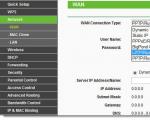How to create a restore point on a disk. Create a system restore point manually. How to create a Windows restore point
Dot Windows recovery 7/8/10 is a record (snapshot) of the most important files for the operation of the system, such as the registry. When working at a computer, erroneous and even fatal actions are often performed, after which the system starts to work unstable, or does not boot at all. This can be facilitated both by ourselves, by installing various programs and drivers, and by the actions of viruses.
Despite the ease of creating restore points and rolling back with their help to an earlier operable state, many either do not know about this possibility, or know but do not use it. Restore checkpoints are created by the system on a regular basis, as well as during the installation of drivers.
System protection options
It is important to understand that when creating points, the main system files are saved and system settings (windows registry), wherein installed programs, music and movies are not saved. It will also fail to recover deleted files. To do this, you need to use the "Previous versions of files" function. In other words, a restore point is by no means a substitute for a full-fledged system backup.
For the recovery system to work, the function must be enabled.To enable or check whether the function is enabled or not, press right click on "My computer" on the working Windows desktop and select "Properties", or just press the hotkeys "Win + Pause"
In the window that opens, we need to select "System Protection". A window will open where we can see the current state: on disk "C:" where the system is installed, protection is enabled.

By clicking the "Configure" button, we can change the system protection parameters for this disk

We choose what information to save in recovery points:
- System parameters and previous versions files
- Previous versions of files only
- Disable system protection
It is better not to change anything and leave it at the default: keeping the system settings and previous versions of the files. If you turn off system protection, the Previous File Versions feature is also turned off for the selected drive. In Windows 10, you can only enable or disable protection.
Below in this window you can limit maximum volume used disk space for storing points, which is specified as a percentage. We set how much is not a pity, but it is advisable to set from 15% ... When the set limit is exceeded, points will be created, but at the expense of deleting the previous ones.
To clear the disk of all recovery points, you can click the button "Delete"... There is also an alternative possibility, for example. Previous versions of files will also be deleted when the limit is exceeded.
Create a new system restore point
To start the restore point wizard, you can simply type the first words: "create a point" in the start menu search bar and the program will be automatically found.

So, we want to install new program or a driver, or it can change important system settings, and to play it safe, you need a rollback point. Press "Create" and with the help of the wizard enter the name of the point. After a short wait, the restore point is ready, now we can when needed.

What to do if restore points disappear
This can happen for several reasons:
- Points are created, but then deleted and system cleanups, for example, such as FreeSpace, CCleaner. It is better to configure such utilities manually.
- To conserve power, restore checkpoints are not automatically created on notebook computers when running on battery power.
- This will also not work on partitions with FAT and FAT32 file systems. These file systems do not support shadow copying and do not store information about changes to files.
- If you have two operating systems installed, for example Windows 7 and Windows XP, then every time you start a lower operating system (in this case, WinXP), all points created in Windows 7 will be deleted, please note. You can fix this by making the partition unavailable for Windows XP.
Many users of computers based on the Windows operating system know that this operating system allows you to create restore points. They allow you to restore full job systems in cases where it is infected with a virus, does not start, or the OS is malfunctioning... To help PC users who are not familiar with this procedure, we have prepared a material where we describe this process in detail for Windows 7.
The principle of the recovery procedure in the seven
The basic principle of the procedure for creating a restore point is automatic saving of system settings when it is changed... For example, in order for a Windows 7 restore point to start automatically creating in the OS, changes must occur in the registry. That is, when installing any driver or software, the OS fixes this and creates a restore point. Based on the above, it becomes clear how many restore points Windows 7 can save on the hard drive. Therefore, in order for the PC user to return the computer to its previous state, it is enough just to use one of them and start the procedure itself.
How to restore a computer at seven
In this section, we will describe the OS recovery procedure. faulty P K using one of the points. For example, we will take a faulty PC with an operating system Windows 7 Ultimate... It is still possible to boot the OS on this computer, but it is unstable, giving out "screens of death", freezes and many other system errors. Most likely, this behavior of the OS is caused by a virus or the absence of any system files.
Now let's try to select a restore point on this PC when it was still functioning stably. To do this, go to the system properties and open the "" tab. Now let's press the button Recovery….
After clicking, a wizard window should appear. In the wizard window, you can see that we can start fixing the OS using the recommended point, as well as selecting the points created earlier.

In our case, we will choose the last point when it worked stably and is recommended.

After selecting it, the wizard will ask you to confirm the recovery procedure using it.

As soon as you complete the confirmation, the wizard will immediately start rolling back to the previous OS state.

It can take five minutes or much longer to roll back to previous settings. The rollback time depends not only on the amount of returned data that is stored on the PC, but also on the computing power of the computer itself. After a successful rollback, you will see a message like this.

Manual Windows restore point
In addition to automatically creating checkpoints, the user has the opportunity to make them himself. For example, before installing beta software that does not yet support the OS, you can create it manually.
To create a point manually, we will go to the system properties on the same "" tab. On this tab, we will select the bottom-most button named New…. After this action, a window will appear in which you need to specify a name. It is best to create a name that is associated with specific changes in the 7. For example, if you installed a driver package, the restore point might be named “ Installing drivers from 10.06.2016».

After specifying the name, press the Create button. After successful creation, you will see a message like this.

You can find the newly created checkpoint in the wizard that we looked at earlier.

In the wizard window, you can only select and view the properties of the point to roll back to previous state system, but you will not be able to remove it using this wizard.
Deleting checkpoints can free up space on your hard drive, but you should also bear in mind that they are deleted permanently.
To remove a specific checkpoint will help us free utility CCleaner... You can download the CCleaner utility from its official website. To use the uninstallation options, you need to start the program and go to the tabs " Service / System Restore».

In the CCleaner utility window, you can view and delete all previously created restore points, except for the last one. This is done on purpose so that the user can use the last point in the OS in case of its crash.
Reviving an OS that has stopped loading
Consider an example of OS recovery when it completely stopped loading... In this case, the culprit, as in the example above, could be malware, unlicensed software and remote files operating system.
For this example, we need a licensed Windows disk 7. To return the OS to operation, we will boot from this disk when the computer starts. In the second window of the bootloader there is a link "". To start rolling back to the previous state, we need to click on it.

After this action, the bootloader will scan HDD for the presence of previous operating systems and will allow you to select one of them for rollback. In our case, this is the only operating system Windows 7.

Having chosen the necessary operating system, let's move on to the next window.


In the second window of the wizard, a list of all checkpoints will open, with which you can roll back to the previous state.

Further actions are identical with the first example, so there is no point in describing them. The example described above is used by thousands of users, as it allows you to return the OS to normal.
Summing up
After reading this material, any PC user who was unfamiliar with checkpoints can restore the system to a working state. In addition, I would like to give our readers some advice.
For your OS to function properly, use good antivirus software and do not install pirated software.
For example, if you keep the system in good condition, then the creation of checkpoints can be turned off altogether. Many experienced PC users do this because it can slightly improve the performance of the computer. However, if the resources of the computer allow, then the described technology will greatly simplify your life if something goes wrong with your OS. Therefore, the choice is yours.
Related Videos
The performance of any operating system can be impaired by external factors. Computers that do not have installed antivirus and have a permanent internet connection. In case of unstable work, each user should know how to create a restore point in windows 7.
Key Features
First of all, you need to understand: what is a restore point. This function is kind of airbag, allows you to undo unwanted changes and restore an earlier state of the computer, as well as previous versions of files. There are certain events that lead to the creation of a windows 7 restore point:
- Automatically once a week, provided that no other points were created during this period of time.
- Installation of software by the built-in installer.
- Windows and hardware driver updates.
- Manual creation at any time.
It should be noted that a Windows 7 system rollback is possible only if the protection function is previously enabled for the disks, and by default it is disabled for all disks, except for the one on which Windows is installed.
Service management
 You can get to turning on the OS defense by following the path: Control Panel - System and Security - System - Change settings - System protection. In the dialog box that opens, there is an option perform certain actions:
You can get to turning on the OS defense by following the path: Control Panel - System and Security - System - Change settings - System protection. In the dialog box that opens, there is an option perform certain actions:
- Highlight specific section on which the program will be launched.
- Tune details of "resurrection".
- Set volume disk space on which the generated CTs will be stored.
- Delete all existing checkpoints s.
- create save with his own hand.
The number of CT scans depends on the service provided free space on each of the volumes of the hard drive, however, it is not recommended to go too far here, since this is a rather gluttonous thing and the internal memory will be noticeably reduced. A feature of the utility is the ability to use it only in partitions formatted in the NTFS file environment.
Item storage location
 Reanimation items are located in a special folder System Volume Inormation, which is located in a volume with activated protection. It is initially hidden from view and protected by special rights.
Reanimation items are located in a special folder System Volume Inormation, which is located in a volume with activated protection. It is initially hidden from view and protected by special rights.
To view the contents of a folder, it is necessary to set the view on "Large icons" in the control panel for convenience. This will make the category "folder settings" available, in which you need to go to the view tab and uncheck the "Hide protected system files" item in the list. The folder you are looking for will appear, but access to it will be denied.
You can remove the restrictions by going to the properties and there, in the "Security" tab, click "Advanced". Will open Extra options security ", where you should click" Continue ". Then you need to select "Add" and enter the name of the account. In a new window, putting all the checkboxes in the "Allow" column and clicking "OK", access will be obtained.
Implementation methods
 There are several ways to roll back windows 7 to a restore point. This process affects not only the configuration of the system files and the registry, but also some types of executable files, such as scripts, batch data, etc. Changes affect everyone accounts users. Each of the methods suitable for a certain situation, but they all lead to the same result: the state of the PC will return to its original state.
There are several ways to roll back windows 7 to a restore point. This process affects not only the configuration of the system files and the registry, but also some types of executable files, such as scripts, batch data, etc. Changes affect everyone accounts users. Each of the methods suitable for a certain situation, but they all lead to the same result: the state of the PC will return to its original state.
- Rollback from under a running OS... It will come in handy if the operating system allows you to enter the desktop, regardless of the problems that have arisen. It is possible in search string drive in the phrase "System Restore" and the program will be found, or you can go to the "Properties" of the computer, find "Change settings" and in the "System Protection" tab and select "Recovery". The same task will be completed. In the menu that appears, click "Next", where you have to select a control point from the previously created ones. If necessary, check the box "Show other restore points", which will make the list more extensive. It remains only to select the local disk of interest in the next menu and confirm the operation by clicking "Finish". It will reboot and attempt to roll back the system. In Windows 7, this is a reversible process, and you can always return to the original position.
- Boot selection menu... Helps in a situation where Windows flatly refuses to load beyond the screen saver. Such a misfortune can occur due to incorrect installed drivers or a virus attack. You can get here by pressing F8 several times during the appearance of the screensaver with the company motherboard... It will not be superfluous to try to activate "Troubleshoot computer problems" and if this option turns out to be powerless, select "Safe Mode" in the list and, after turning it on, perform actions similar to the first paragraph. When using safe mode, it will be impossible to cancel the operation, but it is possible to start it over and pick up a different CT scan.
- Resuscitation carrier... The iron version for the most difficult cases, when the first two do not help. It is used both for a complete revival of the OS and for replacing damaged components. The position will change to what it was when the image was recorded. After connecting the drive, you need to make sure that it is the first in the list of downloads in the BIOS. If everything is correct, the installer will start, in which you need to click "System Restore" at the bottom and in the proposed window stop at the second item with the same name. The good old operating system component, familiar from the previous methods and requiring the same execution sequence, will work.
- Third Party Software Help... Some third-party software also allows you to manage checkpoints. The most striking example is the famous Ccleaner, which has a built-in function to "revive" the OS. To find it, just go to the "Service" section. For safety reasons, the most recent CT scan is disabled.
 An ordinary user is able to solve most of the problems associated with the disruption of the functioning of the OS without applying special efforts... It is enough just to make a restore point and windows 7 will be able to serve for many years, even in case of critical failures.
An ordinary user is able to solve most of the problems associated with the disruption of the functioning of the OS without applying special efforts... It is enough just to make a restore point and windows 7 will be able to serve for many years, even in case of critical failures.
How to create a restore point in the Windows 7 operating system
If in operating system there were some problems that interfere with normal work with the computer, most users simply reinstall Windows again. It is much easier to roll back (restore) Windows to some previous state when everything was working correctly. This takes a maximum of 20 minutes - and you get a fully working and customized copy of the OS. This article describes how to create a Windows 7 restore point.
Recovery Benefits
Reinstalling is not a bad option, but it takes a long time. After all, you need not only reinstall your OS, but also put everything you need on it software and drivers. If you do not have media on which you can temporarily throw all the important information - this can be a big problem.
The created Windows 7 restore point avoids such problems. If your system was damaged by viruses, if you connected incorrect drivers or installed some program incorrectly, you just need to start the rollback process.
In order to use this feature, users need to know how to create a system restore point. This will be discussed later in the manual.
Create restore points in automatic mode
Your operating system automatically saves Windows operating states. As a rule, this happens before installing critical updates, complex software with a large number of libraries, large-scale changes in the registry, driver updates, and so on. 
At any time, you can use the automatically created points that are stored for some time. However, if your operating system has been damaged, and there are no relatively recent saves, this is a rather serious nuisance. Rolling back for a whole month, and then reinstalling all programs is a long process.
Most often, a similar problem occurs for those users who, for whatever reason, disabled automatic updates systems. In this case, it is recommended that you know how to create a restore point for your OS.
Creating a return point manually
You can easily create your own restore points with standard tools Windows. To do this, follow a few steps in the provided step-by-step instructions:

Wait a while for the new restore point to be created.
What to do if there are no rollback points
If the system files of your Windows were damaged, and you do not have any return points, you can try using the "sfc / scannow" command:

This command will check all system Windows files and, if there are any damaged or missing ones, replace them with workers.
How do I create a restore point in Windows 7?
The need to create restore points is great, because there are often cases of application "crash", OS malfunctions, etc. after installing some specific software or updates. Applications that work with system files can create backup files on their own, but the user will not get to them. Let's take a look at how you can manually create a restore point in Windows 7.
What is a restore point in Windows for?
Suppose you turn on your computer, it starts to boot, but soon a boot error appears and the boot loader prompts you to restore the system. If there is no restore point, it will not work to restore it and you will have to reinstall it. To prevent this from happening, you must create a point in advance.
The created restore point will contain system settings, files, information from the registry. If you deleted some custom type file (video, audio), it will not be restored, pay attention to this. Goes to the algorithm for creating a system restore point.
How to create a restore point using Windows 7 as an example?

We recommend that you regularly create backups so that you do not have to restore the system from the distribution later. Please note that any system restore will not affect user files, sync, etc. Now you know how quickly you can create a restore point in Windows 7.
Account is a necessary element personal computer, to regulate actions on the computer. There are three types of accounts in total: Administrator, Normal, Guest. How are you.
Disputes about the fact that better windows 10 or Windows 7. This phenomenon is not accidental. Microsoft developers claim that nothing is better than Windows 10, and experienced users say the opposite, they say the system is more reliable than Windows 7 now.
Computer freezing is a rather annoying problem. This can occur both at the stage of system startup and in the middle of the process of its operation. Let's see why this can happen and what to do about it? Why does the computer freeze.
How to create a restore point in Windows 7

Every day, the operating system undergoes a huge number of file structure changes. In the process of using a computer, files are created, deleted and moved by both the system and the user. However, these changes do not always take place for the benefit of the user, they are often the result of the work of malicious software, the purpose of which is to damage the integrity file system PC by deleting or encrypting important items.
But Microsoft has carefully thought out and perfectly implemented a means of resisting unwanted changes in the operating room. Windows system... A tool called Windows System Protection will remember the current state of the computer and, if necessary, roll back all changes to the last restore point without changing user data on all connected drives.
How to keep the current state of the Windows 7 operating system
The scheme of the tool is quite simple - it archives critical system elements into one large file called a "recovery point". It has a fairly large weight (sometimes up to several gigabytes), which guarantees the most accurate return to the previous state.
To create a restore point, ordinary users do not need to resort to the help of third-party software, they can handle it through the internal capabilities of the system. The only requirement that must be taken into account before proceeding with the execution of the instructions is that the user must be an administrator of the operating system or have sufficient rights to access system resources.
- Once you need to left-click on the Start button (by default, it is on the screen at the bottom left), after which a small window of the same name will open.

At the very bottom in the search bar, you need to type the phrase "Create a restore point"(can be copied and pasted). One result will be displayed at the top of the Start menu, you need to click on it once.


At the bottom of the window you need to find the inscription Create a restore point for disks with system protection enabled, next to it there will be a button "Create", click on it once.

A dialog box will appear asking you to choose a name for the restore point so that you can easily find it in the list if necessary.

After the name of the restore point is indicated, in the same window you need to click the button "Create"... After that, the backup of critical system data will begin, which, depending on the performance of the computer, can take from 1 to 10 minutes, sometimes more.


In the list of points available on the computer, the newly created one will have a user-specified name, which will also indicate the exact date and time. This will allow you to immediately specify it and roll back to the previous state if necessary.
When restoring from a backup, the operating system returns system files that were modified by an inexperienced user or malware and also returns the original state of the registry. It is recommended to create a restore point before installing critical operating system updates and before installing unfamiliar software. You can also create at least once a week backup for prevention. Remember - regular creation of a restore point will help avoid the loss of important data and destabilize the operating state of the operating system.
Windows restore points are the saved system files of the operating system, which, in the event of a malfunction, can be used to restore the operating system to correct operation. With the help of restore points, any user can quickly "roll back" their operating system to a functional state, and not engage in a long enough reinstallation process. In this article, we will explain in detail how to create and work with restore points, how to delete them and restore the operating system using firmware and third-party software.
Create Windows restore points
Windows creates restore points automatically. This happens during important system updates, driver installations, and the installation of various applications that can affect the system's performance. In addition, in Windows any the user can create restore points manually. To do this, follow these steps:
Step 1. Look for the "Start" menu icon in the lower left corner and click on it with the right mouse button. In the list that opens, select the item "Control Panel".

Step 2. Select the item " system and safety", After which we go to item "Security and Service Center" and already there we find the "Recovery" menu.
Also, this menu can be quickly found by typing the word "Recovery" in the search on the control panel.

Step 3. In the window that opens, select the item "Configuring recovery".

Step 4. In the window that opens, go to the section "System protection" and select the item "Create".

Step 5. In the window that opens, just write the name of the restore point, click on the "Create" button and wait until the creation is complete.

After completing the creation, the restore point is ready for use.

How do I use Windows restore points?
To restore the system using points, the user needs to follow the following steps:
Step 1. Open Control Panel and select item "Recovery", in the window that opens, you need to find the item "Start recovery" and press Further.

Step 2. Find the necessary restore point and press the button "Further"

Step 3. Confirm with the button "Ready" system restore from the selected Windows restore point.

System recovery will take some time, after which Windows will automatically restart and return to its original position.
How do I delete unneeded restore points?
To remove unnecessary restore points, follow these steps:
Step 1. Open Control Panel, go to section "Recovery", After which we find the item "Configuring System Restore".

Step 2. In the next menu, you must select the item "Tune":

Step 3. In the menu that opens, select the item "Delete".
Important : this way will delete all restore points on your computer!

After pressing the button Apply Windows restore points will be deleted.
Using data recovery software
Windows restore points are designed to restore system state, so after a system rollback, the user's computer will no longer have the programs that were installed after the restore point was created.
In addition, restore points will not recover deleted or formatted files, documents, videos, and photos.
For these purposes, use a special software for recovering lost data RS Partition Recovery, which will help to recover all the information.
It is used to cancel our erroneous actions with you when working on a computer that led to it unstable work... To our service for servicing computers, people who have been using the Windows 7 operating system for many years come for help and only one in ten knows about restore points and one in fifty about previous versions of files, but does not know how to use them correctly. While it may seem easy to use restore points, this function has many features that you need to know. This article provides information based on personal experience author, for example, we will find out why when System Protection is enabled, restore points disappear or are not created at all. How to use a restore point when you are away Windows startup 7 and much more, I hope we can help you avoid many mistakes.
Windows 7 restore point
When choosing and applying a restore point, you need to be aware that changes usually only affect system and software Windows settings 7. All programs installed by us after the creation of our selected restore point will be removed.
- For example, if you created a restore point on January 8th, and on January 12th you want to roll back to January 8th, then select the January 8th restore point accordingly. All programs installed by you between January 8 and January 12 will be deleted.
With regard to your personal data, no changes should occur to it. In this screenshot, you can see that System Protection and the creation of restore points are enabled by default only for the C: \ drive. Check your Start-> Control Panel-> System and Security-> System-> System Protection.
You also need to know that the point Windows 7 recovery, will not help restore previously deleted files, but in this case you can use the function Previous versions of files, only if for this disk System Protection was enabled and Recovery options settings ticked Restore system settings and previous versions of files... In this case, Windows 7 System Protection archives users' personal data using shadow copies. You can also see that if you click on the Configure button (upper illustration) of the System Protection window, for local disk(С :), a window will appear in which you can see that 10% of disk space is allocated for disk recovery points (С :). Know that 15% is better. The more hard disk space is allocated for recovery points, the longer they are stored. If Windows 7 needs to create a new restore point, and there is not enough space to create it, the old point will be deleted and a new one will be created instead.

Note: if System Protection is enabled for a volume in the Windows 7 operating system, then user data is backed up by creating shadow copies and becomes available in Previous versions of files. Shadow copies do not exist forever, for their storage on the hard disk space is allocated, which is regulated in the System Protection settings, as soon as it ends, when new copies become aware, the old ones are deleted.
For example, we have enabled System Protection for the C: \ drive, respectively, we can use the Previous versions of files function, right-click on the C: \ Program Files drive folder and select Revert to a previous version,

a dialog box will open Previous Versions which will list all available versions previous files... Files can be restored or simply copied, keeping the previous and current version.
Read the full article Previous versions of files.

When configuring System Protection for volumes storing only your files, you need to select in Recovery options paragraph Restore only previous versions of files, since there are no system parameters for them.
If you are worried about storing only personal data, then you better use the function Archiving computer data, this is a separate serious topic, also read it separately.
Windows 7 restore point planned and created once a week, after the same time interval, such points are also called control points.
Windows 7 also creates restore points before installing any programs, and finally you yourself can create a restore point by hand before installing any application in the System Protection dialog box.
Let's first look at a simple example of how to create and use a restore point, and then go through some more advanced examples.
Created Windows 7 restore point thus-> Start-> Control Panel-> System and Security-> System-> System Protection. This dialog box is used to configure and create restore points. For example, we want to install a serious program on our own, but we are worried that suddenly we do something wrong, let's play it safe and create a restore point manually for the C: \ drive, on which we will install our program.
Start-> Control Panel-> System and Security-> System-> System Protection-> Create, then we will give the name to our point, for example 13.




Next, we install a program, but something went wrong, for example, the application does not start and we decided to roll back using a restore point to a time when the problematic program had not yet been installed on our computer. We go to System Protection and select not Create, but Restore, then


system files restore starts, click next and select our restore point 13, pay attention to the item Show other restore points If you check the box there, you will be presented with other earlier restore points.


A warning that the recovery process will be impossible to interrupt before its completion, we agree, then reboot.

The computer boots up and the program we installed is gone. This is how restore points work.
Windows 7 restore point, you can use it if your computer does not boot by resorting to safe mode, it is impossible to create a restore point here, but you can use it to roll back to a stable state of the computer. To get into Safe Mode, you need to press the F-8 key on the keyboard immediately after starting the computer. You will see the Advanced Boot Options menu: Computer Troubleshooting, then Safe Mode. What would be in Safe Mode use the Windows 7 restore point, click Start-> Control Panel-> Recovery, then System Restore and Start Recovery will boot, select your restore point and go.


Windows 7 restore points occupy by default about 10% -15% (as I said above), disk space, you can adjust the disk space allocated for recovery points in the Configure - System Protection window. If a lot of hard disk space is allocated for recovery points, they will be stored for a long time. To delete all restore points, in this window you need to click the Delete button and all restore points will be deleted.
How do I delete all restore points except the last one? Start-> In the search field, enter Disk Cleanup, then select the disk that you want to clean, then go to the Advanced tab-> System Restore and Shadow Copy-> Clean.


Why aren't Windows 7 restore points created?