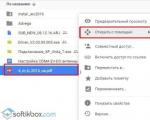How to enter the engineering menu. Android engineering menu, its capabilities and quick entry. How to open the menu
Let's take a look at the features of the Android engineering menu from various manufacturers, what it is for, how to use it and what useful functions this menu carries for you.
This article is suitable for all brands that produce phones on Android 10/9/8/7: Samsung, HTC, Lenovo, LG, Sony, ZTE, Huawei, Meizu, Fly, Alcatel, Xiaomi, Nokia and others. We are not responsible for your actions.
Attention! You can ask your question to a specialist at the end of the article.
What is the Android engineering menu?
Engineering menu(Engineering Mode) is special application, which is found on almost any gadget. It is used by the manufacturer for various tests and optimization of sensors, functions and other parameters of a tablet or phone. This menu in the system is hidden by default so that the user cannot access it.
As a rule, the engineering menu is called up using a small code that is entered on a standard dialer. It can be accessed using third-party programs.
The engineering menu is hidden due to the fact that careless use of its capabilities can lead to damage to the device. Be careful when making any changes.
How to enter the engineering menu on Android
The secret application cannot be launched through the normal interface. You can enter the engineering menu in this way:
- Open the call window for keyboard input phone number.
- We write a special combination of symbols.
- If this menu did not start immediately after entering the code, press the call button.
Each manufacturer has its own combination of characters, which contains special characters (*, #) and numbers. For example, for Samsung phones, the engineering menu is launched with the following sequence: * # * # 4636 # * # *. The screenshot below shows the codes for different gadget manufacturers.
If nothing happened after entering the code, use the applications from Google Play that work with the engineering menu. For example, MTK Engineering Mode application, which is a complete copy of the standard engineering menu. For most of them, root rights to the device will be required, without which the software will function with errors, and some of the parameters will be inaccessible.
Mobileuncle Tools
The program has advanced features. Can be viewed and modified basic settings, update firmware, repair IMEI and improve GPS signal. The utility outputs full specifications memory, screen, sensor.
Engineering menu of MTK
Program for gadgets with MediaTek processors. Loads engineering functions successfully, but there are errors with saving parameters. They can be reset to zero after a reboot.
Recovery mode
This mode is useful for developers when there are serious problems with the gadget. If the tablet or smartphone does not turn on, and you cannot get into the usual menu, then it will be possible to start the recovery mode.
To start, you should use the following combination: the power key and the button to decrease or increase the sound. In some cases, you must additionally press Home. We hold and hold the indicated buttons until the download starts.
In this mode, the most useful section is wipe data. It starts full reset, and the device returns to factory settings. You'll get clean phone, and all data and applications will be lost. The reset helps in a situation when you are too clever with changes in the engineering menu by setting inoperable values.
Shortcut Master Utility
The software allows you to work with shortcuts and system programs(create, search, delete). There is no function of direct entry to the engineering menu, but you can see a list with secret commands that operate on your gadget.
By clicking on the command name, the user is shown a drop-down menu with the "Run" item. The utility is convenient, no extra steps are required.
To see the list of codes, you need to call an additional menu in the utility. Then we select the line "Secret code explorer".
Root rights to enter the engineering menu
To enter the engineering menu in some Android versions, the user needs to have. They can be obtained using specialized software: Romaster SU, UniversalAndRoot, Farmaroot, etc.
Instructions for obtaining root rights using Farmaroot:
- Install and run the software.
- If the utility supports the installation of root rights to your gadget, then the "Get root" option will be displayed on the screen. We select this item.
- From the preset methods for obtaining root, select one.
- The software will start installing.
- After completing the procedure, a message will be displayed about the successful installation of root access.
Possible errors and solutions:
- Root rights were not installed - try another method (in the application, select a new exploit).
- The application closed in the middle of the installation. The user needs to restart the device and try again.
Engineering menu functions
The engineering menu is divided into several categories. Let's consider each of them separately:
- Telephony (Telephony). This category contains settings that relate to mobile communications... For example, you can turn off or activate certain BandMode (different frequencies for 2G / 3G / 4G operation), turn off data transmission in the background, or check the operation of SIM cards.
- Connectivity Configuring Wi-Fi, Wi-Fi CTIA, radio, Bluetooth settings. In the settings, you can specify the type of antenna (you must use headphones), radio wave, sound format (stereo or mono). Directly from of this section the radio starts playing.
- Hardware Testing. Here you can configure the operation of various components of the device: sound levels of speakers and headphones, microphone, different stone parameters (focusing, HDR, ISO adjustment, photo aspect ratio and much more), sensor operation (calibration), touchscreen, etc. This category is quite global and large, in all sections it is necessary to understand and have skills and serious knowledge.
- Location. In this category, the work of GPS is configured, you can conduct testing, see the number of satellites found.
- Log and Debugging. In this category, logs (logs) of the battery (percentage of charge, temperature, operating time, voltage) and other functions that are little known to the ordinary user are kept.
- Others. It contains two functions that most users are not familiar with.
Engineering menu settings
Adjustment options for parameters and appearance The engineering menu may differ depending on the model of your smartphone or tablet. Users in the menu change camera settings and apply recovery mode.
Increase the volume level
If your gadget does not ring loudly enough, then in the engineering menu you need to find the Audio item and go to LoudSpeaker Mode. There we select the Ring tab. Change the values for all signal levels (1 - 6 Level). We set the numbers in ascending order.
In the Max. Vol. the value is increased to the maximum. To save the settings, press the SET button.
Increasing the volume of a telephone conversation
To increase the tone of the speaker during calls, in the Audio service menu, select Normal mode, then open the Sph section. For signal levels (1 - 6 Level), set values from 100 to 150, and Max. Vol. - 160.
In the Audio menu, you can increase the sensitivity of the microphone. To do this, select the item Normal mode, then Mic. For all levels we assign the same microphone sensitivity value. We press the SET button, then we reboot and check if the interlocutor can hear you better.
Battery: turn off unused frequencies
Phones quickly use up battery life for running applications, network connections and maintaining cellular communication... Using the engineering menu, you can increase the battery life.
Modern gadgets scan the GSM 850/1900 MHz and 900/1800 MHz frequencies. In Russia, 900/1800 MHz operate, so there is no need to scan the network at other frequencies. For the second pair, the radio signal can be turned off to save battery power.
Open the Band Mode section in Engineer Mode. Turn off unused frequencies there. To do this, uncheck the corresponding items: PCS1900 and GSM850.
When the smartphone supports 2 SIM cards, open the items SIM1 and SIM2 one by one, after which we perform the indicated actions in each. Press the SET button to save the settings.
If the SIM card and the phone work in 3G networks, you must turn off the networks that are not used in Russia: WCDMA-CLR-850, WCDMA-800, WCDMA-PCS 1900. Press the SET button again. To enable scanning of networks that you have disabled, you must return to this menu, then check the boxes.
Camera settings
On Android gadgets, by default, images are saved in JPEG format. Many photographers prefer to take pictures and process them in RAW format That is, so that there are more options for editing. The desired image format allows you to select the technical menu.
Find the Camera section in the menu, where we select "Capture Type". Set the RAW format for the photo, press SET. In the Camera section, you can also set the ISO value, increase the size of images, enable HDR shooting for more details, set the frame rate for video.
Android engineering menu secret codes
In addition to the engineering menu, you can use secret codes to access various options. The screenshot below shows the most useful and popular codes.
Not many people know about the existence of the engineering settings menu in devices based on the Android OS. They can significantly expand the functionality and change many parameters, such as sound volume, camera settings, etc. To enter the Android engineering menu, you need to enter a special combination of characters in the line to dial a phone number. Moreover, each manufacturer has its own service code, consisting of numbers and symbols "*" and "#". Let's consider the main issues related to the hidden engineering menu of the phone settings: how to enter, how the controls are carried out and the possibilities.
The developers carefully check and calibrate each of their devices, so in most cases the user does not have to change any settings himself. However, in some situations it may be necessary to make small adjustments to certain parameters, for example, the sensitivity of the built-in microphone or an increase in the volume of the polyphonic speaker. Especially for such cases, the Android engineering menu is intended, access to which can be obtained only by entering a certain combination of characters. Note that it is recommended to change these parameters only in special cases, as it can be dangerous for your phone. Therefore, only advanced users are recommended to enter the engineering menu on Android.
How to enter the menu?
In most cases, a special combination of numbers and symbols is used to enter the engineering menu.... They must be entered in the line to dial the telephone number. If your phone's processor is not MTK, then, depending on the manufacturer's brand, the following engineering menu codes in Android are possible:
- Samsung. For phones of this brand, two options are possible: * # * # 8255 # * # * or * # * # 4636 # * # *.
- NTS. Depending on the OS version and model, combinations can be used: * # * # 3424 # * # *, * # * # 4636 # * # * and * # * # 8255 # * # *.
- Sony. Dial: * # * # 7378423 # * # *.
- Huawei. Depending on the model, the following combinations are used: * # * # 2846579 # * # * or * # * # 2846579159 # * # *.
- Lg. By typing the combination 2945 # * # on most smartphones of this brand, you will be taken to the 1st engineering menu and you can read the instructions for use.
For most Chinese smartphones such as Lenovo, Acer, Prestigio, etc. you can open the engineering menu using the code * # * # 3646633 # * # *. Immediately after entering the desired combination in the line for the phone number, it will disappear and the service mode of settings will open. If this does not happen, then you need to start it by clicking on the call button. It is recommended to remember or write down the value of the initial parameters that will be adjusted. Also, before you get to the engineering menu, remove all from the task manager running applications and active processes.
An alternative way to enter the engineering menu
For some phones and tablets, a separate program is provided for this, which you need to download from the Google store - the playmarket. By launching it, the user enters the service settings section of his device, as well as when dialing a code. For example, you can download the launch of the engineering menu mtk, the Mobileuncle MTK Tools application, which is designed specifically for devices with appropriate processors. Another way to enter the developer menu for owners of such smartphones is to enter the code * # * # 3646633 # * # *. We recommend watching a video tutorial on how to open the service settings mode on various brands Android smartphones 5 and below.
Engineering menu features
The user who has access to the service settings mode in Android has extensive opportunities to expand the functionality of his device. Through the engineering menu, the following become available:
- Determination of the level of harmful radiation.
- Testing available wireless connection types such as Bluetooth, Wi-Fi, etc.
- Check the GPS signal strength on Android and determine the exact location.
- Audio setting. Sets the sound level for speakers, headphones and microphones.
- Camera parameters.
- Testing central processing unit, video accelerator, flash and RAM.
- Detailed description of the battery.
- Mirco SD card testing.
- Examination micro USB port.
- Temperature sensor. Shows battery and CPU heating.
Depending on the device used, the above list of possibilities when entering the engineering menu may differ. Accordingly, the more sensors and modules a smartphone has, the more settings it has.
Let's look at how to change the volume parameters using the example of a smartphone with an MTK processor. Before opening the desired service, you must enter a combination of characters to enter the engineering mode. A long list of settings will open, among which you need to find the "Audio" item and click on it. After that, a menu with several modes will appear: when nothing is connected to the phone, a headset is connected, the loudspeaker is on, etc. For each of these modes, more than 5 items are available for adjustment.
To change the parameters, you need to erase the old value in the desired cell and write a new one, and then press the "set" button. The assigned value must not exceed the range specified in parentheses. It is also not recommended to use the maximum available value as it will distort the sound.
Android Service Codes
In order to quickly test your device for the operability of the main functions and sensors, special Android codes... You need to enter them, as well as to enter the engineering mode, in the line for dialing the phone number. Since most of the combinations are the same for all models and brands of smartphones, we will give the general and most important ones in the following list:
- * # * # 4636 # * # * - general information about the phone, battery status and usage statistics.
- * 2767 * 3855 # - full reset, hard reset.
- * # * # 34971539 # * # * - detailed camera specifications.
- * # * # 2664 # * # * - Calibrate the Android touchscreen.
- * # * # 232331 # * # * - bluetooth test.
- * # * # 8351 # * # * - enable voice dialing registration mode.
- * # * # 1111 # * # *, * # * # 2222 # * # * - view versions of FTA software and hardware.
- * # * # 0 * # * # * - display test.
- * # * # 0673 # * # * - audio test.
It is also worth noting that for some brands there are additional combinations, for example, for displaying EPST menus and testing functionality. In modern models Samsung phones, such as Galaxy s6, the diagnostic menu can be opened by dialing the combination * # 0 * #. And Motorola devices have a built-in secret menu... Before turning it on, you need to enter the combination * # * # 4636 # * # *.
Everyone knows what an advanced user can do with an operating room Windows system wonders. But not everyone suspects that the advanced features Android has to offer. An experienced specialist can call the engineering menu, in which advanced configuration of the device is carried out, as well as testing of certain of its functions. How to enter the engineering menu on Android - read below.
In modern versions operating system there is a fairly complete section “ Settings". It can be used to adjust a variety of parameters. But some of them still do not lend themselves to deep tuning. Such parameters should be looked for in the engineering menu. For example, specialists from service center can enter the engineering menu in order to adjust the volume of the speaker, headphones and built-in microphone.
In a word, the engineering menu contains system settings that shouldn't be available to the average user. The Android engineering menu can easily ruin a smartphone if you change its parameters almost at random. With its help, you can often even change the font size, increase the number of icons on the desktop, and make other system changes. On some smartphones, the engineering menu changes the signal reception strength, the type of vibration and other aspects of the device's operation.
Interestingly, it is easiest to get into the engineering menu on Android 4.4 and later versions of this OS. The hardest thing to get into this menu is on Android 2.2. Most often, early versions of the operating system were not equipped with an engineering menu at all - that is why they practically did not lend themselves to customization. There are also problems with this on the newest devices.
Fast and easy way
It should be noted that to open the engineering menu, you do not need any third party program... You don't even need root access! You just need to dial on virtual keyboard a special combination - the so-called engineering menu code. The problem is that many manufacturers use their own code, there is no universal combination. Sometimes the code is different even for different models released by the same company!
Attention! If you use the engineering menu incorrectly, you risk turning your smartphone into a so-called "brick". If you do not know what this or that parameter does, then do not change it.
First, you should find in the section where the telephone number is dialed.
If the engineering menu is not displayed, then try pressing the call key after entering the combination.

By the way, the owners of devices based on the chipset MediaTek MT6573, MT6577, MT6589 and some others can download the application Engineering menu MTK... As you might guess, the utility will allow you to launch the corresponding menu without entering a numeric code.
If you can't enter the menu
It is quite possible that you will try to enter all the above combinations, but you will not get into the engineering menu. This happens on Android 6 and some others are enough fresh versions operating systems. Apparently, the engineering menu is locked, or some specific code is required to call it.
Alexander Grishin

Engineering Meizu menu The M3 is used to troubleshoot software glitches as well as to tune the smartphone after repair. Most of the features offered in this menu in practice will not be in demand even by the most advanced users. In this manual, we will tell you how to open the Meizu engineering menu and its main functions.
How to open
To get into the engineering menu (EngeneerMode), type the combination on the keyboard
*#*#3646633#*#*
It is made for Android 4.0, so it looks rather outdated. But, at the same time, no difficulties in understanding the interface should arise.
In total, Meizu M3 and M3 Note have several additional tabs for customization:
- Telephony;
- Connectivity;
- Hardware Testing;
- Location;
- Log and Debugging;
- Others.
Let's take a closer look at them.
Telephony
Here you can test your smartphone modem. There are also several positions for setting up calls. You can see the compatibility of the device with operators. It is better not to go here without knowledge, but in extreme cases there is a button to reset the changes made.
Connectivity
Here is produced Wi-Fi setup... You can also see how Bluetooth is configured and correct it if necessary.
Hardware Testing
Here you can find a large number of possibilities for setting up hardware, you can adjust the display, test modules. But, the most popular option is to adjust the volume of the sound in the headphones.
Location
Gives it possible to disable the location function.
Log and Debugging
Others
There are a large number of items here that are not included in the main menu, but may also require settings. You can change fonts, sensor reaction speed, languages and much more.
In conclusion, we note that without special knowledge in the engineering menu, it is better not to change anything, otherwise you can ruin the normal operation of the Meizu smartphone.
In smartphones and tablets based on the operating room Android systems there is a so-called engineering menu, in which are hidden additional settings devices. The settings are usually intended for specialists. However, if desired, a simple user can also use them, for example, to increase the sound on his smartphone.
How to enter the engineering menu? Let's show an example on a smartphone based on an MTK processor (MediaTek).
Open the Phone app.

Dial the following combination - * # * # 3646633 # * # *. The screenshot below is missing a symbol at the end, because when you enter a full combination, the engineering menu immediately opens. If nothing opens for you, try pressing the call button.

The engineering menu has opened in front of you.

Here you will see many different items and parameters, many of which can be changed.

You should only change the parameters if you know exactly what you are doing. If you do not know, it is better not to touch anything in the engineering menu at all - in order to avoid problems.
You can also download an application for MTK. V Google play Market search mtk engineering mode and you will see many applications that support the engineering menu. The application works only for devices based on the MediaTek processor.

On Samsung Galaxy engineering the menu is opened by typing the command * # 0011 #. In front of you, you will see this:

To use, click on the "Menu" button on your smartphone and select Back.

Codes for entering the engineering menu
Here are other codes for entering the engineering menu that we managed to find. The performance of some of them, alas, is unknown.
- Samsung - * # * # 4636 # * # *, * # * # 197328640 # * # *, * # * # 8255 # * # *, * # 0011 #
- LG - 3845 # * 855 #
- Acer - * # * # 2237332846633 # * # *
- MTK - * # * # 3646633 # * # *, * # * # 54298 # * # *
- HTC - * # * # 8255 # * # *, * # * # 3424 # * # *, * # * # 4636 # * # *
- Sony - * # * # 7378423 # * # *, * # * # 3646633 # * # *, * # * # 3649547 # * # *
- Huawei - * # * # 2846579159 # * # *, * # * # 2846579 # * # *, * # * # 14789632 # * # *
- Philips - * # * # 3338613 # * # *, * # * # 13411 # * # *
- Alcatel, Fly, Texet - * # * # 3646633 # * # *, * # * # 54298 # * # *