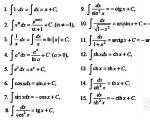Vmware products description in Russian. New products from VMware. VMware vCenter Services Improvements
Issues of creation and application virtual machines discussed in our magazine more than once infrastructure software designed to solve this problem is developing very dynamically today, as is the demand for a wide variety of solutions in this area. The reason for returning to this topic was the emergence of new versions of a number of products from VMware (a division of EMC), as well as, importantly, the expansion of the range of services related to these products provided in Russia; this is exactly what will be discussed in this article.
Virtual machines and their applications
The first part of this article is addressed primarily to those readers who are not familiar with the concept of a “virtual machine” and with the modern technologies available in this area.
A little history
The concept of a “virtual machine” has existed for several decades. The first virtual machines were created under control operating systems, operating on mainframes, and were separate workspaces that differed in individual settings and allowed, to a certain extent, to personalize the workspaces of numerous users sharing the same mainframe. Although the personalization of the 70s was very different from what we are used to today, it nevertheless created certain convenience for users, saved their working time and was generally justified economically.
In the era of personal computers, the problem of personalizing the workspace faded into the background and was forgotten for some time. However, in the late 90s, virtual machine technology actually experienced a rebirth and is now being used quite actively. Recently, virtual machine creation tools are very often used in laboratories and testing departments. software, in application development companies, in research departments of development companies, in training centers, and also as part of enterprise solutions.
How virtual machines work
Modern virtual machines require a management tool to function virtual machines, which is either a specialized operating system with appropriate capabilities, or a Windows, Linux or UNIX application installed on real computer, called the host. The virtual machine itself, in most cases, is a file system image formed during the installation of an operating system (in general, different from the one under which the virtual machine management tool operates) and stored as a file or located in a dedicated partition hard drive. Using the virtual machine management tool, you can load an image of the virtual machine operating system into the allocated address space. This operating system is called a guest operation system, as opposed to the original operating system, which is called a host operation system (if one exists). After this, the virtual machine operating system will be able to interact with the computer hardware (for example, a video adapter, sound card, keyboard, mouse, network adapters). In this way, for example, when the Windows XP operating system is running, using the virtual machine management tool, you can load the Linux operating system into the address space allocated for it and switch between both operating systems without rebooting the computer, and in some cases use the clipboard for exchange data between these operating systems or carry out network communication between them as if they were two different computers. You can boot more than one virtual machine at the same time, as long as there is enough random access memory(naturally, there should be a lot of it; after all, when the virtual machine boots, there is another operating system in the RAM).
Why do we need virtual machines?
Where are virtual machines used? Most often, such products are used by developers of software that affects the settings of operating systems, such as installation applications. Since any test run of the installation application can make changes to the operating system settings (registry, configuration files, environment variables, desktop icons, etc.), it is desirable that these changes are easily reversible. Testing the installation application on a virtual machine instead of a real one, at a minimum, will not disrupt the performance of the real operating system, and the virtual machine can always be restored from a backup copy. In addition, create a “clean” version of the operating system (that is, without installed applications) for testing installation (as well as other) applications in the form of a virtual machine is much easier than in the form of a real computer.
Another typical example of using virtual machines is testing applications running various operating systems (such as Windows 2000, Windows XP and Windows Server 2003 different language versions or editions with different service packs). Such testing is usually carried out during the development of “boxed” products, as well as in projects where the customer has a variety of workstations and servers purchased over the years.
In addition to the above cases, we will give several more exotic examples of the use of virtual machines: operation of a product that does not work on the existing platform (for example, a DOS application written many years ago); testing the performance of the operating systems themselves or network services; documenting products intended for a platform other than the one used to prepare the documentation; product demonstration for various platforms and their interactions using one computer (the latter is often done by software marketing and sales managers, as well as software development project managers); preparing classrooms for classes by copying virtual machines with customized software to workstations; technical support for multi-platform products.
In recent years Special attention also focuses on the use of virtual machines in the server parts of scalable enterprise solutions. Virtual machines are often used for testing server software and its various configurations and simulating multi-server configurations on one server, for hosting legacy applications, for creating solutions with increased requirements for information security, for organization mobile offices and training centers that do not require physical delivery of servers, to ensure uniform loading of servers and their redundancy by placing the same set of virtual machines on several physical servers, to reduce the cost of implementing and maintaining corporate information systems by reducing the number hardware, the duration of installation and configuration of server and client software, to reduce the cost of software management. Today, many large financial and telecommunications companies, commercial and industrial enterprises, medical and educational institutions use virtual machines in their corporate information systems. Developers, system integrators and their clients also have access to ready-made hardware and software solutions for using virtualization technologies, such as multiprocessor servers with pre-installed virtual machine management tools.
Having discussed what it is modern technology virtual machines and where it is used, we can go directly to the topic of the article to consider the products of VMware, one of the market leaders in virtual machine creation tools.
VMware products
VMware (www.vmware.com) was founded in 1998, and its first product was the VMware virtual machine management tool released in 1999 (later renamed VMware Workstation), designed for Windows and Linux platforms. For that time, VMware’s approach to organizing computing in multi-platform environments was truly revolutionary; previously, virtual machines were talked about only in relation to mainframes. In 2001, this company released server products VMware ESX Server and VMware VirtualCenter. Two years later, VMotion technology was developed to dynamically move virtual machines with server software between physical servers, allowing the creation of highly reliable server solutions using virtual machines. It was thanks to this unique technology that VMware finally confirmed its leading position in the virtualization tools market, significantly ahead of its closest competitor. competitor, Microsoft Corporation, in terms of the quality, variety and reliability of the products offered.
Today, solutions based on VMware server products are used by the largest telecommunications companies, financial and government institutions, manufacturing and trading enterprises, educational establishments, including such well-known companies as Google, Lockheed Martin, Merrill Lynch, Subaru and QUALCOMM. Authors of their own solutions based on VMware products have access to the corresponding application software interfaces and sets of tools and examples (Software Development Kit, SDK).
Below is short review capabilities of VMware products available on this moment.
Products for developing and testing applications and software configurations
This category of VMware products is intended primarily for application developers, testers, end users and system administrators servicing the above categories of employees. Note that two of the three products belonging to this category, VMware Server and VMware Player, are supplied free of charge.
VMware Workstation
Designed primarily for testing desktop and multi-tier distributed applications and their configurations, VMware Workstation 5.5 supports a very broad range of both host and guest operating systems. This product can use several of the latest operating systems from Microsoft, Red Hat, SuSE, Ubuntu, as well as Sun Solaris (for x86 processors) and FreeBSD as a host OS. VMware Workstation 5.5 can use various versions of Windows, Linux, Novell NetWare, DOS, Sun Solaris and FreeBSD as guest operating systems, including 64-bit ones. Virtual machines can be located either in a file or on a separate hard drive or in a separate partition.
WMware Workstation supports virtual and real IDE and SCSI disks, floppy drives, CD-ROM drives, DVD-ROM of the host computer, LPT-, COM-, USB ports and USB devices dynamically connected to the host, such as scanners, printers, hard disks and flash cards, connected PDAs and cameras. In addition to real disk drives, WMware Workstation can work with disk images ISO format, treating them like CD-ROM drives. SCSI devices such as scanners, tape drives, CD-ROM drives, DVD-ROM drives can be supported even if there are no drivers for these devices in the host operating system.
WMware Workstation supports a variety of ways to emulate network interaction, from its absence to integration into the local network in which the host is included, as well as emulation of network interaction with other virtual machines as well as with separate computers, NAT address translation, virtual DHCP server, organization of network bridges using wireless connections, a wide range of network protocols, switching between different virtual networks.
VMware Workstation allows you to create “snapshots” of a virtual machine (snapshots), saving information about its state as a file on the host computer, running applications and their data (you can take several “snapshots” of the same machine), and also supports data exchange between virtual machines and the host operating system using the clipboard and drag-and-drop operations, time synchronization between the guest OS and the host OS , the ability to cancel all changes made by the user in a given session. We also note the presence in this product of memory optimization tools and multi-tier application management tools designed specifically to increase the productivity of developers and users operating a single workstation.
Among the innovations in the latest version of VMware Workstation, we highlight support for assigning two virtual processors to a virtual machine (which is useful for testing dual-processor software configurations), a means of converting virtual machines created with using Microsoft Virtual PC and Microsoft Virtual Server, as well as OS images created with Symantec LiveState Recovery into VMware virtual machines, 64-bit support Intel processors and AMD, adapter support for wireless networks,Tools for automatic detection of storage devices and USB devices.
Note that at approximately the same low price In terms of operating system support, VMware Workstation's capabilities are significantly ahead of its closest competitor, Microsoft Virtual PC, which can only use desktop versions of Windows 2000 and Windows XP as a host OS, and mainly DOS, all 32-bit desktop versions of Windows as guest OSes and some versions of OS/2 Warp, exotic at the present time; There is also no talk yet about support for 64-bit OSes in Virtual PC.
VMware Server
VMware Server announced at the beginning of this year free product, recommended by the manufacturer as a replacement for the paid product VMware GSX Server. VMware Server is currently available in beta version, and the final version is expected to be released in the second quarter of this year.
VMware Server runs 32-bit or 64-bit server versions of Windows and Linux running on computers with one or more x86-compatible processors (currently 16 processors supported). The range of operating systems supported by this product is very impressive; there is a wide range of guest operating systems Linux versions and Windows, and if necessary, this product can also run the latest versions of Novell NetWare (Fig. 1).

This product contains tools for organizing remote administration and monitoring, based on the Web interface and running under Windows control or Linux. However, unlike VMware Workstation, this product only supports creating a single snapshot of a virtual machine, and its tools for optimizing host memory usage are not nearly as comprehensive.
Among the innovations that will be available to VMWare Server users, we note support for virtual symmetric multiprocessing (Virtual SMP) and hardware-based virtualization technology Intel Virtualization Technology, as well as support for 64-bit guest OSes.
Although VMware Server itself is a free product, VMware and its partners (including Russian ones) provide paid technical support clients who need it.
Note that technical capabilities The free VMware Server product is similar to the capabilities of the paid Microsoft Virtual Server 2005 Enterprise Edition products and exceeds the capabilities of Microsoft Virtual Server 2005 Standard Edition (for example, in terms of the number of supported processors on the host computer). At the same time, Microsoft Virtual Server runs only under server versions of Windows (it is intended to use mainly different versions of Windows as guest OSes), while VMware Server, in addition to Windows, supports a wide range of other operating systems (Linux, Solaris, FreeBSD, Novell NetWare ) as guests and Linux as the host OS.
VMware Player
VMware Player is a free product designed to run virtual machines created using VMware Workstation and VMware Server. You cannot create new virtual machines using it. However, the VMware website has a constantly updated section with configured virtual machines running various OSes and installed software from various manufacturers available for download and use.
Unlike VMware Server, VMware Player does not require paid support from the manufacturer or partners.
Products for use as part of enterprise IT infrastructure
VMware ESX Server
VMware ESX Server 2.5 is a virtual machine creation tool that does not require a host operating system (essentially acts as an operating system itself) and runs on computers with two or more 32-bit Intel and AMD processors and two or more network adapters . The file storage must be SCSI disks, Fiber Channel-accessible drives, or an integrated RAID controller; this product creates its own VMware File System (VMFS) for such storage. This product can be installed on Blade servers or on SAN storage networks (Storage Area Network - a dedicated high-performance network designed to transfer data between servers and storage devices and operating independently of local network) .
This product supports emulation of up to 80 virtual processors, and server versions of Windows, Linux, FreeBSD, Novell NetWare as guest operating systems. Virtual symmetric multiprocessor configurations are supported for some versions of Windows and Linux.
Unlike VMware Server, VMware ESX Server is designed for remote administration. It does not contain any tools that run locally on the server itself, other than the installation tools and initial configuration of the ESX Server itself. Tools for organizing remote administration of ESX Server are based on the Web interface (Fig. 2).

Rice. 2. Remote administration tools for VMware ESX Server 2.5
There is an add-on for VMware ESX Server called VMware Virtual SMP, which allows a single virtual machine to run on multiple physical processors. This addition makes it possible to further scale the most resource-intensive applications running on virtual machines, as well as test multiprocessor configurations of server software.
VMware VirtualCenter
VMware VirtualCenter 1.2 is a tool for managing virtual machines running VMware ESX Server and VMware Server and the servers that contain them. This product allows you to create a configuration of operating systems, services and applications running on virtual machines, transfer them from one machine to another and quickly deploy servers with a pre-installed operating system and applications, monitor the performance and use of server resources (Fig. 3).

Rice. 3. Monitor server resource usage using VMware VirtualCenter
The product also includes a New Deployment Wizard virtual servers from templates, which allows you to reduce the time to put a new server into operation several times compared to traditional ways server configurations.
To dynamically move virtual machines running server software between physical servers, VMware VirtualCenter includes VMotion. Dynamically move server software using VMotion does not affect the settings of workstations and occurs unnoticed by end users, which allows you to quickly adjust the server load balance and optimize the use of computing resources.
VMware ACE
VMware ACE (from Assured Computing Environment) is a tool designed for network administrators to create standard virtual machines and workstation configurations. Its main purpose is to simplify the administration of workstations by creating similar configurations and transferring them to workstations.
A special feature of this product is a wide range of capabilities related to ensuring network security, such as support for “guest” workstations (for example, visitors’ laptops), setting rules for access to virtual machines, data encryption or the validity period of a particular configuration (Fig. 4 ).

A significant advantage of this product is the ability to create standard hardware-independent configurations of workstations and transfer them to computers with different hardware, which is very important for most enterprises today.
As guest operating systems, VMware ACE supports various versions of DOS, Windows, Linux, FreeBSD, Novell NetWare, Sun Solaris, and as host operating systems and management tools, VMware ACE Manager all versions of Windows, starting with Windows 2000.
VMware P2V Assistant
VMware P2V Assistant a tool for creating virtual machines based on real ones physical machines running under various versions of Windows, starting with Windows NT 4.0. This product takes a snapshot of the source operating system and turns it into a virtual machine, eliminating the need for administrators to install and configure one. Virtual machines created with its help can run under VMware ESX Server, VMware Server and VMware Workstation.
A few words about costs
It makes sense to talk about the use of virtualization tools in cases where their use can bring certain benefits to the company. Therefore, below we will name the benefits that companies that have implemented VMware products will receive.
The use of VMware Workstation in software development companies will help save a lot of money spent on purchasing additional workstations for software testing and creating distributions, and will eliminate the costs of their physical placement, software installation, configuration and maintenance. Considering that the cost of VMware Workstation does not exceed several hundred dollars, the purchase of this product is justified even for very small companies; the license for it will pay for itself in just a few days of use.
If a company has legacy applications that satisfy everyone, but are designed for a platform that is no longer supported by the manufacturer, then such a company faces a dilemma: whether to continue using a platform that poses a potential threat to the security of the entire corporate network due to the cessation of its updates, or rewrite existing applications? The first way to solve this problem seems risky, the second is usually very expensive. The use of VMware Player and VMware Server in such a case may well turn out to be the very option that is devoid of the disadvantages of the previous two, by exploiting a dangerous platform (no matter for the server or client part of the legacy application) inside a virtual machine, you can provide both an acceptable level of convenience and a sufficient security level.
If we talk about the use of virtual machines as part of the IT infrastructure of corporate solutions, then in this case there are much more opportunities to reduce the costs of infrastructure and its operation. A product like VMware ESX Server can make it unnecessary to purchase separate hardware servers for different tasks by creating a more efficient and cost-effective server fleet that can quickly respond to changing operating conditions and application requirements. The use of VMware VirtualCenter and VMotion technology will significantly reduce the time required to deploy new servers, as well as their downtime during Maintenance hardware by moving virtual machines to other physical servers. And finally, VMware ACE will make it possible to implement the strictest security rules when using virtual machines, thereby reducing the possible risks of corporate data leakage and penetration into corporate network from the outside, which means it will avoid losses and often irreparable damage caused to the company’s reputation by such incidents.
), Softline (www.softline.ru).
In addition, a specialized course in Russian “Building a virtual infrastructure using ESX Server and VMware VirtualCenter” is now available in our country at the Microinform training center (www.microinform.ru), intended for both consumers of VMware products (system administrators, users ), and for system integrators implementing solutions using VMware products at their customers.
VMware provides end customers with a license and a one-year warranty, which includes service support. Currently, service support can be provided not only by the manufacturer itself, but also by Russian partners.
Conclusion
This article is devoted to the products of VMware, the market leader in tools for creating and supporting virtual machines for x86-compatible computers. In the last five years, the choice of products for such purposes has become very extensive; if at the beginning of 2001 it was limited to a single product, in which interest was shown mainly by developers and software testing specialists, today it includes not only tools for running virtual machines on workstations and single-processor computers, but also a variety of tools for creating and maintaining server solutions, in their own way functionality approaching the means of supporting virtual machines for mainframes, and in some respects even surpassing them. Today, both in the world and in Russia, there are many infrastructure virtualization projects underway, and, in our opinion, in the near future there will be even more wide application similar products as part of the infrastructure large enterprises, as well as in companies specializing in software development and maintenance.
You will find trial versions of VMware products on the CD-ROM supplement to the magazine.
vSAN 6.7 improves HCI operational efficiency, reduces training time, and accelerates decision making. This release provides more consistent, consistent, and secure application support. In addition, for a more convenient and accelerated resolution of problems, the knowledge of leading experts is used, Newest technologies and analysis tools. More and more companies and cloud service providers are choosing VMware vSAN as their hyperconverged infrastructure solution.
POSSIBILITIES
Product improvements
Below are the main new features and updates in vSAN 6.7.
- HTML5 based user interface
- Completely updated user interface provides modern capabilities management. New interface was built on the same platform as other VMware products, so customers will have a unified, seamless management experience for the most comprehensive software data center product stack. In addition, the new interface reduces the number of steps required to complete many tasks by streamlining workflows.
- vRealize Operations in vCenter
- Integrated directly into vCenter, vRealize Operations provides complete visibility into HCI environments deployed on-premises or across a wide range of public clouds and is available free of charge to all vSAN Advanced and Enterprise edition customers. With customizable vSAN dashboards, you can monitor and control your HCI environment from a single management console. Integration of new or existing vROPs occurs without interruption.
- vSAN ReadyCare
- vSAN ReadyCare support underscores VMware's commitment to vSAN customers and provides comprehensive support with leading experts and the latest analytics and technologies. Using predictive modeling in vSAN Support Insight, VMware analyzes anonymously collected data from thousands of vSAN customers and alerts them before problems occur. Additionally, vSAN health services provide real-time notifications and troubleshooting recommendations.
- FIPS 140-2 encryption
- vSAN provides the first industry-standard data-at-rest encryption solution for HCI. vSAN 6.7 introduces vSAN Encryption, the first software solution to meet the requirements of the FIPS 140-2 standard and the stringent requirements of US federal authorities. vSAN Encryption reduces data protection costs and increases flexibility by eliminating hardware dependencies and simplifying key management processes. It is also the first HCI solution to be STIG approved by the Defense Information Systems Agency (DISA).
- Increased application resiliency
- vSAN delivers a consistent end-user application experience with intelligent self-healing capabilities including adaptive resynchronization, fast failover for physically separated networks, and replica consolidation. Adaptive synchronization optimizes I/O traffic management to keep applications running during synchronization. Replica consolidation reduces the time and effort required to put a node into maintenance mode. Finally, the need to failover physically separated networks is eliminated with instantaneous failover.
- Increased availability of distributed clusters
- Distributed cluster environments are made even more efficient by intelligently decoupling witness traffic, overriding the core environment, and efficient resynchronization. Witness traffic separation and efficient synchronization optimize the route and size of data that travels on each link, making failovers transparent to application end users. Overriding the primary environment improves the availability of workloads by using more efficient logic in the event of an environment failure.
- Optimized Next Generation Applications
- The vSAN solution uses a new storage policy (vSAN host pinning) to match the efficiency and resiliency of vSAN to your needs the latest applications"shared-nothing" models. By applying this policy, vSAN stores one copy of the data and writes blocks of data on the ESXi host running the VM. This capability is especially important for data-intensive applications (Hadoop), NoSQL (DataStax), and other applications that perform application-level data backup.
- Extended support for business critical application environments
- vSAN now supports more mission-critical application environments with support for Windows Server Failover Clustering, simplifying storage management for these workloads and helping customers accelerate their move to a centralized software-defined data center.
- Proactive support with vSAN Support Insight
- Proactive support improves vSAN reliability with alerts generated before infrastructure issues occur, and reduces traditional support time through periodic data collection. To use this feature, you must enroll in the User Experience Program.
- Adaptive Core Dump support
- Adaptive Core Dump support reduces vSAN customer resolution time for more types of environments with automatic configuration the direction and extent of valuable data used to speed up support.
- Expanded hardware support
- vSAN now supports 4Kn drives, helping to future-proof vSAN environments and enable lower total cost of ownership.
The leading developers in this technology were VMWare with the vSphere product and Microsoft with Hyper-V technologies. To select a hypervisor for the infrastructure of Avantrade LLC, you need to carry out comparative analysis two solutions.
VMWare Product Overview
VMware has been developing specialized virtualization products since 1998. The entire package of the company's products is, in one way or another, related to virtualization technologies and the possibilities of their application. It should be noted that among the three main players in the market of commercial virtualization products (Citrix, Microsoft, VMware), only VMware is a highly specialized company in virtualization products, which allows it to stay ahead of all competitors in terms of product functionality.
VMware's flagship products are VMware ESX/ESXi - hypervisors installed on bare metal. At this moment latest version The product is in its fourth version, released in mid-2009. The hypervisor is the basis for server virtualization; it allows resources to be partitioned in such a way as to create separate, independent environments for multiple operating systems on a single physical server. However, the hypervisor itself has a very limited range of capabilities; to realize all the benefits, a solution is required that includes not only virtualization tools, but also infrastructure management (vCenter) - this comprehensive solution called vSphere.
An analysis of the efficiency of using server equipment shows that most of the working time, the load is about 5-8% of the maximum, while during non-working hours the servers simply stand idle, heating the air. When using VMware vSphere, we consolidate the load from several servers onto one physical server (we transfer not only applications, but also operating systems to one server). The performance of modern servers makes the previously popular concept of “one task, one server” extremely ineffective, but thanks to virtualization, it is now possible to use a new one: “one task, one virtual machine.” Thus, the problem of compatibility of various software is solved - not all applications can be run in one instance of the operating system. In addition, the infrastructure often uses old applications that are no longer compatible with current versions OS, and installation of older versions is not supported on new hardware. Virtualization also solves this problem - you can even run Windows NT 4.0 or MS-DOS in an ESX virtual machine.
Server virtualization products find their application in a wide variety of infrastructures: from small companies to large enterprises.
In small companies, the product allows you to minimize the amount of server hardware, while maintaining the ability to use different operating systems if necessary. With the help of virtualization technologies, we can place all services on one or two full-fledged servers (instead of several ordinary PCs, as is often the case) and solve both issues of equipment quality and quantity.
In medium and large enterprises, server virtualization allows increasing the availability of services using fault tolerance technologies and migration of virtual servers between physical servers. The ability to move virtual servers from one physical server to another without stopping can significantly increase service availability and facilitate maintenance of the entire system. The time to deploy new services is significantly reduced - you no longer need to wait for the delivery of a new server; it is enough to deploy a new virtual machine and install the necessary software in a few minutes. Due to the fact that virtual machines do not require installation of specific drivers, firmware updates, etc. Administration tasks are also greatly simplified.
VMware vSphere has a universal system for monitoring the status of elements of the entire system, both at the level of physical servers and at the level of virtual servers of the enterprise. If standard means monitoring for some reason is not enough, there are a number of additional applications third companies with additional capabilities.
It is possible to ensure increased availability of virtual servers by restarting on a backup physical server in the event of a failure of the main one, as shown in Figure 2.3.
Figure 2.3 - Organization of hypervisor operation in case of failures
Thus, thanks to the availability of backup servers, it is possible quick recovery system performance by moving data from the main server in case of failure to the backup one.
The term “virtualization” has become very fashionable lately. The concept of a “virtual machine” has ceased to be something exotic and distant. Many organizations connected in one way or another with information technology, have already learned to use virtual machines in their daily activities to increase the efficiency of their IT infrastructure. The concept of virtualization is now used everywhere and, sometimes, in different contexts: virtualization of storage systems, operating systems, applications. While various aspects of virtualization of hardware resources have been known to specialists for a long time, virtualization of operating systems has only begun to gain momentum over the past few years, but at a rapid pace.
So what are virtualization and virtual machines in relation to operating systems? The term virtualization itself means the presentation of an object in a convenient form for the user, while all implementation details are hidden, and the object itself has familiar interfaces for interacting with the environment external to it. When they talk about the virtualization of operating systems, first of all, they mean the creation of virtual machines - certain abstractions that contain their own virtual hardware and software environment, which allows you to install and run simultaneously several instances of operating systems on one physical platform. What is it for? First of all, in order to separate the presentation of the operating system from the hardware and place several running virtual servers on one physical server with the ability to quickly migrate and restore operating environments. This approach also provides maximum flexibility in terms of server deployment, maintenance and management.
Most CIOs of large organizations, if not planning partial or complete virtualization of their IT infrastructure, are at least seriously thinking about it. In the future, virtualization projects seem very tempting: increasing the flexibility of the IT infrastructure, increasing the reliability and ensuring high availability of servers, saving on hardware - all these and many other factors attract heads of IT departments of companies. However, many do not realize how much effort it will cost to migrate physical infrastructure to virtual one - after all, there are only a few competent specialists in this area, and the acquisition and deployment of powerful commercial virtualization platforms requires considerable costs. This article will discuss two popular platforms for server virtualization - the free VMware Server and the commercial VMware ESX Server.
Why VMware?
VMware is one of the first players in the recently formed virtualization platform market. In 1998, VMware patented its virtualization software techniques and since then has released many effective and professional products for virtualization at various levels: from VMware Workstation, aimed at the end user (consumer) to VMware ESX Server, designed to host the virtual infrastructure of medium and large enterprises. In a very extensive list of VMware products, you can find many tools to improve the efficiency of the virtualization process, manage virtual servers, and migrate tools from physical to virtual platforms. In Russia, VMware products are especially popular, since virtualization is just gaining momentum here, and the platforms of other vendors, not so well known to us, are very “raw” and have much less functionality than their VMware counterparts. In addition, according to the results of various performance tests, VMware virtualization tools almost always outperform the competition in most respects. And if they talk about virtualization of operating rooms Windows systems- then these are almost certainly VMware products. Meanwhile, VMware has plenty to choose from among virtualization platforms:
- VMware Workstation- a platform aimed at Desktop users and intended for use by software developers, as well as IT professionals,
- VMware Player- a free “player” of virtual machines, designed to run already ready-made templates virtual machines performing a specific task,
- VMware Server, previously called VMware GSX Server, aimed at use in the infrastructure of small businesses to support virtual servers
- VMware Ace- a product for creating virtual machines protected by security policies,
- VMware ESX Server- a powerful virtualization platform for medium and large businesses, focused primarily on maintaining a holistic and scalable IT infrastructure,
- VMware Virtual Center- a powerful tool for managing the virtualization platforms VMware ESX Server and VMware Server, which has extensive capabilities for server consolidation, configuration and management.
- VMware Fusion is a desktop virtualization product on the Mac platform from Apple.
VMware's formal competitors in terms of server virtualization are Microsoft, Virtual Iron, XenSource and SWsoft. However, SWsoft's product has a rather narrow scope of application (hosting), and the developments of other vendors currently look much weaker compared to VMware products.
When to implement virtual infrastructure in a company
First of all, it is necessary to clearly define the goals for which virtualization platforms will be implemented. Then, it is necessary to determine the criteria by which the effectiveness of the implementation of virtual infrastructure will be assessed. In addition to purely financial criteria (reduced hardware costs, savings on maintenance), one must also take into account increased infrastructure reliability, scalability, flexibility, resilience, reduced deployment time, downtime, disaster recovery, centralized management and high availability. Of course, all these criteria can be expressed in monetary terms, depending on the type and specifics of the environment to be virtualized.
7 reasons to implement server virtualization
- Increased hardware utilization
According to statistics, most servers are loaded at 15-20 percent when performing everyday tasks. Using several virtual servers on one physical server will increase it up to 80 percent, while providing significant savings on the purchase of hardware. - Reduce hardware replacement costs
Since virtual servers are decoupled from specific hardware, when upgrading a fleet of physical servers, re-installation and configuration of the software is not required. The virtual machine can simply be copied to another server. - Increased flexibility in using virtual servers
If you need to use several servers (for example, for testing and production work) with a changing load, virtual servers are the best solution, since they can be painlessly transferred to other platforms when the physical server is under increased load. - Ensuring High Availability
Backup of virtual machines and their recovery from backup copies takes significantly less time and is a simpler procedure. Also, if the equipment fails, a backup copy of the virtual server can be immediately launched on another physical server. - Improving server infrastructure manageability
There are many virtual infrastructure management products that allow you to centrally manage virtual servers and provide load balancing and live migration. - Savings on service personnel
Simplifying the management of virtual servers in the future entails savings on specialists servicing the company's infrastructure. If two people can do what four people can do with virtual server management tools, why do you need two extra people making at least $15,000 a year? However, it must be taken into account that training qualified personnel in the field of virtualization also requires a lot of money. - Saving on electricity
For small companies, this factor, of course, is not particularly important, but for large data centers, where the costs of maintaining a large fleet of servers include energy costs (power, cooling systems), this point is of considerable importance. Concentrating several virtual servers on one physical server will reduce these costs.
When there is no need to implement infrastructure in a company
Despite all the advantages, server virtualization also has some limitations in its application. When planning your virtual infrastructure, you need to consider the following factors:
- Servers have a constant workload of more than 60 percent
Such servers are not good candidates for virtualization, since when migrating it to a virtual machine and placing it with other virtual servers, it may not have enough resources. - The server uses additional hardware that cannot be virtualized
Everything is clear here: in the case when the server uses hardware that is not supported by virtualization platform vendors, there is no point in virtualizing such a server. - The costs of purchasing and implementing a virtualization platform are too high
In medium and small organizations, the server infrastructure is not that large, and neither are the hardware and maintenance costs. In this case, you need to approach the virtualization procedure carefully, since purchasing a commercial platform may not be justified. - Lack of qualified specialists
In many cases, the process of migration from physical hardware to virtual machines and the further deployment of a virtualization platform requires good qualifications from the people conducting them. This is especially required when deploying “Bare metal” class platforms. If you don't know that your people have the knowledge to do this, don't start a virtualization project.
VMware Server is a free and powerful virtualization platform for small businesses
The free product VMware Server is a fairly powerful virtualization platform that can be run on servers running Windows and Linux host operating systems. The main purpose of VMware Server is to support small and medium-sized virtual infrastructures of small enterprises. Due to the slight complexity of its development and installation, VMware Server can be deployed in as soon as possible, both on corporate servers and on home user computers.
Previously, this product was distributed under a commercial license and was called VMware GSX Server 3, however, with the growth of capabilities and sales of the powerful virtualization platform VMware ESX Server, VMware did not see any prospects in sales of the VMware Server platform, ultimately making the product free. It is worth noting that for this product, VMware relies primarily on revenue from sales of Virtual Center for VMware Server, an effective tool for managing virtual infrastructure based on VMware Server, which has extensive capabilities for interacting with virtual machines and consolidating virtual servers.
Here are the main use cases for the VMware Server product:
- support for several virtual servers on one physical server in the company's production
- support for several virtual servers for the purpose of testing “in conjunction” in the host’s virtual network during software development and support
- launching ready-to-use virtual machines (Virtual Appliances) that perform a specific server function
- ensuring high availability of virtual servers (virtual machines can be easily transferred between physical servers)
- creating backup copies of virtual servers that are easy to restore by obtaining snapshots of the current state of the system (“snapshots”).
VMware Server has extensive capabilities for working with virtual machines, including:
- Support for any standard x86 architecture
VMware Server has no specific requirements for physical server components - unlike VMware ESX Server, which places very specific restrictions on the server hardware. Multi-core processors are also supported. - Support for bidirectional virtual SMP (symmetric multi-processing)
If the physical server architecture allows, virtual machines created in VMware Server can contain two virtual processors, which has a positive effect on guest performance. - Support for a large number of host and guest operating systems, full list which is always available on the VMware website
The number of host operating systems on which VMware Server can be installed is, of course, less than the number of supported guest systems. Meanwhile, almost any known operating system can be installed as a guest operating system. Even if it is not on the supported list, this does not mean that it cannot be installed. - Support for 64-bit host and guest operating systems
64-bit operating systems of the Windows Server 2003 family, as well as 64-bit versions of Linux systems: Red Hat, SUSE, Mandriva and Ubuntu can be used as 64-bit host systems. The list of supported guest OSes has also been supplemented with 64-bit ones Windows versions Vista, Sun Solaris and FreeBSD. - IntelVT (Intel Virtualization Technology) support
VMware Server experimentally supports Intel hardware virtualization technology and allows you to use it to support virtual machines. It is worth noting that hardware virtualization, according to research by VMware engineers, is still slower than software virtualization, so it is not recommended to enable software virtualization support for better performance.
Getting to know VMware Server begins with the virtual machine management console window: 
IN work area In the main program window, you can create a virtual machine, add an existing one, switch the console to another physical host (manage a virtual server remotely), and also configure host settings.
Creating a virtual machine in VMware Server is a simple and intuitive process and only takes a few steps in the Create a Virtual Machine wizard:
- select the guest system from the list that will be installed as a guest
- select the name and location of the virtual machine files
- select the type of network interaction between the virtual machine, host OS, other virtual machines and external network
- Enter the virtual disk size and click Finish.
After this, if the distribution package of the guest system to be installed is on a CD or DVD, simply insert it into the drive and click the “Power on” button on the toolbar. If you have the operating system distribution in the form of an ISO image, select the VM->Settings menu item, go to the CD-ROM element, where we indicate the path to ISO image, click “OK” and “Power On”. 
The process of installing a guest system in VMware Server is quite simple and does not require a separate description. However, when installing guest OSes, be sure to consider the following points:
- Allocate enough resources to the planned virtual server to perform its functions, but remember that increasing the number of allocated resources is always more difficult than decreasing it.
- When choosing the type of network interaction for a virtual server, take into account security issues, and if the virtual server only needs interaction within the host’s internal virtual network, do not select Bridged Networking.
- If you are not the only one who has access to the virtual server management console, you can make your virtual machine private by checking the box in VM->Settings->Options->Permissions.
- Don't forget to install VMware Tools on your guest systems, as installing these add-ons significantly improves the guest experience and performance.
- Try to maintain the ratio: no more than 4 virtual machines per physical processor, since a larger number will significantly affect the performance of virtual servers.
When maintaining a virtual infrastructure based on VMware Server, you must carefully monitor the load on the server's hardware resources. If a virtual machine does not have enough resources, you need to think about moving it to another server. If you plan to manage a large number of virtual servers, you should consider purchasing the VMware Virtual Center product, which allows you to centrally control many hosts on which VMware Server is installed, combine them into clusters, and monitor the load on the hosts by virtual machines. To determine the amount of resources to allocate to virtual servers, use performance counters within guests. Try to use only virtual SCSI disks, since virtual IDEs are slower.
If you need to access the virtual server console from an external network, you can configure a Web client for VMware Server integrated with Microsoft IIS. This feature will allow you to control virtual servers over the Internet using a secure SSL (Secure Socket Layer) connection.
VMware Server Specifications
| Possibilities | VMware Server 1.0 |
| Ability to run as a service | Yes |
| Starting virtual machines when the host operating system starts | Yes |
| Local control | Thick client, command line |
| Multiple user access | Yes |
| Application Programming Interfaces (APIs) | Yes (C/COM/Perl) |
| Remote use of the product | Yes (Web console) |
| Remote use of virtual machines | Fat client |
| Managing Multiple Installations | No |
| Virtual machines/core ratio | 2-4 |
| Hardware virtualization support | Intel VT (Experimental) |
| Virtual Hardware Generation | 5 |
| Support for virtual processors inside a virtual machine (VMware Virtual SMP technology) | 2 (Experimental) |
| Maximum amount of RAM allocated for a virtual machine | Up to 3.4 GB |
| Maximum amount of RAM allocated for all virtual machines | Up to 64 GB |
| Virtual IDE controllers/disks per virtual machine | 1/4 |
| Virtual SCSI controllers/disks per virtual machine | 4/60 |
| Maximum virtual disk size | Up to 950 GB |
| Maximum number of virtual network interfaces | 4 |
| Virtual switches | 9 |
| Receiving snapshots through a thick client | Yes |
| Getting snapshots via the command line | No |
| Multiple snapshots | No |
| Cloning virtual machines | No |
| Virtual machine groups (Teams) | No |
| Debugging virtual machines | Yes |
| Shared folders service | No |
| Drag&Drop support Host Virtual machine | No |
| Unsupported Host OS | Windows XP Professional (32/64bit) Windows XP Home Windows 2000 Professional Red Hat Linux 7.0 Red Hat Linux 7.1 |
- Only in operating systems that support extended memory or PAE mode enabled.
- Available when using VMware Virtual Center.
There are many different products available for VMware Server, both commercial and free utilities for virtual machine and disk management, performance monitoring and maintenance. However, if you want to take full advantage of VMware Server's capabilities, you should take a closer look at VMware Virtual Center for VMware Server.
VMware ESX Server is an enterprise-class virtualization platform and a tool for building enterprise virtual infrastructure
Among the many virtualization solutions offered by VMware, VMware ESX Server occupies a special place. As the company's flagship product, VMware ESX Server provides the foundation for building large virtual infrastructures into which other VMware products are integrated.
VMware ESX Server is a “Bare Metal” virtualization platform and is installed on a “clean” server that does not have an operating system or other software. VMware ESX Server is built on the operating Linux systems Red Hat, where VMware engineers have made significant changes, adding many features to support virtualization. This implementation of this platform allows for the most efficient use of server hardware resources and ensures the best interaction between guest systems and hardware.
VMware ESX Server has many advantages and is the core of the virtual infrastructure of large enterprises that require maintaining multiple virtual servers, consolidating them, ensuring high availability, and migrating virtual machines between physical servers. ESX Server is a true concept for building an enterprise IT infrastructure using virtual machines.
In addition to the ESX server, the enterprise virtual infrastructure also contains such components as SAN (Storage Area Network), storage systems (Storages), high-speed connections (Fibre Channel) and virtual networks (VLAN). A virtual infrastructure based on VMware ESX Server allows you to centrally manage all these resources and ensure uninterrupted operation of virtual servers. The main components of the virtual infrastructure are:
- ESX Server itself.
- VMware VMFS (Virtual Machine File System) file system, optimized for virtual machine performance and high availability.
- VMware SMP (Symmetric Multi-Processing)- a technology that allows virtual machines to use all host processors while having several virtual processors.
- Virtual Infrastructure Client- a powerful tool for remote administration and configuration of VMware ESX Server, runs on Windows workstations and has a user-friendly interface.
- Virtual Center- a tool for centralized management of multiple ESX servers.
- Virtual Infrastructure Web Access- the ability to manage virtual machines from an external network via a secure channel.
- VMware VMotion- a technology that allows for “live” migration of a running virtual server to another physical server, without the need to turn off the virtual machine and ensuring its uninterrupted operation during migration.
- VMware High Availability (HA)- a feature that allows, in the event of a hardware or software failure of a physical server, to automatically restart the necessary virtual machine mirrors on another server.
- VMware Distributed Resource Scheduler (DRS)- a component that allows dynamic allocation of resources to virtual machines.
- VMware Consolidated Backup (VCB)- a simple and powerful tool for creating backup copies of virtual machines.
- VMware Infrastructure SDK- a package for developing applications for virtual infrastructure by third-party developers.
When to use virtual infrastructure based on VMware ESX Server
- You have a clear idea of how many physical servers will be required to maintain the virtual server infrastructure. Keep in mind that it is necessary to plan the migration of physical servers based on no more than 4-6 virtual machines per physical processor with an average actual load of the migrated physical servers of 15%.
- You have selected the appropriate VMware ESX Server edition and virtual infrastructure components, calculated the cost of deployment and maintenance, and determined that implementation is worthwhile because the hardware and maintenance savings cover these costs.
- You have specialists who will not only competently carry out a virtualization project, but also administrators who have sufficient knowledge to maintain and develop the virtual infrastructure every day.
- You are ready to purchase the hardware that VMware ESX Server requires. Be careful - the ESX server installation guide talks about what specific hardware is required to install it. At first glance, everything will seem quite expensive, but if you carefully read the requirements, it will become clear that a fully functioning ESX Server for training purposes can be assembled for $900.
The installation procedure for VMware ESX Server is quite simple and does not require extensive knowledge from the user. If you followed VMware's recommendations and wisely selected the host server hardware, then installing an ESX server will take no more than an hour. After you install at least one ESX, you will immediately have a lot of questions and problems - this is the price to pay for the capabilities that VMware ESX Server provides. Here are the basic recommendations for the first steps after installing ESX:
- To manage the ESX server and create the first virtual machines, use VMware Infrastructure Client, which can be downloaded at: https://.
- To transfer files to and from ESX, use either WinSCP program(slow file transfer, encrypts traffic), or FastSCP (fast file transfer, but it is better not to use it from an external network, since the traffic is not encrypted).
- In order to allow the Root user to log in via SSH (Secure Shell), add the line “PermitRootLogon yes” to the “httpd.conf” file on ESX.
- To manage disks, use the “vmkfs-tools” utility, to monitor the performance of virtual machines - the “esxtop” command, to analyze error reports, use the “var/log/vmware/hostd.log” log.
- Remember, free space on your ESX is always two types of partitions: the first for the operating system of the ESX itself, the second is vmfs partitions for hosting virtual machines. In order to find out how much free space left on both partitions, use the command “vdf -h”.
After you install VMware ESX Server, you will need a tool for migrating from physical to virtual servers (P2V - Physical to Virtual). VMware suggests using the VMware Converter product for these purposes, but you can also use solutions from other manufacturers. You will constantly have questions - do not hesitate to contact the VMware forums, where regular visitors will help you in a difficult situation. Ultimately, your ESX will have several virtual machines installed, representing a virtual infrastructure, which is shown in the figure made using the Veeam Reporter program: 
The key concepts of virtual infrastructure are: physical adapter (NIC), virtual adapter (vNIC), virtual switch (vSwitch) and virtual network (Vlan). VMware ESX Server allows you to create up to four virtual network adapters for a virtual machine, each of which can be associated with a virtual network, which is in turn created on virtual switches.
A virtual switch is a kind of abstract multiport device that switches channels between virtual networks and virtual network adapters of virtual machines.
A virtual network is a combination of several virtual machines into a single network environment in which they interact with each other. If a virtual switch is connected to a physical network adapter, then virtual machines through it will be able to “see” the network external to ESX.
In fact, everything is not as complicated as it seems: creating elements of a virtual infrastructure takes very little time and, once configured, such an infrastructure does not require further configuration when introducing new virtual machines into it.
A little about Virtual Center for VMware ESX Server
Just like for the VMware Server product, the use of multiple hosts with VMware ESX Server in an enterprise IT infrastructure raises the problem of centralized management and monitoring of the performance of physical hosts. To solve these problems with VMware ESX Server platforms, as well as for VMware Server, the Virtual Center solution is used. His appearance shown in the figure: 
Virtual Center allows you to monitor multiple hosts on which VMware ESX Server is installed, cluster them and control them using “alarms” - signals about various events. It should be noted that the capabilities of the Virtual Center for VMware ESX Server are much greater than the capabilities of the Virtual Center for VMware Server, which is primarily due to the fact that the VMware ESX Server product itself has much broader capabilities.
What to choose: VMware Server or VMware ESX Server?
From the above, it becomes clear that both products described in the article are aimed at maintaining a virtual server infrastructure and perform similar functions. However, there are significant differences between these two platforms. If a virtual infrastructure based on VMware Server can be built primarily from servers that perform everyday tasks in an organization that do not require a high degree of availability, performance and flexibility, then VMware ESX Server is full-fledged platform to support the vital IT infrastructure of the enterprise in conditions of uninterrupted operation of virtual servers and their support in 24×7×365 mode.
Here are examples of when it is worth using an infrastructure based on VMware Server:
- support and maintenance of the organization’s internal servers,
- performing testing tasks for individual applications,
- modeling of small virtual networks in order to test working server connections,
- launching ready-to-use virtual machine templates that act as internal servers for the organization,
- obtaining individual servers ready for quick migration.
VMware ESX Server must be used to solve the following tasks:
- streaming application testing in large software development organizations,
- maintaining external servers of the organization with a high degree of availability, flexibility and controllability,
- modeling of large virtual networks,
- reducing costs for equipment, maintenance and electricity in large organizations and data centers.
Thus, when implementing virtual infrastructure in an organization, you need to be careful about defining your end goals. When deploying a free VMware Server, there will be no special problems with installation and maintenance, and there will be no costs for purchasing the platform itself, but the organization may lose on performance (since virtualization is performed on top of the host operating system), reliability and availability. The implementation of VMware ESX Server will result in great technical difficulties in deployment and maintenance in the absence of qualified specialists. In addition, investing in such a platform may not be worthwhile for small and medium-sized organizations. However, as VMware's experience shows, for large organizations the implementation of VMware ESX Server ultimately results in serious savings in money.
Taking these points into account will allow you to competently plan the migration of physical servers of your IT infrastructure to virtual ones, while saving not only cash, but also time, which, as we know, is also money.
Today I would like to tell you about products that were previously produced by VMware, but for one reason or another were discontinued and ceased to develop. The list is far from complete and contains, for the most part, my opinion about the products based on the results of working with them.
VMware ESX Server
I'll start with perhaps the most significant product, thanks to which VMware has become a leader in the server virtualization market.VMware ESX Server is the first Type 1 hypervisor for Intel x86 processors. ESX wasn't the first server hypervisor, or even the first VMware product. However, it was the first to implement such features as live VM migration (vMotion), high availability of VMs (High Availability), automatic balancing (Distributed Resource Scheduler), power management (Distributed Power Management) and much more.
By the way, have you ever wondered what the abbreviation ESX means? So, ESX is Elastic Sky X. Which once again proves that back in 2002, VMware developed its products with cloud computing in mind...
ESX was built on a monolithic architecture; all drivers, networking, and I/O subsystem worked at the hypervisor level. However, to manage hyperzovir, a small service VM was installed on each host - Service Console based on a modified Red Hat Linux distribution. On the one hand, this imposed a number of restrictions - the service VM consumed part of the host’s computing resources, its disks, like any other VM, needed to be placed on VMFS storage, and each host needed at least two IP addresses, one for the VMKernel interface , the second is for Service Console. On the other hand, Service Console provided the ability to install third-party software (agents, plugins), which expanded the capabilities for monitoring and managing the hypervisor. The presence of the Service Console has given rise to a common misconception that the ESX hypervisor is a modified Linux.
It's worth mentioning that the first versions of ESX were installed and managed separately, however, starting with ESX 2.0, VMware VirtualCenter (now well known as vCenter Server) was introduced for centralized management of multiple hosts. Then, in fact, Virtual Infrastructure appeared, which was a set of virtualization products consisting of the ESX hypervisor and VirtualCenter management software. By version 4.0, Virtual Infrastructure was renamed vSphere.
In 2008, an alternative hypervisor appeared - ESXi, which did not need the Service Console, was much smaller in size, but did not support much of what ESX could do (ESXi did not have a WEB interface, a built-in firewall, the ability to boot via SAN, integration with Active Directory, etc.). With each new version VMware gradually increased the functionality of ESXi. VMware vSphere 4.1 was the latest release to include the ESX hypervisor. Starting with 5.0, VMware left only ESXi.
VMware GSX Server/Server
For many years, VMware GSX Server was released in parallel with VMware ESX. Ground Storm X (as the abbreviation GSX stands for) was a type 2 hypervisor and was installed on top of server operating systems Microsoft Windows, RedHat or SUSE Linux. Using a type 2 hypervisor had its advantages. Firstly, GSX supported a much wider range of hardware and could even run on desktop hardware, unlike the “capricious” ESX. Secondly, VMware GSX was extremely easy to install and configure; anyone who worked with VMware Workstation was able to handle GSX. Third, GSX had built-in NAT and DHCP server, which made it easy to configure the network for the VM.Like its older brother, GSX supported centralized management via VirtualCenter.
Later, GSX was renamed VMware Server, and gained the ability to run 64-bit VMs, as well as allocate several virtual processors to VMs. Released at the end of 2008, VMware Server 2.0 became free, acquired a full-fledged web interface and the ability to forward USB devices inside the VM, but lost VMware support VirtualCenter.
By this time, ESX and ESXi hypervisors occupied the majority of the server virtualization market. Exit free versions VMware ESXi Free and Microsoft Hyper-V Server were the final nail in the coffin for VMware Server. VMware and Microsoft abandoned their hypervisors for server operating systems.
VMware vCenter Server Heartbeat
The product, designed to ensure high availability of vCenter services and related services (DBMS, SSO, Update Manager), was developed not by VMware itself, but by a third-party company - Neverfail Group.The protection mechanism was based on the idea of organizing a two-node cluster operating in active-passive mode. The passive node monitored the state of the main node, and if it was unavailable, it launched clustered services. The cluster did not require shared storage, because changes made on the active node were periodically replicated to the passive node. vCenter Heartbeat provided protection for both physical and virtual, and even mixed vCenter configurations where one node was physical and the other was virtual.
Although for some time vCenter Heartbeat was the only way to protect vCenter not only from hardware but also from software failures, the implementation was frankly lame. The complex procedure for installing and maintaining the cluster, as well as a lot of bugs, took their toll. As a result, starting with vSphere 5.5 U3 / vSphere 6.0, VMware abandoned vCenter Heartbeat and returned to the more familiar method of clustering using Microsoft Failover Cluster.
VMware vCenter Protect
For those of you who have worked with vSphere since at least version 4, you should know that at that time vCenter Update Manager supported installing updates not only for ESX/ESXi hypervisors, but also guest operating systems and various software. However, starting with 5.0, this functionality was excluded from Update Manager; instead, VMware began to offer a separate product - VMware vCenter Protect, which was acquired together with Shavlik.
In addition to updating guest OSes, vCenter Protect made it possible to perform an inventory of software and hardware, run various scripts on a schedule, and scan for vulnerabilities.
But, apparently, sales were not going very well, in addition, VMware’s portfolio included vRealize Configuration Manager, acquired in 2010 from EMC, which performed the functions of patch management, inventory, and much more. Therefore, in 2013, vCenter Protect was sold to LANDesk.
VMware Virtual Storage Appliance
Virtual Storage Appliance is VMware's first attempt to play in the software-defined storage market. VSA was intended for SMB and made it possible to create a common fault-tolerant storage system based on local disks installed on the server.
A special VSA application was deployed on each ESXi host. VSA virtual disks were placed on VMFS storage created on local volumes RAID controller. Half of the disk space was intended for mirroring data from another VSA (a kind of network analogue of RAID 1) located on a neighboring host, half was left for useful data. Each app then presented its mirrored storage via the NFS protocol back to all virtualization hosts. One installation supported 2 or 3 virtualization hosts; when using 2 hosts, vCenter Server acted as an arbiter and had to be deployed on a separate physical server or ESXi host that was not part of the VSA.
The functionality of VSA was very limited. For example, the first version of VSA only supported placement on VMFS volumes with RAID 1 or 10, which led to high data storage overhead (in fact, the usable space was less than 1/4 of the volume of local disks), there was no support for VAAI, there was no support for caching or sharing.
All this, combined with a not too low price and low performance, did not allow VSA to displace conventional storage systems from the SMB segment. Therefore, shortly after the release of the first version of Virtual SAN in 2014, the product was discontinued from sale.
VMware Virsto
Another victim of Virtual SAN, a product of the company of the same name, which VMware acquired in 2013. As far as I know, after the purchase, Virsto never appeared in the price lists, but was almost immediately multiplied by zero.A promising development in the field of software-defined data storage, Virsto was a virtual app that acts as a storage virtualizer, i.e. storage resources were presented to the upline, and the upline, in turn, gave disk space hosts using the NFS protocol. The heart of Virsto was VirstoFS - specialized file system, which allows you to optimize write and read operations through the use of mechanisms similar to those that can be seen in NetApp FAS storage systems. Virsto could accumulate random write operations in a special log and then sequentially write data to the storage system, which had a positive effect on IOPS and latency. In addition, Virsto supported multi-level data storage (tiring) and optimized work with snapshots by storing metadata in RAM about which data block is located in which of the snapshots.

Despite the fact that the product was never released, the efforts of the developers were not in vain - in Virtual SAN 6.0, instead of VMFS-L, a new disk layout format based on VirstoFS and support for “advanced” snapshots appeared.
VMware Lab Manager
A product for automating the deployment and lifecycle management of VMs in test environments.Essentially, Lab Manager was a manager of managers, deployed on top of an existing installation of VMware ESX/ESXi and vCenter and made it possible to organize multi-user (multi-tenant) access to a shared virtual infrastructure, allocate to users necessary set computing resources, automatically issue IP addresses to VMs from pools, create isolated networks for VMs, specify the lease period for VMs.
With the growing popularity of the topic of cloud computing, VMware switched to another product - vCloud Director, gradually transferring all the developed features from Lab Manager and closing it.
VMware ACE
I want to finish the review with a rather rare beast - VMware ACE. Even before the advent of VDI in its classic form and the widespread adoption of BYOD, VMware offered clients software for centralized management of virtual workstations that could run on users’ personal computers - VMware ACE.
ACE worked in conjunction with the VMware Workstation and Player client hypervisors and made it possible to manage VMs based on specified policies. Using policies, administrators could limit the functionality of a VM (for example, disable forwarding of USB devices or control network access), force encryption virtual disks, allow access to the VM only for authorized users, configure the VM lifetime, after which the VM stops starting, etc. The VM, along with policies and the VMware Player hypervisor, could be exported as a ready-made Pocket ACE package and transferred to the user in any convenient way (on a CD, flash drive or over the network). If necessary, the administrator could deploy an ACE Management Server on the network, to which client hypervisors connected and requested the latest policy settings for the VM.
Despite the interesting functionality, the product was not widely used, and according to VMware, it did not meet all the requirements of the few customers who used it, so it was discontinued in 2011. A few years later, ACE was replaced by VMware Horizon FLEX, which has its own mechanism for delivering VMs to user computers, as well as supporting the VMware Fusion Pro hypervisor for the OS Apple MAC OS X