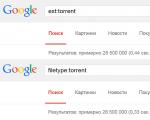Windows 10 how to remove spyware
It's no secret that the tracking functions in Windows 10 were announced at the stage of announcing the system. The terms are in the license agreement, and there are even individuals who have bothered to figure out exactly what programs are used for “espionage.” It should be noted that most of us have nothing to hide, because the intelligence services at any time, based on the law, can look at our personal correspondence in in social networks, but the authors believe that some dozens of options are harmful because they overwrite them to holes HDD. Listen: if you do not disable surveillance in Windows 10 forever, the hard drive hums like a tank. And he does this without ceasing.
What exactly does Windows 10 monitor? To be honest, we didn’t bother to study the license agreement, but the information from the Internet is amazing: our payment information, among other things, is transmitted over the network. It’s one thing when Microsoft monitors users to understand what exactly we are interested in and stuffs us with suitable advertising, but when code words and numbers walk across the vastness of the World Wide Web, this can alert anyone. Not surprisingly, many people want to remove these spy features. Hackers are already openly calling for the abandonment of the “ungodly” Edge, and applications from the Metro family should be demolished. And what?
Tracking in Windows 10
If we start from the very beginning, Google also collects information about users. There is no need to confuse Stanford University graduates with Billy Gates. Both companies are located in the USA, but each pursues its own interests. Google, dubbed the Good Corporation for its unofficial slogan, is engaged in contextual advertising. Have you ever been surprised that on websites in the side columns and between the lines here and there appear exactly the links that we need?
The Google Chrome browser is also watching us, as is the newly minted Yashka, who collects information for Yandex.Direct advertising campaigns. What we're getting at is that many services are much more persistent in their claims than Microsoft's OS. However, no one except her can get our payment information. At least, I want to believe so.
The situation is even worse on mobile. There, programs send their statistics on the frequency of launch, tracking which contacts we use most often. Wikipedia (en.wikipedia.org/wiki/Windows_10#Privacy_and_data_collection) has created an entire section on this topic. Here is an approximate list of what privacy “defenders” are dissatisfied with (not only here, but also abroad):
- Collection of contacts (from phones) and transfer to cloud servers.
- Calendar data (from the application).
- Voice, keyboard and link (click) input.
- Location (for mobile).
- Error reporting and telemetry can only be disabled on enterprise versions of the operating system.
A unique advertising identifier is created for each of us so that we can target users with suitable offers. In addition, the listed data is used to improve the performance of applications. Voice search (Cortana) is not a threat to the Russian Federation yet, but a good part of the globe is already using it to its fullest. Microsoft explains that basic surveillance cannot be used to identify an individual user or device (privacy.microsoft.com/en-us/privacystatement).

At the specified address there is listed (but it seems not in full) a list of actions that lead to the collection of information by the company:
- Create an account on the official website.
- Subscriptions to MSDN (for programmers) and Office 365.
- Using the OneDrive service.
- Search through Cortana or Bing.
- Contacting the company for support.
In studies of our preferences, they play an important role. Cookies. In addition, the company tracks those launched under the OS Windows applications. Third parties actively participate in the collection:
- They sell information about statistics and demographics.
- They are leaking our IP addresses to Microsoft.
In addition to the above, the following programs leak information:
- Groove, Movies and TV Shows.
- Office.
- Cognitive Services.
- Microsoft Translator.
- Microsoft Health.
- Xbox.
- Shop.
- SwiftKey.
- Silverlight.
- Corporate products (for companies).
What information is collected
The recorded data includes (something, apparently, when registering an account on the company’s official website):
- First and last name.
- Phone number.
- Mailing address.
- Email.
- Gender, age, language, etc.
- Passwords, logins, tips.
- Numbers plastic cards, security codes.
- Web pages visited.
- Purchased goods.
- Network (provider) data.
- Technical information about the device, including IMEI.
- Messages sent to “bots” (for example, Cortana).
- Interests, hobbies, favorite news and reports.
- Contacts.
- Network addresses, location.
- Message sent through Outlook or Exchange Online.
- OneDrive files.
- Communication via Skype.
Who does Microsoft collect information from?
Our data may be disclosed in the following cases:
- With our consent when carrying out various operations.
- Data is shared with third parties that interact with Microsoft.
- Information can be disclosed to anyone who presents a court decision, or at the request of intelligence services.
- “Protection” of other Microsoft customers.
How to turn it off?
Agree that it is not always pleasant when someone unfamiliar pokes his nose into our lives out of his own personal interests. Some are justified by the fight against terrorism, others by our own good, but the result is the same: personal life becomes the property of some “hairy” hands. It’s very unpleasant to type on the keyboard and realize that some bespectacled or bald guy is reading our know-how. We hasten to please readers with the fact that key loggers are now recorded by hackers directly into USB controllers peripheral devices. And it is impossible to get them out of there.
Using Browsers
First things first, you need to stop using the apps mentioned above. There is no need to list them. In fact, all programs built into the top ten send data. But there is one more thing - Cookies. These crumbs are sent to all browsers, but the option can be turned off at choice.microsoft.com/ru-RU/opt-out.

Please note that Microsoft promises not to send ads to our account or browser, but will it continue to collect information? By default, advertisement is enabled! Microsoft advertising may eventually become an alternative to Google (currently available in the USA, Europe and Canada). It works on Bing territory and, of course, in branded browsers. Opponents are calling for downloading the fire fox in the portable version (sourceforge.net/projects/portableapps/files/Mozilla%20Firefox%2C%20Portable%20Ed). Why him? Mozilla is a non-profit organization that survives on... we don't know how it survives. Here's what you can see on the official website.

You see that, according to the developers, this is exactly what we need. But what is the difference from Google Chrome or Edge? We decided not to take his word for it and look, fortunately, the relevant links were found below.

Read it here. The items listed are the same as those offered by Microsoft. What is the difference? Browser collects minimal amount information. He clearly has no intention of storing our payment information. This can be read below in the text. Alternatively, you can create your own browser that does not track anything, but this takes time... And then the question arises, who will pay for it? And a vicious circle is formed. Another thing is that many people have already paid for dozens of copies, however, this detail was noticed by many analysts.
System settings
It is possible to partially disable tracking through the standard Settings menu.

There are about a dozen lines on the left side, and you need to go through them all. Special attention Please refer to Reviews and Diagnostics. This is where the telemetry volume discussed above is selected. Place A basic level of, and when you try to transfer information, shut down processes through the Task Manager manually.
Third party software
At github.com/Nummer/Destroy-Windows-10-Spying/releases with open source Software is being distributed that, according to the developers, destroys the very possibility of spying. No installation is required, the executable module is immediately launched as an administrator. So he will need to be given a work permit.

To change parameters that are currently unavailable, check the Enable professional mode checkbox. You see a warning that if you delete some applications, the user will no longer be able to restore them. The Metro section contains a dozen programs that collect our data. Please note that there are several games among them. You can customize options or turn off tracking completely. Good news is that a restore point is created. The bad thing is that it will be automatically destroyed by the system after installing the next update.
This means that a rollback can be done in the next few days at most. Then the deletion will become irrevocable. To be fair, it should be noted that the program for disabling surveillance in Windows 10 did everything possible to return in case of failure. There are several tabs, some of which may be of interest. Additional option is the ability to turn it off or on automatic update system (usually this is done through the local security policy).
New operating system Microsoft Windows 10 received a fairly warm welcome from bloggers and specialists computer technologies. More importantly, the new OS was welcomed with open arms by users who dreamed of leaving Windows 8 on their laptop and starting with a clean slate.
Without a doubt, Windows 10 has inspired new life to the Windows line. However, there is also bad news. As many users know, Windows 10 spying behind almost everything you do. Behind everything. Microsoft is not shy about tracking any of your activity on your device. Windows control 10, and not only network. And even if you are not an intelligence agent, you are unlikely to like it.
By default, Windows 10 is configured to learn as much as possible about the user's actions on the computer. Moreover, if you read the license agreement with Microsoft (which, by the way, you agreed to when Windows installation 10 and which no one reads) will make your hair stand on end! You yourself allow Microsoft to spy on you, and only the *** knows how the company will dispose of this information.
So if you want to stop surveillance in Windows 10, you are incredibly lucky. Today I will introduce you to 11 different utilities that will solve the problem once and for all. tracking in Windows 10.
Destroy Windows 10 Spying
Destroy Windows 10 Spying is one of the most popular, simple and effective programs that allow you to disable tracking in Windows 10. The one-click program allows you to disable tracking of user activity, remove unnecessary built-in WIndows 10 applications, and also clear or change the hosts file. You can also use this utility to configure settings Windows privacy 10.
Destroy Windows 10 Spying includes a professional mode for more flexible settings, but if you don't know why you need it, don't enable it.
The program works very simply - launch it, click on the “Destroy Windows 10 Spying” button and wait for the utility to finish.
Disable Win Tracking
Disable Win Tracking allows you to selectively disable or remove any service that may be used to track you, as well as selectively remove any pre-installed applications Windows 10. An interesting feature of the program is that it allows you to re-enable any of the services (if you have not permanently deleted it), as well as re-install any of the deleted pre-installed applications.
Working with the program is extremely simple.
- Run the downloaded file
- Check the boxes for the services you want to remove (top part of the program). Also note the required operating mode of the program (Service Method). If you want to disable services – “Disabled”, if permanently deleted – “Delete”. Press the “Go” button
- At the bottom of the program, mark the preset Windows programs 10 you want to delete. if you want to delete everything, select “Select all apps”
- Click “Unistall selected apps” to remove selected programs.
- It is also possible to restore disabled services/deleted applications. To do this, you need to select the desired services/applications in the program window and select the “Revert” mode for services and click “Reintall original apps” for applications.
Overall, quite convenient program. Particularly interesting is the opportunity to “return everything the way it was.”
DoNotSpy 10
The DoNotSpy program has many settings that will allow an experienced user to flexibly adjust the level of their privacy. However, this program also has a disadvantage - software is installed along with the free version of the program. which will sometimes show ads in the browser. Behind paid version you need to pay 5 bucks. So free version I don’t recommend installing it, but it’s up to you to decide whether to spend your money on this program.
Windows 10 Privacy and Shit
Windows 10 Privacy and S**t is just a bunch of code. You need to download the code text from the official page, create a .bat file and execute it. You run the file as an administrator and then it does everything itself - disables services monitoring you, telemetry, changes the hosts file.
Windows 10 Privacy Fixer
Windows 10 Privacy Fixer has a compact interface through which you can change important parameters privacy in Windows 10. Click on the “Check” button and the program checks your system for enabled services and services that are monitoring you.
Windows 10 Fixer Privacy will allow you to disable 4 main services related to the telemetry service and feedback, block teletria using hosts file, prevent apps from accessing system features such as location and calendar, and make general privacy changes (such as disabling the unique advertising identifier)
Also you can use this program to remove all built-in Windows applications 10. Keep in mind that a backup is not created and using this program you will not be able to restore these applications after removal.
Unfortunately, Windows 10 Fixer Privacy lacks explanations for some of the program's functions, which sometimes causes slight confusion.
W10 Privacy
W10 Privacy has a huge number of settings and can hardly be recommended to a novice user. However, for an experienced user it will be a godsend - because with its help you can not only completely disable surveillance in Windows 10 and remove any built-in applications, but also incredibly accurately and flexibly configure your privacy level. Definitely recommended for all experienced users.
Shut Up 10
The utility with a simple and understandable name Shut Up 10 was a pleasant surprise. It has a Russian-language interface, flexible settings, instructions for use, as well as an explanation of each option. If you're wondering what this program does to improve your privacy, you can spend hours reading the descriptions of the program's features. Recommended for users of any experience level.
Spybot Anti-Beacon for Windows 10
Spybot Anti-Beacon for Windows 10 was created by the authors of Spybot Search & Destroy, a popular anti-spyware software for Windows. The utility allows you to block telemetry and hosts, prohibit the use of advertising identifiers, disable Windows updates and some Windows features 10 that may have an undesirable impact on your privacy.
When the program starts, it scans the system and displays a report. Click the “Immunize” button to make changes or “Undo” to cancel them.
Ashampoo AntiSpy for Windows 10
Ashampoo AntiSpy for Windows 10 offers to create a restore point at startup, which is good =). When launched, the program displays a list of all system settings related to your privacy and personal life. All settings are divided into categories (general, location, camera, etc.), which is very convenient.
In order to apply the recommended actions, just click on the “Action” menu in the upper right corner of the program and select “Set all recommended settings”. Unfortunately, the program does not have a description of the settings, which can be a problem for inexperienced users.
Windows Privacy Tweaker
Another program that scans your computer at startup and tells you what privacy settings you want to change.
Windows Privacy Tweaker displays all settings in 4 tabs (Services, Task Scheduler, Registry and USB Protection). All settings that threaten your privacy are highlighted in red. The program also supports working with the command line and offers to create a restore point at startup. Also makes changes to the system registry (you control which ones). In general, I do not recommend it to a novice user, since the program is in English and does not contain explanations of the functions.
Win10 Spy Disabler
Win10 Spy Disabler requires installation, unlike the above programs. At startup, it displays the current state of services and system settings responsible for privacy. The program interface consists of 4 tabs (Privacy Settings, system settings, Windows applications, VPN service). Check the required boxes and click “Apply Now”. The program is not very friendly to beginners, since there are no descriptions of functions, and the VPN section was created only to advertise the HideMyAss service. Overall, it’s a good program, again for those who know what the program’s functions are responsible for.
So today we looked at 11 free utilities, which can disable tracking in Windows 10. I hope my review helped you find a program that's right for you. I would recommend using Destroy Windows 10 Spying and Shut Up 10 for o disable tracking in Windows 10.
Microsoft when releasing a new Windows systems introduced a function for tracking user actions. How to disable tracking in Windows 10 and why is it there?
Most users liked the new Windows 10: it looks prettier and is easier to use. However, along with the new functionality, it also received a system for tracking user actions. Microsoft said the tracking system will help improve the product. With tracking enabled, the device will constantly communicate with the company's servers and transmit information about your activities to them.
You need to figure out how to disable surveillance in Windows 10, how to increase the speed of your computer, reduce network load and hide your personal data from strangers.
Why does Microsoft need your personal data?
Microsoft says it tracks users because it collects the following data:
- personal information (last name, first name, patronymic);
- Contact details ( phone numbers, mail, social network accounts);
- location data;
- tastes and preferences (for example, attitude to the country’s politics or favorite sports team);
- logins and passwords from Email and other accounts;
- payment data (credit card numbers, electronic wallets).
The developer claims that the information received will help simplify working with the system and make it more functional. For example: if you are engaged in trading on exchanges, the system will take this into account and show advertising that may be of interest to you.
Maybe the goals are not bad, but you should take into account that the collected information will be stored on the company’s servers and it is unknown into what hands it might fall. And these can be not only intelligence services, but also hackers who regularly steal personal data of network users and sell them to interested parties. In addition, data exchange with Microsoft servers occurs at your expense, network load increases and processor performance decreases.
These factors do not have the best effect on the performance of the device, so it is better to disable the tracking function.
Disabling spy features during installation
The option to turn off user activity tracking in Windows 10 is permanently available during the installation phase, which offers improvements to system speed. The majority of users do not bother with setting installation parameters and agree with standard settings, which naturally includes surveillance.
To disable this option, find the “Settings” menu item.
A window will appear in which all sliders need to be moved to the “Disabled” position. Now click the “Next” button and disable sending statistics, reports and page forecasting. You can leave only the protection against harmful content function.
Click the “Next” button. You will be asked to create a Microsoft account, which you should not do. Skip this step.
Disabling tracking directly in Windows
If you have not turned off tracking earlier, you can do this in Windows 10 itself. To do this, you need to go to the system settings (gear in the menu), find the “Privacy” item, where the settings we need are located. All sliders in this menu must be turned off. On the same page there will be settings for advertising from Microsoft; if the switches are in the active position, disable them too.
Now you can go back to your privacy settings and look for the “Location” tab. In this section, all functions must be disabled. In addition, there is a log with location records, which needs to be cleared.
The next section is camera settings. Select unnecessary options. Turn them off. You need to do the same with access to the microphone.
In the section "Speech" handwriting and entering text” there should be a “Meet me” button. If it is present, then the keylogger is inactive. If not, find the Stop Learning button and disable it.

In the information section account you need to set a ban on applications receiving your personal data.
- call log;
- message exchange;
- Email;
- radio;
- contacts;
- calendar;
- Other devices.
All sliders should be turned off.
In the diagnostics option, select “Never” from the drop-down menu about requesting feedback operating system. You should do the same in the “Sending device data” menu - select “Basic information”. These measures will minimize Microsoft's collection of your information.
In the last menu, you can configure which programs can receive your information and which cannot.
Telemetry settings
Telemetry is the ability to collect information about programs installed on your device and their actions. The information is sent to Microsoft for further analysis.
To disable this option, find command line(utilities - command line), then enter the following at the command prompt:
- sc delete DiagTrack
- sc delete dmwappushservice
- echo"">C:\ProgramData\Microsoft\Diagnosis\ETLLogs\AutoLogger\AutoLogger-Diagtrack-Listener.etl
- reg add "HKLM\SOFTWARE\Policies\Microsoft\Windows\DataCollection" /v AllowTelemetry /t REG_DWORD /d 0 /f
These commands delete all accumulated information, then turn off the ability to track and prohibit further activation of telemetry.
Turn off Windows tracking using programs
Except manual settings systems can be used special programs, which can turn off tracking.
Destroy Windows 10 Spying is one of the best free applications that can disable Win surveillance.
If you use this program, download it from the official website of the developer.
After installation, launch the program, find the “Settings” menu. A list of features that the application can disable will appear. Check the boxes next to the features you want to get rid of. Then go to the main tab and click the delete tracking button. After finishing the work, the program will offer to restart the computer.
You know what Microsoft collects about us confidential information? There are special services for this. It is impossible to find out what exactly is being transmitted, since the information is encrypted and the algorithms for its transmission are changed. How to prevent information leakage? Let's look at how to disable tracking in Windows 10
What is being collected and why?
Microsoft says it collects the following information:
- Search queries;
- Written content;
- Voice data.
The company states that this information is needed to improve the operation of services, protect against malicious software, optimize voice queries, and improve the display of targeted advertising.
User input is collected and privacy settings are configured at the discretion of the developer. Let's fix this situation. Let's look at how to disable tracking in Windows 10 permanently. Let's take advantage regular means OS. Then we’ll look at what specialized software exists for this.
How to remove surveillance in Windows 10 when installing the OS
When installing the OS, privacy settings are configured. Look at the screenshot.
Disable these options:
- Location. It is used for a person to receive data about the local weather forecast, routes to selected objects;
- Sending data for diagnostics. For Microsoft to fix the work of the created applications;
- Advertisements that will be of interest to you;
- Voice recognition;
- Collection of data for diagnostics.
After copying the installation files, the “Operation Speed” window will open. By clicking on the “Standard” link, personal data will be sent. To change this, click the “Settings” link on the left. 
Disable:
- setting appearance systems;
- sending data;
- voice text input;
- location.
How to turn off after installing the OS
There is a “Confidentiality” section in the system settings. There are settings related to “surveillance”. To go to it, press the “Win + I” keys, then “Privacy”. 
Let's look at what settings need to be changed.
Are common

Leave the second option and turn off the others.
- Allow ID to be used for advertising - disable;
- Activate the SmartScreen filter. It is responsible for launching suspicious programs - enable;
- Disable sites' ability to share local information.
Location

Turn off location capabilities for of this device to prevent Microsoft services from using your personal data.
Text input, speech
Turn off tracking of characters typed using the keyboard. If there is an “Enable” button, as in the screenshot, this function is disabled. 
Camera, radio, microphone

Disable the ability for applications to use the webcam. Allow its use for some programs, prohibit it for others.
Section "Diagnostics and reviews"

Set the drop-down list to “Never” for “Reviews” and “Basic Information”.
Section "Background applications"

"Additional" section
Return to the “Settings” window, then “Network”. 
Open the "Wi-Fi" section. Disable the following items:
- Paid plans;
- Connect to Hotspot.
O&O ShutUp
To Work with free application O&O ShutUp is simple, so I recommend it for beginners. 
Distinctive feature- detailed explanations for disabled options. Called when you click on the selected parameter.
 Remove surveillance from Windows 10 - AntiSpy program
Remove surveillance from Windows 10 - AntiSpy program
Ashampoo programmers have created a utility, working with which you will not disrupt the operation of the OS. 
You don't have to install the application. After launch, you will have access to the functions. Download it at: www.ashampoo.com.
W.P.D.
To go to the functions responsible for disabling “surveillance”, go to the tab where the “lock” is shown. Disable services and tasks placed in Scheduler related to data collection for Microsoft. 
On the “Firewall” tab, block access to telemetry servers, prohibit access to the Internet by third-party software, . 
How to turn off telemetry
Telemetry - technologies that collect information remotely. This is an integral part of the further development of the Windows OS. Allows OS creators to obtain information about user actions.
To disable it, open “Control Panel”, then “Security”.
Finding the service " Functionality" Double-click on it with the left mouse button. 
In the new window, set the startup type to "Disabled". 
Reboot the OS. Next, go to “Services” to check that Telemetry is disabled.
They are responsible for receiving telemetry information. Turn them off. Click on them right click, select the appropriate item.
When using specialized applications, system failures may occur, so create restore points to return the OS to working condition.
Conclusion
Use the methods described above to reduce the amount transmitted information. Remember, after OS updates, the settings may return to their original position. Therefore, check the above steps after updates. If you want to solve this problem radically, install the corporate edition of Windows 10; disabling telemetry is possible using standard means.