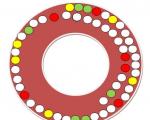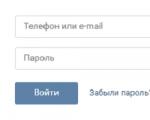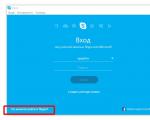Lenovo p780 official firmware. We are flashing the Lenovo P780 phone. Distinctive features of lenovo p780 smartphones
Few models of Android-smartphones of the famous manufacturer Lenovo can be characterized by such a level of prevalence and popularity as the IdeaPhone P780. This is really a very successful device at the time of its release and, despite the fact that this phone is considered obsolete, its specifications allow you to meet most of the needs of the average user today. Below we will talk about working with the system software of the device in terms of its restoration, replacement and updating, that is, about the firmware of the model.
Lenovo Software Components can be updated, reinstalled, customized, and repaired if needed using tools and methods available to all users. Almost all situations that may arise are described in the instructions below, but before serious intervention in the software part of the device, you should consider:
When performing operations according to the recommendations below, the user is aware of the potential risks of the procedures. All actions are performed by the owner of the device at your own peril and risk, and only he is responsible for their results and consequences!
Before manipulating the software part of any Android device, it is necessary to carry out certain preparatory actions with the device and the computer, which will be used as a tool for transferring data to the device. Having completed the preparation in full, you can avoid many mistakes and very quickly achieve the desired result - a correctly and stably functioning Lenovo P780 smartphone.
Hardware revisions
In total, there are as many as four versions of the Lenovo P780 model, which differ not only in the region of use intended by the manufacturer (two options for the Chinese market and two international revisions), in the software part (memory layout - for devices for China - CN, for international ROW), year of manufacture (conditionally, devices are divided into those released before 2014 and during it), but also in hardware (various amounts of ROM - 4 GB and (only for "international") 8 GB, different radio modules).

Firmware methods and software tools for various options the models are the same, but different versions of the system software packages are used. This material demonstrates methods for reinstalling and restoring the OS that are universal for the model, and using the links provided in the article, you can find software suitable for "international" smartphones with a memory capacity of 4 and 8 GB.

For the "Chinese" versions, the reader will have to search for archives with system software files on their own. To help with such a search, we note that a good selection of official and modified OS for all revisions of the device is collected on the site, but registration is required to download files from the resource.

The instructions below were applied to a device with a memory capacity of 8 GB, intended for the international market - these are the smartphones that were officially sold in the CIS and are by far the most common. You can distinguish the model from the versions for China by the inscriptions on the battery by removing back cover.

Information for international versions is printed on English language, for "Chinese" - hieroglyphs are observed and there is a blue sticker.
Drivers
The first thing you need to do before moving on to installing Android in the Lenovo P780 is installing specialized drivers.

Methods for connecting inoperative smartphones that are not detected by the computer are described below in the description. "Method 3: Splattering". In this case, the driver package posted at the link above is used!
Root rights
Obtaining Superuser privileges on the model under consideration should be attributed rather to accompanying, rather than preparatory procedures before reinstalling the system. At the same time, root rights may be required to create a full backup of the system and other manipulations that precede intervention in the software part, as well as necessary in its daily work, so knowing how to get them can be useful to many users.

Equipping the phone with root rights is done using a tool, which usually does not cause difficulties even for beginners. It is enough to download the apk file from the link from the tool review article on our website and follow the instructions from the lesson:

backup
Copying information usually stored in a smartphone to a safe place is a mandatory step before flashing the Lenovo P780, because when manipulating the device's memory sections, all information will be destroyed! Users of the model are highly recommended to backup any accessible way and at every opportunity. 
There are many ways to protect against data loss. a large number of, and the most effective of them are described in the article:
In addition to the loss of personal information, users who manipulate the system software of the model in question may encounter another nuisance - the loss of operability of communication modules, which occurs after overwriting "IMEI" and/or is the result of partition corruption NVRAM.

It is highly recommended to create a dump NVRAM before any operations with a smartphone not documented by the manufacturer, then the restoration of this partition, in case of damage, will not take much time and will not require serious efforts.
Much easier to create a backup NVRAM at the first opportunity, rather than in case of damage to this area of memory, long and hard to restore it!
One of the most simple methods creating a backup NVRAM is to use the toolkit.


Area recovery NVRAM is performed by performing the above steps, only in paragraph No. 5 the button is selected "Restore".
Android installation, update, recovery
After completing the preparation, you can proceed to the direct firmware of the Lenovo P780, that is, overwriting the system partitions of the smartphone’s memory using specialized software tools. Below are the official and more universal in various situations ways of working with the device OS. It also presents a method for restoring inoperable devices and installing modified (custom) firmware.

The choice of interaction method is determined by the initial state of the smartphone and the desired result, that is, the Android version under which the phone will function in the future.
Method 1: Official Lenovo Software
One of the few manufacturer-documented methods of interacting with system partitions Lenovo P780 is software Lenovo MOTO Smart Assistant. This software allows you to quickly and easily update the official version of the system, that is, get the latest official firmware on your smartphone.

Download the tool for working with Lenovo Android devices from the official website of the developer:

- After receiving the package from the link above, install Smart Assistant by opening the distribution file and following the instructions of the installer.
- We launch the tool and connect the P780 to the USB port. Must be activated on smartphone "USB Debugging". To enable debugging, after connecting the phone to the PC, it is enough to move the notification curtain on the screen down and check the corresponding checkbox.
- The definition of the model and its characteristics in the program occurs automatically. After displaying information in the window, go to the tab Flash.
- MOTO Smart Assistant checks for Android updates automatically. If there is an opportunity to update the version of the system software, a corresponding notification will be issued.
- After all the necessary components have been received, the button will become active. "Update", clicking on which will start the Android update process.
- The system will remind you to create a backup important information in a special window-request. If you are sure that everything you need is copied to a safe place, click "Proceed".
- The subsequent steps, which involve updating the Lenovo P780 system software, are carried out by the manufacturer's proprietary tool without user intervention. The update will be transferred to the smartphone, the latter will reboot and start from new version OS builds.




We press the button with the image of a downward arrow located next to the information about the versions of the device and the future OS, and then we wait for the update files to be downloaded to the PC disk.



Method 2: SP Flash Tool
The most effective tool that allows you to perform almost all possible actions with the system software of Android devices built on hardware Mediatek platform, - this .

To work with the model in question, you will need a certain version of the application − v5.1352.01. You can download the archive with software files from the link:
Before proceeding with manipulations with the P780 through FlashTool, we recommend that you read the material containing instructions for reinstalling the OS on MTK devices using the tool in the general case:

We install with the help of Flashtool the latest assembly of the official system for the "international" version of Lenovo P780. You can always download archives with software for 4 and 8 GB versions of the model using the link below. We select the directory corresponding to the hardware characteristics of the smartphone:
- Unpack the archive with the software and the Flashtool program into separate directories.
- We launch the SP Flash Tool and load the file into the program using the button "MT6589_Android_scatter_emmc.txt", located in the folder resulting from unpacking the archive with the software.
- Make sure the mode is selected "Download Only" in the drop down list of options.
- Click Download and connect the previously turned off phone to the USB port of the PC.
- The process of overwriting the memory starts automatically and lasts quite a long time. You can monitor the execution of the procedure using the filling status bar at the bottom of the window.
- Upon completion of the transfer of data to the device, a window confirming the success with a green circle will appear - "Download OK".
- We disconnect the USB cable from the phone and start it by holding the key for a long time "Inclusion".
- After initialization, launch and configuration, we get official android latest version issued by the manufacturer for the model in question.








Method 3: "Scraping", Repair IMEI
The above instructions, which involve reinstalling Android on the Lenovo P780, are available for execution if the device in question is generally operational, loaded into the system, or in any case determined by the computer in the off state. But what to do if the smartphone does not turn on, does not boot up and is not visible in "Device Manager" even for a short time?

This or a similar condition among users of Android devices has received a comic, but at the same time a very accurate name - “brick”, and restoring performance in such situations is “scratching”. To bring the Lenovo P780 out of the "brick" state, you will need the one already used above SP Flash Tool v5.1352.01, package with official software version S124, as well as additional files recovery NVRAM And "IMEI" if the partition has not been dumped before.
The application of the method is advisable only if all other options for reinstalling Android have been tried and do not bring results! Before proceeding with the manipulations, it is necessary to read the instructions to the end and evaluate own forces and opportunities, as well as prepare everything you need for recovery operations!
Let's divide the process of returning the device in question to a fully operational state into three stages: creating a situation in which the "visibility" of the device by the computer is ensured; installation of system software with preliminary full formatting of memory; restoration of the software modem, IMEI numbers, which is necessary for the full functioning of the communication modules and will be needed after formatting the smartphone.
Step 1: Achieve "appearances" "Preloader USB VCOM" in "Device Manager".
There are only three methods by which it is possible to access the "dead" P780 from a PC.
- To begin with, we try to press and hold the key before connecting the device to the USB port "Volume Up".

As soon as the PC responds, the volume button can be released. If in "Dispatcher" still nothing changes, move on to the next item.
- We remove the back cover of the device, remove the SIM cards and MicroSD, prepare the cable connected to the USB port of the PC, open "Device Manager".
Pressing the hardware button "Reset", located slightly below the slot for installing a memory card, and hold it. Without letting go "Reset", connect the connector micro usb cable connected to the PC into the phone jack. We wait about 5 seconds and let go "Reset".

If successful, the smartphone will be determined in "Dispatcher" as "Preloader USB VCOM" or as an unknown device on which you need to install the driver using the method described at the beginning of the article.
The connection is not always successful the first time, if success is not observed, we try to repeat the procedure several times!
- When the above does not result in the device being visible in "Dispatcher", the most cardinal method remains - to attempt to connect a smartphone with a disconnected battery. To do this, we do the following:

Step 2: Install Android
If the device was identified among the devices connected to the PC, it was possible to install the driver "Preloader", we can assume that "the patient is more alive than dead" and proceed to overwrite partitions, that is, install Android.


Step 3: Restore communication
The previous step of "scratching" allows you to restore performance operating system, but partition formatting will erase "IMEI" and inoperability of SIM-cards. If there is a pre-dump NVRAM, restore the partition. If there is no backup, you will have to use a powerful software tool to help MauiMeta 3G. You can download the tool of the version suitable for manipulating the Lenovo P780, as well as the files necessary for recovery, from the link:
- The package obtained from the link above must be unzipped.

Then we run the MauiMeta installer - setup.exe from the program directory.
- Install the application following the instructions of the installer.
- Once the installation is complete, run the tool as Administrator.
- Switch the connection mode to USB COM by selecting the appropriate item in the drop-down list of the main MauiMeta window.
- Opening the menu "Options" and check the box next to the option "Connect Smart Phone into META mode".
- We call the option "Open NVRAM Database" available in the menu Actions,

and then specify the path to the file "BPLGUInfoCustomAppSrcP_MT6589_S00_P780_V23" from a folder "modemdb" in the directory with the components to be restored, click "Open".
- click Reconnect, which will lead to the flickering (red-green) of the circle indicating the connection of the device.
- Turn off the phone, press and hold on it "Volume-". Without releasing the key, we connect the IdeaPhone to the USB port of the PC.

The smartphone, as a result of pairing in this way, will be put into the "META mode".

As a result of the correct detection of the device by the program, the indicator should change its color to yellow and a window will appear Get version.
- We make sure that the device and the program are paired correctly by clicking Get target version- hardware characteristics will be displayed in the corresponding fields, after which the window must be closed.
- Select an option from the drop-down list "Update parameter",

and then specify the path to the file "p780_row.ini" in the window that opens by clicking the button Load from file from the directory with the components to restore.
- Click Download to Flash and wait until the names of the parameters are repainted from blue to black, after which we close the window "Update parameter".
- Moving on to recovery "IMEI". Choose an option IMEI Download from the drop-down list of the Maui META main window.
- On tabs "SIM1" And SIM2 enter in the fields "IMEI" the values of the parameters of a particular instance of the device (you can see it on the box from the phone and its battery) without the last digit.
- Click Download to Flash.

Almost instantly at the bottom of the window IMEI Download an inscription confirming the success of the operation appears Download IMEI to Flash Successfully, then close the window.
- The restoration of the 3G module can be considered complete. Click Disconnect causing the device to exit "Meta mode" and turn off.
- After downloading to Android, we check the IMEI by dialing * # 06 # in the “dialer”.









If MauiMeta does not respond to the connection, we check the correct installation of the drivers in "Device Manager",

and in case of their absence, we install the components manually from the package available for download from the link at the beginning of this article!








Once the connection is restored, you can upgrade to the latest official version systems. In addition, after connecting the “revived” phone to Wi-Fi, an “over-the-air” update will “arrive”.

Or you can use the instructions for updating the system above in the article - "Method 1" And "Method 2".
Method 4: Custom firmware
The most interesting systems for Lenovo P780, in terms of attempts to “refresh” the software part and bring, frankly, the ability to perform new functions into an outdated device, are modified unofficial shells. Due to its popularity, a fairly large number of custom firmware options for the model have been created, and among them there are very interesting and fully functional solutions.

When choosing and installing various unofficial systems in the Lenovo P780, you should carefully consider the memory layout that characterizes a particular instance of the device. The following applies only to "international" versions 4 and 8 GB. For other hardware revisions of the smartphone, the same methods of re-partitioning and then installing the recovery and OS are used, but other packages with components are needed than those posted on the links below!
Not official firmware VIBE UI 2.0 + memory remapping
The users of the device in question did a serious job of customizing the software part of the device, which also affected the layout of the memory, that is, the redistribution of the volumes of its areas. To date, about 8 (!) Different markup options have been created, and all of them are used when porting custom.

The effect of re-partitioning, according to the intention of the creators of this idea, should be observed as a result of deleting the internal section FAT and transferring the freed volume to the system for installing applications. This is best implemented in the markup called "ROW+", we will equip the device with it according to the instructions below.

Among other things, we can say that most of the popular custom solutions for the device in question are installed on this markup. And also on "ROW+" you can install modern versions of modified recovery.

There are several methods to convert the partition table, consider the simplest one - installing one of the modified OS, from those intended for switching to partitioning "ROW+". Apart from new markup, as a result of the following steps, we get an excellent system on the device with a modern interface from Lenovo and suitable for everyday use!

Installation of the VIBE UI 2.0 shell is carried out using SP FlashTool in the same way as the installation of the official system described in "Method 2" above in the article, but in mode "Firmware Upgrade".


The VIBE UI 2.0 shell can be used permanently or used as a basis for installing other custom layouts "ROW+", - almost everything you need is already present in the device.
Step 2: Equipping the device with a modified recovery
Since the above firmware contains custom recovery TWRP version 2.8, namely using this decision common unofficial firmware is installed, this step of the instruction can be omitted. At the same time, we provide instructions for those users who want to get the functionality of new versions of the recovery environment, as well as for cases when the recovery has stopped working for some reason.

Just in case, we remind you: to enter the modified recovery on Lenovo P780, you should hold down all three hardware buttons on the switched off device - both volume control keys and the key "Inclusion", and then hold them down until the main screen of the recovery environment appears. And you can also reboot into recovery from the shutdown menu of VIBE UI 2.0 and other custom.

You can download the TWRP image of the latest version at the time of writing this material from the link:
The following works on most firmwares, but Lenovo P780 memory must be partitioned "ROW+"- the image offered for download above is intended for this type of markup!
Installing the version custom recovery, different from the one obtained after installing VIBE UI 2.0, can be carried out by various methods and all of them are described in the articles on our website! Download the recovery image and put it in the root internal storage or to a memory card, and then select the method and follow the appropriate instructions:


Upon completion of the installation of the latest version of TWRP, Lenovo P780 can be considered fully prepared for the installation and replacement of any custom firmware intended for markups. "ROW" And "ROW+". Let's move on to the next step.
Step 3: Installing custom via TWRP
As mentioned above, a huge number of unofficial operating systems have been created for the model in question. The choice of one or another solution depends on the user's preferences, and the installation of a specific package with a shell designed for TWRP is performed according to the same algorithm.
As an example, let's install one of the most popular products available in various variations for the Lenovo P780 model - MIUI.

There are a large number of port options for this shell, we recommend choosing a solution from one of the well-known romodel commands.
I bring to your attention the instructions for flashing the Chinese brand phone Lenovo IdeaPhone P780 on custom firmware(Miui, CyanogenMod, Leva OS, etc.) or updating an already existing factory version to a newer and more stable one.
Installing firmware from a PC to a Lenovo p780 phone
We will need the following:
- A fully charged smartphone (well, or at least at least 80%
- PC with Windows OS (Windows version does not matter)
- USB cable for connecting Lenovo P780 phone to a computer
- Well, and most importantly, the desire will be sewn and the understanding that everything can turn out deplorably
Instruction:
- Download and install on your computer Drivers. In principle, for the entire line of Lenovo smartphones, with rare exceptions, the drivers are identical. This refers to the package of drivers for smartphone firmware (special modes) / Installing the driver does not negate the need to install the firmware mode driver.
- Download firmware (official or custom FOR PC!)(can be downloaded) and unpack the archive to the root of the PC disk in a folder with a Latin name. The folder name should NOT contain Russian letters or hieroglyphs. Everything you need, including the flash driver utility, is present in the archive with the firmware initially (I mean the OFFICIAL firmware). In the case of custom, you will have to download separately. All versions of utilities for flashing Lenovo smartphones - SP_Flash_TOOLS
- Disconnect the machine from the USB computer. Turn off your smartphone and press the reset button next to the memory card slot.
- Install the firmware mode drivers - for those who have it installed, skip . on PC
- Unzip the special modes driver to any convenient place.
- We connect the switched off smartphone to the PC. An unidentified device appears in the manager for 2 seconds ... Quickly, until it disappears - tap on it - in the window that appears, click UPDATE DRIVER and indicate the path where we unpacked the drivers. if you did everything right, then when you connect the switched off smartphone, the next device will appear for 2 seconds

- Now, you can install the firmware on the phone.
- Run the program Flash_tool.exe- it lies in the folder with the firmware in the subfolder UpgradeTool

- Press the Scatter-Loading button, go to the firmware folder in the target_bin subfolder and select the MT6589t_Android_scatter_emmc.txt file. In the case of the message Icorrect scatter File format - check the name of the flasher pack (as short as possible with Latin letters and / or change the version of the flasher itself.)

- Check the box - DA DL ALL WITH Cheksum (If the firmware was completed without this checkmark, the device will not start! This is not fatal, but you will have to flash it again)

- Push button Firmware Upgrade

- Now it all depends on the firmware and the device. If there is a Checksum.ini file in the firmware folder, then the status lines will run - this is a check of the integrity of the images. If there is no file, they will not bug. You need to wait until the check is completed and the utility goes into standby mode.
- Another detail - sometimes Checksum.ini contains incorrect information about the volume of images. In this case, after running through the check, an error window will appear (we haven’t flashed and connected the device yet, right?) In this case, if you are sure that you downloaded everything correctly and the archive was unpacked by the archiver without errors, close the flasher. On the PC, use the file manager to go to the folder with the firmware, delete the Checksum.ini file and repeat the steps starting from the 11th.
- If everything is fine with you, skip this paragraph.
- Another mistake that occurs very often.
- If everything is fine with you, skip this step. Attention to the screen - the scatter is selected and the Firmware Upgrade key is pressed - everything seems to be correct. but an error popped up. And it flew out because the flash driver, for some reason, could not automatically load the FAC partition CAM - there is no checkmark and there is no path to the image. Don't worry, click OK in the message. Next, look at the screen: Double-click on the selected image (the one without a checkmark)
- Explorer will open (your folder with the firmware image will be opened - i.e. Target_bin
- We make two mouse clicks on the missing image. It was with that name, remember the list - on which there was no check mark. I draw your attention - just select the same name. in case of error there will be a brick. now everything is done correctly - look at the screen - all the checkboxes are in place
- You can click Firmware Upgrage and flash the device. OFF smartphone connect the device to the computer via USB. The firmware will start automatically. Wait until the end of the firmware (may take a long time) At the end of the firmware, you will see the following window.

Detailed instructions for flashing the phone Lenovo P780, with all the necessary files and the program loader.
To begin with, let's look at the modifications of this phone model, because it is produced for the European and Chinese (Asian) markets, respectively, we must take into account that they have different firmware. The European version of the phone has 8GB. built-in memory and the Chinese (Asian) version has 4GB. built-in memory and a simplified modem part.
If you want to know how to improve network signal reception, you can read about this in the article
Preparing for Lenovo P780 firmware
As usual, before starting the firmware of the Lenovo P780 phone, you need to fully charge it, this will save us from the unnecessary risk of getting a “brick”.
Backing up Lenovo P780 data
Before changing or updating the phone program, the first step is to create backup data (Contacts, Messages, Photo / Video, Calendar, Music and Applications).
Go to the menu Settings - System - Restore and reset - Data backup - Archiving to internal memory
A list will be offered to select the data to be copied

We select everything that we need and click on the button ![]() select the name of the folder with the archive, by default the name looks like this: year-month-day-hh-mm-ss for example 20150703
100608
.
select the name of the folder with the archive, by default the name looks like this: year-month-day-hh-mm-ss for example 20150703
100608
.
Waiting for it to be done backup data, save a copy in a safe place and proceed to the next step.
Install drivers for Lenovo P780
To do this, completely turn off the phone, be sure to disable the fast boot function if it is activated, for this you need to go to Settings - System - Special. features - System - Fast Boot.

Or when you turn off the phone, also uncheck the shutdown menu

Install all required drivers which can be downloaded from the link:
After that, connect to the off USB phone the cable and the system will install everything automatically, if not, then the missing driver files can be found in the program folder: SP_Flash_Tool_Lenovo_P780/ SP_Drivers_v1.5
After successful installation, a new device will appear in the device manager xxx)

All Lenovo P780 firmware versions
We download the firmware specifically for our version of the phone, if you are not sure which one you have, then how to do it is written in the article
European version
Chinese (Asian) version
Each archive with firmware contains all the necessary files.
Lenovo P780 firmware program
Download and unpack the software for the SP_Flash_Tool_Lenovo_P780 firmware anywhere and run the flash_tool.exe program from the folder where we extracted the files.
You can download the SP_Flash_Tool_Lenovo_P780 program here:
The initial window of the program will appear, which we need to prepare for flashing the phone:

First of all, select a file with markup, for this you need to click on the button ![]() and specify the location of the file in the Lenovo P780 firmware folder (it contains the firmware sequence and the list of necessary files), in our case, the firmware of the European version of the Lenovo P780 phone will be considered.
and specify the location of the file in the Lenovo P780 firmware folder (it contains the firmware sequence and the list of necessary files), in our case, the firmware of the European version of the Lenovo P780 phone will be considered.

After checking the integrity and availability of all the necessary files, the program window will be filled with a table with the names and addresses of all sections to be flashed, and on the phone image, in the left part of the window, the device processor model will appear.

As the firmware mode, select the item

On this, the preparation of the flash_tool program for the firmware is completed, you can start the process of updating the program on your phone, just press the button
After the start of the firmware process, the program will go into standby mode for connecting a device (i.e. phone)

After connecting the phone, a red download bar will run in the bottom line
Phone Lenovo P780 - one of the best representatives mobile gadgets from this proven and reliable manufacturer of equipment. But the firmware on this device does not always suit users. If you need an update software platform or if you want to change it, then just change the firmware - it's not difficult at all and everyone can do it.
Before proceeding to a description of how the flashing on the Lenovo P780 goes, we recall that there are two options this phone– for the European and Chinese market. For the European market, 8 GB of internal memory is provided, and for the Chinese market - 4 GB. The Asian version also has a simplified modem part. But most importantly, they need different firmware. Most likely, you are using a European model, but if you ordered a device from China, then it is better to check which option fell into your hands.
Getting ready for firmware
Before flashing the Lenovo P780, you need to carry out a set of preparatory measures. Pay them Special attention, because the result directly depends on their quality performance.

The main thing is to fully charge the smartphone and make sure that we have backed up all the data. Even if something suddenly goes wrong, for those who reflashed the gadget on their own, there is no risk to personal data.
You also need to install drivers for the firmware. We turn off the smartphone, after deactivating the fast boot function. This is done through the settings. Next, install the necessary drivers:
- Driver for extended operation of a smartphone from a PC (modem mode, USB debugging mode, etc.) - ;
- Special mode driver - smartphone firmware mode driver from PC (auto-installer) x86 / x64 - .

We connect a USB cable to the switched off smartphone, the second end of which is connected to the computer. The system will automatically start installing the drivers. Once they are installed, you will see a new connection in Device Manager. Most likely, it will be called like this: Lenovo PreLoader USB VCOM (Android). Sometimes it happens that the model number is written next to Lenovo, and often it does not correspond to reality. If this is the case in your case, then there is no point in worrying - everything is within the normal range.
Firmware algorithm
Download the official firmware for Lenovo P780 phone and unzip it to a folder convenient for you:
- (675Mb).

- We download the program to the PC.
- Run the program and select the Scatter Loading folder. You need to specify the location of the file where the previously downloaded firmware is located. Once the system checks for software all desired files, the program window will immediately be filled with numerous names and addresses of sections that will be flashed. On the picture of the phone in the window on the left you can see the processor model of the phone.
- When everything is done, click on the "Download" button, starting the installation.
- The program goes into standby mode, and we wait with it until the software update is completed.

- You will know when the download is complete when a sign with the name “Download Ok” appears on the screen. This is a clear sign that the process was completed successfully, and you can disconnect your smartphone from the computer.
- We turn on the gadget and check if everything is working fine. If everything suits you, then congratulations - you not only learned how to flash Lenovo, but also successfully completed the task yourself!
How to flash a lenovo p780 smartphone, you will learn from this article. We will discuss the installation of official and custom images, as well as details that are important to consider when flashing Lenovo p780. The process is not safe for the device, so we recommend that you carefully read the instructions, as well as additional materials on the links.
Important! The information is provided for informational purposes only. The author of the article and the administration of the resource are not responsible for your phone being damaged. All responsibility and consequences lie solely with the owner of the smartphone. Do not flash the phone if you do not have experience, understanding and confidence.
General instructions for a visual understanding of how the firmware is installed. When installing modifications, be sure to specify Additional features firmware, from the authors of the mod or users who have successfully installed the mod.
Distinctive features of lenovo p780 smartphones
The p780 model was produced in two variations - China and Europe. Smartphones are visually the same, but differ in hardware. Therefore, before flashing, it is important to clarify for which region your smartphone was released.
Since the phone was produced for China and Europe, 2 types of firmware are available respectively - Chinese (CN) and European (ROW). The program will write any of the two types of firmware. At the same time, installing a CN type on a European smartphone or vice versa will lead to the failure of 3G operation at a frequency of 900 MHz. In this case, you need to change the modem.
Also, if CN firmware is installed on the phone, then modifications must be installed assembled on CN. If you have ROW firmware, then modifications to ROW and nothing else. Usually, the description for the firmware indicates which type the assembly is based on - CN or ROW.
Even in both types of firmware, partitions in memory are marked differently. Because of this, the incompatibility of both firmware. In the ROW version, the memory is combined, while in the CN it is divided into two sections, which is not very convenient.
Important! In Chinese devices released in 2014, before flashing, you need to replace the file " preloader", And delete the checksum file, if any. Otherwise, get a brick. Pre-create a full backup of the firmware and .
Also on smartphones of 2014, the main camera does not work on Android 4.2. If this is critical for you, install Android 4.4.
How to install firmware via Flash Tool
Important! This method designed to install official firmware, or modifications intended for installation through the Flash Tool. Also, the program will allow you to change the markup from CN to ROW or vice versa, and also switch to Android 4.2 from 4.4.
Before flashing, prepare a computer - USB drivers, drivers for ADB, flash driver. Do firmware backup and NVRAM.
Action algorithm:
- Click on the "Scatter-loading" button, where select the Scatter file inside the firmware.
- Check option DA DL All With Check Sum, otherwise get a brick.
- Click on the Firmware-Upgrade button.
- Connect the switched off smartphone.
- The progress bar will start filling up.
- When a green circle appears in a separate window, turn off your smartphone, the firmware has been successfully completed.
Important! For Chinese versions after 2014, before flashing, you need to replace the " preloader", And delete the checksum file, if any. Otherwise, get a brick.




How to get root rights
How to install TWRP recovery 2.6.3.0
Important! Installation is performed only on the firmware Vibe 1.5 ROW_S220_140722 where there is no change in the system.
Action algorithm:
You will need a Scatter file from the firmware. To do this, download the firmware, for example, P780 S124_ROW_140403 PC. Unzip the archive, find and delete the Checksum.ini file.

Check the box next to DA DL All With Check sum.
Click on the Scatter-loading button, where specify the Scatter file of the downloaded firmware.


Uncheck all items except RECOVERY.

Next, click on the word RECOVERY, then specify the path to the modified version of TWRP.

Click on the button Download. Confirm the action in the window that appears.


Connect the phone in the off state. Before connecting, press the red button, which is located under the cover of the smartphone.
Turn off the phone, after confirming a successful firmware.
Important! When unsuccessful installation, try to do the same steps with this version of the flash driver.
How to flash TWRP 2.7.1.1
Important! The firmware is performed strictly on the markup ROW KitKat - 4.4.2. The assembly being installed does not allow the use of assembly backup 2.6.3.0.
Action algorithm:
- Launch the flash driver.
- Check the box next to DA DL All With Check Sum.
- Open the recovery scatter file via the scatter-loading button
- In the list of assigned files for the firmware, only recovery will be marked
- Click on the button Download. Confirm the action of incomplete installation of other parts of the firmware.
- Plug in your switched off phone. Before connecting, press the red button, which is located under the cover of the smartphone.
- Turn off your phone after confirming successful installation.