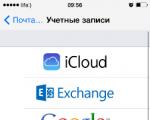The laptop does not see the dir 300 router. Your laptop, phone or tablet does not see Wi-fi? There is a solution. Logging into the router interface
Setting up the DIR-300 NRU router fails, help with advice. I bought this router model. The store calmed me down, said that it is the easiest to install and that almost all Russian Internet providers work with it and everyone has instructions on how to install it on the official sites. Of course, there were no instructions for this model on the website of our provider, and I also realized that the DIR-300 router is of some different revisions b1-b5 (it turned out that I had NRU b5). And for each Internet provider, the router is configured differently, or so it seemed to me. As for the manual book attached to the router, there is a description of how to connect the DIR-300NRU b5 to the XP operating system. I want to connect it first to system unit with the operating system Windows 7, and then connect the daughter's laptop to the created virtual network, but Windows 7 is also installed on it. I tried to figure it out myself and you know, from all these IPoE and PPPoE, PPTP got a headache. So I have a question for you, can I still connect two of our computers to the router or immediately call a specialist like you. And yet, explain in Russian, what is the difference between WAN and VPN? Vladimir. Samara.
For a long time my friends have been asking me to buy and configure a router for them. We go to the store, buy and set up step by step, and you watch everything that happens, everything will be clear even to a beginner. You can connect any router, it all depends on your perseverance and, of course, patience. Configuring the DIR-300 NRU Router not complicated, this router is very popular due to the inexpensive price of 1000-1100 rubles and good reliability and works with operating systems Windows XP, Windows Vista, Windows 7. On the official websites of Russian providers, there are instructions for installing it, but as I noticed outdated revisions b1, b2, b3, the web interface of the settings is black and brown.
- In 2011, D-Link updated the web interface, now the router settings windows (including the new model DIR-300NRU b5 pale Green colour, and the background is white, of course, the settings have changed slightly. For providers, everything remained in place. This is confusing for many users who recently bought a router. V this moment According to my observations, most often people buy the D-Link DIR-300 NRU b5 model that has Wi-Fi support at speeds up to 150 Mbps, uses an updated settings interface, a built-in firewall and compatibility with 802.11b and 802.11g wireless standards. I advise you to know exactly what you are buying and check everything in the store.
Attention! Customization D-Link router DIR-300 NRU (revisions HW: b1, b2, b3), is slightly different from the configuration of the DIR-300NRU b5 model router, but the essence is basically the same, now you will see everything for yourself.

Now about the settings. Before getting on the Internet itself (global computer network) from our home, you and I first get to our internet provider or virtual provider private network, (for example Beeline). There are few real providers in Russia, there are many sub-providers, in the simple language of intermediaries. But the way in which these providers organize their network depends on how to configure the router.
What is the difference between all providers (providing Internet services) and how does this affect the settings of the router?
Nowadays, one half of the providers use the modern network protocol DHCP or IPoE for work, where the distribution of IP and DNS addresses occurs automatically (I must say, it is very convenient for the Internet provider), and for Internet access they use an outdated tunnel protocol or a new second layer tunneling protocol L2TP (bridging PPTP and L2F). The other half of the providers use an outdated protocol PPPoE mainly related to technologyхDSL (for example Rostelecom ), that is, it uses DSL modems, in the router settings, again, select the PPPoE Connection Type (information at the end of the article) and already configure it a little differently than in the first case. Of course, sometimes there are other features, so before you buy a router, my advice to you. Call your provider and find out all the information you need to configure the router, ask about which range of router models to choose from, so as not to suffer later with the settings, firmware and, as you said, by specialists like me. Now, let's take a closer look at the setup, in my opinion very good router by D-Link, DIR-300NRU b5 ... In general, I set up this router many times in the seven and in , but unfortunately I did not look at the accompanying manual, but it turns out in fact, as our reader said, nothing is written about Windows 7, but there is information about XP. Don't worry, our router works great on both operating systems.

Let's start with the fact that you need to find out what network protocols your Internet provider works on - PPPoE or L2TP , you can find out by looking at the contract with him or you need to call the support service of your provider and just ask, this is the best way by the way. Let's start with the most common and simplest configurable network protocol, DHCP. You also need to find out how your provider issues IP addresses, in the case of the DHCP protocol this happens automatically, you can verify this by looking at the Local Connection Properties of your network adapter.
Windows XPStart - Control Panel - Network Connections - Local Area Connection - Properties - Internet Protocol (TCP / IP) -Properties - Obtain an IP address automatically and Receive DNS address-servers automatically.

Windows 7
Start - type View network connections- Local Area Connection - Properties - Internet Protocol Version 4 (TCP / IPv4) and Properties - Obtain IP address automatically and Obtain DNS server address automatically.


If in your Internet Protocol Properties the Use the following IP address is checked and the addresses are registered, the same addresses must be specified in your agreement with the provider, then your Internet provider is using PPTP or PPPoE. Let's consider configuring a router with these protocols at the end. But before connecting a router with these protocols, you also need to set the Obtain IP-automatically and Obtain DNS-server address automatically in the Internet connection properties. Let's go to the router settings. If something goes wrong with you, you can always reset the router settings to factory settings by clicking on the Reset button. We will connect carried out by your provider local cable the Internet to the WAN port on the router, as we see it says internet , and connect the router and your stationary computer to each other network cable(in our case, blue) via LAN port No. 1.

Users who are supplied with the Internet using ADSL technology need to connect the DSL modem and the router with a network cable, then connect the router with a network cable to the system unit. The DIR-300 router has only 4-LAN ports, to which we can connect up to 4 personal computers without Wi-Fi.

Turn on the router, open any browser: Chrome, Opera, Mozilla, Internet Explorer and enter 192.168.0.1 in the address bar and press Enter.




And here we are in the initial window of the DIR-300 router. First of all, experienced users download the latest firmware version from the official website ( software) for the router and install it, at the moment the latest firmware version is installed on our router, so there is no need to download or flash anything. And my advice to you, even when the firmware is released, try first to configure the router as it is, without flashing it, it is easy for a beginner to make mistakes, and then the router can be restored only in a service center.


Name - Beeline
Connection type - L2TP
Connect automatically- Check the box
Service name - tp.internet.beeline.ru
PPP Username - our login with you in Beeline, starts with 089 ...
Password - Your internet password
Encryption - Usually No encryption
Device configuration has been changed- Save, so that after restarting the computer, the changes you made to the router settings are saved.

Next, again click Connections, select the Beeline we just created, the Connection type l2tp and assign it Default gateway(we mark this point). Click Save.

Click on the button Status - Network Statistics... In the WAN field, we see information that our router has successfully received the necessary data from the provider and we have the Internet.

Now we connect a laptop to our router via Wi-Fi.

Press the Wi-Fi button in the router settings. General settings... We leave everything as default.



Encryption key PSK: We come up with an encryption key, preferably 10-digit, consisting of letters and numbers in random order, so it is more reliable
WPA encryption - AES or TKIP + AES, then your network will be available to almost all existing Wi-Fi devices.
WPA key renewal period we leave it by default.

Sometimes it happens that the settings of the router fly off when its power is turned off, so be sure to open the "System" menu in the upper right corner of the page and click on " Save and Reload". Now the changed settings of your router will be saved in its non-volatile memory.

Click OK


Immediately after that, my laptop detected a virtual network. We assign the parameter Public network to the network or Home can be used.

We connect to our network and enter the invented key.



Now our laptop also has internet.
If you have problems connecting your laptop to the resulting Wi-Fi networks router, then on the laptop enter
Control Panel\Network and Internet \ Network and Sharing Center\Wireless network management,

double click on the DIR-300 NRU network

Properties wireless network DIR-300 NRU. Connection tab, you should have a checkmark on the item Connect automatically if the network is within range.

In the DIR-300 NRU wireless network properties window, the Security tab, check the security settings - Security type, Encryption type, Network Security Key, everything must match the settings of the router.

Here are friends and all the settings of our router in the DHCP network protocol. As for setting up our router in PPPoE mode, you will need to go to the router's settings Network -> Connections and select the PPPoE connection type, then register the username and password, as well as confirm the password. detailed instructions available on the D-Link website itself - http://dlink.ru/ru/products/5/728.html
Today, the Internet is present in almost every apartment. For greater convenience, many users purchase equipment that contains a wireless communication module. After installing the router, they get both wired and wireless access to Internet resources.
The router itself is a substation that receives network signals and transmits them to connected devices. In addition to possible difficulties at the stage of connection and configuration, some modern routers can "please" the user with their incorrect work, which will be notified by the computer by highlighting an exclamation mark in the yellow triangle.
DIR-300 A / C1 router glitches
The A / C1 router that has appeared in electronics stores presents a somewhat strange technical solution. Therefore, many users often encounter malfunctions of the -300 router. As a rule, the problems are of a different nature:
Frequent freeze and loss of saved settings - makes it impossible to install the access point.
Lack of port mapping in the interface, which leads to the impossibility of setting up IPTV.
Installing the latest firmware 1.0.12 further aggravates the situation - there is a constant freeze, and restarting the router makes the web interface inaccessible. Despite the MBSSID technology, which allows one access point to serve four different wireless networks, D-Link manufactured a batch of routers with an outdated bootloader. Due to the impossibility of installing the latest firmware version, the d-link dir-300 router does not work.
Glitches of DIR-300NRU B5, B6 and B7 routers
For these devices, D-Link constantly releases updated firmware that does not solve the main problems of users. With the initial firmware, wi-fi routers constantly interrupted the Internet connection with some providers, then in subsequent versions the disconnection ceased to exist. Now with firmware 1.4.1 for B7 and 1.4.3 for B5 and B6, dir-300 cuts speed.
After leaving latest firmware the well-known old problems with the disconnection of the connection have returned, as clearly symbolized by the icon. In addition, there were malfunctions inherent in the DIR-300 A / C1.
It remains inexplicable that programmers for a sufficiently long period of time cannot configure the software so that it can fully work. Perhaps the real reason is hidden in the hardware used, and then no repair of the D-Link DiR-300 router will help.
Other common problems
Cases when only the power indicator on the dir-300 is on are far from rare. If, in the event of a device reboot, only power is on on the router, the problem is more likely of a hardware nature. This may be due to:
- Possible damage to the bootloader.
- Failure of any element in the microcircuit, most often capacitors dry out in such routers.
WATCH THE VIDEO
There are also devices in which not all LAN ports work, which causes inconvenience when laying a local network between computers. In the end, it is worth noting that no general pattern or instruction has yet been developed that allows you to get rid of the problems that have appeared when setting up and operating the D-Link DIR-300 router. Therefore, we can only hope that the developers of this company will still prepare workable software.
Maybe you know other D-Link DIR-300 glitches. Write to us!
D-Link DIR 300 NRU router - updated model previous version DIR 300. All network devices of this brand are of good quality, attractive and simple interface and, most importantly, a pleasant price. Let's find out what is remarkable about this model with the most common modifications B5 and B7, how to install it for home use and, if necessary, flash the device.
The router is often used for a home network
This router differs from the previous model in support of the 802.11n standard. In this device, the maximum speed is up to 150 Mbps, which is quite enough for home use. Externally, the router looks pretty standard, the interface provides 4 LAN ports for creating a local network, 1 WAN port, a reset button to return to factory settings.
Thanks to external location antennas, the device provides optimal Wi-Fi signal coverage. The router is quite simple to configure or reflash for any subscriber, which makes it even more attractive among other models of network equipment. It also has its own zest - in addition to standard functions, it is possible to enable or disable the connection on a schedule.
Configuring the router
To install hardware and configure Wi-Fi, you should follow these steps:
- Enter the device parameters interface - to do this, enter your IP address in the address bar of the browser (in most cases it is 192.168.0.1), after which you need to enter the word admin in the login field, the password must be left blank.

Note. These actions will give a result if the D-Link DIR router was not configured earlier. If you need to re-configure, return it to its original state - before starting the parameters, hold down the reset key for 20 seconds, after which there will be a return to the factory settings.
- To set up a Wi-Fi connection, select the section with the same name in the menu, select the main settings tab.
- In the window that appears, enter the data to activate the connection - the name of the network, the country where you are, the channel and the type of wireless mode.

Internet connection setup
To directly configure the connection to the network, you need to go to the "Network" menu, to the "Connections" tab. If you need to create new parameters, it is advisable to select the "Add" button and fill in the data in the window that appears - their content depends on the provider. For each of the types of PPPoE, PPtP, NAT connection, you need to enter certain data, which is in the contract from the service provider - using the form, you can consistently enter all the necessary information.

You can check the connection status on D-Link DIR in the "Status" section, "Network statistics" tab.
Setting a password
In order to secure your network, install the key that you will need to enter to connect to the Internet. This is done as follows:
- From the Wi-Fi menu, select the Security Settings tab.
- Check the box to enable WEP, after which the password setting information will appear.
- Select the WPA-PSK / WPA2-PSK mixed encryption type from the drop-down list in the list of network authentications - it is the most reliable for protecting the network from hacking.
- On the next line, enter your passkey - make it complex enough to prevent unauthorized users from connecting to your connection.

Additionally, it is advisable to secure not only the network, but also the router's configuration menu itself, by changing the standard login and password data to your own combinations. This is done like this:
- Go to the "System" section, open the "Administrator password" window.
- Enter new combinations to access the settings, after which you will need to re-enter the parameters menu using the login and password you just set.

Saving changes
In the parameters of the router there is a separate menu for saving changes or returning to factory settings, it is located in the "System" section, in the "Configuration" line. Here you can save the changes made, return to primary installations or save the file with the current data in order to restore the connection later, if necessary.

Installing new firmware
If you want to update your router software, do the following:
- Find and download the firmware file from the World Wide Web, the main thing is to choose the right software version, focusing not only on the model number of the router, but also on the hardware revision of the device, the data about which is written on the back of the router in the form of a H / W combination. There are different versions - B2, B5, B7 and others, they all differ from each other.
Hello everyone. All the same, it is interesting to watch the development of the modern Internet, I still remember not so long ago there were ordinary Dial UP modems connected to the COM port, and now it is already fiber optic, and even more so ADSL will surprise no one

Of course, with the change in technology, the nuances of setting up equipment change, but I can say with confidence that setting up has become much easier, and the Internet is more accessible. Therefore, today I want to analyze with you an example of setting up a D-Link DIR 300 router (and in general, tell what and how, all routers by themselves are configured according to the same principle, only the admin interface changes)
First you need to figure out what we are dealing with. In my case, I have a D-Link DIR 300 router in front of me, and now we will take a step-by-step look at how the process of setting it up looks like. At the bottom of the router (no matter what: at least D-Link, at least Netgear) there is always general information, namely: its IP address and login / password to access the settings. (I circled them in a red frame in the photo below)
![]()
Now we need to figure out how our connection to the Internet is organized. It is important to understand that the router itself is not a source of the Internet - its task is only to divide the available Internet into the required number of computers and other devices. No, don't think that I think you are stupid, they just really tried to prove to me that WI-FI is the Internet! I could not convince the person, and I did not - I think you yourself understand - Wi-Fi is just a method of data transmission, which was so conveniently attached to the delivery of the Internet from the source to the end consumer.
It just so happened historically that the D-Link Dir300 router has become very popular and a bunch of instructions have been written on it, but I want to tell you more in detail with typical examples... In my practice, there were 2 options for setting it up: this ADSL modem + Dir 300 router and directly fiber optic cable + router.
So how to set up the DIR 300 router? First, let's define what and how to connect where. You have 2 types of ports on your device: WAN and LAN, do not confuse them ... if we really simplify the explanation, then WAN is where the Internet comes in, and LAN is where it goes. The scheme is this, a router "Takes away" the Internet and divides it between all network participants, in our case, connected via wi-fi or LAN cable (by default, all computers on the LAN and Wi-Fi are open to interact with themselves), in this case, we have such a modest home network.
Configuring the network adapter
If you have never set up your network, then you can skip this step - by default in Windows it is set as we need, but in general it will not be superfluous to make sure, at the same time I will explain how IP addresses are issued
Go to the "Network and Sharing Center" in the "Control Panel", click "Change adapter settings"
Hello everyone! As I said, I work with sis. as an administrator in an Internet cafe, and of course I deal with computer equipment and local area networks.
So, recently my Aunt called me and asked to come and set up the D-link wi fi router, which she just bought in the store. I come, set it up, everything is in order Aunt is happy Surfing the Internet on a netbook on Wi-Fi
But it was not there! The next day it calls and says the phone does not see wi fi and the laptop does not see wi fi! It only finds some kind of neighboring access points and that's it, well, I come, I think let me check the router at home, take it and take it home, connect everything okay everything works! I'm in shock =) I come back to Aunt and connect it again does not work ... So I went to see a friend, he also worked ... Then I started rummaging in the settings of the router, but I could not find anything.
Then my Uncle comes into the room and says that the security company from below can their equipment be blocking? I think for sure! the problem is in him, you won't see Aunt wifa And I'm leaving ...
But a few days later I got a call from another 1 person with an anthological problem! And for a long time I found a solution to this problem! In this article, I will now explain everything step by step how to solve such a problem!
Nowadays Wi-fi router appeared in almost every apartment, and when you turn on the router in a neighboring apartment, you may lose the Internet via Wi-fi (everything will work fine through the cable in the computer).
Solution
I'll show you the example of a wi fi router router D-link DIR 300
The problem was that when configuring the Wireles router, the channel is automatically selected by default (auto), shown in the screenshot:

We need to go to the router (web interface), if you did not change the local IP address when configuring the router, then you have it by default 192.168.0.1 , we write this IP in the browser and go to the Web interface of the router.
We go to the item as in the screenshot and change the channel, set a number different from the one set automatically (I always hit the first time and everything started working).

Now the wi fi network finds any of your devices!
Here is such a simple solution to this problem.
If you have questions, maybe you have a different router firmware and you cannot find this setting, write in the comments, I will help you.