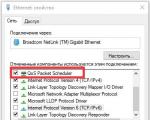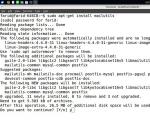Warning license key not specified. No license found to use the program! How to install hardware protection keys correctly
The message "Program protection key not found" itself means that the 1C program could not find a hardware device that acts as a protection of the 1C program from unlicensed use. In theory, if you do not have a security key, then you are using an unlicensed version of 1C.
The most common security key model is such a small device that is connected in series to the printer port. Over the past few years, the dongle has been shipped as a device that connects to a computer via a USB port.
When working with the network version of the 1C program, it is allowed to use one protection key. In this case, the key must be installed on one of the computers included in the network.
Thus, if, when entering 1C, the program displays the message "Program protection key not found", then there are several possible reasons:
- 1. You physically do not have a security key, because you have an unlicensed 1C program.
- 2. You have a licensed version of the 1C program, but the protection key is not connected to the computer (for example, the administrator took it home for the weekend and forgot to return it).
- 3. You have a licensed version of the 1C program, and the key is installed in one of the computers on the network, but is missing network connection to the computer on which the key is installed, or to the computer from which the 1C program is entered.
- 4. You have a licensed version of the 1C program, and all devices are turned on and turned on correctly, but the speed of the hardware devices is low enough for the program to poll all computers on the network for the presence of a security key. If the security key is not found in the network within the specified time, the program will display a corresponding message.
In the overwhelming majority of cases, the message "Program protection key not found" is displayed when an unlicensed version of the program is used on the computer. To use the 1C program, purchase a licensed version. If everything is in order with the license, then contact the company from which you purchased the 1C program for help.
The 1C program is used wherever it is necessary to optimize accounting. This software is licensed, therefore, in order to work in it, you must enter a special key. Without it, launching the program is not possible. If 1C does not see the key, then the program displays information about it. For example, " 1C 7.7 security key not found". Or so " 1C program protection key not found"- the second option is more common.
How to solve the problem of an undetected application protection key?
Try checking the box on " Use hardware license". To do this, click on " Customization».
If it didn't work out, we proceed as follows:
- Find Nethasp.ini - key protection configuration file.
- Do not turn off the computer in which the key is inserted. When 1 C starts up and it works, there is automatic check the presence of a key. Do not turn off the PC, it must be connected to the mains at this time.
- Validation in Nethasp.ini is done through "broadsheet".
- Specify in the settings a specific path to the PC where the key is located and reject "wide form. mailing list.
- Open the file. You can choose an editing application of your choice (in "C: \ Program files \ 1Cv81 \ bin \ conf" (for 8.1) or "C: \ Program files \ 1cv82 \ conf"). We recommend that you select "Notepad" and look for the line "" in it.
- Specify the IP address of the PC containing the 1C security key.
- Disable broadband broadcasting with the line "NH_USE_BROADCAST = Disabled".
That's it, you have coped with the task! You can buy from us
1C Enterprise: Program protection key not found
All of a sudden, 1C stopped working on my computer. Writes: The protection key of the 1C Enterprise program was not found.
I broke my whole head, which is why it does not see the key.
It turned out to be simple. I have VirtualBox installed, and it installs additional network cards. Probably 1C got lost among them. The solution was described in detail by one friend in his blog.
The bottom line is this:
In file nethasp.ini (c: \ program files \ 1cv81 \ bin \ conf or c: \ program files (x86) \ 1cv81 \ bin \ conf in Windows 7) you need to explicitly specify the server parameters with the key:
NH_SERVER_ADDR = 192.168.1.2
NH_USE_BROADCAST = Disabled
NH_TCPIP_METHOD = TCP
That's all!
tagPlaceholder Tags: 1C
- #1
Auto warehouse (Tuesday, 20 November 2012 07:55)
nifiga did not understand) I downloaded the key, thanks
- #2
And I didn't understand anything :) so please!
- #3
Glory to the eggs! You helped me more than a lot.
- #4
1c is distributed through the tsitriks metaframe, in the farm there are 4 servers with 4 keys, all 4 have disappeared at the same time and will not let anyone in. some bullshit. I rewrote files on servers with these three lines, everything went well. miracles and nothing more. thank you very much!!!
- #5
Thanks, it helped.
- #6
It didn’t help, I did everything and it’s okay
- #7
I did everything, nothing helped
- #8
Did not help
- #9
Access denied!
- #10
Dear visitors! If the recipe did not help you, read the description carefully. It only solves one specific problem. There are other reasons for this message as well. For example, there really is no security key. Check the fact of its existence and also - whether it is connected to the appropriate port of the computer or server. Or you have not installed the hasp-driver for the key, but the license manager has been installed.
Many administrators, when faced with some problems installing security keys for 1C accounting 8, they begin to rush like shamans with a tambourine. There have been rumors in the Internet community for a long time that these "keys" are incredibly capricious and about the complexities of their installations. However, all these problems usually arise due to poor knowledge about these security keys and how to use them.
Varieties of keys
Model HASP HL Basic refers to local single-user keys and is colored blue. This key is marked as follows - H4 M1 ORGL8.
Series HASP HL Net red refers to network client keys. They possess internal memory, which stores the number of licenses, as well as its own ID.
There are also local keys for the server 1C accounting 8, divided into 32-bit and 64-bit modifications.
How to install keys correctly in 1C: Accounting?
Remember the main rule that only one key of one series can be installed on one computer... In addition, you cannot place the network and local keys together, since in cases where the protection 1C accounting 8 will find the local key, the program itself will not search for the network key.
Also, a computer equipped with active terminal software excludes the possibility of finding a key on it. The license manager cannot be placed in the terminal. 1C Accounting 8 that is hosted on a terminal server can only interact with a network key that is located on another computer.
Possible errors when installing protection keys 1C Accounting 8
Alas, but 1C Accounting 8 instead of the standard message, HASP sets its own "Program protection key not found!" When this message appears, it may be due to the following errors:
- The key was not found. This error is the most common and occurs when the key is missing and an attempt is made to use a key from another product. If we talk about network keys, then such an error can appear in the event of a network failure. This happens when port 457 is either closed on the computer with the key, or the license manager is not running, or the non-network key is incorrectly installed.
- There is no license in the key. This situation occurs if two keys from the same series were installed on one computer. In this case, the application detects exactly the key that does not contain the required license.
- Terminal Service Discovery. This situation can arise when you try to start an application from a terminal session with a local key. If the address of the license manager is not clearly spelled out in nethasp.ini, this situation may also occur.
- Exceeding the number of licenses. This situation can arise when the number of users is greater than the number of licenses specified in the key. When two license managers are running on the network, having the same name and interacting with keys of the same series, the application can first interact with the key with which the largest number of connections is recorded, and this can cause an error.
When starting the 1C Accounting program, the operator may encounter the message “License not found. Application protection key not found or received software license". The occurrence of this problem may be associated with a change in the configuration of the system, as a result of which "1C" recognized the system as qualitatively new, or with incorrect settings of the "1C" itself (in particular, network settings config file nethasp.ini). In this article, I will analyze in detail the reasons for this error, and also explain how to fix it.
Dysfunction reasons
The "License not found" error usually occurs when the 1C program has not found a license file (usually with the .lic extension) on the local PC (or server), which makes it possible to fully launch the specified system.
A similar situation may arise due to the following factors:

How to fix "License not found" in 1C
Let's consider the ways to get rid of the error “License not found. The program protection key or the obtained software license was not found "on 1C user systems:
- Disable your firewall before running the program;
- Install "Alladin monitor" into the system. This product shows the use of licenses in the network version of the program. Use it to make sure that your system has an installed license;
- When using a hardware license in the window information bases click on "Settings" and check the box next to the option "Use hardware license", if there is no such checkbox;
- Edit the Nethasp.ini file in the path as needed:
Open up this file and write down the IP addresses of the client PCs and the names of the license managers there. To do this, specify in the specialized section:
![]()
Then, in the section, specify the IP address of the license manager server (should look like NH_SERVER_ADDR = required IP), and the name of the license managers (NH_SERVER_NAME = manager name).
The manager's name is preliminarily indicated in the section as NHS_SERVERNAMES = name 1, name 2, and so on.
- Activate your existing license. If you get a message about the absence of a detected license, click on "Yes" and specify the path for installing the license (local PC or server).
- Then we select the primary or re-receiving license, or its renewal. Set the visibility of the license to "All computer users", select the method of obtaining it - manual, automatic, on a digital medium. We fill out the registration form, after which we save the data in a file, which we place in the directory:
After performing these operations, the error may disappear.

Conclusion
The "License not found" error in 1C usually occurs due to damage (deletion) of the license file with the .lic extension, incorrect system configuration, or reinstallation operating system... Follow the tips listed above, this will solve the "license not found" problem in your 1C system.