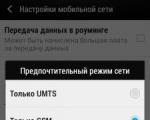Motorola console programming. Setting up the remote control for digital television Learning the beeline tv remote control
If you have already placed a bet on interactive television, you probably appreciated one of the main pleasant features of the control panel - the ability to replace the "lazy" from the TV. Now the warehouse of remotes on the couch or coffee table will give way to one single device that will gladly help you enjoy all the delights of the digital age. Programming the remote is no more difficult than counting the number of consonants in the word "programming" ...
1. Entering the programming mode
You need to enter this mode using the console from the console. To do this, press and hold the buttons for two seconds. OK and TV until the light on the button blinks TV... In order to program the remote control, you must enter a 4-character code, which is individual for each brand of TV. Below we provide this list. If the first code does not work, then try the next one on the list, and so on. Confirmation of the correct entered code will be blinking of the lamp on the TV button twice.
2. TV codes
1. Acer 1339 2190 1644
2. Aiwa 0701 1916 1908 1955 1505
3. Beko 0714 0486 0715 0037 0370 0556 0606 0808 1652 2200
4. BenQ 1562 1574 2390 2807 1523 2402 2214
5. Blaupunkt 0554 0195 0191 0535 0200 0327 0455 0170 0036
6. Elenberg 2274 1812 2268 2055
7. Fujitsu Siemens 1666 1298 1259 1248 1163 0808
8. Funai 1817 1394 1037 1666 1595 0668 0264 0412 1505 0714 1963
9. GoldStar 0037 0009 0370 0217 0247 0556 0163 0361 0109 0606 0714
10. Hitachi 1576 1772 0481 0578 0719 2207 0225 0349 0744 1585 0356
1037 1484 1481 2127 1687 1667 0634 1045 1854 0473 0343
2214 1163 0576 0499 1149 2005 2074 0797 0480 0443 0072
0037 0556 0109 0548 0178 1137 0105 0036 0163 0047 0361
0877 0217 2279
11. Horizont 1617 3024
12. JVC 0653 1818 0053 2118 0606 0371 0683 0036 0218 0418 0093
0650 1633 2801 2714 2578
13. LG 2182 1423 1840 1663 0178 0037 1305 1842 1768 0714 1637
0606 1319 1721 1265 0556 0715 1681 0001 0698 2057 2731
1859 1860 1232 2362 1149
14. NEC 0170 1270 0036 0455 0009 0374 0217 0037 0556 0011 2144
0245 1704 0499 0653 0053 0661 0882
15. Panasonic 0650 1636 1650 0226 0250 1310 0361 0853 0367 0037 0556
0163 0548 0001 1335 0108 1480 2264
16. Pionier 0370 0486
17. Samsung 2051 0812 0618 0587 1458 1619 0556 1249 1312 2103 2137
1630 0644 2094 1584 2097 1235 0009 0037 1678 0217 0370
0060 0766 0814 0072 0264 1037 0163 1243
18. Sanyo 0208 1208 0292 0036 0011 0370 0339 0072 0217 0045 0009
19. Siemens 0191 0535 0554 0200 0195 0327 0037 0556 0361
20. Sony 1505 1825 1651 2778 1751 1625 0010 0011 0834 1685 0036
21. Supra 0374 0009
22. Toshiba 1508 0508 0035 1567 1289 1656 1667 0714 1243 1935 0070
1582 1265 1704 0217 0109 0195 0191 0618 1916 1908 0009
0698 0037 0832 1556 0650 1156 1343 1037 2732 2598 1163
23. ViewSonic 1755 1542 1588 1511 2101 2111
The full list can be viewed
3. Automatic selection of the code
If you have no desire to enter the above codes, then you can use the automatic enumeration of the codes. This is done like this:
1. We repeat the entrance to the programming mode, which is described in paragraph 1.
2. Enter three digits from the remote control from the digital set-top box: 991
3. Now the button Ch + on the remote control is responsible for brute-force programming.
When I first did this operation, I was a lot surprised - on the screen, instead of my favorite car program, where they talked about the skoda car, the crankcase protection is recommended for installation immediately after purchase. It is made of steel and serves as a reliable engine protector from unwanted obstacles. It should be noted that the vehicle's ground clearance will decrease by about 0.1 m, but for movement around the city this change will remain unnoticed. In addition, the engine compartment will stay clean longer (especially when it comes to splashing from under the puddles).
After the TV turns off - don't forget to click OK to confirm the code (the light on the button TV already habitually blinks twice)
4. If the remote control from the set-top box controls both the set-top box and the TV ...
If such a situation arises, you need to change the control code of the set-top box itself. Yes, there is one, too, and you just have to choose the one you want, by brute force. To enter given code, which, by the way, also contains four digits, you should put the prefix into programming mode. Just three steps:
1. Hold the buttons POWER and OK within two seconds.
2. Enter one of the codes - 3220, 3221, 3222, 3223, 3224
3. Test the remote
5. Full reset
1. Again, hold down the buttons for a couple of seconds TV and OK... Button light TV immediately let us know that we are on the right track by blinking twice.
2. Enter a combination of numbers: 977
3. Light on the button POWER should blink 4 times.
The remote not only sits comfortably in the hand. but also looks quite stylish - the best alternative for overloaded and incomprehensible remotes modern TVs most of the functions you don't use every day (brightness / contrast is the most common example). If necessary, always keep a couple of batteries in reserve, so as not to suddenly return to the days of black-and-white programs, the control panel of which was the youngest in the family ...
The following is a discussion of remotes remote control Beeline TV IPTV set-top boxes and they are also TV remote controls. We are talking about the equipment from Motorola, which is most often supplied to customers (like "Motorola VIP 1216" and others). There are two fundamentally different ways to configure this technique in case of failure to work normally: one involves manually reprogramming the device, and the other allows you to do without it, that is, to cope by manipulating the standard menus.
It so happens that the remotes do not fully obey and then there is no way to control the TV or the set-top box itself. But it also happens in a different way: for example, the set-top box listens, but the television receiver does not react and ignores the signals completely. In all cases, our instructions should help you. Let's start with reprogramming.
We program the remote control
We configure it according to the first scheme:
- We launch the tested equipment: TV or set-top box. All we need is this user manual.
- Open the 19th or 20th pages of the user manual and read the device code from there.
- We select one of the two keyboard combinations of the remote control "SET" + "AUX" - for the set-top box or "SET" + "TV" for the TV. We press these keys at the same time and hold them in the pressed position for three seconds, until the light above the corresponding button on the remote control lights up. Its glowing means that the remote control has entered the required configuration management mode.
- Using the numeric keypad, enter the code previously read in the instructions.
- Click on the custom button. Its indicator will blink and go out, which means the end of the procedure.
So, we figured out how to set up the Beeline remote control for your TV. How can I check the result? Point the remote control towards the TV and try to press the button labeled "Standby". The receiver should shut down immediately.
If for some reason this does not happen, then try entering a different manufacturer code (usually there are several of them).
Now let's look at the second alternative to setting up the remote. 
Features of the "Find device" function
- As in the first case, turn on the equipment that you want to subordinate to your remote control.
- Press the "SET" buttons and the device type button for three seconds. Until the light under the button lights up.
- Next, use the arrow buttons of the Beeline remote control to automatically detect your receiver or set-top box. Press the "Up" or "Down" button to start the search, and press the "Left" and "Right" buttons to continue.
- The signal to the fact that the device is detected and determined by the remote control will be to turn it off.
- Next, click on the highlighted key itself and wait until the light goes out. The same code that we previously entered manually will, without your knowledge, be entered into the memory of the remote control.
That's all the wisdom of installing a remote control for digital television.
(Click on the image to enlarge)
1. Beeline TV set-top box TV remote control with decoding of buttons. It is useful for subscribers who are looking for information and want to set up Beeline TV. I'll make a reservation right away, this manual (manual) was written for those who first picked up the remote control from the Motorola console
2.
To see which package is currently connected, change the package of Beeline channels or connect additional packages channels, press the button Menu, then with the key To the right Down scroll to Channel packages and press the button OK.  You can see the available channel packages on the screen, navigating with the buttons Up down according to the menu, select the channel package you are interested in and press the button OK... Now you can view information about the package or connect the required channel package by selecting it and pressing the button OK.
You can see the available channel packages on the screen, navigating with the buttons Up down according to the menu, select the channel package you are interested in and press the button OK... Now you can view information about the package or connect the required channel package by selecting it and pressing the button OK.

3. Viewing the account status of Beeline TV. In order to see the status of your personal account, you need to press the button Menu, then with the key To the right follow to the position "", then with the key Down scroll to "Account balance"

Next, select with the keys Up down"Account balance" and click OK button. If you are connected + to, then the account status will be displayed as a single balance, for example, like mine. Here you can pay with a VISA card directly through the attachment, or see the personal account number and pay in any convenient way.

4. Interactive services Beeline TV. This is not a simple cable TV, it is an interactive digital TV. It has Yandex weather, exchange rates, exact date and time; watching video from Rutube; social networks Facebook, Twitter, Vkontakte, Odnoklassniki; sea battle game; sports news from Rambler.
All this can be used with the remote control directly on your TV screen. Push Menu and the key To the right to the position "Interactive". Select the service you need with the keys Up down and press OK.






5. Recording of TV programs. There are several ways to record programs. For example, simply by clicking the button Recording on the remote control while the program is broadcast. In this case, the program will be recorded from the very beginning, provided that you watch it first and did not switch the channel while watching, otherwise from the moment you press the key Recording... This was the first way.
You can also schedule a recording of a TV show, which will be tomorrow or in a week (up to two weeks in advance). You can also schedule a cycle of TV programs, suppose recording a series, each episode of which will be recorded automatically. For example, "Housing question" on NTV, will be recorded on HDD Beeline set-top boxes every Sunday at 12 noon, regardless of whether you are watching another channel or even your TV has been turned off.
6. Scheduling the recording. To schedule a recording, you need to enter the menu by pressing the button Menu, scroll with the key To the right to point Recording and scroll with the key Down to the item "Configure recording". Push OK and start planning the recording of the program you need using the navigation buttons (Up, Down, Right, Left)  Choose navigation buttons desired menu item and press OK
Choose navigation buttons desired menu item and press OK  Using the same principle, select the desired gear and program the entry with the key OK. If you did everything correctly, the inscription "Recording is scheduled" will appear
Using the same principle, select the desired gear and program the entry with the key OK. If you did everything correctly, the inscription "Recording is scheduled" will appear 

7. Changing the recording parameters. To cancel the recording or edit the recording parameters, enter the "Scheduled" menu  Find a scheduled recording.
Find a scheduled recording.
the entry you want to delete or edit with H aviation buttons and select it with the button OK  Now you can delete the scheduled recording, adjust the recording parameters, record everything (meaning all programs with this name that will be broadcast in the future, for example, either record one episode of a series or record all episodes)
Now you can delete the scheduled recording, adjust the recording parameters, record everything (meaning all programs with this name that will be broadcast in the future, for example, either record one episode of a series or record all episodes)

8. Viewing recorded TV programs. Go to the menu, use the navigation keys to select "Watch recordings"  Select the desired entry and press OK
Select the desired entry and press OK

9. Channel settings. With Beeline TV, you can tune the channels you need in the desired sequence. Go to the menu and select "Settings" 
Tune Channels Check desired channels via Navigation keys and 
click OK on the item "Save", now you can make sure that when scrolling through the channels are displayed in the order you need, for this select the item "Arrange"  Use the navigation keys to move through the channel list and
Use the navigation keys to move through the channel list and
click OK on the arrow pointing the direction you want to move this channel.


10. TV program is right in the menu of your TV, you don't need to buy it at the kiosk, you don't need to search the Internet. Go to the set-top box menu and select "TV program"  A description of the program can be viewed directly from the TV program.
A description of the program can be viewed directly from the TV program.
(movie), set up recording. To do this, move through the menu Navigation keys, select the desired gear with the key OK  Here you can see
Here you can see
information about actors, description, customize recording.

11. Prefix settings. The settings menu allows you to customize the aspect ratio for your TV, customize the soundtrack for navigating through the menu, adjust the audio transmission format, select the style of the TV program, and much more. Those who have reached this point of the article will figure out the settings for a couple of times.

12. Parental lock. You can block access to children to view the channels you do not want by setting a password on the channel. How to do this is described in a separate article.

That's all, I tried to briefly and meaningfully tell you about the main opportunities in Saratov. There is a setup video here. Leave questions and comments in the comments. Connect friends and acquaintances at a discount and with your benefit.
Lesson 1.
Lesson 2.
That's all for today guys))
When connected cable TV There was a problem from Beeline: the universal remote control from the set-top box refused to work. Moreover, the refusal was not complete - the remote control controlled the TV, but did not want the cisca.
The problem was solved in a chat with a Beeline specialist, but not immediately, and therefore, before the text of the conversation with technical support, I will draw your attention to some points:
Prefix - cisco isb 7031
Remote control - beeline rcu01 urc172500-00r00
Important! - the remote control must have new alkaline batteries!
Full log of communication with Beeline technical support:
2014-09-10 19:09:47: Visitor Sergey started a new discussion "Home Internet and Television"
2014-09-10 19:09:53: Hello! We work for you 24 hours, 7 days a week. Employee Eugene will answer you. It will take no more than 3 minutes.
2014-09-10 19:10:27 Sergey: the set-top box does not respond to the remote control
2014-09-10 19:10:59 Evgeniy: Hello Sergey.
2014-09-10 19:11:08 Evgeniy: Please provide your login or address.
2014-09-10 19:11:19 Sergey: Hello!
2014-09-10 19:12:32 Sergey: I just talked about this issue, but the result is still zero, the Beeline remote control, stopped at the picture with a description of the reset
2014-09-10 19:12:45 Evgeniy: Please provide your username or address.
2014-09-10 19:13:20 Sergey: 089 ... ..71
2014-09-10 19:14:47 Evgeniy: The contract is signed for Sergei ...?
2014-09-10 19:15:11 Sergey: yes, it's me.
2014-09-10 19:15:37 Evgeniy: What is the name of the remote control?
2014-09-10 19:15:48 Sergey: beeline
2014-09-10 19:15:59 Evgeniy: There are no other inscriptions on it?
2014-09-10 19:17:02 Sergey: under the batteries there is a sticker beeline rcu01 urc172500-00r00
2014-09-10 19:17:20 Evgeniy: Did the remote work earlier with this console?
2014-09-10 19:18:09 Sergey: no, the kit is new, just got it today, the TV reacts to the remote control
2014-09-10 19:18:38 Evgeniy: What is the name of the prefix?
2014-09-10 19:19:08 Sergey: ciska cisco isb 7031
2014-09-10 19:20:10 Evgeniy: Are all the keys now not working on the remote control?
2014-09-10 19:22:20 Sergey: pressing any key causes the stb button to blink six times, the prefix does not react in any way. the TV reacts to volume control and the power button.
2014-09-10 19:23:42 Evgeniy: 2 minutes, please.
2014-09-10 19:25:32 Evgeniy: Press stb - release.
2014-09-10 19:26:08 Sergey: pressed
2014-09-10 19:26:34 Eugene: Hold setup, hold until stb blinks twice.
2014-09-10 19:27:21 Evgeniy: Click further in turn 9 7 7.
2014-09-10 19:27:42 Sergey: made
2014-09-10 19:28:11 Evgeniy: Press stb - release.
2014-09-10 19:28:51 Sergey: made
2014-09-10 19:29:41 Evgeniy: Press and hold the setup and C keys at the same time.
2014-09-10 19:31:17 Evgeniy: Did you do it?
2014-09-10 19:31:24 Sergey: yes
2014-09-10 19:32:45 Evgeniy: Try switching channels.
2014-09-10 19:34:29 Evgeniy: Does it work?
2014-09-10 19:36:06 Sergey: does not switch. In the second step (press setup and hold) stb blinks immediately when you press setup? and then blinks one more time after a few seconds. It is right? or should it blink twice in a few seconds?
2014-09-10 19:36:35 Evgeniy: Did you do exactly as indicated above?
2014-09-10 19:38:06 Eugene: Hold setup, hold until stb blinks twice.
2014-09-10 19:38:30 Evgeniy: If you are not sure, do as I wrote to you from the very beginning.
2014-09-10 19:39:31 Evgeniy: Did you do that?
2014-09-10 19:40:23 Sergey: I keep it, after a few seconds it blinks once. Then nothing happens. I have already done this procedure ten times and only once blinked twice, but then I got lost.
2014-09-10 19:41:39 Evgeniy: Now you have done again all the actions that I wrote to you above?
2014-09-10 19:43:05 Sergey: I can't get stb to blink yes times
2014-09-10 19:43:41 Evgeniy: Click next in turn 9 7 7 - before this step?
2014-09-10 19:46:09 Sergey: did
2014-09-10 19:47:10 Evgeniy: After all these actions, did you do anything else now?
2014-09-10 19:50:29 Evgeniy: Unfortunately, I did not receive a message from you. Please try again. Otherwise, the chat connection will be interrupted.
2014-09-10 19:50:32 Sergey: replacing batteries, repeating for the 25th time, or just the moon entered the right phase, but it worked out. You can link to full instructions on the remote control firmware?
2014-09-10 19:51:38 Evgeniy: This was the instruction above.
2014-09-10 19:52:16 Evgeniy: Do you still have questions for me?
2014-09-10 19:52:22 Sergey: what about the setting for the TV model?
2014-09-10 19:53:58 Evgeniy: Unfortunately, we do not have such information.
2014-09-10 19:54:45 Sergey: thanks, goodbye.
If you become the proud owner of the Beeline home television service, but you will certainly need information on how you can set up the remote control from the set-top box to the TV and other devices, because it is considered universal.

Obviously, the settings for any device will differ depending on the manufacturer and model. So it is with Beeline. The titles and steps will be associated with a specific technique.
Let's figure out in order which set-top boxes are connected home television is represented by the Beeline company.

Motorola MXv3
Most receivers and players are compatible with the Motorola universal remote control. It makes no sense to list all the types with which this device can interact, the entire list is on the official website of the operator: https://static.beeline.ru/upload/images/pdu-Motorola-MXv3.pdf.
Make sure the device has batteries before using it. The remote control operates with two AA size AA batteries. Install them in the device, observing the polarity. And close the lid. Now you can start setting up. In order for the remote control to be able to work with several devices, it is necessary to train it. The main buttons for adjusting the volume and switching always refer to the set-top box, and not to the TV, if you are not in the TV menu, but this can be changed.
- We program keys like AUX, TV and DVD... We turn on the equipment with which the remote control should work and find the four-digit code in the code table (see link above). Next, hold down the key of one of the modes to choose from and at the same time click on "OK". After a second, release all the buttons, the backlight for the mode you selected will remain illuminated. Next, enter the four-digit code you just found using the numbered buttons. All this time, the backlight will flash at the mode button, and at the end of pressing the fourth digit of the code, it will go out. This means that the mode setting was successful. Now let's check in practice what happened. Direct the remote control to the selected device and press the Power button. If everything is successful, then it will turn off. If it did not work, then you entered the wrong code, try another one and all the steps in order again until you succeed. Hint: when entering the code, do not hesitate, if you press for more than 30 seconds, the remote control will return to its original state.
- The remote has such a function as "Find device"... To use it, step by step instructions are repeated. Turn on desired device(DVD player), point the remote at it. Again, hold down one of the modes (AUX, TV, DVD) and at the same time the "OK" button. Release all buttons, indicator desired mode flashes again. Press the power button until the device turns off, then save the code - "OK". When the code is successfully determined, the mode key indicator will turn off. Such manipulations must be carried out when searching for each device with which you want to work with a universal remote control.
- There may also be a situation when the code for your device is not in the table. In this case, the "Learn" mode is suitable, when the commands for your equipment will be read directly from the original remote control of the device. To do this, again hold down one of the three keys for the mode and at the same time the button "LEARN". After a second, release, the buttons flash and go out, and the mode remains backlit. Take the Motorola remote control and hold down the key that you would like to learn. Now bring the original remote control at a distance of 2 cm so that it is pointed at Motorola. Upon successful completion, the indicator will light up and go out once, if not, the keys will flash, then repeat all over again. This procedure should be done for all the necessary buttons that you want to train. When all buttons are learned, press "LEARN" and the device will store them in its memory. Do not program absolutely all keys, it will take a very long time., but in practice you will not need them.
- If you didn’t teach the way you wanted, or it’s just inconvenient to choose the buttons, you can delete the encoding. To do this, follow the same steps as for learning, only without the original remote control and upon completion press "LEARN". Or, if the remote control needs to be completely updated to zero, that is, to erase all commands, then follow the above procedure, press the "LEARN" key twice, and then "DELETE".
- If you need to adjust the operation for the volume keys in any mode, then follow the next instructions. Hold down the "TV" and "OK" buttons for a second and release, then select "MUTE" and hold for three seconds until the TV indicator flashes. Press the volume menu button again. All settings will be saved, the remote control will adjust the volume on multiple devices.
- Now buttons to control channels. As you know, there are thirteen of them in total: from 0 to 9, UP, DOWN and LAST. Press the "TV" button and the "OK" button, hold them for a second, then find "LAST" on the remote control. Keep holding it until the indicator of the "TV" button goes out and lights up again. Briefly press again on "LAST", thereby saving all the parameters. The commands for switching channels will now work for multiple devices.
You can also configure the power button to turn off on multiple devices with your universal remote, but these details can be read directly in the instructions on the site.
Notes that may come in handy when working with the remote control: use "fresh" batteries for learning mode, do not try to train the remote with universal remote control, use the original one, copy the commands only from the available keys, the functions of which you are well aware of, erase all previous settings before teaching the remote control.
MOTOROLA RCU300T
The programming of this remote control is not very different from its previous brother. This remote control uses two AAA batteries... Install them before use.
Detailed instructions on how to correctly configure the device at the link: https://static.beeline.ru/upload/images/pdu-Motorolla.pdf. To use the remote control with your Motorola VIP equipment, press the STB button. Required three-digit codes to the list available equipment also attached at the link. The main procedures that are performed with the remote control: manual programming, device search and reset.
- Programming looks the same: turn on the controlled device, find the code for it. We hold down one of the mode buttons (AUX or TV) and "SET". Next, enter the found three-digit combination with the numeric buttons (0-9). If all is well, the LED will be on. Then press the button of your choice and the LED will turn off. Point the remote control at the controlled device and press "Standby". It should turn off. Carry out a similar procedure with each individual device;
- Search for a device. We repeat the above first steps and turn on the controlled equipment. Simultaneously hold down the MODE and SET buttons. The light will come on. Use the up / down keys to start the process of searching for a TV or other device that you would like to control using a universal remote control from Beeline. Keep tapping them until your selection is memorized. Then click the mode button once;
- Reset settings: hold down two buttons "STB" and "SET" at once for three seconds. Enter the code "901" and then wait a bit again for "STB". The LED will blink three times and turn off. Then everything is correct.
Tatung TTI
Address where it is located detailed instructions: https://static.beeline.ru/upload/images/pdu-universal.pdf.
The most quick guide for operation from all those offered for this particular remote control. There are three main commands: automatic device search, manual device search and reset.
- Automatic search: turn on the TV, on the remote control, hold the TV and OK buttons for three seconds. Aim at the receiver and hold CH + or CH- to choose from. Wait until the TV turns off and press "OK" to save the code. Next, you need a TV and power button. If the receiver turns on, then everything is successful, if not, repeat the steps.
- Manual mode: turn on your TV. Take the remote and hold the two keys TV and OK. Follow the link above and find the brand of your TV and the code opposite it. Enter it in the settings using the numbers "0-9". If the code came up, the indicator on "TV" will go out, if not, it will blink. When the receiver turns off, press OK. The procedure is the same.
- Reset settings: turn on the receiver and hold the already known OK and TV keys for 3 seconds. Press the number "0" three times. Everything is very simple.
For more detailed manipulations and more complex conditions in the settings, you will find an explanation in the manual itself.
Universal remote control Beeline
Very well written step by step actions to operate the remote control at this device https://static.beeline.ru/upload/images/Pult-Instruction3.pdf.
It can replace four devices at once, but, however, different Beeline set-top boxes will still need an equal number of remotes, since the set-top box works only with the native device. So, if the remote control did not immediately detect your device, then proceed as in the very first instruction: hold down the button of one of the modes ( AUX, TV, DVD) and then SETUP. It should be kept until the light blinks twice. Then enter the code given in the table (see the link) for your device. The indicator light will answer you two times.
If you are always lucky, then you should not complicate your life, just turn on the TV and press SETUP, then TV / DVD and point the remote control at the TV. After you confirm "OK" that this is really the required equipment, the remote control will automatically save the settings.
Now let's deal with the volume. By default, the remote control changes this value only on the set-top box, if this is inconvenient for you and you want the sound to change on a regular TV, then you need to follow three steps. First, hold down SETUP until STB flashes. Next, press the button responsible for increasing the volume and TV, the latter should blink twice. If so, then everything is successful.
If you are afraid that you have done something wrong, then hold down SETUP and STB, then "977" and SETUP again... The equipment will return to its original settings.
Working with iPAD
The last opportunity that the operator offers us to do with the remote control is to link it with the iPad. Detailed step-by-step explanations with pictures are posted at: https://static.beeline.ru/upload/images/help/Docs/nastroika_pdu_ipad.pdf. What are the features of this type of connection? A prerequisite for the scheme to work is that both equipment (set-top box and iPAD) are connected from the same router. Take the remote control in your hands and find the "Menu" key on it, select the "Interactive" section, "All applications", then the "Remote control" icon. Take a photo, rewrite or just remember the appeared IP address and key. You will need it to enter on the tablet. Now run the pre-downloaded on Ipad app"Beeline TV" and go to the "TV Remote" tab. There you just need your address and password. Save and connect. After a few seconds, the remote control should successfully communicate with the desired equipment.
In fact, when installing television about all of the above you can ask the installer to set up in an amicable way... It is unlikely that he will refuse you such a favor. Alternatively, you can ask him to make sure that you yourself have correctly configured your equipment. Usually, manual setting the remote control is not required, since most of the models of players and TVs are nevertheless found automatically. The principle of all devices is absolutely similar, the main thing is to understand the very essence, and then you can act without step by step instructions... If, nevertheless, after going through fire, water and copper pipes, you did not manage to connect the necessary equipment with the remote control, then contact the number 0611 v technical support so that they send a competent specialist to you to set up your TV.