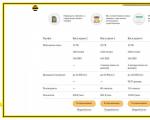Codes htc desire 600 dual sim. Secret codes for HTC. What are service codes for?
The Android operating system for mobile devices is becoming increasingly popular in the world and is constantly being improved. HTC has also released several models of its smartphones based on this OS, and their number will continue to grow. As for other phone models based on a variety of platforms, there are special service codes for the Android NTS that allow you to get information about the communicator or change its settings.
The following is a non-exhaustive list of service "secret" codes for Android-based NTS with a brief explanation of each of them.
Use these utility commands carefully and only when absolutely necessary. No wonder they are called "secret" and are intended for a narrow circle of service center specialists. Incorrect handling or erroneous input of such a command can corrupt the data stored on the smartphone, disable any hardware module, or reset the settings to factory settings without the possibility of canceling the operation.
Use service codes for HTC Android at your own peril and risk, and best of all, seek help from a specialist.
| *#*#4636#*#* | Information about the communicator, battery status, device usage statistics. |
| *#*#7780#*#* | Attention! Performs a factory reset. All Google account settings stored on the phone, system and installed application settings, and downloaded applications are deleted. The current system applications and user files (video, audio, pictures, etc.) remain on the flash memory card. |
| *2767*3855# | Attention! Performs factory formatting, in fact, reinstalling the firmware. |
| *#*#34971539#*#* | Display a menu of the following items: update the camera firmware from an image (do not select this item ever - the camera will stop working and you will need to contact the service center), update the camera firmware from a memory card, the current version of the camera firmware, the number of firmware updates. |
| *#*#7594#*#* | Reconfiguring the End Call/Power button. A long press on the button traditionally displays the menu for selecting the operating mode of the communicator. Using this code, you can configure the communicator to turn off without this menu. |
| *#*#273283*255*663282*#*#* | Call up the file copy menu, for example, to back up pictures, videos, etc. |
| *#*#197328640#*#* | Service mode start. You can select multiple tests. |
| *#*#232339#*#* or *#*#526#*#* or *#*#528#*#* |
Running a WLAN test |
| *#*#232338#*#* | WiFi MAC address display |
| *#*#1472365#*#* | Running a GPS Test |
| *#*#1575#*#* | Running another GPS test |
| *#*#232331#*#* | Bluetooth test |
| *#*#232337#*# | Viewing the device's Bluetooth address |
| *#*#8255#*#* | Calling GTalk service monitor |
| Obtaining service information about: | |
| *#*#4986*2650468#*#* | PDA, Phone, H/W, RFCallDate |
| *#*#1234#*#* | PDA and Phone |
| *#*#1111#*#* | FTA SW Version |
| *#*#2222#*#* | FTA HW Version |
| *#*#44336#*#* | PDA, Phone, CSC, Build Time, Changelist number |
| Running the test function: | |
| *#*#0*#*#* | screen test |
| *#*#0673#*#* or *#*#0289#*#* |
sound path test |
| *#*#0842#*#* | vibration and light |
| *#*#2663#*#* | touch display version |
| *#*#2664#*#* | touch screen test |
| *#*#0588#*#* | proximity sensor test |
| *#*#3264#*#* | display RAM version |
General codes
*#06# = Show IMEI
*135# = Show mobile number
HTC specific codes
*#*#4636#*#* = device information program (such as telephone, battery, wifi, ...) *#*#7262626#*#* = Field-Test
*#*#3424#*#* = HTC Function Test program (very useful!) -
*#*#1111#*#* = Show software version
*#*#2222#*#* = Show hardware version
*#*#232338#*#* = Show WiFi mac address
*#*#232337#*# = Show Bluetooth mac address
*#*#1472365#*#* = GPS test
*#*#1575#*#* = GPS test #2
*#*#232331#*#* = Bluetooth test
*#*#0*#*#* = display test (?)
*#*#2663#*#* = touch screen version (?)
*#*#2664#*#* = touch screen test(?)
*#*#759#*#* = Rlz Debug UI (?)
HARMFUL CODES
BE CAREFUL WITH THEM!
*#*#7780#*#* = factory reset !! BE CAREFUL! - Seems it doesn't work - Thanks to diamond-x for his test
##4772579# = reset GPS - working?
*2767*3855# = factory format !! BE CAREFUL!
*#*#197328640#*#* = service mode? - after two tests seems to be NOT WORKING
UNKNOWN CODES
BE CAREFUL WITH THEM!
*#*#36666#*#* = starts FlexNet Mode | Don "t know what it is ... | Discussion about flex net mode: http://forums.androidcentral.com/htc...lled-apps.html | So FlexNet may be a substitute for CarrierIQ ..
*#*#7669633#*#* = FlexNet related
*#*#361066#*#* = FlexNet related
*#*#361166#*#* = FlexNet related
*#*#362066#*#* = FlexNet related
*#*#366633#*#* = FlexNet related
*#*#368866#*#* = FlexNet related
*#*#3688633#*#* = FlexNet related
ANDROID secret codes for HTC Desire 600 Dual Sim
DISCLAIMER: This information is intended for advanced users. It is not intended for ordinary users, hackers or mobile thieves. We will not be held responsible for the use or misuse of this information, including loss of data or damage to equipment. So use these codes at your own risk and for the good of the cause.
Code: - *#*#4636#*#*
This code can be used to get information about your phone and battery. The screen displays the following 4 menus:
* Phone Information
*Battery information
* Battery history
* Usage statistics
Code: - *#*#7780#*#*
This code can be used to reset factory settings. It will remove the following things:
* Google account settings that are stored in your phone
* System and application data and settings
* Downloaded apps
This will NOT delete:
* Current system software and related applications
* SD card files such as photos, music files, etc.
PS: After you enter this code, you will see a window prompting you to click the "Reset Phone" button. Thus, you get the opportunity to cancel your operation.
Code: - *2767*3855#
Think before entering this code. This code is used for factory reset. It will delete all files and settings including internal memory. It will also reinstall the phone's firmware.
PS: Once you enter this code, you will not be able to cancel the operation until you remove the battery from the phone. So think twice before entering this code.
Code: - *#*#34971539#*#*
This code is used to get information about the phone's camera. Shows the following 4 menus:
* Upgrade camera firmware in image (do not touch this option)
* Update camera firmware on SD card
* Get camera firmware version
* Get firmware update counter
WARNING. Never use the first option, otherwise your phone's camera will stop working and you will need to take your phone to a service center to reinstall the camera firmware.
Code: - *#*#7594#*#*
This code can be used to change the behavior of the End Call/Power button on your phone. By default, if you long press the button, a screen will appear asking you to select any option from Silent Mode, Airplane Mode, and Power Off. You can turn on direct shutdown by pressing this button, so as not to waste time choosing.
Code: - *#*#273283*255*663282*#*#*
This code opens the file copy screen where you can backup your media files such as photos, audio, video and voice memos.
Code: - *#*#197328640#*#*
This code can be used to enter service mode. You can run various tests and change settings in service mode.
WLAN, GPS and Bluetooth Test Codes:
*#*#232339#*#* OR *#*#526#*#* OR *#*#528#*#* - WLAN test (Use Menu button to run various tests)
*#*#232338#*#* - Show WiFi MAC address MAC is a unique network device address that allows you to accurately identify a node. Each Android device has a MAC address that can be found out and changed if necessary using superuser rights.
*#*#1472365#*#* - GPS test HTC Desire 600 Dual Sim
*#*#1575#*#* - Another GPS test Satellite navigation system GPS (Global Positioning System) or the Global Positioning System (location), more precisely, its space segment, is a constellation of 24 satellites. The GPS system (official name - NAVSTAR) was developed by order and is operated by the US Department of Defense. In the 1980s, the system was opened for civilian use. The GPS system works in all weather conditions around the world 24 hours a day.
*#*#232331#*#* - Bluetooth test HTC Desire 600 Dual Sim
*#*#232337#*# - Shows the Bluetooth device address
*#*#8255#*#* - This code can be used to start GTalk Service Monitor.
Codes for getting information about the firmware version:
*#*#4986*2650468#*#* - PDA, Phone, H/W, RFCallDate
*#*#1234#*#* - PDA and Phone
*#*#1111#*#* - FTA SW Version
*#*#2222#*#* - FTA HW Version
*#*#44336#*#* - PDA, Phone, CSC, Build Time, Changelist number
Codes to run various factory tests:
*#*#0283#*#* - Packet Loopback
*#*#0*#*#* - LCD test
*#*#0673#*#* OR *#*#0289#*#* - Melody test
*#*#0842#*#* - Device test (Vibration test and BackLight test)
*#*#2663#*#* - Touch screen version
*#*#2664#*#* - touch screen test
*#*#0588#*#* - Proximity sensor test
*#*#3264#*#* - RAM version HTC Desire 600 Dual Sim
STANDARD GSM CODES HTC Desire 600 Dual Sim
These codes, dialed from a GSM phone, are used to enable and disable various standard features and services. Some of them duplicate menu functions, some do not.
Legend:
@ = send button (Handset, OK, YES, Navi)
** = turn on or activate
* = active
## = disable and deactivate
# = inactive
PIN CODE REPLACEMENT HTC Desire 600 Dual Sim
Change PIN 1 **04*oldPIN1*newPIN1*newPIN1#@
Change PIN 2 **042*oldPIN2*newPIN2*newPIN2#@
Unblock PIN 1 **05*PUK*newPIN1*newPIN1#@
Unblock PIN 2 **052*PUK2*newPIN2*newPIN2#@
PUK - code that must be provided by the operator when buying a phone or connecting. In the absence of this code, or entering the wrong PUK ten times, your phone will be completely blocked!
SHOW IMEI HTC Desire 600 Dual Sim
Show IMEI *#06# Translated from English, "IMEI" means: international mobile equipment identifier. As the name suggests, each device must have its own unique "IMEI" that will distinguish it from the rest. When you buy a new phone, you may notice the "IMEI" on the box or even on the store receipt. If you ever take your mobile phone in for repair, there is a chance that the service center will mark your "IMEI" on the warranty card for identification purposes.
If the code received by entering this command and the code on the back cover of the phone do not match, then your phone may be "gray".
CALL FORWARDING HTC Desire 600 Dual Sim
Deactivate all types of call forwarding ##002#@
Deactivate all conditional redirects ##004#@
Activate all conditional forwarding **004*phone_number#@
FORWARDING ALL CALLS HTC Desire 600 Dual Sim
Deactivate and Disable call forwarding to another number ##21#@
Deactivate call forwarding to another number #21#@
Set number and activate call forwarding to another number **21*phone_number#@
Activate call forwarding to another number *21#@
Check the status of call forwarding to another number *#21#@
FORWARDING IF YOU DO NOT ANSWER A CALL
Activate call forwarding to another number if the subscriber does not answer **61*phone_number#@
Deactivate and turn off call forwarding if the subscriber does not answer ##61#@
Deactivate call forwarding if the subscriber does not answer #61#@
Activate call forwarding if the subscriber does not answer *61#@
Check the status of call forwarding if the subscriber does not answer *#61#@
FORWARDING IF THE SUBSCRIBER IS OUTSIDE THE COVERAGE AREA
Activate call forwarding to another number if the subscriber is outside the coverage area **62*phone_number#@
Activate call forwarding if the subscriber is outside the coverage area *62#@
Deactivate and turn off call forwarding if the subscriber is outside the coverage area ##62#@
Deactivate call forwarding if the subscriber is outside the coverage area #62#@
Check call forwarding status if subscriber is out of coverage *#62#@
FORWARDING WHEN THE PHONE IS BUSY
Activate call forwarding to another number if the phone is busy **67*phone_number#@
Activate automatic call forwarding if the phone is busy *67#@
Deactivate and turn off call forwarding if the phone is busy ##67#@
Deactivate call forwarding if the phone is busy #67#@
Check the status of automatic call forwarding if the phone is busy *#67#@
SETTING THE NUMBER OF RINGS BEFORE ACTIVATE FORWARDING
N = 5-30 (seconds)
Set number of rings **61*VoiceMailNumber**N#@
Cancel previous installation ##61#@
Change password for call barring **03*330*oldPassword*newPassword*newPassword#@
Activate the barring of all outgoing calls **33*Password#@
Deactivate the barring of all outgoing calls #33*Password#@
Check barring status of all outgoing calls *#33#@
BAR ALL CALLS HTC Desire 600 Dual Sim
Activate barring all calls **330*Password#@
Deactivate barring all calls #330*Password#@
Check the status barring all calls *#330*Password#@
BAN ALL OUTGOING INTERNATIONAL CALLS HTC Desire 600 Dual Sim
Activate the barring of all outgoing international calls **331*Password#@
Deactivate the barring of all outgoing international calls #331*Password#@
Check barring status of all outgoing international calls *#331#@
BAN ALL OUTGOING CALLS HTC Desire 600 Dual Sim
Activate the barring of all outgoing calls **333*Password#@
Deactivate the barring of all outgoing calls #333*Password#@
Check the barring status of all outgoing calls *#333#@
BAN ALL INCOMING CALLS HTC Desire 600 Dual Sim
Activate the barring of all incoming calls **35*PW#@ or **353*Password#@
Deactivate the barring of all incoming calls #35*PW#@ or **353*Password#@
Check barring status of all incoming calls *#35#@ or *#353#@
BANNING ALL INCOMING CALLS WHILE ROAMING
Activate the barring of all incoming calls while roaming **351*Password#@
Deactivate the barring of all incoming calls while roaming #351*Password#@
Check the barring status of all incoming calls when roaming *#351#@
Activate call waiting *43#@
Deactivate call waiting #43##@
Check call waiting status *#43#@
SENDING or BANING SENDING YOUR PHONE NUMBER WHEN CALLING
Prevent sending your phone number #30#phone_number@
Allow sending your phone number *30#phone_number@
Check the status of sending your phone number *#30#
CODES FOR SENDING/BANNING NUMBER IDENTIFICATION FOR INCOMING CALLS
Prevent the display of the caller's number on your phone *77#
Allow display of the caller's number on your phone #77#@
Check the display status of the caller's number on your phone *#77#@
Questions and comments about secret codes for HTC Desire 600 Dual Sim
Ask a question about HTC Desire 600 Dual Sim secret codes
How to set your own ringtone for ringtone, alarm clock, SMS/messages/notifications?
The ringtone is set in the menu Settings > Sound > Ringtone (green "plus" at the top right).
The melody of SMS and system notifications, depending on the model, is configured in SMS - all messages > menu > Settings > Notifications > Notification sound or in Settings > Sound > Notification sound.
- Create folders ringtones, alarms, notifications on your computer. In the first place, place ringtones, in the second - for alarms, in the third - for SMS and mail messages, calendar, etc. Then copy these folders with their contents from the computer to the phone: to the root directory of the internal memory or memory card (if you have smartphone with microSD support). Do not use ES File Explorer, but connect your phone to a computer and copy files through the desktop operating system interface.
- The melody may not be visible in the list if the ID3 tags (metadata) in the MP3 file are not encoded in Unicode. You can fix tags with the ID3Fixer program.
- Make sure there are no .nomedia files in the specified folders (if there are, delete them).
- Restart your smartphone.
The phone itself turns off / turns on, gets very hot, freezes, “bugs”, “flies out” of the programs.
- Reboot your device. Important: in the Settings > Power menu, uncheck Fast Boot. Turn off your phone (hold the power button for 2-3 seconds and select Power off) and turn it back on. If the phone freezes and does not respond to anything, hold down the power button for 10-20 seconds - it will reboot.
- Boot the phone in safe mode (instruction below) - without autoloading user-installed programs and their services. If the problem in safe mode has disappeared, look for its source in the installed software.
- Go to Settings > Apps > All Apps, find the problematic app and tap Clear Data + Clear Cache.
- Reset your phone to factory settings (instructions below).
- If a full reset did not help, take the phone for diagnostics to a service center.
How to boot in safe mode (safe mode)?
In safe mode, the smartphone will temporarily (until the next reboot) return to its original "factory" state.
To activate safe mode and boot the device in the basic system configuration, restart or turn off / on the smartphone. When Quietly Brilliant appears on the screen, press and hold the volume down key. Wait until "Safe Mode" appears in the lower left corner of the screen and release the key.
The machine returns to its normal state by rebooting (hold the power button and select Restart).
How to do a hard reset to factory settings (hard reset, hard reset, XP)?
Option 1: Settings > Backup & reset > Reset phone.
Option 2: Turn off your smartphone. Simultaneously hold down the volume down key and the power button. A menu will appear, select FACTORY RESET (clear storage) . Navigating through the menu is done using the volume keys, and confirming the selection with the power button.
How to force reboot (soft reset, soft reboot)?
One of two options: hold down the power button for about 10 seconds, or hold it down simultaneously with the volume up key for the same time.
What should I do if the player / media player, the “Music” program spontaneously closes (“crashes”) or does not start?
- Try formatting or replacing the memory card (if your phone supports them).
- The reason may be a corrupted media file or a long/incorrect file name. Delete the entire music collection and re-record it one folder at a time. This will locate the problematic directory/file.
The camera turns off and does not work: the screen is black / the image is still, the camera closes.
- Reset camera settings: Settings > Apps > All apps > Camera > Clear data + Clear cache. Restart your smartphone.
- Restore the camera to factory settings: In the camera interface, press the settings button and select Factory settings.
Why are some contacts' photos blurry as if covered with a grid?
Photos of these contacts are of low quality (they have low resolution). On a computer, via Google Contacts (in Gmail), transfer contacts to the Starred in Android group (or transfer them to the Favorites group on your phone) and set new high-resolution photos for contacts.
How to open the "For Developers" menu?
In the system settings, go to the menu About phone > Software version > Advanced and several times (seven or eight) quickly click on the Build number line. You will see a message about activating developer mode. The item For developers will appear in the settings in the "System" section.
How to transfer a program or game to a flash memory card?
Settings > Applications > , select an application, press the Move button (for previous versions of HTC Sense: Settings > Applications, SD card tab, select the Move to SD card checkbox; the same tab shows what programs you have installed on the card).
Keep in mind that not all HTC programs and models support transferring to a memory card!
Why can't I save or copy files to a memory card (ext_sd)?
In Android 4.4 and higher, the way programs work with a memory card has been changed. Now programs (including file managers and browsers) can only write data to their own folder on the map (Android / data / program-name), and not to an arbitrary one. Therefore, write (copy, move) files to the memory card not from the phone, but from the computer by connecting the phone to it.
Poor connection, internet. The phone loses the network. The interlocutors complain about the loss of sound during a conversation, insufficient audibility, echo, "gurgling", "croaking".
The vast majority of problems are related to the network of the telecom operator and the range of the network. Therefore, the universal way to diagnose and fix such problems is to change the network mode. We recommend setting the GSM-only mode (complete shutdown of 3G).
Options for changing settings:
- Settings > Mobile Internet > Network mode (“Auto GSM/UMTS/LTE”, “Auto GSM/UMTS”, “UMTS only”, “GSM only”).
- Dial in the phone interface *#*#4636#*#* > Phone Details > Set Preferred Network Type.

Other options for solving communication problems:
- Turn off mobile internet.
- Do not cover the speaking microphone with your hand/finger.
- Replace the SIM card with a new one (especially if you received a SIM card for a long time) or change a standard SIM card that you cut off with your own hands to a micro-SIM.
- Change operator.
How to view a list of recent programs (open Task Manager)?
To open recently launched apps, double-click the Home button. The behavior of this button is configured in Settings > Display, buttons and gestures > Home screen.
How to remove the "three dots" (line with three dots to open the menu)? How to call the menu if there is no such button?
Go to Settings > Display, buttons & gestures > Home screen (Home button) - tick the bottom radio button. The application menu will start to open with a long press on the "Home" button, and the strip with a vertical ellipsis will disappear from the interface.

Why does the amount of (RAM) memory in the system properties not match the declared one?
Part of the memory is used by the Android operating system, HTC Sense and other service components. The user always has less memory available than indicated in the characteristics of the phone. .
The “Others” item in “Settings” > “Phone memory” includes operating system files, system programs, files and drivers necessary for the operation of connected devices, and navigation software maps.
How to turn off the BlinkFeed news screen?
HTC Sense 5.5 has a built-in BlinkFeed disable feature. BlinkFeed is disabled in Sense 5.0.
How to take a screenshot of the screen?
To take a screenshot on HTC, hold down the power button and, without releasing it, press the Home touch key once. Second option: power button plus volume down key.
The screenshots will appear in the Screenshots album (Gallery > My Photos). They are physically located in the pictures > screenshots directory.
After the update, the letter / icon N (Z) appeared in the top line: what is it and how to remove it?

Phone setup, operating system, firmware update, diagnostics
How to enter the engineering menu? How to run diagnostics?
Type service codes on the keyboard:
- *#*#4636#*#* - engineering menu. For devices based on Mediatek processors: *#*#3646633#*#* .
- *#*#3424#*#* - information, tests (HTC function test), diagnostics.
Another option is to run diagnostics in the HTC Assistant program (included in the standard set of HTC applications since 2014).
The phone received a small firmware update, and I'm waiting for a big one. How to get it?
Now HTC phones are updated in two steps: first install the small update, after which reboot the device (don't forget to uncheck Settings > Power > Quick Boot). Check for updates again: the new firmware will be available.
I received a notification that an update is available, but I do not want to install it. How to get rid of intrusive notification?
Press and hold your finger on the notification There is a system update, tap Application details, in the settings menu of the Connection Error program that opens, tap Force stop. Make sure that the Auto-update checkbox is not checked in the Software Update system settings item, otherwise the notification about the availability of an update will start bothering you again.
Downloading a new update and getting the error "System update: Failed to load file"
Go to Settings > Apps > All Apps and clear the data of the "Connection Error" and "Download Manager" apps.
There was a red frame around the screen and numbers on the screen, how to fix it?
Go to the settings, there select the item For developers. Uncheck the boxes:
- Pointer position (will remove coordinate bars and numerical coordinates on the screen).
- Strict mode enabled (removes red borders around the screen).
The mode for the visually impaired has turned on, the image is approaching like when viewing with a magnifying glass, how to turn it off?
Uncheck Zoom Gestures/Show Magnifier in Settings > Accessibility.
The screen does not turn off when charging the phone!
In Settings > For Developers, uncheck Keep the screen off.
Buttons and menus are not pressed in the OS and standard programs!
Check the box Settings > Developer options > Advanced > Animation.
How to set up call recording?
To record conversations, it is recommended to use Call Recorder, MP3 InCall Recorder & Voice (free) or CallRecorder (paid) programs. Recording from the line is not possible - conversations will be recorded from the microphone.
LEDs signal notifications for only 5 minutes, how to increase this time?
It is impossible to increase the active time of the LED indicators of missed events using regular means. The program Easy Reminder will help you.
Can the memory card be removed when the phone is turned on? If so, do I need to select safe extraction and where is it located?
To remove the card, use the menu Settings > Storage > Remove SD card.
Explain the need for Settings > Power > Fast Boot. Should there be a checkbox?
How to enable third party keyboard? In the settings, I check the box next to this keyboard, but when I enter text, I can not turn it on.
Settings > Language & Keyboard - check the box on the new keyboard. After that, in any program in which you can type, click on the input field so that the keyboard appears. Then open the notification panel (curtain) and change the input method.
The standard keyboard has disappeared, what to do?
Make sure the keyboard is enabled (Settings > Language & keyboard). Check if the HTC Sense Input app is disabled (Settings > Apps).
When entering text, the phone underlines all words in Russian in red
Settings > Language & Keyboard > Spell Check > Fix HTC Sense Input (tap) > Use keyboard language.
How to connect to the Internet via Wi-Fi if you need to enter a password in Russian, and only English letters on the keyboard? The button for switching to another language is not active.
Type the password in SMS, highlight, copy, in the field for entering the password for the wireless network, hold your finger until the “Paste” option appears and click on it. You can also change the password for the wireless network in the router.
How do I apply Beats Audio audio effects to a ringtone?
You can't activate Beats Audio when there's an incoming call.

The volume of the ringtone and notifications decreases on its own, how to fix it?
Check how you have set the volume of sounds (in the settings menu Sound > Volume): if the volume is set to the same for the system and multimedia, then by reducing the volume of the operating system or multimedia, you also reduce the volume of notifications.
Make sure that the volume keys are not pressed when the phone is in your pocket (the volume is reduced even in sleep mode).
If Hangouts is installed, change its settings or uninstall it altogether because it often conflicts with system sounds.
BoomSound speakers get clogged over time. They need to be cleaned in a circular motion with a dry toothbrush (do not press hard), after which you can turn the phone over and shake out the remaining debris with light taps. Helps when one speaker sounds louder (or quieter) than the other. .
Why can't I hear my interlocutor?
In addition to the reasons described above, the source of the problem may be in the reduced volume of the conversation. Adjust the sound with the volume keys directly during a telephone conversation.
I opened the file and mistakenly marked "Set as default" / "Use always". Now I can not choose a program to open the file. How to return the selection?
Settings > Applications, select the program that opens the file by default, click the Clear Defaults button.
Help, Flash Player disappeared in the browser after updating to Android 4.4!
Adobe Flash is no longer supported on Android. Websites with video content have already switched to playing videos through the HTML 5 standard, which works in most Android browsers.
If you still need Flash, install the Dolphin Browser and Dolphin Jetpack.
Why can't I copy, move, delete files (photos, videos, documents) on an external memory card in Android 4.4.2?
Starting with Android version 4.4.2, only regular programs (such as Gallery) can save files (and delete them) to a memory card (in an arbitrary directory). This is Google's policy. Third-party programs have write permissions only to their own folder on the card (Android / data / folder-programs).
Energy saving, battery
How to extend the battery life of your HTC phone and save battery? Should communication modules be disabled? How to calibrate the battery?
The answers to all these questions are in the article "".
My phone is slow/dim screen/no vibration/Internet cuts out when the screen goes blank, what should I do?
In the power saving settings, uncheck the corresponding boxes (CPU power consumption, Display, Vibration, Data connection). For example, if there is no vibration when pressing the keys, in the power saving settings, force vibration confirmation to be turned on by deselecting the "Vibration" checkbox.
Why can't I activate the power saving mode in Settings > Power?
Turn off high performance mode in developer options.
Why am I getting a low score on AnTuTu test?
Turn off power saving mode before testing.
Do HTC phones support wireless charging?
At the beginning of 2014, no HTC model can be charged wirelessly in an inductive way.
How can I lower the brightness of the button backlight or disable it altogether?
The backlighting of the keys can be turned off or reduced by the Capacitive Buttons program. In the normal mode of operation, the backlight cannot be turned off - its brightness automatically changes depending on the ambient light. In the light, the backlight turns off by itself.
Synchronization, wireless interfaces and connections
Where can I find files received via USB/Bluetooth, downloaded from the Internet?
In the downloads folder in the internal memory (if necessary, a bluetooth folder is automatically created there).
The access point / Wi-Fi turns off after 10 minutes of inactivity of the phone / after turning off the screen, what do you advise?
First, check your power saving settings. Secondly, Wi-Fi > menu button > Advanced > Keep connected when sleeping > Always on (if this option is active, select Never).
The phone does not connect to the IEEE 802.11 Wi-Fi network.
- Change the network security algorithm (from WEP or WPA to WPA2) or encryption type (from TKIP to AES).
- Check that the router does not have MAC filtering or other similar restrictions.
- Change the channel number in the wireless network settings. To determine the channel through a smartphone, use the Wifi Analyzer program.
- Select in the settings only the wireless network range that is actually used (for example, 5 GHz).
- Uncheck "DLNA IP address auto-assignment" in Wi-Fi settings > Advanced.
- Delete the wireless network from your smartphone, create a new one and try to connect to it.
- Update the firmware of the router or change the regional settings of the router (specify the region code of Taiwan or China).
- Do a factory reset.
How to set up the phone to work in modem mode and “distribute” the Internet via Wi-Fi?
How to automatically switch to mobile Internet if Wi-Fi is lost?
Settings > Wi-Fi > Advanced > Auto switch to mobile internet.
How does Wi-Fi Direct work?
Wi-Fi Direct enables direct communication between phones that support this technology without connecting to a Wi-Fi network (no wireless router required). Wi-Fi Direct is enabled in Settings > Wi-Fi > Menu > Wi-Fi Direct. We recommend using SuperBeam to send files quickly.
How to display image from HTC phone to external display?
Why does the phone not see the flash drive via OTG / memory card?
- Try another cable.
- Format the flash drive/memory card to create an exFAT or FAT (not NTFS) file system. FAT32 is used in microSD, microSDHC cards, and exFAT is used in microSDXC cards.

Contacts, phone book, SMS, messages
Notifications come from number 50 in the form of SMS with the name of the region in which the phone is located (it is proposed to save or cancel). The salon said that this is a problem for many HTC owners. Is there any solution to this problem?
1. Settings > Call settings > uncheck Broadcast message reception under Other call settings. The option may also be called "Get a list of channels" (uncheck the box and delete all channels).
2. If this item is not available in your phone settings (for example, in Desire 600 or One Dual SIM), install the SIM card in another phone (relatives, friends) and turn off broadcast messages through the SIM card menu (turn off channel number 50).
3. Contact the service center of your mobile operator and replace the SIM card (new SIMs do not have broadcast channels configured).
4. Install the Blacklist or Blacklist+ program and add the number 50 to the blocked list.
How to block (blacklist) a contact to receive incoming calls and SMS?
Hold your finger on the contact, select Block contact from the context menu. You will no longer receive call and SMS notifications.
You can remove a contact from the blocked list on the Call Log > Blocked Contacts tab. Tap and hold a contact, then select Unblock contacts.
How to set up MMS?
Settings > Mobile Internet > Slot #1 or #2 network (Dual SIM models only) > Internet hotspots. On the APN screen, press the settings button and select Create APN. Find MMS settings on your operator's website.
Example for MTS:
Name: MTS-MMS APN: mms.mts.ru Username: mts Password: mts MMSC: http://mmsc MMS proxy server: 192.168.192.192 MMS port: 9201 MSC: 250 MNC: 01 APN type: mms
Why are there two "Contacts" items in the settings, in the "Accounts and sync" menu?
"Contacts" is present twice in Android sync settings due to translation errors. In the original, it says Sync Contacts (synchronization of Google Contacts) and Sync People details (synchronization of people from Google+ circles). We recommend disabling the "lower" "Contacts" if you do not actively use G +.
The phone stopped receiving SMS, although it sends itself. The phone stopped sending SMS from one of the SIM cards.
Check if the SMS center number is correct (Messages > Settings > Text messages (SMS) . Sometimes it is erased. It also helps to save the SMS center number again.
Check that the SMS Center is listed for both SIMs (for dual-SIM phones).
How to set a ringtone for a specific contact in HTC?
There are three ways:
- In the music player, click on the menu (three dots to the right of the ringtone name) and select Contact ringtone.
- In the phone book ("Contacts"), open a contact, click Ringtone (by default) in the Options section, in the window that opens, click the "plus" button in the upper right.
- A method that is suitable for budget models without a full-fledged HTC Sense and without the “contact ringtone” function: add a contact to a separate group and then set a ringtone for it.
How to assign a ringtone to calls to a specific group of contacts?
Open an arbitrary music composition from the Music folder in the media player, press the "menu" and select Set as contact melody, enter the name of the contact group for which you want to assign a melody in the search bar, mark all found contacts and set the melody.
Why is the contact not visible in the phone book and not found by search, although it exists?
When saving a contact, specify the Google type. In "Contacts" at the top left, select "Phonebook" and check the boxes on the desired items (in particular, Google).
Marriage, defects, "glitches"
I hear a lot of noise during a conversation and in the recorded videos, what should I do?
Clean the openings of the speech and noise microphones with a needle.
Why are there clicks in the speakers?
BoomSound amplifier turns on and off. It is impossible to eliminate these clicks.
What to do if the mobile Internet is lost?
This happens sometimes. Turn on/off Airplane Mode or reboot your device.
How to fix if the SIM card periodically turns off / “falls off”?
Check if the SIM disconnects are due to case deflections near the SIM card slot. If this is the reason, make (of electrical tape, cardboard, plastic) pads around the slot that will prevent the back cover from pressing on the slot.
For phones with a micro-SIM card type: replace the card that you cut yourself with a new micro-SIM at your service provider.
What are service codes for?
As for smartphones from other manufacturers, there are service codes for smartphones manufactured by HTC. They allow you to view information about your smartphone, test some of its functions, and change settings. Basically, these service, or as they are called secret codes, are necessary for engineers and technicians who repair phones, but they are also useful for ordinary users. But input should be done with extreme caution, as incorrectly entering the service code can damage an expensive gadget.
Service codes
- When you enter the code *#*#4636#*#*, the communicator will display full information about it, as well as statistics on its use. If desired, you can view the battery status.
- By entering the code *#*#7780#*#*, it becomes possible to reset all your settings and restore the factory settings. Resetting the factory settings will delete all system settings, as well as application settings that are installed on your device. The settings of the Google account and applications that are downloaded to the communicator will also be deleted. Factory reset will not only delete user files stored on the flash drive.
- When you enter the code *2767*3855#, the communicator firmware will be reinstalled.
- Entering the code *#*#34971539#*#* will allow you to update the communicator's camera firmware from a memory card, as well as view the number of firmware updates. When you turn off the HTC communicator, a menu appears on the screen where you can select the operating modes of the communicator.
- If there is a desire to turn off the phone immediately, when you press the "End call" key, then you must enter the following code * # * # 7594 # * # *.
- When you enter the code *#*#273283*255*663282*#*#*, you go to the menu for copying files. Here you can back up audio, video files, as well as pictures and photos.
- Entering the code *#*#526#*#* will start the WLAN test.
- If you enter the code *#*#232338#*#*, then the WIFI MAC addresses will be displayed on the screen of the HTC communicator.
- To test the GPS, you will need to enter the code *#*#1472365#*#*.
- To test Bluetooth, you will need to enter the code *#*#232331#*#*, and in order to see the Bluetooth addresses of the device, you need to enter the code *#*#232337#*#.
- In order to call the GTalk service menu on the HTS communicator, you will need to enter the code *#*#8255#*#*.
- To view the FTA SW and FTA HW versions, you will need to enter the codes *#*#1111#*#* and *#*#2222#*#* respectively.
- To get service information about PDA, Phone, H/W, RFCallDate dial *#*#4986*2650468#*#*.
- To get service information about PDA, Phone, CSC, Build Time, Changelist number, dial *#*#44336#*#*.
- When you enter the code *#*#0*#*#*, a screen test will start on the HTC communicator.
- When you enter the code *#*#0289#*#*, testing of the audio path will start.
- To test vibration and backlight, dial *#*#0842#*#*.
- To test the touch screen, enter *#*#2664#*#*.
- To test the proximity sensor, enter *#*#0588#*#*.
An engineering code (secret code) is a sequence of symbols and numbers designed to fine-tune and control a smartphone under the Android OS.
Engineering codes allow you to perform those settings that are hidden from the settings of the smartphone itself.
There are universal engineering codes that are suitable for almost all Android OS devices, but there are also those that work only under a specific OS version and a specific smartphone model.
Important information
Often on the Internet, in the topic about engineering codes, you can find a warning that when using codes, you risk breaking the device, etc.
However, this is slightly exaggerated, since in the worst case, you risk losing your personal information on your smartphone and no more, for example, when you run a command designed specifically to reset the settings and then delete personal data.
Therefore, before using the codes, it is still better to backup all important data. And remember that you act solely at your own peril and risk. The author is not responsible for the incorrect application of the knowledge gained in this article.
How codes are activated
Special codes are called quite simply. To do this, just open the dialer program, i.e. standard "dialer" and dial the desired code. After that it will work. You don't need to download additional programs.
General codes
Let's look at common engineering codes, if you can call them that. Let's start with a simple combination:
*#06# - shows your phone's IMEI.
This combination is known to everyone and perhaps many will not agree that this is an engineering code, but we will attribute it to engineering codes. Agree, because a simple user does not always suspect the existence of some kind of "IMEI" and does not even know what it is, let alone how it is called.
This code will work on all devices, regardless of the operating system and phone model.
Not a lot of course, but at the moment I can’t even remember at least one more universal code that works on all devices.
This ends the universal codes, and we turn to the consideration of codes that work specifically on HTC Desire 601.
Codes for HTC Desire 601
Now we will look at the engineering codes that work on the HTC Desire 601 smartphone. With a certain degree of probability, these codes will work on other Android smartphones as well. So don't be surprised if the codes below don't work on your device.
*#*#3424#*#* - launches "HTC Function Test", designed to run a phone test. A kind of smartphone diagnostics that allows you to check the operation of the network, screen, speakers, etc.;
*#*#4636#*#* - launches the "Testing" window, which allows you to check the network performance on the device;
*#*#8255#*#* - launches "GTalk Service Monitor", which allows you to check the operation of the messaging service;
*#*#426#*#* - launches the "Google Play Services" mode, which allows you to check the performance of Google services;
*#*#759#*#* - launches the "Google Partner Settings" mode, which allows you to start monitoring work with the Google Partners program;
*#*#1234#*#* and *#*#7873778#*#* - launches the installed SuperSU program;
*#*#2374#*#* - switches between conditional and active redirects (CFU query when camp-on is off/CFU query when camp-on is on);
*#*#856682583#*#* - starts the debug mode of the VKontakte application.
This concludes the list of working service codes for the HTC Desire 601 smartphone. Of course, certain codes can work in one version of the Android OS, and not work in another version. It all depends on the operating system version and phone model.
conclusions
Thus, we learned about what engineering codes are and what they are for.
Skillfully using the above engineering codes, we have an additional tool for debugging and testing the functionality of our HTC Desire 601 smartphone.