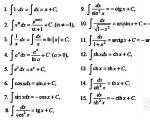Budget smartphones with android pay. Which smartphones support Android Pay and what to do if it doesn't work. Pros of Android Pay technology
Not so long ago Google company launched its own payment system called Google Pay ( Android Pay). This system allows you to pay for purchases using your smartphone, which in many cases speeds up the payment process and saves time.
If you are interested in this payment system and want to find out which phones support Google Pay, then we suggest you read this article. Here we will tell you what you need and which phones support it.
For your phone to support Google Pay, it must meet certain requirements. The first thing to check is NFC support. For contactless payment is used, so if your phone is not equipped with such a module, then it does not support Google Pay.
In order to find out if NFC is on your phone, you need to study the characteristics of the phone. If NFC support or the presence of an NFC module is indicated there, then your phone is suitable. For example, let's look Samsung specifications Galaxy S8 on the Yandex Market website. As you can see in the screenshot, NFC support is declared in the “Communication” section, which means Samsung Galaxy S8 can be used for payments via Google Pay.

You can also go to Android and open the “ Wireless network– More" or the "Connected devices" section. If there is a switch that allows you to enable or disable NFC, then your phone supports this technology.

If your phone is not new, then you also need to check the version operating system Android. To do this you need to go Android settings and open the “System - About phone” section. Should be indicated here Android version 4.4 or newer.

In addition, the phone should not have . If you received Root rights, then Google app Pay will not work. Also, Google Pay may not work if you installed non-standard firmware.
What phones are supported
The above describes a fairly large list of requirements that a phone must meet in order to support Google Pay. This may make it seem like Google Pay only works on certain phones, but that's actually not the case. In practice the majority Android phones, equipped with an NFC module, support Google Pay.
If you're planning on buying a new phone and want it to support Google Pay, then all you need to do is make sure your phone has NFC. For example, such a module is available on such budget and mid-price models as:
- Sony Xperia E5
- Sony Xperia XA
- Nokia 3
- Nokia 5
- Nokia 6
- Samsung Galaxy J5 (2016)
- Samsung Galaxy J7 (2016)
- Samsung Galaxy J5 (2017)
- Samsung Galaxy A3 (2017)
- Samsung Galaxy A5 (2017)
- Motorola Moto G5s
- Huawei P smart
- Huawei P9 Lite
- Huawei P10 Lite
- Honor 9 Lite
- LG Q6 M700AN
- LG Q6+
- Xiaomi Mi5S
Hello everyone, in this article we will talk about the Android Pay tool, which can make contactless payments. Let me remind you that the payment system began operating on May 23 and is supported by Sberbank. There are other services, of which there are more than ten. So, how do you use Android Pay to purchase goods?
What cards and phones does Android Pay support?
First you need to understand which phones and services support the specified application. Because many people run to install it, but in the end nothing works.
Contactless payment is, of course, supported by Sberbank, so when you come across a payment terminal, you can almost always make a purchase from your smartphone. Of course, this type of payment is not yet very widespread, but everything is getting there. The list also includes the following banks: VTB24, Rosselkhozbank, Tinkoff Bank, Promsvyazbank, Otkritie, B&N Bank, Raiffeisenbank, Ak Bars Bank and others.
The program itself supports devices equipped with NFC function. It won't be possible to do it without it. As for the operating system, the version must be at least 4.4. There have also been cases, including mine, where the payment system does not function on a flashed phone. You will see a message that you should not official firmware. Root rights must also be turned off.
How to understand that the terminal supports contactless payment
It’s very simple, there is a special icon on the reader that says PayWave, PayPass or something similar. Also, many stores already have such devices, if you are not sure, then ask the seller, he should know.
How to link a card to Android Pay
Go to the application and click on the plus sign. There will be several menu items from which you choose - Add a credit or debit card. Please pay attention to other points. You can add gift cards or loyalty cards.

By selecting the first option, the next section opens. Click there "Add card".
Using your camera, you can scan the card number (you need to bring your phone up). In this case, the card number must be convex. Or add it manually.
Unfortunately, I can’t show this with a screenshot, since the application prohibits this!
If the card type is not supported, a corresponding message will be displayed. For example, it will not be possible to add UEC cards.
After adding your card details, click save. A window appears with the bank's conditions. Go to the very bottom and click OK.

There is a connection with the bank, then the card is verified and eventually a message appears about the screen being locked. That is, you are required to provide at least minimal protection, for example, a PIN code or fingerprint.
The next stage is confirmation. An SMS with a code should be sent to your phone number. Enter a six-digit number. Now you will receive a message indicating that the card has been successfully linked to the device.
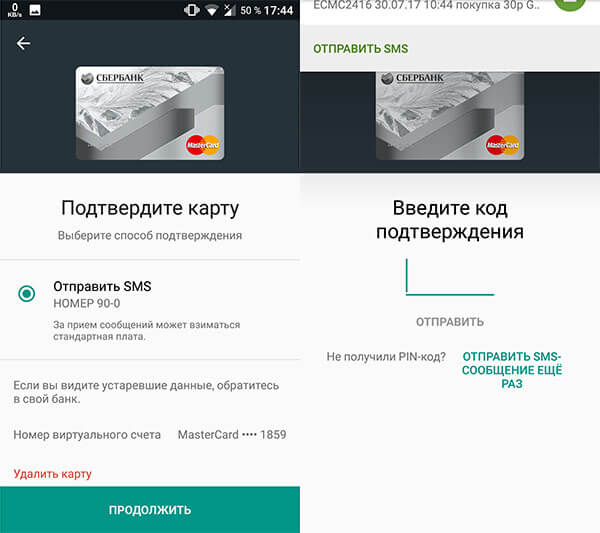
Android Pay - how to use it in the store
So you linked your card, came to the store and wanted to buy something and pay using your phone. Check in advance whether it is enabled. Usually it is located in the system options in the wireless networks section, or in the notification menu.

Next, we unlock the smartphone and, if the payment terminal has the following icons, then it is enough to bring the phone close to the device, almost close. If the payment is completed successfully, you will see a corresponding notification on the screen.
Some banks may require you to enter a PIN code into the terminal. It depends on the parameters of the terminal. Usually, if you buy for more than a thousand rubles, you will need to enter a PIN code, but this is only in Russia.
In the application, it is possible to add several cards and select one as the main one. You will make transactions with it.
How to Add Gift Cards to Android Pay
In addition to credit cards, you can add gift and bonus options that provide certain discounts.For example, I have a Read-City card that gives a small discount when buying books. I add this card to Android Pay like this:

Let's now try to scan the Tutankhamun card. We do the same procedure. Enter or scan the barcode from reverse side cards and press the button "Save".
Pay by the hour
If you have a watch with an operating system Android Wear version 2.0, then by installing Android Pay there you can pay for purchases. Of course, this is rarely practiced in Russia. And only Huawei Watch 2 or LG Watch Sport devices are supported. You can also pay from other hours, provided that the system is updated to version 2.0.
Payment and adding a card is made using the same method as on a smartphone. To pay, just bring your watch to the terminal.

Is it possible to pay with Android Pay on the Internet?
Certainly. The only point here is the presence of a special function (button) in the online store, which allows you to pay for what you need in one click. There are still few services that implement this opportunity.
How safe is contactless payment using this method?
Regardless of what device you pay for or what device you take your phone to, your card numbers and data about you will not be transferred to anyone, since the devices receive a one-time key that is valid for one transaction. This code is unique for each purchase. To prevent data loss, you need to lock your phone with at least minimal protection - a PIN code, graphic key. It is desirable to have a fingerprint scanner.
In the end, we can only say one thing: no matter how you pay, there is always a small risk of losing some amount. Using cards is also not safe, and paying online is also not always safe. But you shouldn’t doze off when performing such operations.
What else can you use besides Android Pay?
There are many alternatives, for example, the long-known Samsung Pay For those who have Apple technology, there is an alternative - Apple Pay . Recently released payment system Meizu Pay.
Now you know how to use Android Pay to pay for goods in stores where this is possible. Good luck everyone!
Brief instructions for the payment system from Google.
To bookmarks
On May 23, 2017, from 9:00 Moscow time, the Android Pay payment system will be launched in Russia. It has existed since September 2015, Russia became the 11th region in which the system started working. Here it is available to clients of more than 10 banks who use Visa and Mastercard cards.
What is Android Pay for?
Android Pay is a contactless payment system that allows you to link a regular bank card to an application, and then use the service on a smartphone or smart watch to pay for goods and services. In addition, you can use it to pay in applications on mobile devices (for example, Uber).
The technology allows you not to carry all your bank cards with you, replacing them with one application on your smartphone. Android Pay does not charge a commission from the user - the amount indicated on the receipt is debited from the buyer's account.
What cards can be connected to Android Pay
At the start in Russia Android Pay works with more than ten banks. This list includes:
- "Alfa Bank";
- Ak Bars Bank;
- "Binbank" (at the time of launch only MasterCard);
- "VTB 24";
- "MTS Bank";
- Otkritie (including Rocketbank and Tochka);
- Promsvyazbank (at the time of launch only MasterCard);
- Raiffeisenbank;
- Rosselkhozbank;
- “Russian Standard” (at the time of launch only MasterCard);
- "Sberbank";
- Tinkoff Bank;
- "Yandex.Money" (MasterCard only).
This list will be expanded in the future.
Which devices is Android Pay available on?
Android Pay can be connected to devices with an NFC chip that run Android KitKat (4.4) and later - Lollipop (5.0, 5.1), Marshmallow (6.0) and Nougat (7.0, 7.1).
An important condition is that the device must have official firmware installed, and must not have root rights and the bootloader must not be unlocked. Typically, these actions are performed when changing the firmware.
How to connect a card to Android Pay
To use Android Pay, you need to download the application of the same name from Google Play Store. Some Russian users had access to it back in early May 2017.
When you first launch the Android Pay application, you will be prompted to connect a card - to do this, you need to either point the camera at it so that the service reads the number and expiration date, or enter the information manually. You will also need the CVV code on the back of the card and the user's address. When connecting the card, the bank will send a verification code to confirm the operation.
If the user has already connected cards to his Google account (for example, to pay in an app store), then Android Pay will offer to use one of them - to link to the application, you will only need to enter the CVV code.
Where and how to pay via Android Pay
Payment via Android Pay is available almost everywhere where there are terminals that support contactless payments (including through cards with PayPass and PayWave technologies). We are talking about terminals, which are indicated by similar symbols:
In Russia, such terminals are available in almost every retail chain - Azbuka Vkusa, Pyaterochka, Perekrestok, Karusel, Magnit, OK, Eldorado, H&M, Starbucks, KFC, Burger King", "Teremok", "Doubleby", "Rosneft", "Bashneft" and so on. By the end of 2017, Sberbank, which services 1.1 million terminals, promises to add the possibility of contactless payment to all its devices.
To pay for goods and services, you need to “wake up” the device with the Android Pay application and bring it to the terminal for a few seconds. If the operation is successful, a message about this and an image of the card used will appear on the screen.
In some cases, the cashier may ask you to enter a PIN or sign a receipt. This depends on the settings of the bank that issued the card and the terminal. As a rule, in Russia, when making contactless payments, you need to enter a PIN code for transactions amounting to more than 1,000 rubles.
Android Pay allows you to carry out three transactions in a row without unlocking the phone for an amount of up to 1000 rubles each; on the fourth, the user will need to unlock the phone using a pattern or fingerprint. The transaction “counter” is reset if the user has unlocked the phone between them.
If the user has connected several cards, then one of them will need to be selected as the standard one, which will be used by default. To use another card, before paying, you need to open the application and select the desired card- if necessary, it can be designated as standard for the future.
How to pay with Android Pay in apps and websites
WITH using Android Pay can also be used to pay for purchases in some mobile applications and on websites via mobile Google version Chrome. In such cases, the “Pay via Android Pay” button will appear on the payment page.
In some services (for example, Uber), you can use Android Pay as one of the permanent means of payment. At the start of the system in Russia, the service will be available in Lamoda, OneTwoTrip, Rambler/Kassa and Afisha, and later will appear in Delivery Club, Kinokhod, Ozon, Yandex.Taxi and other applications.
Android Pay is live on November 1st. Okay, not so cheerfully: for some it does not work, for others it is not clear why it is needed in principle or in the case of Privat24 installed. We have collected in this article everything an inquisitive reader needs to know about Android Pay: which phones it works on, which it doesn’t, why and what are the key advantages of the service over Privat24. And how can you pay using a smartphone if it meets all the requirements, but for some reason the user can’t do it?
Which smartphones support Android Pay
For Android Pay to work, the smartphone must meet a number of criteria:
- The smartphone has an NFC module
- Smartphone OS no older than Android 4.4
- Smartphone bootloader is not unlocked
- Superuser rights have not been obtained on the smartphone
- Original software (firmware) from the smartphone manufacturer is installed
- Installed Android app Pay
In other words, using any smartphone that passes this checklist without any problems, in theory you can pay using Android Pay.
How to find out if your smartphone has NFC
Find out if yours has smartphone NFC The easiest way is on the box or instructions for it, or on the manufacturer’s website. You can also go to settings and look for the corresponding item in the “Wireless Networks” menu. It may be hidden in one of the sub-items, depending on the version of the OS or shell. In general, look for something like “NFC” or “NFC and payment.” If there is such an item, turn it on and use it; if not (and the smartphone meets the rest of the items from the list above) - most likely, your smartphone does not support NFC.
What to do if your smartphone does not have NFC
NFC cannot be emulated in software, required from support, or begged from parents. Without NFC, you won't be able to pay using your smartphone contactlessly.
Of course, my inner “Petrosyan” jokes about double-sided tape and a payment card with PaayPass or PayWave, but don’t do that: it’s not glamorous, not secure, and has nothing to do with Android Pay.
What to do if your smartphone has old Android (up to 4.4)
Update the OS (look for the corresponding item in the smartphone settings, or special application from the manufacturer. A good option- contact support or service center, explaining that you want to update your smartphone to support Android Pay.
What to do if your smartphone’s bootloader is unlocked, rooted, or beta or non-original firmware (“custom”) is installed
Return the original firmware, block (if possible) the bootloader, reset the phone to a new state, in the case of a rooted phone. You can definitely block an unlocked bootloader on smartphones from Google Nexus, on some Motorola - you can find out on the manufacturer’s website, in support or on specialized forums. If you don’t have time to deal with this, it’s better to contact a service center.
Why these difficulties, you ask. Well, just think, root, bootloader unlocked, custom - my smartphone, I do what I want. And you’ll be right, the smartphone is yours, but in the case of working Android Pay, Google is responsible for the security of payments to the bank, and the bank is responsible to you. And all of the above factors are potential security holes. It's like Iron Man going to eat shawarma at a cafe near HYDRA headquarters without his suit and comic book buddies.
Your phone matches all the items on the list, Android Pay is installed and does not report an error, the card is linked, but you still can’t pay
First, check if Android Pay is set as your default payment option. Secondly, Google and its partner in launching Android Pay in Ukraine, Privatbank, add to the above requirements that in order to make payments, the smartphone must support HCE Wallet technology (“HCE Wallet”).

This is the technology that is responsible for emulating a payment card in a smartphone. In the NFC settings, look for the “Security Element Position” submenu, which will contain a number of items. If “Use HCE Wallet” is selected, but you cannot make payments (the terminal displays the message “Card is not registered” or “Insert a chip”), select “Use SIM Wallet”. For example, in Xiaomi Mi6 it was the only way to activate payment using Android Pay and Privat24.

What are the advantages of Android Pay over Privat24?
1. Less repetitive actions. To pay using Android Pay, you just need to unlock your smartphone; to pay Privat24, you need to unlock your smartphone, launch and unlock the Privat24 application. In case of poor connection or lack of access to the Internet (for example, in the subway), the application may take a long time to launch or may not launch at all.
2. Android Pay is intended not only for contactless payment, but also for “one-tap” payments online on sites and applications that support Android Pay.
3. With Android Pay, you are potentially not tied to one bank. At the time of the launch of Android Pay in Ukraine, the partner bank is only the state-owned PrivatBank, but it is obvious that over time this list will grow.
4. You can add to Android Pay discount cards and loyalty cards, they are immediately available when you launch the application. In Privat24 this functionality is hidden quite deep in the menu.
Since May 23 of this year, the popular payment system Android Pay has become available in Russia. This innovation allowed citizens to significantly facilitate the use of bank cards Mastercard and Visa. Today, clients of more than ten banks can appreciate all the advantages of the new payment system. Android Pay at Sberbank is an innovative system for contactless payments that allows you to carry out various operations without using the card itself. Also, using this system, you can make payments in various applications on mobile devices running on Android. Android Pay can replace not one, but any number of plastic bank cards.
Page content
Connecting Sberbank to Android Pay
Before connecting your Sberbank card to the Android Pay system, you need to check whether your phone has this feature:
- First, you need to check whether your smartphone has a built-in NFC module;
- It is also important that the phone runs on the Android 4.4 operating system. and higher;
- If all points are taken into account, you can download Android Pay to your mobile device.
You can download the application on Google Play. This application is absolutely free, both to download and to use. Also payment system can be used through the Sberbank Online application.
Connect via Android Pay
After downloading branded application from Google on your smartphone you need:
- Launch it and click the “Start” button (the application that launches will immediately prompt you to connect the card);
- Manually enter , its expiration date and (three digits on the back of the card). You can shorten this procedure by pointing the camera of your mobile device at the map;
- To confirm the operation, enter the verification code from SMS;
- Fill out the “Billing address” column by entering accurate information about yourself.
After filling out all the necessary information, a personal account will be automatically created for you. Google account Payments.

To use some of its options, the Pay payment service may request administration of rights. This is quite simple to do: you need to go to the “Settings” of your phone and select the “Security” item. In the “Device Administrators” section, you need to check the box next to Android Pay.
Connection via Sberbank Online
If your phone has this application, connecting your card to Android Pay is even easier. To do this you need:
- If necessary, update the application so that the current version is installed on your phone;
- Launch the application and select the card you are interested in from the menu, then open the “Detailed information” option for it;
- Select the “Contactless payment” option and strictly follow all the instructions included below.
Once the setup is complete, you will be able to use all the functions of the payment system.

Sberbank cards suitable for connecting to Android Pay
Use contactless payments with Android system Almost all owners can pay. The exception is clients using Visa Electron and . Thus, connecting to the Android Pay system is available to owners of the following types of debit cards:
- Visa Classic
- Aeroflot Visa Classic
- "Youth" Visa Classic
- Visa Classic with individual design
- Visa Gold
- Aeroflot Visa Gold
- Visa Momentum
- Visa Platinum
- “Give Life” Visa Classic
- “Give Life” Visa Gold
- “Give Life” Visa platinum
- World Mastercard Elite from
- Mastercard World Black Edition Premier
- World Mastercard "Gold"
- Mastercard Platinum
- Mastercard Gold
- Mastercard Standard
- Mastercard Standard Contactless
- Mastercard Standard with custom design
- Mastercard Standard youth card with individual design
- Mastercard Standard Momentum

Customers using credit cards also have the opportunity to make contactless payments when paying for goods or services. The list of cards suitable for connecting to Android Pay includes the following types of cards:
- Visa Classic
- Visa Gold
- “Give Life” Visa Gold
- “Give Life” Visa Classic
- Aeroflot Visa Gold
- Aeroflot Visa Classic
- Visa Momentum
- Visa Signature
- Mastercard Gold
- Mastercard Standard
- Youth card Mastercard Standard
- Mastercard Credit Momentum
If a Sberbank card is not added and you cannot use the payment system, you should check what type of card you have. After completing all the settings on your phone and connecting the cards, all you have to do is activate the NFC function on your mobile device. Now you will have access to simple contactless payments.
It is important that the firmware on the phone is official. If the mobile device has Root rights and the Bootloader is unlocked (which usually happens when the firmware is changed), you will not be able to use the application.
Payment for services via Android Pay
If you decide to link your Sberbank card to Android Pay and already know how to do it, all that remains is to understand how the system works and how to pay for various services and shopping with it. If all the settings and connection of the card are completed correctly, you will be able to make payments with Sberbank cards through any terminals that support contactless payments using your mobile device. To pay you will need:
Step 1. Turn on your phone and unlock it;
Step 2. Bring your phone to the terminal.
If the transaction is successful, the application will display the message “Ready”, accompanied by a sound signal.

Availability of contactless payments
Payment using Android Pay is now widely available to users of modern mobile devices. Russia is a dynamically developing country and terminals that support contactless payments are present in almost every retail chain on its territory. According to the management of Sberbank, by the end of 2017, the contactless payment function will be added to all terminals serviced by this financial company.
All payments for an amount less than 1000 rubles can be made without entering the card PIN code. Three transactions worth less than 1000 rubles can be carried out without unlocking the phone. For every fourth transaction, you will need to unlock your mobile device by entering your pattern or fingerprint.
If you have several cards connected to the application at once, you can configure the default operations by selecting one card as the standard one. In this case, if necessary, you can select another card for payment manually in the application.
Poll: are you satisfied with the quality of services provided by Sberbank in general?
YesNo
Payment via Android Pay in applications and websites
One of the most popular questions from Sberbank clients who have installed Android Pay: how to use the payment system to pay in applications and on websites? Some applications and mobile versions sites support payment via Android Pay. Their pages have a separate “Pay via Android Pay” button. Currently, the list of applications and sites that support this payment method in Russia is not as large as users would like. But with the introduction of the Android Pay payment system, every entrepreneur is interested in expanding their capabilities, and the list of those who can accept payments through it is growing rapidly.
Safety of using Android Pay
Such a simple principle of operation of the Android Pay payment system may confuse some users who are primarily concerned about the security of their personal data and funds. And this is not strange. But Android Pay is an innovative payment system that guarantees the safety of its use. When committing money transfers it does not use information about connected cards. Instead, the system creates so-called virtual copies. Data about the cards themselves are stored in Google servers and fully protected.
When installing and launching Android Pay for the first time, you will need to choose the most convenient method of protection - a pattern or a fingerprint. When protection is disabled, data from the application is automatically deleted. If you lose your device, you can remotely lock or delete all your data using " Remote control Android".