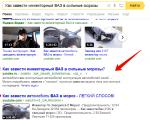Error connecting to the license manager 1c 8.3. Application protection key not found. Monitor HASP does not show key
Beta Menu
1C: Enterprise 8.2: No license found to use the program. Endless activation
Our client had a very standard situation: Windows 10 received a large update package and after restarting the PC when starting 1C: Enterprise, the user saw a window with the text "No license found to use the program." Nothing usual yet. But after entering a new 1C: Enterprise pin code and messages about successful activation, the next time you enter the program, a message stating that the license was not found pops up again. Let's figure out what's the matter.
So, software license... No license found. What are we doing?
- Click "Yes" in this window, answering the question "Get a license from the licensing center?".
- We select "Restore license".
- Enter the current pin code.
- Enter the 1C: Enterprise delivery number (from the yellow sheet from the envelope), if it is not entered, enter a new pin code from the same sheet, or request a new pin code from the licensing center, check the registration data.
- We go through the wizard to the end and see the message "License received successfully".
But after starting 1C, the absence message appears again. The reason lies in the "remnants" of the old license, which is still present on your PC, but is no longer valid. You need to clean 2 folders from files:
- Folder in Application Data: C: / Users /% UserName% / AppData / Local / 1C / 1Cv82 / *. Lic
Instead of %Username% your name must be indicated account... This folder must contain a file with the extension * .lic, For example, 20160530140954.lic, which means that the last time the license was obtained was in 2016 on the 05th month of the 30th at 14 hours 09 minutes 54 seconds - this is a simple timestamp. Cleaned up. But activation most likely will not work and at the end of the activation wizard you will see a message "File sharing error" with the path to another activation file.
- Let's delete the second file as well. It is located in a different folder: C: \ ProgramData \ 1C \ 1Cv82 \ conf \ *. Lic
We repeat the procedure from point 1: delete files with the extension * .lic.
- We go through the license activation wizard again - everything should work!
Still have questions?
Something went wrong? The specialists of our company will help you deal with the problems that have arisen! Contact us! →
Faced such a problem the other day. Refused to work on one of the machines network version of 1C Enterprise... When connecting to the base, the following error was thrown out:
I want to draw your attention to the fact that the error appeared on a computer that had 2 network cards with 2 different networks. Why then immediately meanings this moment did not give. Apparently because HASP monitor found these keys perfectly, which is why I was looking for a problem in 1C. As a result, he killed half a day's work time. The problem really lay in two network cards, or more precisely, 2 different networks, the solution was in the file C: \ Program Files \ 1cv81 \ bin \ conf \ nethasp.ini
Disconnecting the network, in which there are no HASP keys, after restarting the machine - 1C started up .... I got into Google for a solution to this problem. The search was not long in coming, the solution is the following:
I'll start with a little educational program:
1C: Enterprise 8 security system is used with hardware keys HASP, you can download the driver, monitoring program and HASP Loader service on the website http://www.aladdin-rd.ru/, specifically in the support section http://www.aladdin-rd.ru/support/downloads/hasp/.
Protection keys for 1C are divided into:
1. Single-user (must be physically connected to the computer running 1C)
model HASP HL Basic (of blue color ), given key is marked H4 M1 ORGL8, does not have built-in memory and personal ID, does not store any parameters and settings. Supplied with products licensed for one seat.
HASP network key
2. Multi-user (the key is on the network, 1C can run on any computer in within local network or domain)
Network client keys include the series ( of red color ). They have an internal memory that stores the number of licenses and a unique ID. There are varieties for 5, 10, 20, 50 and 100 users. Has markings NETXX ORGL8 , where XX- the number of licenses (for example NET5 ORGL8 ). There are also keys for 300 and 500 users that are marked NET250 + ORG8A and NET250 + ORG8B ... Supplied with products licensed for 5 seats, as well as separately, in the form of additional client licenses.
Key for Server 1C
3. Server (must be physically connected locally to the computer on which the 1C Enterprise agent server is installed and running)
Keys for the 1C Enterprise server are only local. 32-bit version has a security key HASP HL Pro (purple ), which has internal memory and a unique ID. Has markings ENSR8 , comes with a license for the 1C Enterprise server.
For 64-bit server key used HASP HL Max (Green colour ) With internal memory and a unique ID. Has markings EN8SA and also supports 32 bit server. Those. having a license for a 64-bit server, you can use the 32-bit version without changing the key, but not vice versa.
For the operation of the single-user and server key, it is enough install the dongle driver on the local machine and insert the dongle into the local USB port.
For a multi-user (network) security key, you must:
1. Install the dongle driver on one of the machines in the network, which will be the dongle server - HASP4_driver_setup.zip
2. Install the server (service) of the protection key on the same machine - HASP_LM_setup.zip
3. Insert the security key into the server into the USB port
4. Install 1C on client machines
In general, these actions are enough for 1C to work. During the launch and further operation of 1C: Enterprise 8 on local machines, the system will use a broadcast request on port 475 and look for a security key. In case of unsuccessful search, a message will be displayed "No program protection key found" and work 1C: Enterprise will be interrupted.
If you are faced with the message „ program protection key not found“It is necessary to check:
1.presence of a security key in the usb port of the key server
2. check if the key server is running on the server (process named "Hasp loader")
3.Check with the telnet command the availability of the key server from the local machine on port 475 (for example: telnet 192.168.100.100 475)
If all checks are successful, but the error persists, go to more detailed settings... In the 1C: Enterprise 8 installation folder (as a rule, c: \ program files \ 1cv81 \ bin \ conf or c: \ program files \ 1cv8 \ bin \) has a file nethasp.ini
... This is the security key configuration file, it is divided into sections, we are interested in the section
... When installing 1C, by default, all parameters in this section are separated by double characters ";", which means ignoring these settings. In this case, the key driver behaves as follows:
1.a broadcast type packet is sent over the local network on port 475 in search of the security key server
2.if no response is received - error
Disadvantages of the default configuration:
1.the broadcast takes some time
2.not all servers respond to such packets
3. Broadcast some, but the load on the network
To solve this problem, you need to do the following:
1.specify a specific address where to look for the key server (for example: NH_SERVER_ADDR = 192.168.100.100)
2. disable broadcast search (NH_USE_BROADCAST = Disabled)
3.and restrict packet types to TCP only (NH_TCPIP_METHOD = TCP)
As practice shows, the launch speed of 1C: Enterprise 8 after this setting increases noticeably!
But there are also some disadvantages of this method:
make sure that the address of the dongle server does not change, otherwise you will have to reconfigure the nethasp.ini file on all local machines!
I would also like to clarify a few points about working with keys that I had to deal with when working:
1. Monitor HASP does not show the key
By itself, the monitor can only show the presence of a license manager at a particular address. He will be able to see the key only after the protected application has successfully opened at least one session with the key. In addition, it should be borne in mind that Aladdin monitor works only over UDP, port 475. Thus, the absence of data about the key in the monitor does not mean that the key is not available to the application.
2. Two keys of protection 1C HASP on one computer
When installing two or more security keys software HASP to one computer, it should be borne in mind that:
- Keys with different series will work fine. (in relation to 1C: 1 server and 1 network will work fine)
- Keys of the same series will work if this feature was implemented by the developer of the protected software. If the developer given opportunity was not implemented, then the keys belonging to the same series will not work together on the same computer, only one of them will be visible: either the one closest to the port (in the case of LPT keys), or located on the port with the lowest address (in the case with USB-keys for protection of HASP programs). (in relation to 1C, - 2 local or 2 network keys on one computer will work correctly, most likely they will not)
- it is not recommended to put the local and network key together, this is due to the protection feature of 1C Enterprise: when it finds a local key, the program will never look for a network key.
Possible solutions to this problem:
- Replacing several protection keys for HASP programs with one, with a larger number of licenses (it is well written about this here: http://v8.1c.ru/predpriyatie/questions_licence.htm).
- Installing protection keys on different computers with subsequent installation and configuration of license managers for each key.
3. Two or more License Managers on the network
If you have two or more network keys, it is not always enough to spread them across different computers... The license managers must be configured. Every license manager must have unique name, which should be explicitly reported to the protected program. It is recommended to perform the same configuration when using a terminal server, even with the same network key.
Find the file on the machine where the key is installed nhsrv.ini in the folder with the license manager. The NHS_SERVERNAMES parameter is responsible for the license server name, it can consist of Latin letters and numbers and contain no more than 7 characters.
NHS_SERVERNAMES = NAME1
After that, on client machines, it is advisable to edit the nethasp.ini file, explicitly specifying the addresses and names of license managers:
NH_TCPIP = Enabled NH_SERVER_ADDR = 192.168.0.10, 192.168.0.11 NH_SERVER_NAME = NAME1, NAME2
Well, I seem to have described all the nuances, if I remember anything, I will definitely add it! Bye everyone!
Regards, Mc.Sim!
The 1C program is used wherever it is necessary to optimize accounting. This software is licensed, therefore, in order to work in it, you need to enter a special key. Without it, launching the program is not possible. If 1C does not see the key, then the program displays information about it. For instance, " 1C 7.7 security key not found". Or so " 1C program protection key not found"- the second option is more common.
How can I solve the problem of an undetected application protection key?
Try checking the box on " Use hardware license". To do this, click on " Customization».
If it didn't work out, we proceed as follows:
- Find Nethasp.ini - key protection configuration file.
- Do not turn off the computer in which the key is inserted. When 1 C starts up and it works, there is automatic check the presence of a key. Do not turn off the PC, it must be connected to the mains at this time.
- Validation in Nethasp.ini is done through "broadsheet".
- Specify in the settings a specific path to the PC where the key is located and reject "wide form. mailing ".
- Open the file. You can choose an editing application of your choice (in "C: \ Program files \ 1Cv81 \ bin \ conf" (for 8.1) or "C: \ Program files \ 1cv82 \ conf"). We recommend that you select "Notepad" and look for the line "" in it.
- Specify the IP address of the PC containing the 1C security key.
- Disable broadband broadcasting with the line "NH_USE_BROADCAST = Disabled".
Everything, you have coped with the task! You can buy from us
The message "Program protection key not found" itself means that the 1C program could not find a hardware device that acts as a protection of the 1C program from unlicensed use. In theory, if you do not have a security key, then you are using an unlicensed version of 1C.
The most common security key model is such a small device that is plugged in series into a printer port. For the past few years, the dongle has been supplied as a device that connects to a computer via a USB port.
When working with the network version of the 1C program, it is allowed to use one protection key. In this case, the key must be installed on one of the computers included in the network.
Thus, if, upon entering 1C, the program displays the message "Program protection key not found", then there are several possible reasons:
- 1. You physically do not have a security key, because you have an unlicensed 1C program.
- 2. You have a licensed version of the 1C program, but the protection key is not connected to the computer (for example, the administrator took it home for the weekend and forgot to return it).
- 3. You have a licensed version of the 1C program, and the key is installed in one of the computers on the network, but is missing network connection to the computer on which the key is installed, or to the computer from which the 1C program is entered.
- 4. You have a licensed version of the 1C program, and all devices are turned on and turned on correctly, but the speed of the hardware devices is low enough for the program to poll all computers on the network for the presence of a security key. If the security key is not found in the network within the specified time, the program will display a corresponding message.
In the overwhelming majority of cases, the message "Program protection key not found" is displayed when an unlicensed version of the program is used on the computer. To use the 1C program, purchase a licensed version. If everything is in order with the license, then contact the company from which you purchased the 1C program for help.
1C Enterprise: Program protection key not found
All of a sudden, 1C stopped working on my computer. Writes: The protection key of the 1C Enterprise program was not found.
I broke my whole head, which is why it does not see the key.
Everything turned out to be simple. I have VirtualBox installed and it installs additional network cards. Probably 1C got lost among them. The solution was described in detail by one friend in his blog.
The bottom line is:
In file nethasp.ini (c: \ program files \ 1cv81 \ bin \ conf or c: \ program files (x86) \ 1cv81 \ bin \ conf in Windows 7) you need to explicitly specify the server parameters with the key:
NH_SERVER_ADDR = 192.168.1.2
NH_USE_BROADCAST = Disabled
NH_TCPIP_METHOD = TCP
That's all!
tagPlaceholder Tags: 1C
- #1
Auto warehouse (Tuesday, 20 November 2012 07:55)
nifiga did not understand) I downloaded the key, thanks
- #2
And I didn't understand anything :) so please!
- #3
Glory to the eggs! You helped me more than a lot.
- #4
1c is distributed through tsitriks metaframe, in the farm there are 4 servers with 4 keys, all 4 have disappeared at the same time and will not let anyone in. some bullshit. I rewrote files on servers with these three lines, everything went well. miracles and nothing more. thanks a lot!!!
- #5
Thanks, it helped.
- #6
It didn’t help, I did everything and it’s okay
- #7
I did everything, nothing helped
- #8
Did not help
- #9
Access denied!
- #10
Dear visitors! If the recipe did not help you - read the description carefully. It only solves one specific problem. There are other reasons for this message as well. For example, there really is no security key. Check the fact of its existence and also - whether it is connected to the corresponding port of the computer or server. Or you have not installed the hasp-driver for the key, but the license manager has been installed.