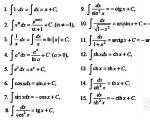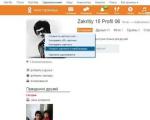Russian language on Windows 7 professional. Russian language. Changing the language on Window7 Home Basic\Home Basic, Home Advanced\Home Premium, Professional\Professional
The introduction of Windows 7 Pro was one of the the most important stages evolution of operating systems of this family. Now users have the opportunity to enjoy all the benefits of powerful PCs, the management of which has become easier and more convenient. At the same time, not everyone knows how to Russify Windows 7 Professional, which significantly complicates the process of using this operating system and can upset anyone. In this article we will show you how to correctly install the Russian language pack, which will be easy to do even if you do not know English.
How to change language in Windows 7 Professional?
Many who decide may encounter two language problems: the lack of a Russian language pack as such or not knowing how to switch to another language. This problem has been fixed in the Ultimate and Enterprise versions, where it is possible to simply change the language interface, but in Professional version you have to resort to some tricks. Before you change the language in Windows 7 Professional, you will need to download the appropriate language pack, which is a file with a *.exe extension. Next, you need to carry out the steps described below.
1. Run the downloaded file, after which the lp.cab file will appear for a short time in the folder where it is located. It needs to be quickly copied to another folder.
2. Open the Start menu and type “cmd” in the search bar. In the list that opens, select the cmd.exe program, which you want to run as administrator. This will open the management console.
3. Enter the following chain of commands in the console:
DISM/Online/Add-Package/PackagePath:***
bcdedit/set(current)locale ru-RU
bcdboo %WinDir%/l ru-RU
where instead of asterisks you must specify the full path to the file that you copied when running the language pack (lp.cab).
These commands may take some time to complete, so please wait.
4. Launch the registry editor (regedit command in the search bar), in which you need to find the chain leading to UILanguages, from where the en-US section is completely deleted.
At the end, you just have to restart the PC, after which the interface will be Russified. You will need to install the Russian keyboard layout, set the required time and date format, and also make other minor settings that will allow you to adapt the system to our country.
When purchasing a laptop with a new one operating system, we do not always receive it in Russian. The question immediately arises: how to make the system work in Russian? Today we will tell you how to Russify Windows 7.
How to carry out Russification
Problems with Russification of Windows 7 on this moment enough. Thus, many argue that changing the language is only possible on the Ultimate and Enterprise versions.
For all other cases, you need to either independently search for and download another similar system in Russian, or reinstall your system to versions that allow for a language change.
If your system allows, then you can apply the Russification method through Windows Update. How to do it?
- Open the control panel, find the “Region and language” section.
- Then go to the “Languages and Keyboards” tab.
- Click on “Install/Uninstall languages”.
- Select "Install display languages".
- The system will offer you several ways. Select "Run Windows Update".
- Next, click on “Optional updates” and go to the “Windows Languages Packs” list.
- You need to check the box next to “Russian” and click OK.
- Now you need to wait, because installation takes time.
- After that, select the language in the “Languages and Keyboards” tab.
- Now, for everything to work, you need to either restart the computer or log in again.
How to Russify Windows 7 home
This version, like many of its unfortunate brothers, was deprived of the function of changing languages. How to Russify Windows 7 Home Premium and other systems that do not initially have this function? This is where Vistalizator and the MUI package will help.
- First, find out your Windows version. To do this, click on Start, then move the cursor to Computer, click right click mouse over it and select Properties. The first line following Windows Edition will indicate the name of your system. Also pay attention to System type in the System section. Remember or write down this information, it will be useful to you.
- Download Vistalizator.
- Select the desired language pack that matches your OS.
- Launch Vistalizator.
- Click on “Add languages” and open the language pack(s): MUI (*.exe, *.cab) or LIP (*.mlc).
- Wait for the package to download and file integrity to be verified.
- Select the required package and click “Install language(s)”.
- Wait until the installation is completed, the message will appear: “Express or Internal mode.” Click “Yes”, Russian will become the system language.
- After the reboot, click Start, then Control Panel, then Regional and Language, select Advanced - Change system language. Select Russian and click OK.
The interface language is the language that Windows uses in dialog boxes, menus, Help and Support Center topics, and other elements user interface. Depending on the version of your Windows There are several ways to change the interface language. In this article I will describe how to change the language in all possible versions of Windows 7, namely Home Basic\Home Basic, Home Advanced\Home Premium, Professional\Professional, Corporate\Enterprise, Maximum\Ultimate.
To begin with, I propose to consider how to change the language in Window7 Professional, Corporate\Enterprise, Maximum\Ultimate, since these versions have standard way change languages.
Change the language to Window7 Corporate\Enterprise, Maximum\Ultimate.
There are two ways to change the language:
1) using updates
2) download EXE files and install.
Let's start, in my opinion, with the easiest thing, download the language we need and start installing it. If you want to change the language from an unknown language (English, French, Italian, etc.) to Russian, to do this, download the file corresponding to your system.
Russian language for Windows7 (KB972813):
Change the language to Window7 Home Basic\Home Basic, Home Advanced\Home Premium, Professional\Professional.
You can change the interface language in Windows7 Home Basic\Home Basic, Home Advanced\Home Premium, Professional\Professional different ways, you can do it yourself using the command line, or you can use ready-made tools, for example the Vistalizator program. Using this program to change the language is elementary:
2 Download the required language. You can download it from the Vistalizator program website, or if you need to Russify Windows7, you can.
3 Log into your computer as a local administrator and run the program (it does not require installation).
4 Choose to add a language, point to the previously downloaded file, and after 15-20 minutes you have the Windows 7 interface language you need.
The display language is the language that Windows uses in dialog boxes, menus, Help and Support Center topics, and other user interface elements. Depending on the version of your Windows There are several ways to change the interface language. In this article I will describe how to change the language in all possible versions of Windows 7, namely Home Basic\Home Basic, Home Advanced\Home Premium, Professional\Professional, Corporate\Enterprise, Maximum\Ultimate.
To begin with, I propose to consider how to change the language in Window7 Professional, Corporate\Enterprise, Maximum\Ultimate, since for these versions there is a standard way to change languages.
Change the language to Window7 Corporate\Enterprise, Maximum\Ultimate.
There are two ways to change the language:
1) using updates
2) download EXE files and install.
Let's start, in my opinion, with the easiest thing, download the language we need and start installing it. If you want to change the language from an unknown language (English, French, Italian, etc.) to Russian, to do this, download the file corresponding to your system.
Russian language for Windows7 (KB972813):
Change the language to Window7 Home Basic\Home Basic, Home Advanced\Home Premium, Professional\Professional.
You can change the interface language in Windows 7 Home Basic\Home Basic, Home Advanced\Home Premium, Professional\Professional in various ways, you can do it yourself using the command line, or you can use ready-made tools, for example the Vistalizator program. Using this program to change the language is elementary:
2 Download the required language. You can download it from the Vistalizator program website, or if you need to Russify Windows7, you can.
3 Log into your computer as a local administrator and run the program (it does not require installation).
4 Choose to add a language, point to the previously downloaded file, and after 15-20 minutes you have the Windows 7 interface language you need.
Quite often, novice users experience problems with Russification of Windows 7. There are several nuances here. There are differences in Russification of different versions of Window 7. The process is the simplest and most understandable Russification Microsoft Windows 7 Enterprise and Ultimate.
First you need to download the Russian language pack for Windows 7, the easiest way is to use the service Microsoft updates. Why do you need to go to Start › All Programs › Windows Update. From the center interface Windows updates you need to start downloading and installing the Russian localization package. This is the simplest and safe way Russification of Windows.
Russian localization packages for Windows 7 can be downloaded from the Microsoft website and installed manually. You must download a localization package that matches the bitness of your OS and the installed Service Pack.
Russian Windows language 7 without SP1(KB972813):
Russian language for Windows 7 with installed Sservice Pack 1(KB2483139): Let me remind you that I already wrote a note about where you can
To Russify the interface of Windows 7 Enterprise or Ultimate, you need to go to the control panel (Start Menu -> Control Panel) and select the Clock, Language and Region item.

This form has an Install/Uninstall Languages button, clicking on which will take you to the Windows 7 interface language wizard. In the wizard that appears, you can Russify the system, for which you will need to specify the downloaded file. cab with Russian MUI Windows 7, and choose to install the Russian interface language.
If your version of Windows 7 is not the maximum (not Ultimate or Enteprise), then Windows 7 Language Pack will have to be installed manually.
Why are we launching? command line(cmd) with administrator rights and execute the following commands:
DISM /Online /Add-Package /PackagePath:"D:\Downloads\ru-RU\lp.cab" bcdedit /set (current) locale ru-RU bcdboot %WinDir% /l ru-RU
Where, D:\Downloads\ru-RU\ is the path to the folder into which you unpacked the downloaded language packs. This folder should contain the localization file lp.cab.
Then run the registry editor (regedit), go to the HKEY_LOCAL_MACHINE/SYSTEM/CurrentControlSet/Control/MUI/UILanguages branch and delete the en-US parameter, after which you need to restart the computer.
After booting your computer you will receive a Russified Windows version 7.
You can also read the article about .