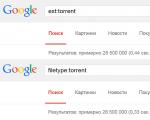Failed to install World of Tanks updates. Critical error in the World of tanks launcher. Solutions inside How to update an application in tanks
Share and win from 100 goldProbably many of you have encountered this problem in the game launcher: Critical error. Error starting the game. The application cannot continue running. detailed information in the log file
Let's look at the screenshot of the problem.
For example, I encountered it twice during my entire use of the game World of Tanks.
There are different solutions to this problem, from reinstalling the game, to fiddling with the registry and updating system Microsoft files. All errors are written to a file WOTLauncher.log in the folder with installed game(according to the standard C:\Games\World_of_Tanks)
This instruction is suitable for checking full version, and for updating. You can check checksums in file manager" " or a separate utility « » ().
Initially, you should place the downloaded file checksum() in the same directory with the installer or patch file.
The file is relevant for version 0.8.6 and patch.
IN " Total Commander»
1. Go to the folder with the checksum file, select it and run it;

2. Next, a window will appear showing the progress of the scan. If no errors were found as a result of the check, then the client installer is original and was downloaded completely (not damaged);

3. If errors were found during the check, then the installer is damaged and you need to download it again.

In "MD5summer"
1. Place the file “md5summer.exe” in the folder with the checksum file and the installer;

2. In the program interface that opens, click the Verify sums button;
3. Select the required md5 file and click Open;


5. If no errors are found (which will be indicated by a green indicator), then the client installer is original and was downloaded completely (not damaged);

6.If errors were detected (red indicator), the installer is damaged and you need to download it again.

6. Solving the problem with the Critical launcher error from Wargaming (Problems when starting the client/launcher)
If a critical error occurs when you try to launch, the client crashes, or the game does not start, run the following actions:
Install latest version drivers for your video card from the manufacturer's website:
«
»
" " or
Install the latest version of "DirectX" for your operating system:
Download this software from the official Microsoft website:
If you do not have the following libraries installed, be sure to install them:
« Visual C++ 2008
« Visual C++ 2010» Download this software from the official Microsoft website:
« NET Framework
» All of the following versions must be present in the system. Download this software from the official Microsoft website:
Possible audio problems, then install latest drivers for your audio card from the manufacturer's website:
7. Why doesn't the "Launcher" of the game client work? Here are more versions of solutions to problems from Wargaming
Problem 1
Description: “Critical error. Updates could not be installed. The application cannot continue to work. Detailed information is available in the log file."
Solution:
Close the game client, delete the “wargaming.net” folder by going to:
"Vista", "Windows 7" C:\Users\UserName\AppData (is a hidden folder)\Local\Temp\wargaming.net\
"Windows XP" C:\Documents and Settings\UserName\Local Settings\temp\wargaming.net\
(where “UserName” is the name of your account Windows entries)
You can also get to the folder without changing the visibility settings. Enter “%appdata%” (without quotes) into the address bar of Explorer, or use “TotalCommander”.
Clear the “Updates” folder located in the root directory of the game (example: C:\Games\World_of_Tanks\Updates). At the time of updating, we recommend temporarily disabling your antivirus software.
Launch Launcher. In the Launcher settings, enter port 6881 for incoming connections and activate the “Allow torrent use” setting, click OK. Restart Launcher, wait automatic update client. Turn on your antivirus software. Try adding the game folder to the trusted zone of your antivirus.
First, perform a full scan of your computer for viruses.
Also try creating a new one account Windows (new user) and launch under this account.
Problem 2
Description: “Critical error: Unable to download updates via http. The application cannot continue running. Detailed information is available in the log file."
Published: 06/20/2013, 00:23 Approximately every two to three months, Wargaming releases a new patch for World of Tanks. Latest on(September 2014) update 9.2 was released on July 29, 2014. Less than two months have passed since Wargaming prepared a new patch 9.3. Testing of update 9.3 is in full swing. Players of the RU cluster can try out “fresh” light tanks in battle, and also experience the new “punitive system” for themselves. In addition, the update will introduce interesting advantages to premium tanks, the characteristics of a couple of fan vehicles will deteriorate (the British FV304 self-propelled gun, the American M18 tank destroyer), and the popular KV-1S will be removed from the game. More precisely, this Tier 6 supertank will be divided into 2 tanks, as was once the case with a regular KV. But every time a patch is released, players have to update the game. How to update World of Tanks and do it right?
Strictly speaking, there are two ways to update the World of Tanks game:
- through the game launcher;
- with help special file client.patch.download.
Let's look at both methods and decide how best to update the game.
True, for starters, it’s worth saying that all updates must be downloaded only from the official website of the game http://worldoftanks.ru. By downloading patches from other sites or torrents, you expose your game account to the risk of being “hijacked”. A few patches ago, the game was updated in another way: the patch was downloaded as a regular exe file and installed on top of the client. Wargaming abandoned this method of updating, since subsequent conversion game files took a huge amount of time, and after installing the exe, the game client often crashed.
So, if a new patch has been released, you can update the client as follows: launch the game launcher and wait until the files are downloaded.
The launcher will automatically download everything necessary files and install the update.

The volume of updates can reach three gigabytes. So, if you have a slow Internet connection, downloading updates for the game will take longer. In this case, you have a choice: directly download the files of the new patch from the Wargaming server or use a torrent to update.

Another way to update the game client is as follows: you download a special file in the format “patch name_client.patch.download” and copy it to a special folder in the game client. You can get a link to download this file on the game’s official website http://worldoftanks.ru/ru/content/guide/general/frequently_asked_questions/#ways_to_load.

After downloading the client.patch.download file, you need to copy it to the Updates directory, which is located in the path C:/Games/World_of_Tanks. After this, you need to launch the game launcher, and the updates will be automatically installed.

The answer to the question of how to update WoT has been received. There are a few left to remember useful tips. When updating the game client, it is better to disable the firewall and antivirus, as well as all programs that consume the Internet in “unlimited quantities” - torrent clients and downloaders. The fewer programs load the Internet channel, the faster you will update the client. As for the installation time of new updates, it all depends on their volume and the hardware of your computer. Sometimes the installation can take up to half an hour.
When trying to update, a critical error appears with the following content:
Game client update
- Critical error.
- Failed to install updates.
- The application cannot continue running.
- Detailed information is available in the log file.
The update is paused. When you click the "Play" button, World of Tanks does not start. What to do in this situation? Solving the problem with the game client update error.
Error when updating World of Tanks
First, as recommended in the error, we look through the update log manually to find out what the problem might be. To do this, go to the game folder at: C:\Games\World_of_Tanks\WoTLauncher.log and find quite a lot there useful information, including an error in updating the hangar file:
21/11/2017 14:02:12 ERROR: apply bin-diffs. what:IO error. msg: name="C:\Games\ World_of_Tanks\ UpdatesData\client \wot_9C.7208_9C.7167_client.patch\ res\packages\ hangar_v2.pkg.9C.7208.210BCA14.xdiff"
Solving the update problem
Due to the fact that not a single client gaming session was initiated, the update is buggy and generates an error. Therefore, if you update World of Tanks to new version, we recommend that you log into the game at least once before this so that the necessary files are created in a directory on the local disk.
- Option 1 Do not update the client, but install it again in new folder. To avoid critical errors, it is always advisable to install the client in a new folder. This way you will avoid problems with the game being blocked by your firewalls and firewalls and files in the operating system registry, which may give incorrect commands to the newly installed client.
- Option 2 Install the update not through WoTLauncher, but manually, having first downloaded it from the official World of Tanks website (do not forget to take into account the recommendations from Option 1).
- Option 3 (the most difficult) Using a special software You can check the integrity of the hash of the installed update and if it does not match the original, download the update directly from the site (option 2).
World of Tanks (WoT) is a multiplayer online game in the Game genre developed by Wargaming. The gameplay of the game consists of tank battles between two teams. To win, one of the teams must destroy all enemy equipment or fulfill the conditions of the regime.
The game uses its own client developed by Wargaming to download and update the game. Sometimes some users encounter an issue where WoT is not updated. It is this problem that can confuse many players, since without updates the game will not start, and it will be impossible to continue playing. This article will describe the initial measures that will help fix the problem if game updates are not installed.
WoT is not updating: what to do in this situation?

First of all, you need to try to find out the reason; usually the client displays an error message. By going to the official website, you can find your error number, and then search alternative method her decisions.
Sometimes there may not be an error, but the game still does not update, then you need to check the alerts of your antivirus, if the antivirus has blocked the update files, you need to disable it or add these files to the exclusion list. It is best to add files to the exclusion list, and the antivirus will no longer bother you. When turning off the antivirus during the update, you must understand that visiting unwanted sites and downloading anything can be dangerous for your computer, wait until the game is updated, and then, after turning the protection back on, continue working.
Damaged client
The cause may also be damage to client files. To fix this problem, you need to go into the client directory and completely remove it. After that you need to go to the official World of Tanks website and download new client, install and run updates. By deleting the client, you don’t have to worry about your progress and achievements in the game; all files with your progress are stored on Wargaming servers.
Problems connecting to the server
Often a situation may arise when WoT is not updated. You may be disconnected from the server. This error may indicate problems connecting to the server. The cause is most often a poor Internet connection, so check your speed first.
If your Internet connection is normal, but the client still gives an error, then you need to go to the official WoT website and check the news, usually if the servers are unavailable, the developers publish information there, and the time when they will become available again will be indicated there.

Help on the forum
U Games World of Tanks there is an official forum where experienced players usually share their experiences, and there they sometimes ask for help from other users if WoT is not updated. Also on the forum you can download using torrent networks a ready-made game client already installed latest updates. But when downloading something on the forum, you need to understand that the files posted there are unofficial and may contain viruses, so be sure to check the files for viruses, and then install them on your computer.
How to recover WoT client?! Another problem for World of Tanks players is the partial inability of the client. Either the hangar freezes (the gear is constantly spinning), or when selecting a certain tank, the game or battle freezes. If this happened to your client, then in this article you will learn how to restore the WoT client without complete reinstallation and the exhausting wait for the end of the download from the already overloaded wargaming servers.
There are only three main problems in such client freezes. It's as always - fashion, then go viruses, and then, playful hands the tankers themselves, who are eager to change something in the client “to suit themselves,” be it a premium hangar or tank skins with permanent camouflage (which are visible only to the player himself and essentially do not carry any useful load except to aesthetically change the appearance of the tank). And so, let's look at everything in order. Go…
How to restore WoT client?
Well with mods, here the matter is clear. and that's the end of it. For special aesthetes, wargaming developers offer automatic removal of all client modifications, like double-clicking on a file and that’s it, quickly and conveniently. Download file automatic deletion mods from the wargaming server can be found at this link. All you need to do is unpack the file from the archive remove_mods.bat, place it in the root of the game and run it. For those who are “in the tank”, the root of the game is what is along the way your computer\your disk\folder with games (for example Games)\World_of_Tanks\. Business for 20 seconds, you will unpack longer Just for one thing and don’t forget, just to be sure...
And you can check and make sure that it is the mods that are “buggy” by running the client in the so-called “ Safe Mode”, which the developers so carefully included in the game launcher for you and me. For which a special thank you to them!

The next problem is viruses! Ladies and gentlemen tankers, don’t download mods from the leftist sites of some Vasya Pupkins! I myself have encountered the problem of virus-infected modpacks more than once! Be vigilant and careful! Don’t be lazy to check every archive you download from the Internet with an antivirus! Personally, even in addition to my regular licensed antivirus, I check all archives on virustotal.e. The site is verified, use it for your health. Otherwise, before you even have time to “mow”, with some “leftist” modpack you will have collected “Trojans” and “Chernobyls” for yourself, I’m not talking about all kinds of Yandex browsers and mail services that magically appear on the “desktop” of your PC .
Well, your actions here are not complicated either. Speed up your PC good antivirus. For one thing, download Dr.Web CureIt and check it with it after your antivirus. And God forbid you use Avast, otherwise you will constantly wonder 😉
How are you there? Have you been checked by a venereologist? Great! Now we have to restore wot using the game launcher. Download the archive from the wargaming server and unpack it. We see the file there WoT_Integrity.bat. Move it to the root of the game folder and launch it.

The game launcher will then launch in file recovery mode.

Wait for the scan to complete! It is very important! Do not click “Play” when the message “You can only play on low-level equipment” (or something similar) appears, do not give in to the temptation... And only after a complete check of the game client, when the message “You are using current version games" you can press the treasured button.
Well, the last problem, code-named "playful hands" treated in the manner described above. Those. launching the game launcher in recovery mode.
Although not... I certainly don’t insist, you can reinstall the game. Fully! This will work too... even though it takes a long time. It’s easier to restore wot through the launcher, and it’s 10 times faster 😉
Try it, dear tank men and women! And everything will work out for you! And don’t forget to unsubscribe based on the results 😉 Good luck on the battlefields!