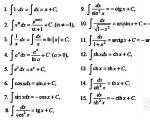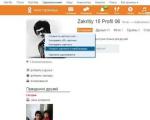What to make from a wifi router. Expand Wi-Fi coverage using an old router. What to do if your router does not support wireless repeater mode
Few people bother studying the capabilities of their Wi-Fi router. There is Internet, and that's fine. In fact good Wi-Fi router can do a lot of cool things. And to use all the features, you don’t need to have special knowledge, download alternative firmware and study hundreds of pages on forums. Let's show you how it worksusing the example of a router, which can be bought for 2,500–2,700 rubles.
1. Connect your network to your neighbor's Wi-Fi. Or anyone else
Let’s say a signal from a nearby cafe reaches you. Or a neighbor, out of the kindness of his heart, gave you the password for his Wi-Fi. Instead of connecting to the network from a smartphone, tablet or computer, connect to it through a router, and then use it from the router free internet. This function is called "" (WISP), and it has several advantages:
- Better signal. If on a smartphone a wireless network shows one or two bars and works somehow, then from a router the same network will give its full speed, and the connection will be much more stable.
- Safely. You never know how security will fare on an unfamiliar Wi-Fi network. By connecting to someone else's Wi-Fi through a router, you are protected by the security measures built into it and do not expose your devices and their contents to someone else's network.
- Backup Internet that connects automatically. If something suddenly breaks down with your main provider, the router will automatically switch to the backup channel, and you most likely won’t even notice it and will be able to continue using the Internet.
- Backup Internet from a smartphone. Often, when there are problems with the Internet, we use our smartphone as an access point. The signal from it is weak and hits close. Create an access point on your smartphone, connect to your router as a “wireless provider”, and you will get a good, stable connection on all your devices.
2. Use multiple providers on one router
This feature is called Multi WAN. It allows you to connect as many providers as there are ports on your router, and additionally add a USB modem.
Let's say you have Internet access from two providers at once. One is the main one, the second is a reserve one with the cheapest tariff. This is a good practice that allows you to stay online even if something happens to your main provider.
In order not to swap cables every time, not to reconfigure the router or computer, and not to do other time-consuming and energy-consuming things, just connect both cables to the router. The main port goes to the standard port (usually a different color), and the backup port goes to any other port. Configure the router once, and in the future everything will work and switch automatically.
3. Distribute the Internet from a USB modem through a router
This is possible if the router has a USB port, and you have a USB modem from a cellular operator, with which you can access the Internet from a laptop from anywhere.
Connect the modem to the router's USB port and perform a quick setup using. Now you have a backup Mobile Internet, which will turn on automatically if problems arise with the main provider.
This life hack will allow you to use a Wi-Fi network not only at the dacha, where there is no landline Internet, but also while traveling. You can find an adapter on the Internet to power the router from the cigarette lighter in your car. Connect a USB modem to the router, and all your passengers will be able to use the Internet while traveling - provided, of course, there is a cellular network signal.
If you have an external HDD, connect it to the router via USB.

Activate the ability to download torrents in the router settings.
You can launch and manage downloads remotely through the My.Keenetic Android app.
Downloading and distributing torrents through a router occurs without the participation of a computer. By default, download and upload speeds are set so as not to clog the entire channel. You can change the speed in the settings. You won’t get more than 5 MB/s from the budget Keenetic Omni, but the Internet will not slow down when downloading.
The router can not only download, but also broadcast video to a TV via DLNA, and in the torrent settings you can select sequential torrent downloading to start watching a movie before the download is complete.
5. Access your router and home devices from anywhere
A free proprietary service, KeenDNS, is available to all “kineticists”, replacing any other DDNS services (such as No-IP and DynDNS) in a situation where you have a white but dynamic IP address.
What to do if the address is gray, as, for example, almost everyone has mobile operators for the connection described above via a USB modem or a backup one?
KeenDNS solves this problem:
- It allows you to connect to the router even with a gray address using a convenient name like home.keenetic.link without the hassle of obtaining and registering an SSL certificate;
- Provides access behind the gray address not only to the router, but also to the devices connected to it (for example, a heating boiler control system or the already mentioned torrent downloader) by a convenient name like device.home.keenetic.link.
- Provides to home network over a pervasive SSTP tunnel that's easy to set up on Windows or an Android app.
6. Create Time Machine backups
Apple has stopped producing its routers, but the need to backup the MacBook has not gone away.
Enable backup Time Machine in the router settings by . You will again need an external hard drive - now it will also become a backup storage. Moreover, it is not at all necessary to format it in Apple file system HFS+, because the router can make backups on an NTFS disk.
If you need high speed Reserve copy, Keenetic Omni may not cope. Look towards the top-end routers Keenetic Giga or Ultra.
7. Control your flash drive from your smartphone without an OTG cable
This function will allow you to record or view files if you don’t have a computer at hand, and your smartphone does not support OTG, or the OTG cable has disappeared somewhere.
Connect the flash drive to the router and run it on your smartphone file manager like ES Explorer with support for network access. You will have full access to the contents of the flash drive, regardless of its file system.
8. Turn your router into a telephone exchange. Or something else
You can plug not only a modem or disk into the router’s USB port, but also a branded DECT set-top box. With it, your router will work as a wireless telephone exchange with support for up to 6 handsets. Everything necessary for this can be done without special knowledge.
Support for third party software packages () official firmware turns the router into a real Swiss army knife with a bunch of bells and whistles. You can install the rTorrent torrent client, an Asterisk IP-PBX telephone exchange, another DLNA server, and much more into the router. In routers Keenetic, the main firmware does not change, and you do not lose the warranty.
9. Save on VPN
Thanks to recent developments in Russian Internet Everyone now knows about VPN and its benefits.
Using a router, you can save a lot by purchasing just one license for one device from some good VPN provider, but use the service on all your devices at once.
To do this, just enable VPN not on one of the devices, but directly on the router. Now any smartphone, tablet or computer connected to the router will automatically access the Internet via VPN. If this does not suit you, go to your router settings and specify which gadgets should work through the VPN and which should not.
If you only want to use a VPN to improve your online security, you don't need overseas VPN servers, which means you don't need to pay for them. If you have a white IP, you can safely access the Internet through your own VPN while away from home. As a bonus, you'll have access to your home network and its content from anywhere in the world.
10. Make Wi-Fi faster and more stable
Most routers operate in the 2.4 GHz band. When several routers are located nearby - for example, in an apartment building - they interfere with each other. Imagine a bazaar: a bunch of people, everyone is shouting, nothing is clear. It’s the same with routers, only the quality and speed of the Internet drops.
The range is divided into several channels. For example, Vasya’s neighbor’s router works on channel 6, and Petya’s on channel 11. The router can monitor the current congestion of channels and even automatically switch to the least populated ones, but neighboring routers may also have the same function. What to do?
Create as many networks as your router allows. Give the networks different names so that your neighbors don’t figure out your cunning plan (and don’t forget to set passwords). All networks you create will be on the same channel. For any Wi-Fi analyzer, the channel will seem overloaded, and therefore it will consider it inappropriate to create a mesh in it. This means that the channel will remain entirely at your disposal.
Why can't my router do this?
Much depends on the developer of the router software. Some devices receive updates and all the newest features, while others remain stuck. old version. Users of the latter have to get out and bet at their own peril and risk custom firmware, thereby voiding the warranty on the device.
Keenetic uses a single operating system, which is constantly being improved and adds new features to all router models. 
It doesn’t matter whether you use the top-end Keenetic Giga or the budget Keenetic Lite - you will always have the most latest version OSes with all new functions.
Naturally, hardware limitations play a role. Cannot be used software update Grow a USB port for your router. A device designed only for 2.4 GHz will never learn to operate in the 5 GHz band. But if the device’s hardware meets the requirements for operation new feature, then you will receive it regardless of the model of your Keenetic.
At the IFA exhibition, which was held in Berlin in early September, at the TP-LINK stand, after inspecting the new products, product engineer Logan Luo, who was talking about them, asked me a question: what functions of the router do I personally use and what, in my opinion, do they know about additional features owners and potential buyers. An interesting conversation ensued, the results of which may be useful to many owners wireless routers, regardless of the brand. A router is such a simple device that many buyers limit themselves to only basic settings. Turned it on, it works. However, there are a whole host of features and usage patterns that users don't think about. But in vain.
Parental controls and access control
Not everything available is useful - the simple truth is. Responsible parents remember her constantly. A first-grader who has mastered access to the Internet is no longer a child prodigy, but an ordinary child. And protecting him from unwanted information is important for normal personality development. Instead of persuasion or a total ban, the issue can be resolved by purely technical means.
In the same TP-LINK routers, restrictions are divided into two points - parental control and access control. They differ in configuration options.
Parental control allows you to simply limit Internet access to several sites, for example, the lyceum website and sites with educational materials. The MAC address of the controlled device serves as an identifier. This means that if there are several devices on the home network, then restrictions can only be applied to the computer/tablet used by the child. The white list is valid over time, i.e. restrictions imposed during the day may be automatically lifted in the evening. Access control is designed primarily for business use, where System Administrator can create a whole set of different rules governing the conditions for access to the Internet with different computers not only at the level of site addresses, but also at the protocol level.
Second life for an old device
Many people still have old access points/routers after upgrading their home wireless network infrastructure. They are still functional, but have already depreciated and their profitable sale on the secondary market is futile.
Thanks to WDS technologies(Wireless Distribution System), which was originally intended to expand the coverage area, you can quickly turn an old access point into a network for guests.
The advantage of this solution is that it is easy to turn on/off - just plug the power supply into the outlet or remove it. Many modern wireless routers allow you to create a guest network, but to enable/disable it you need to go to the web interface.
If the guest router was set to a different network name than the main one, then after turning it off, it will be difficult to get into the main network - you will need to find out its name or go through all the available options.
Router for the traveler
Many people buy a compact wireless 3G router in order to connect to the Internet via 3G networks. mobile communications. However, this little box can do a lot of useful things.
 TP-LINK TL-MR3040 is a typical representative of modern mobile routers
TP-LINK TL-MR3040 is a typical representative of modern mobile routers In access point mode, such a router will allow you to organize your own secure local network everywhere - in the client’s office, on a train, in a hotel, in a car, etc. Even without Internet access, this is very useful, for example, for data exchange.
You don’t always have to pay for Internet access. There are many free networks both in our country and abroad, but their use is associated with a certain amount of risk.
A mobile router operating in WISP (wireless Internet service provider) mode can connect to existing wireless networks and distribute the Internet on its own. This is useful in different situations.
Firstly, security is slightly improved. Traffic can still be intercepted, but getting behind the router is more difficult, network resources computers are not visible to everyone.
Secondly, having connected to the network with a password, you will no longer have to enter it again on each device (it is especially inconvenient to do this on cameras with Wi-Fi modules that are not equipped with touch screens). They will connect to the router’s own network automatically.
Thirdly, a router in WISP mode can be used to expand the coverage area. It is enough to place it in a place where the signal from the main router is still strong. Such situations are not uncommon in hotels: the connection at the door is reliable, but on the balcony or in the back of the room it is already unstable. The power of the mobile router’s own transmitter is enough to cover the entire number.
Personal FTP cloud
Cloud technologies have a bright future, but today they are only at the first stage of development. To solve the simplest problem - providing access to information from anywhere in the world where there is Internet, you can use ready-made services, there are many of them. But upon closer examination, it turns out that most free accounts have significant limitations, both in terms of volume disk space, and by file size, monthly traffic, data transfer speed, etc. Add also concerns about the availability of information located on other people’s servers, at least to their owners.
 USB port allows you to connect external storage, the contents of which can be made available in local network or via the Internet
USB port allows you to connect external storage, the contents of which can be made available in local network or via the Internet Routers equipped with a USB connector allow you to provide access to the contents of a connected drive from any device on the local network. This is the most common use case. However, if the provider provides a real (white) IP address, then by performing a simple setup, you can open access to files on a flash drive or USB hard drive from the Internet.
The FTP protocol is convenient because there is a large selection of clients for all desktop and mobile operating systems, and the security/ease of setup ratio is at the proper level.
Often, after changing the Internet connection or buying a new, more powerful router, we shove the old one far into the closet. Don't rush to do this, because... The old router can be used differently. What capabilities do Wi-Fi routers have, and how to use outdated models?
To have a clear understanding of routers, you need to understand what capabilities are built into them:


- Internet distribution from a modem through a router. The router, if it has a USB input, allows you to connect a modem. With this connection, the signal level and range will greatly increase.
- The ability to download torrent files without a laptop or computer. You need to connect an external hard drive to the router and enable the ability to download torrent files in the settings.

These were some great features. Wi-fi routers Where else can this technique be applied?
How to use an old router?
- Turning into a hotspot. Routers have a built-in access point, some even have 2 or 3 of them. You can turn your old router into an external access point for a new one. This step will greatly increase the Wi-Fi coverage area in the house. Some routers have a built-in “access point” mode, if yours doesn’t have it, do the following:
- Do not use the WAN port on the router. It is responsible for distributing the Internet to other devices by the router, i.e. it will function as a router on its own.
- Look at the IP address range of the new router. Enter the command “cmd” in “start” and go to “ipconfig” and press “enter”. You saw the IP address, it looks like 4 groups of numbers separated by dots. It is the same for many providers.
- Log into the router's web interface by entering the IP address. Go to the IP change section and change it to 1 of the possible ones. Usually the section is called Lan or Network. Save the changes and reboot the router.
- Log in to the router settings again at the new address. Next, go to the “network” icon and disable the DHCP server function.
Now the old router needs to be connected to the new one using a cable.

- Connect to a wireless network. Such a router allows the user to connect to any wireless network within range. For example, does your neighbor across the street allow you to use his Internet? If you connect a router to the network, the signal level and Internet speed will become much faster.
- Transformation into a phone book. It is possible to insert a DECT set-top box into the router. The router will start working as a telephone exchange with the connection of up to 6 phones.

Conclusion
Don't rush to sell or throw away old router, you can find many uses for it: from using it as an additional device when traveling, to expanding the Wi-Fi zone in the house. Follow the tips in the article and you will find a use for your outdated router.
How to make a switch from a router (1 video)
All illustrations of this article (6 photos)

You will also like:
 Everything you need to know about Qualcomm Snapdragon 810
Everything you need to know about Qualcomm Snapdragon 810
 Smartphones with best screen in 2015
Smartphones with best screen in 2015
 The most popular smartphones for August 2015
The most popular smartphones for August 2015
In this article, we will tell you how to turn an old router into a new access point to easily expand the wifi coverage of your home or office.
Nowadays, the vast majority of apartments have an Internet connection. Sometimes, due to the non-standard layout, the wireless network does not reach everywhere in the house, even with ordinary walls. There are many solutions to finally create a stable WiFi connection in every corner of the house: signal amplifier, repeater (repeater), etc. But they all require financial investments for purchase, which do not always provide the expected result and solution to the problem.
Now we will show you a completely free alternative with which you can get a good signal in all those places in the house where the signal fades or has poor connection quality.
I think many of you, or your friends, have recently updated their router model. An old router that is no longer in use can be used as a second WiFi access point in your home or office to get a signal in every corner of the room.
The first thing we have to do is find the location where we want to place this second access point so that its signal can reach places where the current router cannot reach.

After this, we will need to install the router and connect it to an outlet. After turning on the router correctly (approximately 2 minutes), you need to connect the cable to the LAN port to the computer to configure it as an access point.
Enter IP 192.168.1.1 or 192.168.0.1 in the address bar of your computer browser, enter your name and password. Set up Wifi network and her safety. Unplug the cable and connect to this router wirelessly, albeit on this moment we will not have access to the Internet.
As soon as we gain access to the router configuration without a cable connection, we need to open the server settings and disable it. Next, its work will be performed by the main router.

Now everything is ready to connect with the main router's Ethernet cable to the old one. You just need to connect these 2 routers using an Ethernet cable. In the main router - to the LAN port, and in the old router - to the WAN port. Reboot both routers to allow the DHCP server to issue IP addresses to the connected equipment.
A modern router is usually not just a router; it combines several devices. It can perform different tasks, one of which we will talk about in this article. There is such a device as a Wi-Fi receiver or adapter. His task is to accept Wi-Fi signal, in other words, connect a specific device to a Wi-Fi network. Such adapters are built into laptops, tablets, smartphones, TVs, etc.
There are also external adapters, for example for desktop computers (I wrote about them in the article) or for televisions. But what if we need to connect to the Internet via Wi-Fi the same desktop computer or TV that does not have a built-in Wi-Fi receiver. And we also don’t have an external one. We don’t want to buy it, or there’s simply no such opportunity.
In such a situation, a regular router can help us out; it can act as a Wi-Fi network receiver. That is, it will receive the Internet via Wi-Fi from our wireless network and transmit it to the device (TV, computer) via network cable.
You should immediately notice that there are routers that have separate mode"Adapter" work. But in most devices, you will need to configure the repeater, bridge (WDS), client, or wireless connection to the provider.
Now we will take a closer look at these modes on routers from different manufacturers, and find out how to use the router as a wireless network receiver. Let's consider the most popular manufacturers: TP-LINK, ASUS, ZyXEL, D-Link, Netis. Look for the heading below for information about your device.
Making a Wi-Fi receiver from a ZyXEL router
I decided to start with ZyXEL devices. From the line ZyXEL routers Keenetic. This company's routers support a variety of operating modes. And there is also an “Adapter” mode. On devices with new version NDMS V2 firmware, which is blue in appearance.

In addition, everything is set up very simply and clearly. And everything works. I have already checked all operating modes ZyXEL router (For example Keenetic models Start), and of course prepared detailed instructions. Just place the router near your computer or TV, connect them via a network cable, set the “Adapter” mode, and you’re done.
If you suddenly do not have such an operating mode, then you can (wireless connection to provider). By the way, this method can be used on older versions of devices.
Media Bridge Mode
Only in the process of writing this article, on the more expensive Asus RT-N18U model, I discovered the Media Bridge operating mode, which suits us much better than the amplifier mode (even if you look at the operation diagram in the control panel).

But the Asus RT-N12+ does not have this operating mode. Which is logical in principle, since it is not very suitable for serious multimedia tasks. In the near future I will prepare separate instructions for setting up the Media Bridge mode. I'll check everything and write how it fits or not.
Wi-Fi receiver from TP-LINK router
Especially, people often ask how to convert such popular models as TP-LINK TL-WR740N, TL-WR841N, etc. into a receiver.
On such devices you will have to use bridge mode, also known as WDS.

Since in repeater mode, these routers do not work (I wrote about this). I just can’t say anything about the new routers from TP-LINK yet. There may already be support there different modes work. I know that only access points from TP-LINK can work in repeater mode. And as far as I know there is no adapter mode.
There are also separate instructions for setting up WDS mode on TP-LINK:
I can say with confidence that in bridge mode the Internet from a TP-LINK router via a network cable works. There were many questions about this, I asked TP-LINK support, everything works. You just need to disable DHCP. The article linked above has all the information you need.
D-Link router as a receiver
I can’t give an exact answer for all models. D-Link routers, but based on own experience, I can say that to use these routers as an adapter, they can be configured in wireless client mode. Tested on DIR-615, DIR-300.

It must be admitted that this mode of operation D-Link router Great for distributing Internet via cable. In addition, it is possible to disable wireless network, and this is very useful.
More detailed instructions for setting up client mode on D-Link devices, see here: . See after the heading "Connecting a D-Link router to another router via Wi-Fi (client mode)". Everything is described there in detail. Perhaps I’ll prepare separate instructions later.
Adapter (client) mode on Netis routers
If you have a Netis router and want to use it to connect devices to the Internet via a network cable, then it is best to configure it in “Client” mode. You can also use it without any problems. I checked, everything works.
Setting up a router in "Client" mode
Everything is very simple. In the settings, which can be accessed at netis.cc go to advanced settings by clicking on big button Advanced and immediately go to the "tab" Wireless mode" – "Wi-Fi Settings". In the "Radio Mode" drop-down menu, select "Client". Click on the "AP Scan" button.

A list of available networks will appear that you can connect to. Opposite your network, select the "Connect." switch. Click on the "Connect" button.

Then set a password for the main Wi-Fi network, and click on the “Save” button.

After these steps, my router rebooted, and the Internet immediately started working via cable.
Important point: in client mode the Netis router does not broadcast Wi-Fi network, which is very good. If you need internet via cable and Wi-Fi, then configure it in repeater mode (link to instructions is above).
Afterword
Later I will try to add information on other manufacturers: Tenda, Linksys, etc.
Almost any router can be turned into a receiver. Many people, I think, have an old router that is just gathering dust on a shelf and just takes up space. And it may still come in handy. And replace the adapter for a desktop computer, TV, game console and other devices. So as not to delay network cable through the whole house.