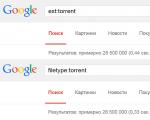How to delete contacts in a list on iPhone. Deleting contacts from iPhone. Removing contacts using a rake
Hi all! Even this simple operation like deleting contacts from the phone book on iPhone, it can still provoke some questions and cause some difficulties. No, it’s quite easy to get rid of one number - it can be done standard means phone. Selected - deleted. Elementary!
But what if you need to remove all phone numbers at once? Or do selective deletion(for example, remove 50 from 100)? Selecting and washing one at a time is very long, tedious, boring, and generally gets boring quickly. Is there a solution to this problem? Of course! In this article I will tell and show you how to do all these operations in almost two clicks!
Intrigued? Maybe there will be more :) Let's go!
Deleting one contact
It’s still worth starting with standard methods, so to speak, without wisdom. In fact, I won’t describe anything in particular; I’ll give fairly brief instructions.
Let's go to standard application“Contacts” and select any name.

In the upper right corner, click on change. Scroll the screen to the end and click delete.


That's all! Agree, it’s very simple. However, if you have a large number of phone numbers in your address book, and you need to get rid of them all at once, then read on!
Erase the entire address book on iPhone
Entire contacts can be deleted by full reset() – that is, erase all content and settings. Yes, not only they will be “destroyed,” but absolutely all information. Enough radical way solutions to the problem, however, has a right to exist.
If you still need to save the rest of the information, you will either have to select and “weed out” each phone number separately (a rather labor-intensive task), or use the method described below.
How to delete multiple contacts at once from iPhone?
Unfortunately, this cannot be done using standard phone methods (which, in my opinion, is quite strange). But we have a smartphone in our hands! This means you can expand its functions using special application. In fact, there are quite a lot of programs that allow you to increase the functionality of the phone book (including deleting several selected contacts). One of them I can recommend is Groups.
Free program, which allows you to do almost all possible operations with the phone book on the iPhone. Including:
- Creating groups.
- Selecting contacts (for example, duplicates) and then deleting them.
- Sorts numbers in the phone book by various attributes (company, e-mail, address).
Important! After installation, you will be asked to provide the application with access to the phone book; of course, for correct operation, be sure to click “allow”.


I would like to note this point - all the methods for deleting contacts on an iPhone described in the article are suitable for any model. It doesn’t matter what you have in your hands – the “entry” iPhone 4(s), 5(s), 6(plus) or the “advanced” iPhone XS. These operations are valid for any of them.
Finally, a little advice, if the contacts are not deleted (or rather, they immediately appear again after erasing), this means that you have synchronization enabled (saving backup copies) V cloud storage iCloud. What to do? You just need to turn off synchronization. Believe me, there is nothing complicated about it - (with pictures, blackjack and... everything you need)!
P.S.S. Questions? Clarifications? Personal experience? Feel free to write in the comments!
When sometimes a device is not purchased from an official distributor, or vice versa, old iPhone gives way in your life to a newly acquired device, in such cases the question necessarily arises of clearing the smartphone of the information contained in it. In one case (when an iPhone is purchased second-hand), you are not eager to use what your predecessor used; in the other, you are not happy about the prospect of leaving your personal data as an inheritance.
And as you know, telephone numbers and subscriber data that are recorded and stored on the phone are one of the most important and protected elements of personal information (after photographs). Therefore, the question: how to delete contacts from iPhone is probably in the top 10 among device users.
And in this article we will carefully study all possible methods of deleting contacts from a smartphone’s address book.
The device supports several ways to get rid of contacts on our beloved iPhone 4S. We can clear the device's memory by sending items to the trash one at a time, or we can delete all contacts at once.
In our story, we will explore the capabilities that iPhone 4 supports, so to speak, from birth (built-in).
Standard removal one at a time #1
This method helps to get rid of one, separately selected contact:
- Activate the Contacts application on the main screen;
- Then select the unnecessary subscriber;
- Click on the “Edit/Change” icon (upper corner, right);
- Scroll to the very bottom and click the “Delete contact” button;
- Confirm your choice.
Standard removal one at a time #2
There is another method when contacts can be deleted selectively. To do this, you need to have the contacts on your phone synced with iCloud.
- Go to the iCloud web interface;
- Use your Apple ID and password to log in;
- Click on the “Contacts” tab;
- We select a candidate for removal;
- We synchronize with the iPhone by clicking on the “Gear” icon on the screen at the bottom/left;
- Select “Update contacts”;

You don't need to do anything else. Unnecessary information on your phone will be deleted automatically.
Standard removal - all at once #1
Note, this method should be used only if you are 100% sure that you no longer plan to use this smartphone! Since this method has the ultimate goal - a completely empty iPhone 4, without any information (it is advisable to first create a backup copy).
- In “Settings” go to “General”;
- Click the “Reset” sub-item;
- Click “Erase content and settings” (if the device is password-protected, enter the password) and confirm the deletion.

Now a pristine iPhone 4S can once again be filled with the data that was previously stored on it, only by connecting to iTunes and restoring from a backup.
Standard removal - all at once #2
Through iTunes, you can not only restore data, but also wholesale contacts from your iPhone 4S right away. To do this, connect the iPhone to a computer or laptop using a USB cable. If iTunes is not installed, you need a media player and launch it. We connect the iPhone and wait until it is detected in iTunes. Then we perform the following manipulations:
- Select the device by clicking on the icon with its image in the side menu;
- Go to the “Details / Information” tab;
- Put a tick in the “Synchronize contacts with:” field, and just below click on “All contacts”;
- Scroll down and in the “Advanced” section, check the “Contacts” box;
- We start the process using “Apply”;
- A warning window appears on the screen with information that all contacts located on the iPhone 4S will be deleted. We confirm the action.

Deleting Contacts from iPhone Using iTunes
After synchronization is complete, the empty iPhone 4S can be disconnected from the PC. The goal has been achieved.
Removing contacts using a rake
I can’t imagine who and why the methods described above may not satisfy. If only they seem too simple to someone. For such mega-advanced users, I will briefly mention two “difficult” ways to delete contacts.
One of them is possible only if there is an established Jailbreak on the device. Notorious Cydia offers an application called Erase contacts. After installing it on iPhone 4, an icon will appear on the screen Erase contacts(standard “Contacts” icon crossed out with a red cross). By clicking on this icon, the user instantly deletes all phones and other data from the address book.
And finally, deleting files from the file system. In my opinion, just mentioning this method is more than enough. We remember what the article is about. Write comments and ask your questions.
Contacts from telephone books android can be deleted one by one or in groups. There is even an option to remove all contacts at once, but to do this you will have to disable accounts different applications who use other people's numbers.
Removing a SIM card is the simplest procedure. It is performed using standard means:
If synchronization was enabled previously, the recording will remain on Google server. To remove it from there:

Mass deletion
If you need to erase several phones at once or clear the entire list, the order will be as follows:

In cloud storage, the operation is carried out in a similar way. After selecting one entry, a “Selected” button with a check mark appears at the top, and when you click on it, a menu with the “Select all” item pops up.
Removal from other sources
If there are no problems with clearing the SIM card of unnecessary entries, then the question of how to delete individual contacts on Android synchronized from other applications often leads to a dead end. A deleted contact constantly returns back to the phone book, so many users simply stop contacting it. The problem is solved by disabling synchronization.

After turning off synchronization, you can safely delete entries from your book and applications without worrying that they will come back.
Removing duplicate numbers
Numbers can be repeated - for example, stored in memory SIM cards and on the phone. To correct this shortcoming, use the already described application from Google.

After a short scan, the service will display a list of records that have a repeating number. You will be asked to combine these contacts so as not to fill the memory with the same data.
5"? This question is of interest to a considerable number of users. Let us immediately note that there are several methods by which you can perform this operation. In fact, there is nothing complicated in this process if you know what and where to press. Well, now Let's move on to consider the question of how to delete contacts from iPhone 5.
Why is this necessary?
There are situations when people buy new SIM card. In this case, you need to clear the contacts on your phone. Of course, you can leave everything as it is, but this is not always convenient. And the overall assessment of it depends on how comfortable you are working with the device. Who likes to constantly use a smartphone if it's inconvenient? Probably no one. In this light, the question of how to delete contacts from iPhone 5 becomes relevant. Performing similar operations may also be necessary if you are going to give your device to someone or sell it. Accordingly, the issue of completely clearing the phone book will also be of interest to the user who bought a smartphone that had already been used by someone else. So how to delete contacts from iPhone 5?
Methods

Currently, several methods are known that help to accomplish this operation. They have some fundamental differences, but the result remains virtually unchanged. More specifically, the first method allows you to delete contacts separately from each other. This method is used to erase unnecessary numbers. If you need to do everything at once, then the second method is used. It aims to erase all contacts from your phone at once. Such methods are called official because they have been integrated into the underlying software of the phone. And, it should be noted that not all users who ask “How to delete contacts from iPhone 5?” know that there are additional methods. This, in particular, the use of some third-party utilities. Let’s call them that. However, their application to contacts on the phone can only become possible after hacking the operating system.
The first official way. Deleting contacts individually

To erase what we don't need phone number from the notebook, we will be guided by the following simplest instructions. So, first of all, we open the application called “contacts”, as you might guess. Thus, we will find ourselves in a kind of menu that will show us a list of telephone subscribers recorded in the book earlier. Next, click on the contact that, in fact, we need to delete. The system will redirect us to a submenu. If you look closely, you may notice a button called “edit”. It is located in the upper right corner. Click on it. Now we scroll everything to the very bottom, where we will notice a red button, the inscription on which may notify us that when selected, the number will be deleted. It’s called “delete contact”. It remains to confirm our choice to activate the erase operation. Well, that's all. Now you know how to delete a contact on an iPhone 5 S and you can be sure that you will never see this number on your phone again.
The second official way. Deleting contacts together

Users who are wondering how to delete contacts on iPhone often want to clear notebook immediately, literally with one touch. It can be done, software smartphone allows you to carry out such an operation. So what do we need to do? There is one difference between the first and second methods. More specifically, to apply the second method (mass deletion), we need a media harvester, as iOS users like to call it. This is a beloved iTunes. Thus, the first step is to connect the device to personal computer or laptop and launch the appropriate program. We are waiting for synchronization to be established. After that, click on our device in the upper right corner. To continue, click on the section called “information”. If you notice a box called “sync contacts,” check it. Below you can see a submenu. In it we select “all contacts”. Next, scroll down until we come across the “additional” section. In it, put another checkmark opposite the “contacts” field. At the bottom, on the right side you can find the “apply” button. Click on it. A window will appear. It will warn us that contacts from the phone will be permanently deleted. We confirm our choice. Now the user knows the answer to the question of how to quickly delete contacts from iPhone.
A user who has just switched from Android to iPhone will probably be surprised at how complicated and confusing the procedure for deleting a number on an Apple device is. On an Android smartphone, you can simply open the contact’s context menu and press “ Delete" But no context menu, no delete key, which would be located in a visible place. The owner of the gadget will be forced to climb through the book of numbers to find the required button.
We will simplify the task for a novice user and tell you how to erase a contact directly on the iPhone. In addition, we will describe methods for mass deletion of numbers that require the use of special software.
Manually deleting numbers involves performing the following actions:
Step 1. Go to the application " Contacts» on your iPhone and select the contact you want to delete.
Step 2. Click on the button Change" in the upper right corner of the screen.
Step 3. Scroll down the next screen to the bottom - there you will find the button " Delete contact».

That's what you need. Click on it.
Step 4. Confirm that you want to say goodbye to the contact - click " Delete contact" again.

This deletion method is suitable if you need to erase a single number. If you need to clear the directory completely, deleting contacts one by one will take a lot of time. To perform this task, it is better to use special software.
How to delete all contacts at once on iPhone?
There are several ways to clear the phone book on iPhone. The most famous involves using the iTunes media combiner. Here's what you need to do to delete all contacts:
Step 1. Connect your device to your PC with a USB cable and open iTunes.
Step 2. Click on the button " iPhone».

Step 3. On the menu " Settings" Choose a section " Intelligence».

Step 4. Check the box next to " Sync contacts with" and in the drop-down menu select any option: " Windows Contacts" or " Outlook" Make sure that next to " All contacts" there is a period.

Step 5. Scroll down the page to the block " Add-ons" and check the box next to " Contacts».

Step 6. Start the synchronization process - click " Apply».

Along the way iTunes sync will replace the contents of the phone book iPhone information, which is stored on the computer. If there is no file of the appropriate format on the PC, it is obvious that the directory will be empty.
There are more quick way delete all contacts from iPhone – completely reset the device. To do this you need to follow the path " Settings» — « Basic» — « Reset" and select the option " Erase content and settings».

As a result, not only contacts, but also all user data will disappear from the device. It is better to perform a full reset procedure immediately before selling your iPhone.
How to quickly delete multiple contacts at once via iCloud?
If you need to delete several contacts at once (but not the entire phone book), you should turn to the iCloud cloud. For the method to work, you must log in with the same Apple ID on your PC and iPhone.
We will describe the entire procedure for deleting numbers via iCloud from beginning to end:
Step 1. IN " Settings» iPhone select section « iCloud».

Step 2. Enter your Apple ID and password in the appropriate fields. Then click " To come in».

Step 3. The iPhone will ask if you want to merge the information on your device with the data stored in iCloud. Select the option " Merge».

Step 3. Switch the toggle switch " Contacts» to the active state.

After this, you can put your iPhone aside.
Step 4. Go to www.icloud.com from your PC and enter your Apple ID/password.

Step 5. Hold CTRL on your keyboard and select the contacts you want to erase.

The selected contacts will appear in the list on the right side of the screen.
Step 6. Click on the small gear in the lower left corner.

In the menu that appears, select the option “ Delete».

Step 7. Confirm that you really want to erase the number - click " Delete».

Wait a few seconds and you will see how the contacts you erased via iCloud will one by one disappear from your phone book.
How to delete numbers from a jailbroken iPhone?
The owner of a jailbroken iPhone has more options for deleting contacts from mobile device. For example, he can use a tweak called Erase Contacts. The tweak is available in the BigBoss repository and is distributed completely free of charge. After installing the application on iPhone screen the following icon appears:

Image: 2mobile.com
Just click on the Erase Contacts icon and confirm the operation - all contacts from the phone book will be deleted.
There is another way - connect the jailbroken device to your PC and erase contacts through one of file managers(say iTools or iFile). IN file system The telephone directory is stored at privatevarmobileLibraryAddressBook. If your iPhone is not jailbroken, this method will not work - in the “ User system"you just can't find the folder" Private».
Conclusion
There are many ways to delete contacts from an iPhone. It is necessary to choose a specific method based on the goal. If a user believes that a number of useless numbers are cluttering his phone book, he can erase several entries at once via iCloud. To delete one number, there is no need to go to iCloud - you can perform this operation directly on the device. If the user is preparing the gadget for sale and wants to erase all contacts, he will have to choose one of two options - use the iTunes media harvester or simply perform a complete reset of the gadget via “ Settings».