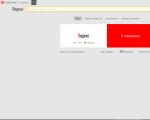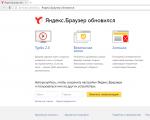How to save gif from vk to iphone. Known ways to save GIF on iPhone. How to save GIF animation from VK to PC
Today's topic worries a lot of iPhone users, because today we'll talk about how you can save a gif to your device.
It would seem that the matter is quite simple and there should be nothing complicated, but iOS is such a system that any simple action can turn into something more.
How to download GIF on iPhone?
GIF has become a very popular image format in recent years. Including on devices such as the iPhone, because most often we see these images in social networks and instant messengers.
Whatever the animations, they always remain images. And this means that the saving methods are exactly the same as with ordinary pictures.
But given that iOS is special for us operating system, nevertheless, there are a couple of interesting points that are very infuriating.
Here's how to download a GIF to your device, and for now let's start with the browser:
- go to the browser;
- we are looking for the desired image in the search and selecting it, we wait until it loads;
- then click on it and select from the menu Save Image.
The best way to do this is to use Safari. It is also worth noting that the picture will be saved in your usual gallery with other photos.
But when you open it, it will open like a normal picture without movement. But do not worry about this, because if you send it to someone, then it will open normally.
In case you want to view the gif, just download the app from App Store for this. They are usually named something like GIF Player or GIF Viewer.
How to save a gif on an iPhone from VK?
As you probably know, the social network VKontakte is most often used for GIFs. And sometimes you want to download some pictures to your iPhone. 
Most applications are very limited in functionality. Therefore, just go to the official VK application and download the picture will not work.
But I found a method and I'm ready to share it with you:
- launch Safari browser and go through it to your profile;
- click on the picture and click Open in new tab;
- we wait until it is fully loaded and then we hold it down again, only now we press Save picture.
I tried to do the same operation in Chrome and it usually loads corrupted pictures there. Haven't tried it with other browsers.
Then you can send pictures to whom you want and where you want. And by the way, the same operation can be performed with Odnoklassniki.
How to download GIF from Viber, WhatsApp?
Everything is much simpler here, because instant messengers initially have a function that allows you to carry out various operations with files. 
If you need to save something, then simply select the desired image and click the Save button. It appears in your album and then you can send it further.
I have already talked about viewing them on the device itself. Of course, you can make a jade and download a tweak, but I think you can get by with an application from the App Store.
There are a lot of cool gifs on the Internet that you want to save to your device. Including on our website in the section. There is nothing complicated in saving GIF animations to your device. In this article, we will tell you how to save a gif to an iPhone or any other phone, because there is practically no difference.
Save GIF animation to phone, iPhone
To save a GIF from the browser to the phone's memory, click on it and hold it with your finger longer. A menu of what you can do with it will appear. This list will include Save image as...". Click on this item and the GIF will appear on your device.
1. Please note that in social networks, such as Vkontakte, gifs are actually videos in .mp4 format. You can still save these files, but when you submit this video, all the rules for submitting videos, including moderation, apply.
2. Some sites on the Internet have their own rules for saving gifs to a phone or computer. For example, to download a GIF from our site, you must first launch it with a single click, and only then hold your finger until the save menu appears.
If you need to send a GIF from your phone, then it is not necessary to save it to your device. It is enough to copy the link to it, and the messenger dialog will replace the link with the GIF. This works in almost all built-in social media chats.

How to download gifs from the Vkontakte application on Android or iPhone
Download gif animation from the VK application is very simple. You need to click on the animation once, after that it will open in full screen mode. There will be three dots in the upper right corner of the screen. This is the entrance to the save menu. Click on them.

Clicking on this icon will take you to the save menu. There it remains only to click "Save", and the gif will be in the device's memory. You can view it through the gallery.

Now you know how to download a GIF to any phone, be it an iPhone, Android or another model. touch phone with a browser. Download gifs for free from our website, we have many collections of gifs. In the meantime, we offer you to practice saving GIF animation on your phone! Try saving the file below. First, launch the gif with a single tap, and then, as we taught you.

Vote for the post - a plus in karma! :)
When words are not enough for you, run this program.
iMessage has changed dramatically this year. New emoticons, stickers, handwriting, the ability to send animated drawings, link previews, and more.
But the development of iMessage has been mixed. Someone thought that new chips would make people more , someone liked the updates. The fact remains that communication through iMessage has become diverse.
Now is the time pump it up more.
VGIF - what is it and how to use it?

For those who like to communicate not only with words and emoticons, you can download a free application in the App Store .gif. By the name, it is easy to guess about the main feature of the program. it refreshable tape a variety of animated images that are useful both for communication and just for viewing at your leisure.
The VGIF interface is simple and extremely logical. The app displays a GIF feed that you can sort according to your preferences if you wish. Click on any of the previews and view the animated image. Liked? Adding to favorites.
Share with friends, communicate with humor

There are two ways to send animated messages from VGIF to iMessage:
- click the "Copy link" button, and then paste it when sending a message
- choose "Other" and then choose to send using a standard message
In the first case, a preview of the GIF will be displayed, in the second, unfortunately, only as a link.
Extensive database of images for any situation

VGIF pleased with the variety - you will find a picture for every taste. Basically, these are, of course, funny gifs. But there are also interesting things, especially for situations when you want to start a conversation, but you don’t know where to start. For example, "how a tsunami is formed" or "demonstration of the coolest fire truck."
For those who are not enough - there is a Search

As for me, an equally important feature of the application is the search in the VKontakte database. It's huge, the usual way to find the desired picture (from the browser and even more so from a mobile phone) is unrealistic. And here everything is in sight. You can add a GIF to Favorites for quick access.
In short, you can always choose a GIF for any dialogue. Comfortable. And cats are always in trend ;)
Who needs such an application?

Again, download .gif can be absolutely free.
Important: there is simply nothing like it in the App Store, this is the first such application for VKontakte. Simple, convenient and able to expand the boundaries of communication with friends and family.
Pros:
- Authorization in the application through VKontakte. Everything is safe, no need to register by e-mail.
- Convenient search allows you to choose a GIF for any situation. No need to search the image on Google.
- In the "Favorites" section, you can save your favorite gifs and drop them into a conversation at any time.
- The picture is stored in the application's memory, does not litter the built-in Photo application.
- Millions of GIFs, you will always find the right one for any situation in a conversation.
Flaws:
- Through the "Search" you can find "strawberry". Keep in mind
P.S. Of course, you need to communicate live and learn to show real emotions. Well, if you are used to chatting, using emoticons and other animations, then the VGIF application will be a good helper.
Rate.
The iPhone is now enjoyed by millions of billions of users around the world and provides several fun features for the users to make their lives convenient. Speaking of saving GIFs on iPhone, there are several ways to complete the task. This post will introduce these helpful techniques to all users as well as a detailed introduction to the programs. These methods will be interesting and make people's life more fun, if users are wondering how to save GIF on iPhone, they should read this article.
Method 1. Save GIF to iPhone built-in feature
This is a built-in way that can be used to get the job done. For the application, the user does not need tech experience or external downloads. It can also be considered by far the simplest method. You just have to follow simple steps below and you will save GIF from iPhone easily.
Step 1. First of all, the user has to find a GIF that is available on the Internet.
Step 2. The user then has to press and hold the GIF in menu order so that the process continues.


- Built-in methods are used to get the job done. So the consumer spent nothing to get the job done
- The process is too easy to follow. As described, before the user needs to have no prior technical knowledge to implement
- The user may not be able to carry out the process if it is new to the iPhone. Therefore, it is necessary iOS usage
- For some users this method will not work for instance those using iPhone 3 and 3S. This method is only applicable for new models
Method 2. Save GIF from iPhone App
This method can also help you save GIF to iPhone easily and you need to download third party app on your iPhone. When you search for GIF related apps in the App Store, you will be able to find tens of thousands of apps available. Now all you need is to get one free app and let it go.
Step 1 Tap the App Store icon on iPhone and open it.

Step 2 Keywords related how to download GIF, then to search to find similar applications that can be used.

Step 3 The get button will be a hit to continue the process and finish it in full. The user can then follow the instructions to download the GIF using the app easily.

- The process is again too easy to follow. Downloading the application is a guarantee that the user will receive a GIF download easily
- There are tens of thousands of tutorials for any application. Therefore it is easy for the user to use the application as required.
- App sometimes doesn't work. That is why the big question and problems that the user may face in relation to this process
- General use applications are sometimes not easy. Therefore, it is necessary to get a helping hand to complete the process.
Method 3. Save GIF with Wondershare TunesGo
Wondershare TunesGo- powerful phone and gif maker for everyone iPhone users, iPad and iPod. The program allows you to convert photos and videos to animated GIFs with simple clicks, and it will help you save the converted animated GIFs on your computer with ease. This section will introduce the main features of this GIF maker and how to use it to convert video to GIF.
Key features Wondershare TunesGo
- Wondershare TunesGo allows you to convert photos and videos to GIFs easily
- This GIF maker allows you to trim part of the video and convert it to GIF
- Wondershare TunesGo helps you save the converted GIF on computer with ease
- GIF maker saves high quality GIF files after conversion
How to Use TunesGo to Convert Video to GIF
Step 1 Start Wondershare TunesGo
Launch Wondershare TunesGo after installation. The program will ask you to connect a device to control it, but if you only want to create a GIF, you don't have to connect a device.

Step 2 Add Video to TunesGo

Step 3 Convert video to GIF
Now set the start time and end time for the GIF, and then click the Create button at the bottom right to start converting video to GIF by TunesGo.

Conclusion: All the methods mentioned above can help you save GIF on iPhone to computer. When you make a comparison between the three methods, Wondershare TunesGo will the best option for you to get a job due useful features that it provides. If you are interested in this program, just download it for free to have a try.
We will talk in this interesting publication about the gif format, as well as show and describe in detail how to save a gif from social network Vkontakte on iphone. The gif format is so peculiar graphic format. This is something between a regular picture and a video. We can say that this is an animation, or rather, an animated picture. Due to the fact that the files this format they weigh relatively little, and its high popularity among users is explained. Also, "gifs" are more informative than ordinary static photos. Very often they are used in a variety of memes, or jokes on the network. Now in the same VK there are a lot of communities with millions of subscribers, where you can find a variety of gif files. Recall that you can also have a lot of participants in your group if the corresponding service is on our site.
Of course, while sitting on Vkontakte, you constantly stumble upon cool GIFs, and most of all you want to download them to your iPhone. Now let's look at the full algorithm of the actions that you must take to pick up (download, download, save) an interesting GIF on your phone (in our case, iPhone).

- This will open another submenu.
- Select the item: "Open in Safari" (see 4 in the image above).
- After opening the gif image in the browser, touch it and hold for a few moments.
- Another submenu will open, in which the first link will be called: "Save Image". Touch - save the gif from VK to iPhone (see 5 above).
- After that, you can open the camera to launch the saved GIF. Or open Photos - Albums - Animated.
If you go to Vkontakte not with mobile application, but directly through the browser, then you do not need to perform all the above steps. Start by touching and holding the desired picture.
Now let's talk about how to save a gif from Vkontakte to your Personal Computer or laptop. Those of our readers who do not know how to upload a gif on VKontakte can about this. Pulling or uploading an interesting "animation" to your computer is quite easy. This procedure does not require any special advanced skills and knowledge. You just need to carefully read this post. So, let's start saving a Gif from Vkontakte.

Find this picture first. You can view it by clicking once with the mouse directly on the image. If you hover over the picture itself, then in addition to the play button, you will see two more buttons (icons) in the upper right corner: icons with the image of a loudspeaker and a plus sign. Hover the mouse over the plus sign - a hint pops up, which says that by clicking on it, you will add the selected Gif animation to your VK documents. After that, a message will pop up that given file already in the docs.

Go to "Documents", as shown (1) in the picture above (link at the very bottom of the left menu). Now we find the GIF we just saved (2 - at the top).
Now you need to click on the link to open the document in a separate window. As you can see from the picture below, there will be a button in the browser that will allow you to download a gif from Vkontakte to your computer's disk. We click on this button. Next, you need to choose a convenient place to save, and save the animated image. So you can make your own collection of gifs for all occasions: congratulations to friends and relatives on the holidays, jokes, just ordinary interesting posts that will be very fun and funny.

Very often, successful pictures in GIF format attract users who like, subscribe to the page, and comment. It is not for nothing that the communities dedicated to Gif-animation have so many members. As for the likes, the SocPRka studio staff will help you to ensure a stable this indicator and become more recognizable on Vkontakte.