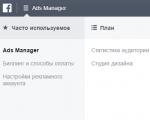A combination of Panels, Views and Bootstrap Framework modules. Who is a Sysadmin? What Panels Can Do
04.07.2012Many of you, on various sites, have at least once seen pop-up panels that contain some information, either a form to fill out, or contact a consultant, a call back, and so on. For example, it might look like this:
They look quite impressive. In principle, for a small site there is no need for them, but if your resource has grown and you simply do not have enough space on the page to place information, then such panels will be just right for you. Such panels are built using JS and Jquery, plus CSS (where would we be without it). Now I will try to explain to you step by step how to place such a panel on your website under Drupal 7 and for convenience we will display this block as a region, so that we do not go into the code every time, but simply place in this panel exactly the block that we need . So let's get started:
1. First, we need the script for this panel itself (you can write it yourself), but I’ll take a ready-made one so as not to waste time, and besides, I like it too. You can download my version of the panel from the article. (This is not my script, I just cleaned it of garbage).
2. Unpack and see that inside we have a folder with images, styles, and an index file. Let’s open the file “index.html” and see that we have the following elements connected to it:
- Styles – style.css file
- Jquery library – with url from where to download the library file
- And before the closing head tag, the executing script is inserted.

I will conduct an example of connection in drupe 7 on the “Crisp” template.
3.Initially, let’s create an additional region in the “Crisp” template (about installation of this template I wrote). To do this, go to the file
crisp. info
and write a new region:
regions[ newRegionDrupalfly] = drupalfly

page. tpl. php
and write the output code for this region. Note that I will take the block from the index file markup in our panel script, namely, I will create a block with the “panel” class anywhere in the page content (since the block is absolutely positioned).

print render($page [ "newRegionDrupalfly" ] ) ;

5. Let’s check whether we have a new region in the site admin panel, namely in structure->blocks

If you did everything correctly, your region should appear. (Note that after changes to the Drupal template, the template needs to be saved so that new elements are picked up).
6. Next, we need to apply styles, namely, hook up the style sheet of our script to our page. There are two options, either add to the existing style.css template file, or connect separate file. I choose the second option, so I'll rename the script file from style.css to panel.css and copy it to the styles folder in our template.

Now let's write it in the file
crisp. info
connecting to our new style page:
stylesheets[ all] = css/ panel. css

I will also copy all the images from the “images” folder of our script to the “images” folder of our template. I think you can handle this without difficulty. Just don’t forget to rewrite the url with images in styles.
7.Now we need to connect scripts, this is the Jquery library and the executing script. This script only works with library 1.3.2, so I will include it. (Although in Drupal jQuery library comes out of the box, but is present in Drupal 7 anyway new version libraries). Therefore, we open the file “html.tpl” (the structure of this template is not quite usual, the content of the page and head are separated into different files. But there is nothing wrong with that.) And we enter there the connection of our old library and the executing script, namely, we copy it all from index.html file.

Please note that according to the rules of the Drupal API, all scripts must be placed in a separate file and connected through the file
Topic_name. info
You can read more about this here. Now let’s resave our entire template. Go to Structure->Blocks. Let’s create a new block, anything can be inside the block, in my case it’s just text and place it in the “drupalfly” region
We save and go to the site and see the language of our region.

When we click on it, the contents of our new block open.

That's all. I hope this is useful to someone.
“Hello, I tell you - hello!” Last time I wrote about how to install a Bootstrap theme on Drupal and configure Sass. Today I will tell you what is needed in order to make Bootstrap friends with Panels and Views, and I will also give a review ready-made modules to solve these problems.
The first question after I heard about the bundle Bootstrap and Drupal, I had “how will all this work with panels?”. For me, any serious project begins with the installation of the module Panels– you really quickly get used to it, although in the first couple it seems difficult. Therefore, as soon as I had enough of playing with Bootstrap and Sass, I installed Panels, Views and tried to simulate a complex project page with a large number blocks, lists, tables and other elements. Of course, without additional modules and responsiveness settings, the page looked poor. Therefore, here is my small list of modules that you can immediately install along with the Bootstrap theme:
- Panels Bootstrap Layouts
- Panels Bootstrap Styles
- Views Bootstrap
Panels Bootstrap Layouts
A very uncluttered module that provides 2 templates with the necessary Bootstrap structure and the ability to set styles for panel regions. In general, this is such a good example module, the code of which can be used as a basis if you need to write some kind of solution for your project.
It's quite simple to use:
- when creating a page variant at the Layouts stage, select the “Bootstrap” category and one of two templates to choose from: Three Columns Stacked or Two Columns Stacked;
- when adding Panel Panes at the Content stage, change the region style to “Bootstrap” and specify its width according to 12 Grid System.

However, if you want to add several classes to one block (for example, “.col-xs-6 .col-sm-3”), then you will have to write your own solution. I had a different situation: I used the module Panels Everywhere, so I chose the Three Columns Stacked template as a template for the entire site and a page for a single node. The problem turned out to be that I was missing the “. container" I followed the principle of not changing any templates, but trying to add them to the array $classes(see file "bootstrap-threecol-stacked.tpl.php") required class. To distinguish a site template from a page template during pre-processing, I tried binding to the arguments. True, I don’t know how correct this is, but nevertheless it works. The code can be added to your theme's "template.php" file.
* Implements hook_preprocess_HOOK().
function MY_THEME_preprocess_bootstrap_threecol_stacked(& $variables ) (
$args = isset ($variables [ "display" ] -> args [ 0 ] ) ? $variables [ "display" ] -> args [ 0 ] : NULL ;
if (! empty ($args -> type ) && $args -> type == "page_content" ) (
$variables [ "classes_array" ] = "container" ;
Panels Bootstrap Styles
The module, somewhat similar to the previous one, allows you to add the necessary Bootstrap classes by changing the styles of regions and Panel panes. This module allows you to style elements, but with it you cannot control the width of the blocks. I have not yet found any particular benefit from this module for myself, but it may be useful to someone.
Views Bootstrap
This is a great module! The module provides new output formats for Views, i.e. extends the standard set (Unformatted list, Grid, HTML list) with all sorts of Bootstrap “tricks”: Bootstrap Accordion, Bootstrap Carousel, Bootstrap Tab, etc. You can create truly beautiful output with just a few mouse clicks.

As soon as I switched from the standard Bootstrap theme template to Panels, my menu disappeared: both styles and responsiveness disappeared. The reason was that the necessary HTML structure for Bootstrap styles was lost. I solved this problem as follows, again via “template.php”:
* Overrides theme_menu_tree().
function MY_THEME_menu_tree__main_menu(& $variables ) (
$output =
If you want to create a personal page layout or use an existing one, and then display the site’s content in it, then you can’t do without Panels. This set contains four modules, ranging from the main functional module to a user-friendly interface.
Its functionality can be significantly increased by collaboration with another module, namely Page manager. It is worth noting that Page manager is not an independent module, but is part of Ctools.
Installation and activation of modules
Let's start by installing the package Panels, which can be downloaded by following the link.
After installing the module, go to the modules section and activate all the modules from the package.

Panels– the main module that carries the main functionality.
Panel node– using this module you can create materials that contain panels.
Mini panels– with the help of it we will create panels that can be placed in different regions of the site, almost like regular blocks.
Panel In-Place Editor– adds user-friendly interface for quickly editing created panels.
And immediately turn on the page manager.

Creating a Layout

But before creating the layout, let's dwell a little on the components of the page.
The first group of links has a general name "Create…" and then lists all the types of materials you can create.
Then there's a group called "Managing mini-panels"- now it is empty, but in the future all mini-panels created on the site will be displayed in it.
Page Masters– a toolkit that will make it easier for beginners to create pages with panels.
Page management– this group lists all the panel pages contained in your project, as well as links to their management.
Managing custom layouts– is also empty for now, but it will display all your page layouts after they are created.

Having become familiar with the page elements, let's move on to creating our own panel page layout. To do this, let's go to the layouts subsection located in the upper right corner of the window.

A window will open in front of us with different filters and sortings that will help in finding a specific layout.
In order to create your own, you need to click on the Add flexible layout link.

In the form, we fill out the administrative header as standard - this will be the name of our page and enter the machine name. If necessary, fill in the category and description of the page, and proceed to creating panels.

But before creating the layout, let's consider its structure.
Layout structure
The entire layout structure is based on the matryoshka principle. Therefore, there is a main element within which smaller blocks are displayed, and so on.
The largest nesting doll, which contains all the others, is called Canvas. There can be only one outline in the structure and acts as a common block.
Next comes " Column", starting with this element we can play with quantity. There can be several of them, and they are lined up horizontally one after another, like columns in a table.
Line- the third element that is included in the column and lines up vertically below each other. It may contain areas or other columns within itself.
The last structural element is Region. It is located inside the line and, like a column, is lined up horizontally.
This large number investments are necessary for more flexible control of the layout structure, from which complex projects can be created with a bit of imagination.
Adding new fields and regions
Now, having become familiar with the structure of the layout, let’s create our own. We won't get too fancy - we'll create a simple layout consisting of two lines. There will be two regions in the top line, respectively, the left one will be responsible for the book cover, and the right one will display the remaining fields. The bottom line will be responsible for displaying the view with the author.
Therefore we need to create new line. To do this, we need to click on “Column” and select “Add row to …” but where exactly to add it is at your discretion.
After clicking on the add link, a settings window will open in front of us. In the settings, we can set our own unique class, choose what will be contained inside a row, column or area, and you can also hide it if it is empty. In our case, we’ll put the unique class “row1”, put “Areas” in the content, and leave the checkbox untouched and click save.

Now inside this line we will add two areas occupying half of the total width. To do this, click on “String” and in the pop-up list click add region.
In the region settings, fill in its name.
The name of the region should contain only letters of the English alphabet, because the machine name is based on it.
We also set a unique class, if required, and set whether the width will be fixed or floating.

We repeat the same steps and create a second region.
Now that we have several areas, a slider has appeared between them, with which we can change the size of the columns.

The last thing we need to do in our layout is to change the name of the existing area from Russian to English, to avoid the problem with the machine name.
To do this, click on the region and click on the “Region Settings” link

A familiar window will appear in front of us, in which we change the name to “region3”
Using the “Live” preview, we can see what our page will look like.

If you have achieved the result you want, then feel free to click on the Save button.
Hi all. I decided to implement a catalog in Drupal 7. The goal was to create it without the Ubercart and Commerce modules. Of course, I understand that you can also make a catalog out of them, but I don’t understand why you need to drag out so much left-field functionality.
Of course, I went to Google and dug up information. As it turned out, on English-language sites, all the solutions that were proposed used Ubercart and Commerce in one way or another. Among the Russian speakers, there was only one worthy one: “Advanced directory for Drupal 7”. I tried it, I liked it, but it has some drawbacks:
- The most important thing is the impossibility of specifying aliases for addresses. Those. Catalog sections have a hard address catalog/%TID.
- The need to enable the PHP filter. I try to avoid turning on of this module, because if the site is managed by crooked people, then this filter is simply a pit of safety.
- The types of materials (for filters) are multiplying. I haven’t tried it, so I can’t say for sure about the problem. The first two were enough for me to give it up.
I tried a lot of options on Views alone. There were even workers, but their flexibility was questionable. As a result, the solution to all problems was the Views & Panels combination. This is exactly what I will talk about.
P.s. What is blurred out on the screenshots are the default settings (not changed).
Preparation
Not surprisingly, to create a directory you will need Views, Panels and of course Ctools. Include:
- Chaos tools
- Page manager
- Views content panes
- Panels
- Views & Views UI
To begin, create a taxonomy dictionary called “Directory Categories” (or whatever you like). Add the necessary categories.
Now create a new material type (for example, “product”) that will be added to the catalog, and add a “Term reference” field to it that refers to your “Catalogue Categories” dictionary. Also add a couple of products to see the results.
Creating Views
Creating a Home Directory
It couldn't be easier here.
- Click “Add new view”
- Specify the name “Catalogue”
- Show: Taxonomy terms of type "Catalogue categories"
- Check the “Create a page” box and fill it out.
- Page title: Catalog
- Path: catalog
- Click the “Continue & edit” button
- We make the necessary Format. For example "Table".
- In the Filter criteria section, click “add”.
- Select “Taxonomy term: Parent term” and click “Apply”, then “Apply”. Thus, we made sure that only parent categories are displayed.
- We save the view.
With these steps, we created a page at site/catalog on which only parent terms will be displayed.
Sysadmin(he's on English sysadmin, system administrator) - an abbreviated name of a profession, the full name of which in Russian sounds like system administrator. This profession has recently become very popular for most young and not so young people; they teach it, work in it, and get good money for it. This is due to the rapid development of various computer technology and their penetration into all spheres of human life. The word system administrator is often used in colloquial speech, in vacancies and resumes when searching for a job, in a word - everywhere. Below we will talk about what the profession is system administrator.
IN modern realities, a system administrator can be called virtually any person who is involved in servicing and maintaining the operation of a certain computer network, including all its hardware and/or software components, which may include:
- Personal computers, both workstations and servers;
- Network equipment such as switches, routers, firewalls and more;
- Web servers, mail servers, database servers, and others.
Also in certain cases, the system administrator may be responsible for ensuring proper information security.
Depending on his specialization, a system administrator can engage in the following activities:
- The administrator of workstations and servers most often repairs both hardware (failed motherboards, burnt-out power supplies), and software (Windows won’t load, commas won’t print in Word”e...).
- Administrator corporate network based on an Active Directory domain. A very popular activity considering its prevalence operating systems Windows, as well as the need to somehow centrally control them. Such a specialist must be able to create, distribute into groups, edit users, give them the appropriate rights in the AD domain, and also be able to manage group policies for users, their computers and the groups they all belong to.
- Administration of networks and network equipment. His responsibilities include knowledge of network topology, the ability to work with both non-configurable and customizable network equipment, local planning computer network, as well as the ability to combine several remote workplaces into one network by setting up NATs and VPNs. You should also not forget to control access within this network and outside it - setting up a proxy.
- A web server administrator, who must at least be able to install, configure and maintain one of the following web servers - Apache, IIS, Nginx, and monitor hosting (which can be located both within the organization’s network and outside it). In addition, a good administrator should be able to configure normal resource distribution under high loads, clustering and many other specific things.
- Administration mail server is also a common task for a system administrator; his tasks include working with such popular solutions as Exim, Microsoft Exchange, Postfix, Sendmail, or corporate email solutions from Google or, for example, Yandex. In addition to the obvious control over accounts (creation, deletion, configuration), it is also necessary to be able to set up an antispam system, etc.
- Site administrator. These responsibilities may include simply filling the site with some content, but since we are talking about a system administrator, then in theory he should be able to set up hosting (including a web server, as mentioned above), install and configure the desired site, for example any content management system (CMS).
- Very rarely, the responsibilities of a system administrator may include the task of creating or maintaining a video surveillance system. The tasks include installing and configuring cameras, responding to various events, saving and playing back recordings. He has a weak attitude towards system administration, and often falls into his responsibilities in conjunction with some other responsibilities.
Left out of the system administrator's occupations described above are such possible things as database administration (Microsoft SQL, MySQL and its multiple branches, Oracle, etc.), 1C administration (not to be confused with “1C programmer”), PBX and much more .