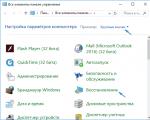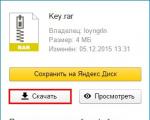The newest firmware is redmi 3s. Downloading special software for flashing a smartphone
In many countries of the world, the Xiaomi Redmi 3S smartphone is very popular due to good characteristics and reasonable price, but the main problem is the lack of a Russian-language interface in the factory Chinese version systems. Into russian Xiaomi language Mi3 can only be configured with your own hands, since the manufacturer does not provide such a function. In this case, the system firmware will be the only option for Xiaomi Redmi 3S.
Back up important data
Due to the lack of a Russian-language interface, you will have to navigate through the English sections. Let's define the sequence of actions:
- To back up your apps and important data, you need to go to the settings menu and select Additional Settings.
- Then go to the Backup & Reset section and select Local back up.
- After pressing Back up, within a few minutes the smartphone will create a backup copy of all data, after which you can proceed to the firmware.
Second possible way saving data is a copy to Mi Cloud:
- Through the same settings menu, go to the Mi Account section and select Mi Cloud.
- There is a Back up Device item in which you need to activate Mi Cloud Back up.
After flashing and logging into your Mi account, the data will be restored from the last backup.
The third suitable option would be to create a backup via the Mi PC Suite software for Windows. You will need a connection to a PC, but in this way, in just 3 steps, you can save all the data without obtaining root rights. After installing the program on your computer, you need to connect your phone via a standard USB cable and select Backup from the Suite menu. After saving everything you need, you can flash Xiaomi.
Xiaomi smartphones are flashed without any problems even with a locked bootloader. At the selection stage, there are 2 firmware options:
- official;
- custom.
Both options are good, but they have both pros and cons.
By choosing official version, you do not risk the stability of your work. In addition, the installation process for such a version will be easier. However, basic applications will take up space on the device's memory, and the OS version may not be the newest.
You can get more by installing custom firmware free space for own needs, higher speed of work and the latest software version. However, if the phone breaks down, before handing it over to technical Center will have to return the official OS to avoid software problems.
Having made a choice in favor of one of the options, download the firmware for Xiaomi Redmi 3S and proceed with the installation.
Firmware
Considering the ways how to flash Redmi 3S, there are two options:
- via the MiFlash app;
- using the FlashTool utility.
For the first option, you will need to configure TWRP, so consider the SP FlashTool utility.
At the stage of preparation it is necessary:
- create a folder named Android in the root of the C: \ drive;
- download and install drivers for your phone.
If Mi PC Suite is already installed, you can skip this step.
After that you need:
- Download the archive with the firmware for Fastboot in * .tgz format and unpack all the files into the Android folder.
- Download the archive with the SP FlashTool utility and unpack it to any folder.
- Move the file "MT6795_Android_scatter.txt" from the images folder to the signed_bin folder.
After the preparatory steps, launch the SP Flash Tool and go to the Download tab. We indicate the path to the DA_SWSEC.bin file in the Download-Agent field, then the path to the Scatter-loading (file in the firmware folder).
After that, you need to alternately click on the LOCATION column of each row and select all the necessary files if they were not automatically selected. At the same time, it is necessary to leave the userdata item active, if initial installation firmware.
Then follows:
- Change the software download mode to Download only.
- Select Options from the program menu.
- Go to the Download tab and activate the USB Checksum and Storage Checksum items in the DA DL All with Checksum section.
We turn off the smartphone. After all the files are ready, he presses the Download button at the top of the program, and we connect the phone to the PC via USB by holding down the volume down button. SP Flash Tool will recognize the device and the firmware installation process will start.
After installation, you need to disconnect the device from the PC and turn it on by holding down the power button.
Possible problems
After buying Xiaomi, you will notice that Redmi 3S is not updated over the Internet, but self-installation firmware can cause a number of related problems.
An incorrect firmware version can deprive the smartphone of a stable Internet connection or screen backlighting. In this case, you will have to use improvised means to highlight the screen and resort to using the TWRP Installer to update the firmware. Software bugs can affect the operation of the alarm clock, the setting of ringtones and the display of messages.
Before installation new version OS make sure that the downloaded files are not damaged so that the smartphone will work stably in the future.
"This manual is recommended for use by experienced and knowledgeable users or specialists. This manual will describe the process of flashing a smartphone, it is important to understand that during the flashing all data on your smartphone will be deleted, and we are not responsible for any possible harm that you may cause. your smartphone, all actions you do at your own peril and risk. "
DOWNLOADING SPECIAL SOFTWARE FOR SMARTPHONE FIRMWARE
1. Follow the link to download the program for flashing the smartphone MiFlash
2. Follow the link to download "ADB" Android adb-USB UnifL Driver - this is a driver for the correct connection of the smartphone to the computer
3. Follow the link to find the Latest Global Stable Version Fastboot from the Redmi 3S / Prime list and download the firmware for the Xiaomi Redmi 3S smartphone
Download all these files and unzip them. Unzip the firmware to drive C on your computer, or to another location convenient for you, it is important that the path to the folder with the firmware does not contain Russian letters and spaces
PREPARING THE COMPUTER
Disable driver digital signature verification
1. Open "Start", and there is already "Settings" 
2. Go to the "Update and Security" settings section 
3. Go to the "Recovery" menu 
4. After restarting the computer, we get to the menu in which we select "Diagnostics" in other versions of "Troubleshooting" 
5. After restarting the computer, we get to the menu, in which we select "Diagnostics" in other versions of "Troubleshooting" 
6. Select "Additional parameters" 
7. Select the item "Download Options" 
8. And click the "Restart" button 
9. In the window that appears, select item 7, to select it, press the F7 key on the keyboard 
Then the computer will restart and you will be taken to your "desktop".
Installing the software
1. Installing MiFlash
Open the unpacked folder from the archive and run the MiPhones.exe file 
Next, we indicate the folder where we want to install the program and click "next" 
During installation, warning windows may appear, but we ignore them and click "Install this driver anyway" 
At the end of the installation, click "finish" (end). We have installed the MiFlash program
2. Installing the ADB driver
Open the folder with the downloaded driver and find there two files with the extension .exe 
Setup.exe - for 64-bit operating systems
Setup_x86.exe - for 32-bit operating systems
Run one of the files corresponding to the bitness operating system and the installation menu will open.
To start installation, click "Next" 
The program will start installation and ask if you want to install software for this device.
We mark the item "Always trust the software" with a "birdie" and click "Install" 
At the end of the installation, click "Finish" in the window that appears.
The drivers are installed.
PREPARING YOUR PHONE
For the firmware, you need to put the phone in the Download mode.
1. First, we turn off the phone. On the switched off phone, we simultaneously hold down two volume keys ("volume down" and "volume up") and connect to the computer, the phone vibrates and the keys can be released.
2. A window for installing a new device will open on the computer, we are waiting for the installation to finish, at the end the window will spontaneously close, and the phone screen will be black 
TELEPHONE FIRMWARE
1. Launch the MiFlash program (from the folder where you previously installed it)
2. Then click on the "Refresh" button 
3. Our device COM 10 should appear (the number may be different) 
4. Click "Browse ..." and specify the path to the folder where the firmware is located. Then we set the marker in front of "Flash all" 
5. After that, press the "Flash" button and the device will start flashing 
6. At the end of the firmware, we will see the following:  The device has been updated!
The device has been updated!
EXIT DOWNLOAD MODE AND TURN ON THE SMARTPHONE
1. Disconnect the phone from the USB cable
2. Press the lock button until the phone vibrates, after which the mi.com logo appears on the screen and the phone starts up
3. After updating the firmware, the first launch of the phone will take a long time about 5-10 minutes
4. When the phone turns on, you will have to go through the "First turn on" procedure

Who's talking about 8 I don't know, I have 3 and after the update everything is even. Download to Fastboot, TWRP X 3 4 firmware. R 3 4 firmware fresh file loaded. Smartphone X R 3S review and firmware. Thank you said 552 times. It is necessary to warn that if you decided to update Android and. X 3 4 firmware via. XR 3 P 4 Firmware XR 3 P 4 Firmware, XR 3 P 4 Firmware, firmware XR 3 P 4. Firmware, MF, drivers and instructions Firmware on the site 4. Firmware is not moderated before posting a link, so you are acting at one's own risk

Perhaps the Belarusian language will appear in X R 3 firmware 8. Direct download link. The most latest firmware for R 3. X R 3 4 Firmware R 3 4. FIRMWARE THEME ON w3bsit3-dns.com this instruction taken on the forum w3bsit3-dns.com new firmware Firmware / rusification X R 3. How to update the firmware on X R 3S. Now you can find out a lot about 4 3, but only we have such a huge amount of unique facts! X R 3 4 Firmware. When testing this particular version, X R 3S notes. X 2 buy in write to the curator of the topic in. Smartphone firmware instruction X R 3S
Therefore, today we will talk about how to download and install the firmware on the X R 3S 16GB by yourself. How do I back up my phone's firmware? X 3 in three clicks flashing X 3 Duration TechnoMob 6 197. Speaker X RM 3 me. The only problem with this method of flashing X 3S is that when flashing through the official MF recovery system. Firmware for 4 Firmware R 3 4 how to Flash. Opened 4 X 3 firmware, downloaded 2 work guides 6, squeezed even reboots the computer, it doesn't. X R 3S firmware manual. It is best to entrust the firmware 4 PDA R 3S to a specially trained person, since performing this process at home exists. Firmware Utility MF 3264 7810 System W 7 64. Firmware X R 3 P 4 HD Firmware X R 3 S via MF fast and easy way D
Message from detailed instructions on how to flash the phone, you can also download M Reflash X 3. Reviews about goods from real users... Firmware X R 3S for a global multilingual assembly from 1981, this video instruction is also possible. Opened firmware X 3 for 4, downloaded drivers 2 working links out of 6, installed Even the computer rebooted, it did not help. Firmware X R 3S for a global multilingual assembly from 1981, this video instruction can also be used when flashing stock. Search for R 3 S 4 Firmware.
Xiaomi Redmi 3S 32Gb runs under the operating system Android 5.1... Its performance is rated 5 out of 5 (in its segment). This smartphone is high performance. Here are the characteristics of the device, instructions on how to reset the settings, flash the device and, of course, how to get root-rights on Xiaomi
Root on Xiaomi Redmi 3S 32Gb
How to get the root for Xiaomi Redmi 3S 32Gb see instructions below.
Below are universal programs for obtaining root rights for devices on Qualcomm Snapdragon
- (PC needed)
- (Route using a PC)
- (popular)
- (root in one click)
If the superuser (root) rights could not be obtained or the program did not appear (you can install it yourself) - ask a question in the topic. You may need a custom kernel firmware.
Specifications
- Type: Smartphone
- Operating system: Android 5.1
- Case type: classic
- nHousing material: metal control: touch buttons
- SIM card type: micro SIM + nano SIM
- Quantity SIM cards: 2
- Mode of operation of multiple SIM-cards: alternate
- Weight: 144g
- Dimensions (WxHxT): 69.6x139.3x8.5 mm
- Screen type: color IPS, 16.78 million colors, touch
- Type of touch screen: multitouch, capacitive
- Diagonal: 5 inches.
- Image size: 1280x720
- Pixels Per Inch (PPI): 294
- Automatic screen rotation: yes
- Camera: 13 million pixels, LED flash
- Camera functions: autofocus
- Aperture: f / 2
- Recording video clips: yes
- Max. video resolution: 1920x1080
- Max. video frame rate: 30 frames / s
- Geo Tagging: yes
- nFront camera: yes, 5 million pixels
- Audio: MP3, FM radio
- Standard: GSM 900/1800/1900, 3G, 4G LTE, LTE-A Cat. n4
- Support for LTE bands: 2100, 1800, 2600, 2600, 1900, 2300, 2500 MHz
- Interfaces: Wi-Fi 802.11n, Wi-Fi Direct, nBluetooth 4.1, IRDA, USB
- Satellite Navigation: GPS / GLONASS / BeiDou
- A-GPS system: yes
- Processor: Qualcomm nSnapdragon 430
- The number of processor cores: 8
- Video processor: Adreno 505
- Built-in memory: 32 GB
- Volume random access memory: 3 GB
- Memory card slot: yes, up to 128 GB (combined with a slot for a second SIM card)
- Battery capacity: 4100mAh
- Battery: Non-removable
- Fast charging function: there is control: voice dial, voice control
- Flight mode: yes
- A2DP profile: yes
- Sensors: Proximity, Gyroscope, Compass, Fingerprint Reading
- Flashlight: yes
- Package Contents: Smartphone, Charger, USB cable, SIM extraction pin
- Features: processor: 4 cores 1.4 GHz Cortex-A53 + 4 cores 1.1 GHz Cortex-A53
- Announced date: n2016-06-15
»
Firmware for Xiaomi Redmi 3S 32Gb
Official Android firmware 5.1 [stock ROM file] -
Xiaomi custom firmware -
The firmware of Xiaomi Redmi 3S 32Gb can be done in several ways. If the firmware file has not yet been uploaded here, then create a topic on the forum, in the section, specialists will help you and add the firmware. Do not forget to write a review of 4-10 lines about the smartphone in the subject line, this is important. The official Xiaomi website, unfortunately, will not help solve this problem, but we will solve it for free. This Xiaomi model has Qualcomm nSnapdragon 430 on board, respectively, there are such flashing methods:
- Recovery - flashing directly on the device
- A special utility from the manufacturer, or
What custom firmwares are there?
- CM - CyanogenMod
- LineageOS
- Paranoid Android
- OmniROM
- Temasek's
- AICP (Android Ice Cold Project)
- RR (Resurrection Remix)
- MK (MoKee)
- FlymeOS
- Bliss
- crDroid
- Illusion ROMS
- Pacman ROM
Problems and disadvantages of a smartphone from Xiaomi and how to fix them?
- If Redmi 3S does not turn on, for example, see White screen, hangs on the splash screen or the notification indicator only blinks (possibly after charging).
- If it freezes when updating / freezes when it is turned on (needs a flashing, 100%)
- Doesn't charge (usually iron problems)
- Doesn't see the SIM card (SIM card)
- The camera does not work (mostly hardware problems)
- Sensor does not work (depending on the situation)
Hard Reset for Xiaomi Redmi 3S 32Gb
- Settings-> Recovery and reset
- Reset settings (at the very bottom)
How to reset your pattern
How to reset pattern key if you forgot it and now you cannot unlock your Xiaomi smartphone. On the Redmi 3S 32Gb model, the key or PIN can be removed in several ways. You can also remove the lock through a factory reset, the lock code will be deleted and disabled.
- Reset graph. blocking -
- Password reset -
The firmware of one of the most popular Xiaomi products, the Redmi 3S smartphone, can be done quite simply by any device owner. There are several ways to install different versions of the official MIUI firmware or a localized solution. In addition, there are generally decent custom builds of Android from third-party developers available.
Despite the fact that the process of installing the software is quite simple for the user (if you follow the proven instructions), you should be aware of the potential danger of the procedure and take into account the following.
The user independently decides to carry out certain procedures with a smartphone. The site administration and the author of the article are not responsible for the possible negative consequences of user actions!

Before starting the procedure for flashing Redmi 3S, it is necessary to carry out preparatory actions that are generally standard in such cases. Correct preparation predetermines the success of the operation, and almost always guarantees a trouble-free course of the process, as well as obtaining the desired result.
Back up important data
To prevent loss important information, as well as the possibility of restoring the software part of the phone in case of failures and problems with the firmware, it is necessary backup copy important data and / or a full backup of the system. Depending on the state of the phone, as well as the type / type of the initially installed software, you need to choose one of the methods of creating a backup described in the article at the link below and follow the steps of the corresponding instructions.
An excellent tool for creating backups of all Xiaomi models, including Redmi 3S, is the functionality of the MI account. To save your data to cloud storage you just need to follow the path: "Settings" — "Mi account" — "Mi Cloud".

Then go to the section "Device backup" and select item "Create backup".

Drivers
To pair any smartphone with a PC to run the programs used for the firmware, you must install the appropriate drivers. For Redmi 3S, the process will not be difficult if you follow the instructions from the article:
As a tip, we note that when installing drivers for firmware, the most in a simple way add components to the system that will be necessary when transferring software to the device's memory sections is the installation branded application Xiaomi MiFlash. The program is in any case useful to almost every user of Redmi 3S, and all required drivers come with the application and are installed automatically.

Before proceeding to the direct manipulation of the Redmi 3S software, it is necessary to determine the final goal for which the procedure is performed. This can be an update of the installed official MIUI, a transition from one type of OS to another (from developer to stable or vice versa), installation software clean, restoring the device or installing a custom solution from third-party developers.

As for MIUI for Redmi 3S, all packages with official software, as well as localized firmware, can be obtained using the methods described in the article at the link below. Back to search questions the version you want MIUI, as well as the process of loading it, will not be described in the description of how to install the OS.
Unlocking the bootloader
The use of the methods described below for flashing localized and custom solutions presupposes a preliminary procedure for unlocking the bootloader of the device. The necessary instructions to correctly carry out the process with the official method can be found by studying the lesson at the link:

It should be noted that even if the installation of software solutions from third-party developers is not planned, the bootloader unlocking procedure is highly recommended. If problems arise with the software part of the phone in the future, this can facilitate and speed up the recovery process.
Firmware
Depending on the goal, the method of transferring files to memory sections is determined, as well as the necessary software tools. The following methods of installing software in Xiaomi Redmi 3S are ordered from easy to complex.
Installing and updating official versions of MIUI
The official Xiaomi software for use in the Redmi 3S scores very well overall. For most users of the device in question, one of the official versions of MIUI is the most preferred solution.

Method 1: Application "System update"
Every Redmi 3S phone running one of the official MIUI versions has a pretty powerful tool that allows you to update the OS version, as well as reinstall the firmware and even change its type, without resorting to using a PC.
Updating the installed version of MIUI
To update the official MIUI to latest version, only a few simple steps... Before implementing them, do not forget to connect the device to the Internet via Wi-Fi and charge the battery at least to 50%.

Reinstallation, change of type / type of official MIUI
A regular Xiaomi device updater allows not only updating installed version OS, but also write to the memory sections of the package transferred to the device memory. In the example below, not only reinstallation is carried out, but also the change of the firmware type from Global to Developer.

To carry out the procedure, we go in the following way.


Method 2: Mi PC Suite
Xiaomi offers its smartphone users a generally good PC client designed to perform a fairly wide range of tasks - Mi PC Suite. With the help of the program, you can, among other things, update and reinstall the operating system of the Redmi 3S in question, and this option is the official method, which means that it is almost always effective and relatively safe.

For unknown reasons, only the Chinese client Mi PC Suite works with the model. The English versions downloaded from the official site do not work, endlessly requiring the device to be updated before use.

You can download the verified Mi PC Suite installation package from the link:
- Download and then install Mi PC Suite. Run the installer and press the button (1).
- We are waiting for the end of the installation.
- After installation, the program will start automatically.
- Subsequently, Mi PC Suite can be launched using the icon on the desktop.
- After downloading the application, we transfer the Redmi 3S to the factory recovery mode. To do this, on the turned off device, hold down the key "Volume +", then press the button "Nutrition" and hold both keys until the menu appears, in which you need to press the button "Recovery".

As a result, the device will restart and the following will be displayed on the screen:
- We connect Redmi 3S to the USB port. If you delay the connection and do not complete it for about 60 seconds, the smartphone will automatically reboot into MIUI.
- Mi PC Suite will detect the device, as well as the version of the system installed in it.

The meaning of the buttons in the window is as follows:
- (2) - select a file with software on the PC disk;
- (3) - deleting user data in sections of the smartphone (a procedure similar to resetting to factory settings);
- If you need to completely reinstall the operating system, we clean up the data. After clicking the button (3) in the window from the screenshot above, a request appears. Confirmation of data deletion is a click of the button on the left:
- During the cleaning process, no information is displayed in the Mi PC Suite window, and a filling progress bar will run on the smartphone screen.
- Press the button for selecting a package from the disk and point the program to the path to the previously downloaded file with the software in the explorer window, and then press the button "Open".
- Verification of the file loaded into the program in the previous step will begin. Mi PC Suite will not allow you to install an unsuitable version, as well as change the type from stable MIUI to developer.
- The software installation procedure can be started by clicking on the button (1) in the window that opens after the check.
- While the utility is running, the progress bar in Mi PC Suite is not filled, although the procedure is being carried out. You can verify this by looking at the screen of Redmi 3S.
- The installation procedure is quite lengthy, as is the initial download, which will automatically start after the MIUI installation is complete. You should be patient and in no case interrupt it.











Method 3: MiFlash
One of the most radical methods of flashing the Xiaomi Redmi 3S is the use of a wonderful tool - a proprietary utility. This decision allows you to install the official version of the system cleanly, and most importantly - it makes it possible to restore inoperable in programmatic plan machines in just a few simple steps.

In detail, the process of installing the OS using MiFlash in Xiaomi devices considered in the material at the link below, within the framework of this article we will focus on only one feature of the model under consideration. In the general case, we follow the steps of the instructions from the lesson and as a result we get a device with the official MIUI of the type selected when downloading the package.

And now about a possible nuance. In order to carry out the standard procedure for installing the OS, you need to connect the device in EDL (Emergency Download) mode. V desired mode the apparatus is determined in "Device Manager" how "Qualcomm HS-USB Qdloader9008",

and in MiFlash as "COM XX", where XX- device port number

The Redmi 3S model, especially in the case of "oskirpichivaniya", can provide its owner with some difficulties with this issue. We are trying ways to transfer the smartphone to the desired state.
Method 1: Standard

Method 2: Fastboot
If the standard method is inoperable, due to the presence of an installed custom recovery or for other reasons, you can put the Redmi 3S into emergency mode using the fastboot command.

Method 3: Cable with closed contact
If you cannot switch to EDL mode using the previous methods, you can resort to the next method, which implies some temporary "modification" of the USB cable that is used to connect the device to a PC.
The method requires accuracy and care! In case of user error during manipulation, this can lead to hardware damage to the smartphone and / or the USB port!
The methodology of the method requires you to connect the Redmi 3S for a short time to a USB port using a cable whose D + contact is closed to the plug body.


Additionally. Exit modes "Fastboot", "EDL", Recovery carried out by pressing the key for a long time (about 10 seconds) "Nutrition"... If this does not work, we simultaneously hold down all three hardware keys of the device: "Volume +", "Volume-", "Turning on" and hold them until the phone restarts.
Method 4: QFIL
Another opportunity to flash Xiaomi Redmi 3S, as well as to restore a "damaged" device, is provided by the Qualcomm Flash Image Loader (QFIL) utility. This tool is part of the QPST software package developed by the creator of the hardware platform of the model in question.

The method assumes the use of fastboot firmware for MiFlash, and also requires switching the device to edl mode using one of the methods described above. You can download the program at the link:
- Download the fastboot firmware from the official Xiaomi website and unpack the resulting package into separate folder... When working with QFIL, you need the contents of the directory "Images".
- Install the QPST package following the instructions in the installer.
- Upon completion of the installation of the software package

open the folder located along the path: C: \ Program Files (x86) \ Qualcomm \ QPST \ bin \
then double click on the file QFIL.exe.

Or we find the QFIL application in the menu "Start" Windows (QPST section) and launch it.
- Switch Select Build Type set in position "Flat Build".
- In field "ProgrammerPath" need to add special file prog_emmc_firehose_8937_ddr.mbn... Push "Browse", then select the file in the Explorer window and click the "Open" button.
- After the previous action, press "LoadXML",

which will allow you to add files one by one:

- We connect Redmi 3S, previously switched to EDL mode, to a PC. Confirmation of the correct definition of the device by the program is the inscription "Qualcomm HS-USB QDLoader9008" in the upper part of the window, as well as the button that has changed to a solid blue color "Download".
- Make sure that all fields are filled in as in the screenshot above, and start transferring files to the device's memory sections by pressing "Download".
- The progress of writing files to the smartphone's memory is accompanied by the appearance of various inscriptions in the field "Status".
- QFIL manipulation takes about 10 minutes and ends with messages Download Succeed, "Finish Download" in field "Status".
- Close the program, disconnect the phone from the USB port and start by long pressing (about 10 seconds) the key "Turning on".
- Initially, the device will boot into the Recovery... We just wait 30-60 seconds before the automatic reboot (the logo appears "MI"), after which a long initialization of the installed system components will take place.
- The completion of the software installation can be considered the appearance of the MIUI welcome screen.











Method 5: Fastboot
To install the OS in Redmi 3S via Fastboot, you do not need to install any Windows utilities, so the method seems preferable if problems arise in the operation of applications from the methods above. In addition, Fastboot may be the only viable recovery method if the device can only boot into fastboot mode.

To install software in Redmi 3S via Fastboot according to the instructions below, you only need the fastboot firmware downloaded from the Xiaomi website.

Localized firmware
The reader who has read the article probably knows that there are several teams that release OS variations for XIAOMI devices, adapted for users of the Russian-speaking region and endowed with additional features in the form of patches and fixes.
Once again, we remind you to unlock the bootloader before using the instructions below! Otherwise, getting an inoperative phone during the manipulation is guaranteed!
As for Redmi 3S, there are official solutions for the device from Miui.su, Xiaomi.eu, MiuiPro, MultiROM, as well as a huge number of firmware upgraded by users themselves. You can choose any localized firmware - the method of installing such solutions in Redmi 3S does not differ. In the example below, the Developer-assembly of MIUI from Miui Russia is used. Among the advantages of the solution are the received root rights and at the same time the ability to update via OTA.

Step 1: Install and Configure TWRP
All localized solutions on Redmi 3S are installed through custom recovery. To quickly install the modified recovery environment itself into the smartphone in question, as well as correctly configure TWRP, you need to resort to a somewhat non-standard solution - using special utility for PC - TWRP Installer Tool.
You can download an archive with files containing the necessary things, including the recovery image, by following the link:

TWRP setup for Xiaomi Redmi 3S
Let's move on to setting up TWRP for Xiaomi Redmi 3S.
It is important to follow the points listed below very carefully in order to avoid problems in the future.


Step 2: Install localized MIUI
After Redmi 3S is equipped with a modified TWRP recovery, the user has the widest range of options for installing the most different types and types of firmware. The process of installing software into the device in question through a modified recovery environment is no different from the generally standard procedure, the steps of which are described in detail in the lesson at the link:
Within the framework of this article, we will focus only on the points that are important for the Redmi 3S model:


Custom firmware
Xiaomi Redmi 3S users who do not like MIUI, as well as those who like to experiment, can turn their attention to custom solutions created by famous teams and ported for the model in question.

High specifications and the balance of the hardware components of the smartphone, led to the emergence of many such ports, among which you can find quite interesting and quite suitable for daily use.
As an example, we will install LineageOS 13 based on Android 6 as one of the most stable and popular solutions. The description of the installation method can be used as instructions for installing any other custom Android skins for Redmi 3S.

You can download the package from the example below using the link:
Step 1: Modified recovery
The procedure for installing custom in almost any Android smartphones involves the use of modified recovery environments. In the case of Redmi 3S, you need TWRP. We set up the environment using the method described above for localized solutions.
Step 2: Install custom
To get a modified Android on Redmi 3S, you should use the same method as for installing localized MIUI, that is, you need to flash the zip package via TWRP. Some points-recommendations:


Conclusion
Using one of the above methods to install the system software in Xiaomi Redmi 3S, you can achieve almost any goal set by the user. Probably the most important point is the correct definition of tasks and strict adherence to instructions. In this case, the installation of an operating system of any type and version into the considered model is easy and quick, and the result obtained pleases the owner of the device with an impeccable performance of functions.