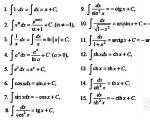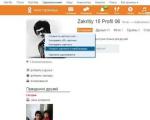Replacement thermal paste for MacBook Pro from Drmac. From overheating to repairing the cooling system - just one right step Choosing thermal paste for macbook pro
We are an honest service, with honest prices and a guarantee, check it out for yourself!
The prices indicated on the website are final, without any “tricky” extra charges.
We always provide free diagnostics for any
Apple devices
6 month warranty on all modular repairs and 3 months on soldering!
Why do you need to regularly clean your MacBook from dust?
Dust - The problem of all laptops and computers, with active, air cooled. If the radiator is clogged, in heavy tasks, be it video processing or games, the chips heat up to 80-90 degrees Celsius.
At such temperatures, thermal paste loses its thermal conductivity properties. Video cards, processor, chipset and bridges heat up more, the fan picks up speed and begins to hum, and the chips burn out due to insufficient heat dissipation.
Cleaning your Mac from dust should be done once a year, at least for the sake of your own comfort of use, not to mention the significant savings of money during subsequent repairs.
In a MacBook, air is actively circulated, in which dust particles are present, no matter how clean the room you are in, unless of course you are working in a sterile laboratory or operating room.
Over time, it settles in layers on the fan blades, which at high speeds leads to imbalance of the bearings and a crackling sound appears, as if an airplane is taking off, and most importantly, it gets clogged between the fins of the radiators, forming a barrier, preventing cold air from penetrating inside and Cool down your MacBook components.
Applications and programs that previously worked quickly begin to slow down and glitch. The processor overheats and resets the operating frequency to the minimum, going into throttling (Throttling is a mechanism for protecting the processor from thermal damage when overheating)
These were the most harmless signs. It is much more serious if the MacBook randomly reboots and turns off. This happens when the temperature reaches 95-105 degrees, so the overheating protection is triggered.
If you do not clean your Mac from dust in a timely manner, the video card, processor, and other components that are not designed for constant operation at high temperatures may fail. According to the rules, you need to clean your Macbook from dust once a year.
Features of the MacBook cooling system.
The air intake slot through which cool air enters the MacBook is located directly under the screen cover. It opens when you open the laptop.
Depending on the model, year of manufacture and screen size of the MacBook, different heat exchangers are installed in them. Basically, in Macs Pro 13 and Air (11, 12, 13), a small, single-section, with one cooler is installed, which simultaneously removes heat from the processor and built-in video card.

The MacBook pro 15 and pro 17 use a two-section design with two coolers, because... high power processors and video cards can no longer be cooled with one radiator.

Cleaning and replacing thermal paste yourself is highly not recommended! Without the necessary instructions, experience and tools, when removing CO from a MacBook, you run a very high risk of damaging the chips and transistors on motherboard. Inexpensive preventative cleaning of your MacBook from dust at a service center can quickly and very easily turn into a serious repair, involving soldering or a whole replacement of the motherboard!
What is “Thermal Paste” and why is it needed?
Thermal paste is a substance consisting of many components. It is used between two contacting surfaces (radiator - chip), to remove the air gap between two surfaces.
If in simple language, it is applied to the chip (processor, video card, chipset, bridges) so that the heat they emit is better transferred to the radiator and, accordingly, to the other side, so that the cold radiator cools better, reducing the temperature of the laptop.
Thermal paste, unfortunately, does not last forever and it requires replacement, because... after about a year, maximum two, it dries out, losing all heat-dissipating properties and, accordingly, the MacBook begins to heat up more. Replacing thermal paste on a MacBook using the "PlanetIPhone" service takes 30 minutes.
Cleaning the MacBook keyboard.
Over time, preventive cleaning of the MacBook keyboard is necessary. Otherwise, the keys will stop pressing and will stick due to dirt and dust accumulated under them. This is an inevitable process. Also, cleaning the MacBook keyboard can be done after a small amount of liquid gets in, avoiding its repair. The main thing is to contact the existing malfunction in time for help.
Let's summarize.
If you don't regularly clean your MacBook Pro from dust, the cooling fins become clogged and internal components fail. Cleaning your Mac is necessary at least once a year so that the laptop can serve you for a long time and without failures. IN service center"PlanetIPhone", cleaning a MacBook Air from dust and replacing thermal paste is completed in 30 minutes. You don't have to worry about her condition.
Advantages of the "PlanetIPhone" service center.
- - The lowest price in Moscow for cleaning a macbook from dust. The price already includes labor, original spare parts and warranty.
- - Urgent repair service - “A technician will visit your home” (Free in Moscow)
- - Before any manipulations, a free diagnostic of the MacBook is always performed to identify all faults and problems.
- - For repairs and cleaning, a guarantee is provided for up to 6 months.
- - Discounts and promotions. When you fill out an application on the website, you receive a 5% discount on all services.
- - Use only original components!
You will need
- - Screwdriver set: Phillips, torx and three-blade.
- - Tweezers.
- - Thermal paste.
- - Soft cloth and alcohol to clean old thermal paste.
Instructions
First of all, unplug the power cord and turn the Macbook upside down. Unscrew all the screws around the perimeter. They all unscrew with a cross-type screwdriver. Three screws are long, remember where they are located.
Remove the bottom cover and set it aside.
Disconnect the battery cable. It's important to do this first. The connector is quite large and inserts tightly. You need to pull it upward, away from the motherboard.
After this, unscrew the 2 screws that secure the battery. They have a 3-beam slot. If you do not have such a screwdriver, then you can try to unscrew it with something else from the available tools. The battery will interfere with removing the motherboard, so you must remove it.

Now we disconnect all the cables going from the motherboard to peripheral devices. Basically, they all turn off simply by pulling them up.
The screen cable is held using a special frame. Pull it up, and then pull the connector out of the socket away from the center of the motherboard.
The keyboard and keyboard backlight connectors are also not simple. They have clamping panels that need to be bent upward, and after that the cables can be easily removed from the connectors.

Disconnect the cooler cable by pulling it upward. Unscrew the 3 screws that secure the cooler. We take the cooler out of the recess in which it is located. Now you can clean it, there is probably some dust accumulated in it.
In addition, unscrew 1 screw of the speaker, which is located next to the cooler.
Basically, modules random access memory will not interfere, but for convenience it is better to remove them too.

Now unscrew all the screws that secure the motherboard. They have a star-type slot.
In addition, you need to unscrew the 2 screws that secure the power socket. It is located in the corner of the MacBook case.

Lift the motherboard away from you. We act very carefully, because... 2 more cables are attached to it from below. They both come off when you pull them vertically away from the board. After this, the motherboard is completely at our disposal.

Place the motherboard on a flat surface with the processor and radiator facing up. We unscrew the 3 screws that hold the radiator to the central processor.

Replacing thermal paste on a MacBook - you've heard about it, but you don't know why, when or why. Everything is quite simple: your computer is heating up, slowing down, seemingly without visible reasons. And the whole point is that it’s time to do some preventive maintenance on the laptop - you need to clean the cooling system and replace the thermal paste on the MacBook. After reading the article, you will know how such work is performed at the Kvatron Service Center. You will also find out what the cost in Moscow is for replacing thermal paste for a MacBook pro, air or other Apple models.
Thermal paste for MacBook - what is the essence of the problem?
Thermal paste, or, in other words, thermal paste for a MacBook, is an organosilicon substance with high thermal conductivity, used to ensure good heat transfer between the radiator and the processor, video card or other electronic chips that generate heat intensively. Replacing MacBook thermal paste is required in cases where the thermal paste loses its plasticity and, as a result, thermal conductivity properties.
The essence of the problem is that laptop freezing is most often caused by its overheating, caused by poor heat dissipation from very hot electronic components. This is the first sign that the thermal paste for your MacBook needs to be replaced. Indeed, what could be worse than a situation where the computer heats up, slows down, or freezes at the most inopportune moment? And the reason is usually quite simple - the laptop has not been cleaned for a long time.
How to choose thermal paste for MacBook?
Replacing thermal paste MacBook air or pro of various modifications requires serious qualifications. It is necessary to completely disassemble the device and the cooling system. Choosing thermal paste for a MacBook is also not an easy task; here the quality of the composition is of paramount importance, otherwise all the work will go down the drain. It is better to entrust preventive maintenance of your device to trained specialists who have both tools and consumables. In this case, replacing the MacBook pro or air thermal paste will lead to the desired results.
How to replace MacBook pro thermal paste at a service center
Replacing thermal paste by a technician in a MacBook pro or MacBook air of any modifications is carried out according to the proven scheme:
- input diagnostics of laptop status;
- disassembling the case to access the motherboard;
- cleaning the device from dust;
- removing old thermal paste;
- replacing thermal paste in the MacBook cooling system for any pro or air model;
- laptop assembly and testing.
The cost of replacing thermal paste for MacBook pro and air at the Kvatron Service Center is average in Moscow, with a guarantee of quality work. After the work is completed, a warranty card is issued.
For example, the price of replacing thermal paste for a MacBook pro 2011 will be 900 rubles. When carrying out a complete preventive maintenance of the cooling system, the cost of work increases, but so does the reliability of the laptop! Replacing thermal paste on a MacBook pro 2011 with dust removal will cost 3,000 rubles. But your old device will “fly” like a new one, without heating up when solving its usual tasks.
And this step is to go to a service center if you have been using an Apple computer intensively for more than 3-4 months. If you want your Mac to serve you for many years, this article is for you! On the eve of summer, we will tell you about the cooling system for Apple laptops and desktop computers.
The other day, due to the influx of laptop users from 2011-2012, we (MacFix.ru) paranoia set in: we decided to blame Apple company in artificial equipment failure due to the deliberate use of poor thermal paste. As a result of such dubious “savings,” after a year, any Mac begins to overheat. This happens due to the elementary drying of low-quality thermal paste. When active using Mac The thermal paste dries out within three to four months, after which the cooling system begins to wear out. The heat from the “fiery engine” is transferred to a much lesser extent to the radiator, and the efficiency of the fan roaring at high speeds is sharply reduced. No matter how fast the fan spins, dry thermal paste creates a layer between the heatsink plate and vital chips become overheated. As a result of overheating, the computer may begin to freeze regularly even under light loads. Here are a few photographic examples:
Only after one and a half to two years of intensive work with excellent heat transfer, this thermal paste begins to gradually lose its basic properties. You can be sure that from the moment you install the new Keratherm® KP92 thermal paste, the main chips of your computer will be reliably protected from overheating and fans at low speeds will last longer.
The article was prepared based on the results of tests and daily repair and prevention of Apple laptops and desktop computers at a service center
For efficient and long-lasting operation of the device, replacing the MacBook Pro thermal paste is required at least once every 2-3 years. If you often run resource-intensive programs, the processor is heated all the time and wears out faster. Thermal paste provides high thermal conductivity and prevents the device from overheating.
Dried paste creates an air gap between the radiator and the processor, which interferes with cooling. The cooler begins to work more actively and make noise, but under load it still cannot cope, and the internal elements heat up. Drying of the heat-conducting composition is inevitable. If the laptop is more than 2 years old, install a program to monitor the degree of processor heating. This way you won’t miss out when you need to take the device to a service center for preventative maintenance, toothpaste replacement and cleaning.
When does the thermal paste need to be replaced in a MacBook Pro?
For light office loads, you can change them every 3-4 years. Periodic work in “heavy” applications and games take up more resources. In this case, it is better to apply a new heat-conducting composition once every 1-2 years.
When the thermal paste needs to be replaced:
- the cooler is loud, the fan speed is high;
- the device periodically slows down;
- the case in the area where the processor is located heats up;
- The laptop turns off spontaneously, unable to withstand the load.
Replacing thermal paste on a MacBook Pro using the Doctor Mac service
We employ competent and experienced repairmen with extensive experience and knowledge who use modern repair equipment and parts from the manufacturer. After the repair is completed, we always check the functionality of the device. Incompatibility of spare parts is excluded.
The replacement process is as follows:
- remove the motherboard;
- remove the radiator panels from the processors;
- clean off the old dried layer;
- apply and distribute the new composition;
- reattach the components.
It is not recommended to change thermal paste at home without the proper qualifications and experience, or in unverified workshops, as this can have serious consequences. Any abnormal movement when in contact with motherboard will damage the laptop. Repairing or replacing the motherboard is much more expensive than changing the heat-conducting composition. Don’t take risks and trust expensive devices to proven, reliable specialists.
DrMac offers:
- free device diagnostics;
- Possibility of urgent call and repair;
- guarantee for any type of intervention;
- reasonable prices for services.
Low-quality thermal paste dries out in a month, and applying too thick a layer contributes to overheating and damage to the internal elements. In our service center, specialists use only high-quality materials and tools for repairs. The device will serve you for a long time and without problems.