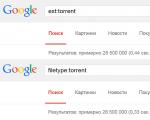How to record TV programs on a Samsung TV. Record digital TV shows on Sony Bravia How to record a program from your TV
Some television programs are broadcast at times that are not entirely convenient for viewing. In order not to miss an important match or the next episode of a multi-part show, you need to use the TV screen recording function. How to record a program from a TV to a flash drive is described below.
You can find out whether your TV supports the broadcast signal capture function from the included instructions or on the manufacturer’s official website.
It is worth saying that the ability to record video is available to owners of almost all Smart models TV from LG and Samsung. You can't record video from your TV to any external drive.
The flash drive should be:
- Compatible with TV device. To ensure compatibility removable disk with a TV, you will need to connect the flash drive to the screen, press on the remote control remote control“Source” button, select “USB” and open the “Tools” submenu. Information about the possibility of recording a TV show on the connected flash drive will be displayed on the TV screen.
- Formatted. You can format a removable disk either on a computer or on the TV itself. In the second case, the user will simply need to select the initialization tool from the already mentioned “Tools” submenu. You can also start formatting from the Smart Hub section.
It should be noted that sometimes even after formatting the flash drive, users encounter an error when saving videos.
In such a case, to solve the problem, you should purchase another removable drive and repeat the steps described just above. The reason for the incompatibility of the flash drive with the TV may be hidden in outdated version latest firmware.
How to record video from LG TV
The broadcast is recorded on LG smart TVs using the standard Time Machine utility.

Functionality this application allows:
- set up recording of a video stream according to a schedule, thanks to which you can, for example, save TV programs broadcast while the user is away from home;
- play a recorded movie on the TV screen without using any additional devices;
- play the video shown in real time in reverse order - the function is called Live Playback.
A user who wants to record streaming video must consider the following features of Time Machine:
- when the TV device receives a signal from satellite dish The TV recording function may not be available;
- It will not be possible to capture streaming video if the television provider encrypts the broadcast signal;
- You can only view the recorded video on the TV used for capturing.
Saving algorithm streaming video offline it looks like this:
- Connecting a removable drive to the USB connector of the TV device. When TV asks for permission to initialize the drive, the user can only agree to this action - as a result, all content will be deleted from the flash drive.
- Activate the TV recording function. The application is part of the software and is located in the system menu. To start capturing a video stream, click on “Record”.
- Turn on the required TV channel. While playing a broadcast program, the device will automatically record the video stream to the connected flash drive. To stop recording, you need to click the button with the corresponding name in the Time Machine menu.
The saved broadcast can be found in the “Recorded TV Programs” section.
How to record a movie from a Samsung TV
The algorithm for saving a broadcast program to a flash drive does not depend on the Samsung TV model.
- open the system settings menu;
- go to the “Recorded TV program” section;
- connect the removable disk to the TV;
- agree to reformat the flash drive;
- specify recording parameters.
To record a program “according to a schedule,” you will need to open the “Dispatcher” and specify:
- TV channel;
- recording start date and time;
- the duration of the transfer to be maintained;
- frequency (if the user is going to record, for example, a daily broadcast TV series).
It is worth noting that saving TV shows offline is a semi-legal action: it is for this reason that many providers encrypt their own broadcasts.
Now you know how to record streaming video from an LG or Samsung TV to a flash drive. If any difficulties arise, it is recommended that you familiarize yourself with the contents of the instructions that come with each TV device.
There were times when we rushed home so as not to miss our favorite show or concert. But now everything is different, technology has advanced so much that we don’t have to rack our brains at work about how to make it in time, now we have several options for recording a program from the TV to removable media memory.
Several ways to record video from TV
How to record video content on your computer
If you want to record video from the TV to Personal Computer, it is not worth buying certain equipment or perhaps software, after all standard programs existing on the computer can edit any video. And you can record whatever you want from your TV to your PC.
1. You need to connect a special AV video capture cable to the TV connector. Your TV has a connection to a set-top box for digital broadcasting, so connect the cable to the connector of this device.
2. At the time of connection, it is necessary to observe the color match (we insert the wire with the red plug into the red connector, and similarly the wire with the color of the plug is white into white).
3. Connect an additional cable to the S-Video port (if available). When there is no such port, you can record to a flash drive via an AV cable. Only in this case, the quality may deteriorate. Insert the end of the USB device that captures video content into the USB port of an unoccupied PC. You will have to wait until there is a connection and the device recognizes the device.
4. Using a program that edits video, where you need to find a video capture function from each recording device. For example it could be Adobe program Premiere or iMovie.
5. Open the File menu and find the Capture tab. When you open several options, it is better to opt for Capture From Digital Video Camera, which captures video from a digital video camera.
6. You need to type the name of the future file if you are prompted to do this during the recording process by the program. Having selected the required folder on the disk, save the file with the new video in it.
7. Then click on the “Start Capture” button in the editor. You can start showing and recording video on your PC.
8. Now stop recording by clicking the “Stop Capture” button, the video will be recorded in the specified folder.
With such knowledge, you can now record any video clip on your computer or flash drive. You can also make gifts for loved ones with your own hands, recording their favorite concerts and programs on disk.
Video on how to record from TV
Recording an online broadcast is more difficult than downloading a regular video from YouTube. We have collected best ways record streaming video on your computer.
VLC Media Player
VLC can play and record streaming video. And also this good player for Windows, which reads most video formats.
Download for free from the official website: videolan.org.
To start streaming capture in VLC:
- Open the Media drop-down list and select Open URL, or press Ctrl+N.

- Enter the broadcast address in the "Enter network address", after which the broadcast will begin playing. Insert a link to the broadcast from YouTube or a direct link to the stream.
- Select the View - More Controls tab. An additional row of buttons for recording video will appear at the bottom.
- Click on the “Record” button.
Another way to capture video via VLC:
- Open the “Media” tab and click on “Convert/Save” or press Ctrl+R.

- In the window that opens, go to the “Network” tab and enter the broadcast address in the “Enter network address” field. Click on the “Convert/Save” button.

- A window will appear in which you select the video format and check the box next to “Play result”.
- In the destination file field, click on the “Browse” button and specify the path and name of the destination file.

- The program will start capturing the broadcast after clicking on the “Start” button.
These 2 methods are shown in the video:
Download Master
Other free program to record streaming video – Download Master. She can download videos from YouTube, Metacafe, Break, VKontakte, Rambler Vision, Bigmir Video, PLAY.ukr.net Video. To download streaming video from other sites, use DMBar for Firefox.
Download Download Master from the official website: westbyte.com.
To start downloading via Download Master:
- Click the "Add" button in the upper left corner of the program.
- Paste the stream link and select your download folder.
- Click "Start Download".
- Install the plugin: FlashGot.
- Open the video page.
- Start the video. It is not necessary to download to the end; you can immediately pause it.
- Press Ctrl+F7.
- The download window will open. Save the file and you're done.
- Launch the program.
- Select the image capture size and drag the area to the desired location using the center icon.
- Start playing the video.
- Press the REC button.
- To end video recording, press the F10 button.
- After finishing recording, the program will prompt you to select a video format, edit it or save it.
The Download Master program downloads the video separately from the audio track. To connect them you will need to download additional program Convertilla. Download Master will offer to download it if necessary.
DMBar
When you visit a page with a video, a download button will appear on the DMBar in Firefox. To activate it, you will need to start playing the video. 
FlashGot
FlashGot - add-on for Firefox browser, with which you can transfer downloads to external managers. But we are interested in another function - intercepting video and audio streams played in Firefox. This is done like this:
Retrieving video from cache
The browser caches the video in the computer's memory. These files can be "pulled" from system folder. Each browser has a different path to the cache folder, so it’s easier to use the VideoCacheView program.
Download from the official website: nirsoft.net.
Launch the program, it will scan the system itself and find videos from the cache that you have recently watched. 
Screen capture
There are many programs for recording screen video with sound: Fraps, Movavi Screen Capture, Snagit, Bandicam.
Let's look at video recording as an example Movavi programs Screen Capture Studio because it is easy to set up. Free version The program is given for 7 days, videos of up to 120 seconds are recorded in it and watermarks are applied. Where can I find full version You know
Video instructions for capturing online broadcasts using Movavi:
Conclusion
Streaming sites may not support all video recording methods. So if one method doesn't work, try another. When capturing images from the screen, consider the power of your computer. Not every computer can record high-quality video.
If you need or just want to record some program from your TV, but you don’t know how to do it, now we’ll figure it out. This procedure is not as scary as people inexperienced in this matter make it out to be. It is enough just to do everything exactly as given in the instructions.
Thanks to new technologies, you practically do not need to have any equipment; all you need is the TV itself, a computer, a capture device and a wire that will be used to broadcast from the TV to the computer.
There are several types of wires that can connect a computer and a TV. In addition to the difference in appearance, they also differ in the quality of image transmission to the computer screen. The oldest and most common wire, connectors for which are present even on the oldest TVs, are AV outputs, or, as they are popularly called, “tulips”. They are the ones who will ensure the transmission of the image. But there is one main disadvantage. Since such connectors are found on the most ancient TVs, the quality of picture transmission leaves much to be desired. If it is possible to use another connector, use it.
The most popular wire for transmitting pictures is modern TVs is an HDMI cable. Thanks to it, you can transfer a picture from a computer to a TV or from a TV to a computer in ideal quality. It is HDMI that is now used as the main cable, since it is head and shoulders above its predecessor, the tulip, in terms of both design and quality.
Before you begin, you need to connect your TV and computer with an AV or HDMI cable. If connected to the TV TV set-top box, use HDMI, if this is not available, then take AV, but this will greatly affect the quality of the recording.
On the computer side, you should connect the cable to the appropriate connector, as well as, for example, Sony Vegas or any other. You can download it on the official website for free, however, it will be available to you within two weeks as trial version, you will have to pay further.
What to do next?
Once the connection between the computer and the TV is established, and the video editing program is ready to work, let's move on to the next steps:
- select the capture method (you can choose any, but it’s better to choose the option with a digital camera);
- Next you need to enter any name for your future file;
- select a location to save on your hard drive;
- Click the “Start Capture” button and start recording.
From all of the above, it should be understood that the program must be downloaded first. Then run desired channel on your TV and start recording. Once you have recorded everything you need, click on the stop video capture button and save the recorded file.
If you decide to capture via an HDMI cable, you need to have enough memory on your hard drive, since high quality Videos or photos require a lot of storage space. In addition to this, you need to have clock frequency processor of at least 3 GHz for devices with a single core. If the processor has 2 cores, you can use a clock speed of at least 2 GHz.
Thanks to constantly developing technologies, there are already various receiver models that receive communications directly from satellites, therefore, broadcast recording can be done directly from the broadcast source.
Many people have a favorite or important show or movie that they would like to save and have access to watch at any time. For this case, there is such a function as recording a TV show on USB drive. In this article we will tell you how to do this, answer questions that will help you understand the principle of action, and try to describe the process in detail in order to fully satisfy your request.
How to record a program from TV to a flash drive
NOTE. Recording can only be done from cable and digital programs! There will be no copying from analogue ones.
You can make a recording either now or postpone it for some period of time. This is a very convenient function for programs that will start later, and you will not be able to be present at this time. You can delay it in the menu. It is enough just to indicate the hour and minutes of the start of recording in a certain column. Your TV will remember and then perform the task you set.
It is important to know that a recorded TV show can only be viewed on the device on which the recording was made.
You can play the program at any time. The operating principle is very simple:
- Press the Home/Source button.
- Select "sources".
- Select USB drive.
- Include the desired video.
Which USB drive to choose
 An important part is the device on which the broadcast will be recorded. If you do not choose the flash card correctly, the TV simply may not see it or there will be problems with playing the file. So how do you choose a USB drive? The first is the amount of memory. The most optimal is 4 gigabytes. Each TV has its own limit on the amount of memory of an inserted flash drive. A larger number is not recommended, as problems may subsequently arise with video/sound playback and recording in general. The USB storage device must be formatted before use. Most often, a new flash drive has an NTFS format. On a PC, using a specialized program, you can change it to FAT32. Most SMART TVs support this. On some TVs, for example Samsung, there is a formatting option. If there is something important on the flash drive, you need to think in advance about transferring it from it, since all files will be deleted after formatting.
An important part is the device on which the broadcast will be recorded. If you do not choose the flash card correctly, the TV simply may not see it or there will be problems with playing the file. So how do you choose a USB drive? The first is the amount of memory. The most optimal is 4 gigabytes. Each TV has its own limit on the amount of memory of an inserted flash drive. A larger number is not recommended, as problems may subsequently arise with video/sound playback and recording in general. The USB storage device must be formatted before use. Most often, a new flash drive has an NTFS format. On a PC, using a specialized program, you can change it to FAT32. Most SMART TVs support this. On some TVs, for example Samsung, there is a formatting option. If there is something important on the flash drive, you need to think in advance about transferring it from it, since all files will be deleted after formatting.
Do all devices support video capture?
First, you need to make sure whether it is possible to record the program on your TV. The device must have such a feature as Smart TV. Make sure your TV meets this requirement and look at its specifications. The instructions will tell you for sure whether this is possible.
Video copying process
We've covered the entire preparation process and now let's move on to the main thing: recording the program onto a flash card. Each TV has its own procedure. But basically they are similar. The only difference is the different names of the menu items. Therefore we will not give step by step instructions so as not to mislead you. On one device, you will need to call the “schedule manager”, select the desired channel, date, time and duration (start and end of recording), and schedule (whether the action will be repeated and the frequency of repetition or without repetition).
In other devices, video capture occurs through “Multimedia” or “Photos, apparently, music.” It has an application called “Recorded TV”. Having selected it, we agree to format the flash drive and fill in the recording parameters.
Copying, as you can see, is a simple process. We hope that after reading this article, you will no longer have any questions that directly or indirectly relate to this topic.