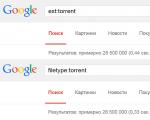Removing Fusion Drive. What is Fusion Drive? What to do with backups?
Question: Good afternoon!
Please tell me how much it will cost to replace a 128Gb ssd (as part of the Fusion drive) in an iMac 27" 2017 with a more capacious one, for example 1Tb Samsung 970 EVO Plus or PRO?
If I buy an ssd myself, then it’s clear - from you: original adhesive tape, adapter and work - at a minimum, how much will it cost?
Then another question: where can you put the removed native 128GB ssd? Maybe you buy them back at the residual value or can you somehow take them into account for the work?
Are you installing your new ssd, for example the same 1Tb Samsung 970 EVO Plus or PRO? Maybe you have them at better prices?
According to my needs, I need at least 3TB of total space for all my files and OS. Would it be advisable to install a fast ssd instead of the native one and assemble them back into Fusion dtrive? After all, in theory this will be more efficient and reliable in terms of resources?! After all, 1TB as part of Fusion will take longer to fill up with frequently requested files, most likely there won’t even be that many of them at all, the resource for rewriting is also several times higher than constantly driving a 128, and the speeds are still much higher for the same EVO. Do you think this is justified?
Changing the hdd to an ssd in this case is not justified because I still need at least 3TB in total.
Answer: Good afternoon, Oleg! 1) Installation work (unsticking the matrix, replacing the drive + reassembly/gluing with 3M factory tape) - will cost 4,500 rubles. Adapter for installation - 1500 rubles. Installation and configuration of the Fusion-Drive system between drives - 3,000 rubles. Work warranty - 90 days (3 months). 2) We have our own warehouse of spare parts; we do not buy components from customers (you sell them yourself, or use them at your discretion after removal). 3) Such SSD drives are available for sale (on order), but we have our own markup for them. Their prices will be average market prices. 4) We think so. In your case, this is justified. The only thing is, in total, such an upgrade can cost (like a downed Boeing). But it's possible. Contact us, we will be happy to help you. Best regards, MacPlus!
Question: Good afternoon! Please tell me how important it is to do this Fusion Drive Now? This means whether everything remains exactly the same under Sierra and will it be great in the future? High Sierra? I planned to make it on the Mid-2011 iMac FD. All reviews on FD are quite old, I would like to know about the relevance. Thanks in advance, Vlad.
Answer: Good afternoon Vlad! Making a fusion drive is quite important to increase the speed of the hdd drive and combine them into one. The only disadvantage of this service is that if one of your HDD, that is, there is a risk that both disks will fail at the same time.
Sincerely, MacPlus.
Question: Good afternoon, during uninstall windows with Imac, due to the reluctance of windows to be deleted, I formatted this partition and then deleted it, but now the shared disk is missing 200 GB (this is exactly the size of the disk with windows) is it possible to solve this remotely?
Sincerely,
Alexei
Answer: Good afternoon! Unfortunately no, to solve this problem you need to bring it in for a free diagnosis
Question: Hello. can you tell me? I have an imac 27 retina 1TB, I want to remove the fjn drive, split the ssd into two partitions, and put bootcamp on one and leave the second under osx. The question is this: If I split, say, 120GB into 70GB for bootcamp and leave 50GB for OSX. I split the hdd into 300 for Windows and 700 for OSX. Can I then make a fantasy drive from the 50ssd and 700hhd? and leave the rest for the bootcamp? and a question about the breakdown, should this also be done through the terminal using the resizeStack command?
Answer: Hello, Konstantin! In any case, you immediately need to format both disks and create a fusion, and only then split the resulting (single) disk into partitions. Partitioning must be done through Disk Utility.
Question: Hello. I removed FusionDrive according to your instructions. Now I have two disks showing 26GB and 1000GB. But when you try to boot from an installation flash drive with 10.8, 10.9, 10.10, a prohibition sign (crossed out circle) appears on the screen and will not boot further. Please tell me what is causing this, can it be treated?
Answer: Good afternoon! Most likely you have problems either with the operating system or with one of the hard drives, we can say for sure only after diagnostics, diagnostics are free.
Question: Good afternoon. The iMAc 2011-mid 27" had Fusion Drive (native hdd 1tb and corsair force 128 gb). After an emergency reboot of the system, the computer stopped booting. The logo appears, the boot slide crawls very slowly, remains literally a little and freezes (waited for 10 minutes -20). safe mode The system also does not boot. I tried booting through a USB flash drive. The download was successful, but Disk Utility cannot detect the drives. More precisely, it tries to identify them and hangs (the loading indicator is displayed), the Terminal also does not see the disks. If you disconnect one of the disks (hdd or ssd), then the disk utility successfully sees the disk and does not see any problems with it. Those. Disk Utility will detect individually connected drives, but when connecting them together, it cannot detect them.
Tell me what to do? And is it possible to somehow restore data from disks (there is no backup copy)?
Answer: Good afternoon! Bring it in for a free diagnosis, we will check it and tell you what can be done.
Contrary to the expectations generated by the appearance of the first SSDs in consumer devices, it is now quite clear that a total transition to solid-state drives is impossible in the foreseeable future. NAND Flash memory manufacturers have reached great success in terms of reducing the cost of chips, but the price of a gigabyte of capacity on magnetic disks is still an order of magnitude lower than on SSDs. In addition, with each step of Flash memory to a thinner production standard, it becomes increasingly difficult to ensure the reliability of reading the charge in the cell and the required number of rewrite cycles. Hard drives, on the contrary, still have an inexhaustible reserve for increasing capacity in a standard design with the usual GPP/GMR heads (Perpendicular to Plane / Giant Magnetoresistance) and several exotic technologies in the future.
Flash memory is most widely used in mobile devices, where the advantages of solid-state drives fully justify the higher price per unit of volume. If we talk about Apple, then, as a manufacturer of undoubtedly expensive equipment, it can install SSDs in computers that rival hard drives in capacity, which is what we see in top configurations MacBook Air And MacBook Pro with Retina Display. And the only thing mobile device Apple, which still comes in a hard drive configuration, is a non-retina MacBook Pro that gets older every year.
In desktop computing, it's not easy even for Apple to dismiss the hard drive as the base storage option. While the savings principle applies to a limited extent on the Mac Pro (fully converted to SSD), all three base iMac models that Apple currently produces have a 500 GB - 1 TB hard drive. There are options with completely solid state drive up to 256 or 512 GB, which require an additional investment of 200-500 US dollars above the configuration with a terabyte HDD. And between these extremes is the Fusion Drive, which is a 128 GB SSD array and hard drive 1 or 3 TB. Upgrading a Mac to Fusion Drive in combination with a terabyte drive also costs $200, so the choice is not easy. This is what we will talk about.
Note Prices shown are for the American Apple Store. In Russia, an upgrade from a 1 TB HHD to a Fusion Drive costs RUB 7,960.
To be honest, the author of this article has not expected anything good from hybrid drives for a long time. So far, none of the solutions tested by 3DNews has come close to the goal declared by the manufacturers - to combine SSD performance and HDD capacity with an affordable price. Most “hybrids” are built according to a single scheme: a small solid-state component is used as a cache, which duplicates frequently requested information from the main storage device - the HDD. In some cases, SSD is also used for write caching. It is assumed that after a certain period of adaptation, the cache begins to duplicate the most commonly used data - OS and application files, and piles of rarely used resources remain on the HDD. In this concept, it is natural that the larger the solid-state component hybrid drive, the higher the average productivity. For example, 8 GB of Flash memory soldered on Seagate SSHD drives is clearly not enough for the system to be as responsive as all-solid-state storage. At best, we can talk about an intermediate position of this kind of “hybrids” between SSD and HDD, although in numerical terms it’s not even an average.
A more efficient approach is implemented in Intel technologies Smart Response, which allows you to use a separate SSD up to 64 GB as an SSD cache (provided that the system is built on one of certain Intel chipsets). But at the same time the price is rising, and for this reason few of ready-made computers and laptops enjoy such luxury. Finally, with a fairly large SSD, the thought already arises: shouldn’t caching be abandoned and allocated entirely to the OS and programs as a separate volume? Actually, this is what they did with the WD Black 2 drive, which is a terabyte HDD and a separate 120 GB SSD in one case. But again, savings on SSD components, multiplied by raw software, do not allow WD Black 2 to be cited as an example of a successful hybrid drive.
⇡ Meet Fusion Drive
So what can Apple add to this? The recipe for Fusion Drive is basically the same as that of the Jew from the joke: “Put in more tea leaves.” The solid-state component of the array in Macs is a 128 GB SSD, and, importantly, with high-quality controllers.
In principle, this in itself is a satisfactory configuration for comfortable work. With some discipline, you can keep the OS and all your running files within the 128 GB SSD capacity (ask MacBook Air users), and manually store your media library and other heavy resources on the hard drive. However, Fusion Drive is Fusion because the SSD and HDD are combined into an array. In this case, the final result depends on how exactly the SSD is used.

Apple iMac 21.5" Mid 2014
The total volume of the array is equal to the volume of the individual components. We tested the 21.5-inch iMac, and in our case that's 1,128 decimal GB (1 TB HDD plus 128 GB SSD). That is, we can immediately say that the data is not duplicated, the SSD does not serve as a cache. Instead, tiering takes place: frequently requested data goes to the SSD, and stale data goes to the HDD. Question: How are priorities determined? But more on that later.

⇡ Fusion Drive: components
First we need to understand what kind of hardware we got. The iMac and Mac mini models until 2013 used variations of the Samsung PM830, which is not the worst drive for the SATA 6 Gb/s interface. Now Apple has widely implemented SSDs with a native PCIe interface, which promises a significant increase in performance. Hard drive - 1 TB in a 2.5-inch form factor for the younger iMac and Mac mini or 1-3 TB in a 3.5-inch form factor for a 27-inch iMac.

The System Information utility displays the SSD manufacturer. Judging by the name APPLE SSD SD0128F, this is the same SanDisk drive that can be found in the Mac mini, as well as the MacBook Air and MacBook Pro with Retina Display from 2014. It is possible that Alternative option, which Samsung supplies, can also be found in Fusion Drive configurations. Both drives are connected via PCIe 2x interface.


SSD SanDisk, photo iFixit
The SanDisk SSD is based on the Marvell 88SS9183 controller, which we previously met using the example of the Plextor M6e. The chip has a native PCIe interface with two lanes, version 2.0, and transmits data via the AHCI protocol (as opposed to NVMe, which is specifically designed for solid-state drives). Eight channels are provided for connection to Flash memory chips. Of course, the TRIM command is supported.
The SSD itself is made in a proprietary form factor, but those who like to save money can try their luck with third-party sticks by building their own Fusion Drive or using the SSD separately. It's just not as easy to do with an iMac as it is with a Mac mini.

The Marvell controller is combined with Flash memory chips made by SanDisk. Judging by the marking 05131 016G, this is eX2 ABL MLC NAND memory produced using the 19 nm process technology. Her distinctive feature: Some cells operate in pseudo-SLC mode and serve as a cache, which speeds up write operations and at the same time extends the life of the chip by defragmenting requests. However, there are hardly many such cells here, since the standard volume of about 7% is reserved in the drive (the difference between the number 128 GB in binary and decimal terms), which is also used for garbage collection, replacing failed cells and other service functions.
There are eight packages on both sides of the board, each of which contains two 64 Gbit (8 GB) NAND devices. Thus, not only are all eight controller channels filled in the drive, but also interleaved NAND devices are used.
In general, very decent components for an SSD. But we’ll leave the verdict until the end of the tests, since in the case of Marvell controllers a lot depends on the firmware. Previously, we most often found them in Plextor drives with expertly crafted firmware. Let's see how SanDisk performs.

The hard drive in the iMac 21.5" is a banal 2.5-inch HGST drive of the Travelstar 5K1000 series with a spindle speed of 5400 rpm. There's nothing special here.

HGST Travelstar 5K1000 1 TB (HTS541010A9E662), photo iFixit
⇡ CoreStorage - the basis of Fusion Drive
The implementation of Fusion Drive was made possible due to the fact that, starting with version 10.7 (Lion), CoreStorage is built into OS X - a volume manager, which is a software layer between the file system and the drive. Thanks to it, it became possible to redistribute data blocks between two physically separate devices that make up the array, absolutely transparent to the overlying software stack. In CoreStorage terminology, physical devices are called Physical Volume and can be connected into a Logical Volume Group, which has a contiguous address space. All that remains is to expand Logical Volume on top of this, which is presented to the OS as a regular volume. Then software comes into play that manages the migration of data between echelons.

Attentive readers may notice that there is another entity in the diagram called Logical Volume Family, which is a container for Logical Volume. Logical volumes enclosed within LVF inherit its properties, the only one of which so far can be full-disk encryption - this is how the FileVault 2 service built into OS X works.
If desired, the structure can be disassembled using commands from the “Terminal”, booting into OS recovery mode or from external drive, and then use SSD and HDD as separate drives. On a Mac with Fusion Drive, Windows can also be installed in the partition without any problems. Boot Camp. The latter is cut from the end of the logical volume and can include almost the entire address space of the hard drive, but does not extend to the SSD. Program Windows installations, like the installed OS itself, subsequently sees Mac partitions, which leaves the possibility of accidentally killing the entire contents of the Fusion Drive. When you subsequently install OS X from scratch, Disk Utility, having detected familiar hardware, will offer to reassemble everything as it was with complete destruction of the data.

⇡ How it works
Since in the case of Fusion Drive we are dealing not with cached, but with echelon storage, the first question is where the data written to the logical volume initially goes. It turned out that as long as the SSD capacity is enough, it is used exclusively for recording. Using Dynamo, the backend component of the Iometer test utility, a file of over 128 GB was created on the disk, and in the process the load of the drives was recorded using iostat. At first, access was made exclusively to the SSD, but as soon as the file size became more capacity SSD minus the installed OS, the load has completely switched to the hard drive.
Immediately after the recording ended, the fs_usage command showed a wave of CoreStorage calls, from which RdChunksCS and RdMigrCS trigger data migration between array echelons. The fourth column of the listing also shows that the data is moved in chunks of 128-512 KB. Thus, due to the large scale of movements, a side effect is data defragmentation. If you sum up the calls, you get a volume of around 4 GB. Subsequent recording attempts showed that each time the first 4 GB of the file ends up on the SSD, and then CoreStorage evicts the same amount of some other blocks onto the hard drive. That is, there is always a 4 GB reserve on the SSD, which ensures recording of freshly received data at high speed.

The average speed of sequential reading and writing of 256 KB blocks with a queue of four commands from the SSD is 754 and 391 MB/s (binary), respectively. Very worthy - despite the fact that operations take place on top file system. Read/write speed on HDD is 82-88 MB/s.
But how to cause data migration in the opposite direction - from HDD to SSD? This turned out to be quite easy to do with entire files. To immediately get into the address space of the hard drive, the SSD was full during a long recording large file, and at the same time a 2 GB file was created using dd with randomized contents from /dev/zero . After the recording stopped, migration immediately followed, clearing 4 GB of space on the SSD.
The first read of the file took place at a speed of 87 MB/s (most of the load was recorded on the HDD). But the second time, the file was already read exclusively from the SSD at a speed of 427 MB/s (purge guaranteed preliminary clearing of the cache). However, it is easy to notice that the speed is far from the maximum: the file ended up on the SSD in a fragmented state.

Further experiments showed that Fusion Drive can also transfer individual pieces of large files. From the middle of a 400 GB file, which due to its size was mostly located on the HDD, a range of 2 GB blocks was read. Two passes of looped reading for 30 seconds cause some blocks to be moved to the SSD and a sharp increase in overall performance. But in order for all the blocks to end up on the SSD and the reading speed to reach maximum, it took as many as 34 passes! Interestingly, this method also worked for writing data to the same range. In the latter case, the peak speed was reached on the 15th pass.

Red - reading from SSD (disk0), blue - mainly from HDD (disk1). Green - block migration after read iteration
It turns out that the algorithms by which Fusion Drive selects data for migration operate at both the file and block levels. Moreover, the files have priority. Accessing select blocks inside files is considered by CoreStorage to be an atypical scenario, and it takes a long time to require these blocks to be promoted. Well, the iMac is not the best candidate for a database server, and the preference for whole files leads to less fragmentation.
In the next step, we'll test the Fusion Drive's SSD separately and compare it to other high-performance PCIe or SATA 6Gb/s SSDs.
The release of the updated iMac was also marked by the appearance of such an interesting thing as Fusion Drive. This technology designed to solve current problem, which can be described as “I want SSD speed and HDD capacity without bread, please.” So what is this technology?
At the hardware level, Fusion Drive is two separate drives, one of which is a solid-state drive (SSD), and the second drive is a conventional hard disk drive (HDD). Apple decided to include Fusion Drive variations in their products with an SSD capacity of 128 GB and variations HDD capacity 1 TB and 3 TB. Simply put, all the magic of Fusion Drive happens at operating system and consists of monitoring the frequency of access to certain applications and data and transferring them in accordance with this frequency to an SSD or HDD drive.
Even simpler: the OS and everything, everything, everything that you often launch, listen to and watch (a browser, for example), will be stored on a fast SSD, and the rest will be stored on the HDD. If you suddenly start mastering Photoshop and start running it every day, then this application, as well as the data associated with it (your artwork), will also be transferred to the SSD.
Fusion Drive is not caching
To be more precise, the Fusion Drive concept does not provide for data from the HDD to be duplicated on the SSD. The SSD here does not act as a place solely for fast processing that is not available for data storage. Here the user gets all the usable space from both disks, that is, if you have a 128 GB SSD and 1 TB HDD, then you have 1.12 TB available disk space for data storage.
Fusion Drive is not a RAID
As mentioned above, Fusion Drive operates at the operating system level. Disk Utility recognizes 2 separate disks, and the OS converts them into a single space.
What to do with backups
Backups must be made as before. Time Machine will create backups as if you have one disk. In the event of the death of one of the disks, be it SSD or HDD, the user will have to do full recovery. However, if there is no backup, then the user will certainly be able to extract data from the live disk, at least this will almost 100% probably be done using additional utilities.
How to deal with replacement
Apple noted that the HDD and SSD in their product are structurally no different from drives from other manufacturers, so if one of your drives burns out, you can replace it with a drive from a third-party manufacturer.
Recording Features
The big advantage in terms of speed is that all written data is initially written to the SSD, and we know that everything is written faster to the SSD. Naturally, in the future the OS will determine how often you access the recorded data and decide whether to leave it on a fast SSD or transfer it to the HDD.
Questions
Many questions remain about this shuffling of data from the SSD and HDD. How correctly will the OS be able to determine which data should be transferred to the HDD and which data should be left on the SSD? What will such a system give to users who sift through tons of data in transit and do not store the downloaded information for a long time (downloaded five FullHD movies, watched, deleted the films, downloaded, watched, deleted, and so on)? Will the unnecessary write and read cycles from a hardware point of view when shuffling data between disks affect the lifespan of the disks themselves (especially critical for SSDs)? How will background shuffling of data between disks affect system performance when data is being moved? We hope Apple has taken everything into account.