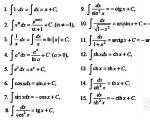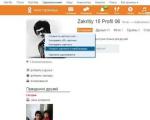How to write beautiful text without programs. Beautiful font online, write text with it online Where to make a beautiful inscription
Welcome to this article! How do you like such beautiful inscriptions? This is graphic text.
Not bad right? And this is not Photoshop, and especially not some special fonts. Well, yes, maybe fonts that the service converts into graphic text andtransfers to the image. And all we have to do is give it a caption, choose a style and download it to the computer. You can also adjust it if you wish.
Such shaped inscriptions attract the viewer’s attention well. Did you immediately notice this picture? Most likely, since first of all, when viewing something, vision is involved.
We pay attention to something colorful, even if this object is not in the center of our field of vision. Lateral vision also picks up bright colors. Then we turn our gaze to this object and the intellect turns on to read what is written there.
Where to use these labels
Yes, anywhere! Such graphic text can be used to greeting cards, subscription page headers or e-books, indications of authorship on the image or video when creating banners.
In general, wherever only your imagination points. The main thing is not to over-salt, so that the main picture will not be visible due to the text. Okay, let's get down to business.
We create beautiful inscriptions

Here is the service itself http://flamingtext.ru on which we will get creative with the text.
First, choose a font template. There are many of them here, for every taste and color. We can scroll through all the pages in search of a suitable template, but this will take a lot of time. In that case, let's go to categories at the end of the page and select the style we need. We can change the rest in the settings if necessary.

Now there are fewer pages with templates. Select a template. You can even write your own text before clicking on the template to see how it will look in different styles.
I inserted two words, one of which is English language. The fact is that not all fonts that are in the service database are suitable for Cyrillic characters. That is, for our letters. This is noticeable on the screen with templates.

If everything is in order, the template is suitable, then download it to your computer. Click the left mouse button on the picture and drag it from the browser to the desktop or folder. In this case, at least the picture will be saved in the “PNG” format, there will be a white background behind the inscription.
Transparent background for text

To make the background transparent, go to the editor.
On the “ Background” mark type: “ Transparent” Now press the red button on the right and save the image by simply dragging it.

It's that simple. And you can put a beautiful inscription on a photograph or some other image using free program FastStone Image Viewer or Picasa. This is very cool programs and I work there all the time. I recommend installing them yourself.

Editing graphic text
Please note that in graphic editor There are several more tabs with tools.
Text– Here we can replace or add text, increase the font size (limited), or use a different font.
Logo
– In this tab we change the main color of the text. It can be painted in a solid color or under a texture (pattern) or gradient (a gradient is a set of several colors smoothly transitioning from one to another). There is also an outline in the text, which, like the main text, can be enlarged and painted over.
It turns out it's not even bad. If in the future our logo, which is blue, is superimposed on an image that is also predominantly blue, then the outline will make it stand out from the background and be clearly visible.


Shadow– This tool allows you to display the logo as if it is floating in the air and a shadow falls from it. It can also be corrected at your discretion. That is, move it in different directions horizontally and vertically. Adjust blur and shading. Background– I think it’s clear what this means.
The text will be superimposed on the color image, but as I showed above, we can make the background transparent. But in this case, you need to save the logo in the “PNG” format, since other formats do not support background transparency. You can set the format in the “ tab Image “
That's all guys. You see how easy it is to make inscriptions on a picture. Yes, check out a couple more websites on this topic.
http://x-lines.ru
https://cooltext.com
Animated glitter texts
http://gifr.ru/glitter
And if you know any other cool services for creating such graphic texts, write in the comments. Everyone will be interested to know.
Don't know how to write beautiful text? Then you've come to the right place
The owners of many sites try to write beautiful text that is published on the pages of their resource, and there are very good reasons for this.
As you know, a person perceives 80% of information through visual communication channels, but simple text is poorly absorbed compared to a regular image.
1. Online Letters Service
One of the most famous sites on this topic in RuNet is http://online-letters.ru/.
It has a laconic but at the same time convenient design that provides basic functions for designing small inscriptions.
- On home page The site contains a list of categories of typefaces, opposite each of which there is a small example of a typical style of a particular group of typefaces. For our example, we will choose a font that belongs to the group of smooth calligraphic ones.
- By clicking on the category link, we will be taken to the next page, where we need to enter our text in the field and click on the “Next” button.

- Next, we will be asked to choose one of hundreds of styles by selecting a checkbox. Moreover, each font name is illustrated by the letters represented in it.
- At the last stage, we will be asked to choose a color (unfortunately, there can only be one) and text size. There is also the possibility of using a stroke. Then you can press the “Generate” button.

Advice! By default, the background for the inscription is always white and the stroke color is black, but these parameters cannot be changed. Take this into account when practicing your beautiful font.
- After generation, the user receives a picture with his text in PNG format, which you can download or post a link to it on any forum. If necessary, it can also be easily placed in the picture.

2. Service EffectFree.Ru
If you need not just a beautifully executed phrase, but an original signature for a picture, which, for example, you can send to a friend as a postcard, then the EffectFree online service can help you.
On this site you can find many tools for images, but now we are interested in captions.
- Enter the address www.effectfree.ru into the address bar of your browser and select the “Overlay text” function in the top navigation bar.

- After this, you will need to upload to the server the image on which you want to place the inscription. To do this, you can use an image on your hard drive or specify the image’s address on the Internet.

- As soon as the picture is loaded, you will have access to the editing panel, which includes functions such as:
- An input field where you need to enter the desired text.
- A movement joystick that changes the location of text on an image.
- Regulators for font size and angle.
- Selecting the type of headset (there are not very many of them on this service).
- A color palette that allows you to change the color of the entire inscription.
- Shadow size adjuster.

- In order to complete the process, you need to click the “Overlay text” button, as a result of which you will receive an inscription uploaded to the service website. The link to the picture can be copied from the address bar or from the field below.
And if you want to save the images on your computer. Then click on it right click mouse, select “Save As” from the drop-down menu.

3. Cooltext service
The English-language Internet appeared somewhat earlier than Runet. Therefore, many ideas and services in English are somewhat more effective than their Russian-language counterparts.
If you adhere to this point of view, then to generate text without programs, you can use the site cooltext.com, which has rich functionality.
- By going to www.cooltext.com on the main page, you will have to choose one of several dozen proposed inscriptions (logos).
This assortment may seem rather meager, but don’t worry - at the next stage you will be able to change all the parameters of your inscription.

- Once you select a sample, you will be taken to the editing page, which has several tabs with different functions. On the first tab, called text, you will be asked to enter your own inscription, change the font size and type (1928 options).
At the top you will be able to see an editable object that will change in real time.

- On the Logo tab, you can change the color of your inscription using the interactive palette or by writing the code for the required shade in 16-format.

- The next tab provides tools for working with the shadow cast by your text. Here you can select the type of shadow (clear, blurry, etc.), the direction the shadow falls horizontally and vertically, color and transparency.

- Next, you should select the location of the text relative to the substrate (background), the size and format of the image file in which your inscription will be saved.

- At the end, you can add a new inscription, editing it in the same way, which will allow you to create a composition. To complete the editing process, press the Create Logo button (which can be done at any stage).
Then you can save the image to HDD or get a link to it by going through a simple registration procedure on the site.
Beautiful fonts. Beautiful text online!
How to write beautiful text: TOP 3 online services
This article will discuss online service s on working with fonts that can be useful in the daily work of a designer and which will help him solve a number of problems, such as:
- Writing text in a beautiful font online;
- Determining the font from the picture online;
- Creating your own font;
- Online font selection.
Write text in a beautiful font online
Just recently, when editing a picture for one of my articles, it was necessary to select a special font. And despite the fact that I significantly expanded their set, I did not find a suitable one among those installed on the computer. And then the thought came to me, it would be nice if you could enter text somewhere on the site, choose a font and get a ready-made inscription that can be used on the site, or for some of your own design purposes, for example: creating a logo or banner .
Naturally, I went to the search engine and entered the phrase: “ Writing text online" As expected, such a service exists. Of course, he is far from perfect, but he was able to complete the task I required.
Online service for writing text in different fonts
When you go to the site, a page will load where you can select the font category you are interested in: printed, calligraphic, decorative, fairy-tale and others.


Then you should choose the appropriate font.

At the final stage, choose the color and font size:

Click " Generate».
Ready! Your entry has been created. It was created in the form of a picture that you can save to your computer, or use the link when inserting it into the site, which this online service kindly provides.
As a result, using this online service, you can get a beautiful font and save yourself from having to download and install fonts on your computer. At a certain stage, there can be so many of them that you simply get confused in them.
Determine font from picture online
Another interesting online service, but performing exactly the opposite function to that described in the previous paragraph - it determines the font from the image.
It can be useful in a situation when you find on some website or blog an image with an interesting font that you would like to install on your computer, but do not know its name.
http://www.myfonts.com/WhatTheFont/ - an online service that will help you find out what font is in the picture/image?.
http://www.whatfontis.com is its analogue.
The principle is quite simple - specify the path to the file on your computer, or enter the address (link) of the image.

Indicate which letters are shown in the picture.


It is worth considering that You cannot upload images with a transparent background.
Create your font online
There are quite a lot of desktop programs that allow create your own unique font. But there are also online services that can also complete this task without any problems.
Best on this moment is - fontstruct.com. In order to use the service, you must complete the standard Email registration, after which you can start creating fonts.
The principle of operation is quite simple. There is a work field on which you need to draw a letter or symbol using blocks. By the way, there are a lot of them, so there is more than enough potential for creating any type of fonts.

BitFontMaker is another one font creation service. Despite the functional similarities, BitFontMaker has very limited capabilities compared to the previous version. Mainly due to the fact that the editor has only 1 type of blocks.

Choose a font online
Quite a long time ago, I installed a whole package of fonts (if memory serves, from ex.ua). It included some that were interesting to me and absolutely useless, which I do not use and will not use in the future.
From time to time there is a need for new fonts, but using the method I used before is stupid. Why is this extra ballast needed? It is better to have 100 selected fonts in constant use than 1000 “covered with dust”.
So now I use online service for selecting fonts, where I can visually evaluate a font before downloading and installing it on my computer.
Of all the ones I tried, I liked it the most - http://www.fonts-online.ru. There are truly a lot of fonts there. Both Cyrillic and Latin.
Plus, there are quite convenient filters that can easily help you find the font of the desired type.
You needed to create beautiful design using a computer? It won't be difficult to do this! At Microsoft help Word, you can create unique masterpieces that will be pleasant to print on a color printer. First, let's decide what exactly you need to do: write letters beautifully, format the text, insert a picture with an inscription, or something else? Let's look at examples.
Beautiful inscriptions and headings
Do you want to make a wall newspaper or a poster for a bulletin board? Let's experiment. Let's open Microsoft Word and come up with a title. Let’s say, “A trip with Moore for the holidays.” Find "Insert" in the top menu and select "Picture" and then "WordArt."
Now let's see how to make a beautiful inscription.

As can be seen from the example, you can choose not only the pattern of the future inscription, but also the font and size. Then we can stretch the finished voluminous text to our liking.

You can write any texts in both Russian and English.
Return to the fairy tale
Do you want to write a work in the fairy tale genre? Or just want to experiment? This can be done without difficulty. Writing the first letter in a beautiful font is realistic and won’t be difficult. Write, for example: “And here is the beginning of the fairy tale...”. I want to warn you: as in the case of A.B.’s signature. Smirnov, you will have to come to terms with the fact that not all fonts work. If your first letter is identical to the Latin alphabet, as is the case with “But ...”, then feel free to choose any style you like.

We choose how the drop cap will look in the text, select the font, the height in the lines and the distance from the text.
Sometimes you need to supplement your images and stories on Instagram with some beautiful phrases. How to put beautiful text on a photo and choose from all the variety the best program? let's consider popular apps, which will help you write an inscription on the photo.
AppForType
If you don’t know how to put beautiful text on a photo online with a beautiful font, then you should take a closer look at the AppForType application. The application is considered relatively free. This program has ready-made inscriptions written in decorative fonts that can be placed on photographs. Some of them are free, while others can be purchased if desired.
The application has huge functionality:
- you can draw your own inscription by hand;
- add logos, graffiti, pictures from the Internet to pictures;
- take a photo of the inscription and apply it to another photo;
- a huge number of ready-made inscriptions, which are divided by topic (seasons, travel, motivation, love, dreams, wedding, Russian cities, sports, holidays, brushes, tea drinking, days of the week, holidays, cats: 3 and much more);
- the ability to customize each inscription to a specific size and color it in any shade;
- It is possible to purchase some inscriptions for money.

Rhonna Designs
The next photo text app is called Rhonna Designs. The program is paid and costs 149 rubles (for 2018). If you don’t mind your money, then you can buy it for yourself. Because the program’s capabilities are truly amazing in their limitlessness:
- you can make covers for YouTube videos or backgrounds for smartphones;
- here is a huge collection of various backgrounds with decorative patterns;
- a large number of hipster stickers and decals (ribbons, wreaths, leaves, twigs, geometric figures, wings, arrows, animals, etc.);
- ready-made beautiful inscriptions with and without strokes;
- creating your own unique text;
- the ability to adjust the size and color of all elements.

Snapseed
You can add beautiful text to a photo for iPhone and Android using the Snapseed program. You can download the program for free in the official AppStore and Google Play. The program has a wide range of functions:
- a huge number of different fonts;
- the ability to make an inscription in a circle, square or polygon;
- in the application you can add text with all sorts of lines and dashes;
- the ability to choose any lettering color, size and transparency.
Some inscriptions may not work in Cyrillic. The phrase can be translated into English.

Other options
You can add beautiful text to a photo using a huge number of applications. The programs that are listed in the list are quite similar in their functions. In each of them you can overlay text, change the size, color and choose a unique font. For yourself, you can choose any one you like. Here they are:
- Camly (+ a lot of cool stickers);
- PicSee (text in curly frames);
- Typorama (cool captions, but some of them need to be unlocked by liking on Instagram or Facebook);
- DoodleSnap (a huge number of small details: leaves, arrows, flowers, figures, inscriptions).

WITH ORVI Ovation
Be the most stylish! Use super effects.