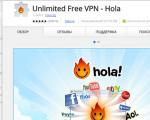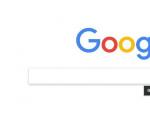VPN for chrome browser extension. The best VPN extensions for Google Chrome: advantages and disadvantages. How to Install a VPN Extension in Chrome
In the meantime, while the authorities and the RKN are building a fence for us that does not allow us to access blocked sites, software developers have solved all the problems for us. All that remains for ordinary users to do to open blocked sites is to turn on the VPN.
Now VPN is built in almost everywhere, every browser has an add-on. In addition, there are 100,500 applications for smartphones, and thousands of instructions for Windows.
Today I want to close this issue once and for all with this page of my blog. In this post, I will try to mention everything so that everyone can find their instructions and understand how to enable VPN on their device.
Enable VPN in Yandex Browser
If you are from Ukraine, the first problem you will encounter is loading the browser itself. All you need is to download the browser from the Yandex mirror. You can download the browser from this link - https://getyabrowser.com/ru/
Immediately after installation, your VPN will already be enabled. If suddenly blocked sites do not open for you, you need to do the following:
- Open settings. In the upper right corner there are 3 dashes - ≡ and click settings.
- Scroll to the "Turbo" section and select "Automatically turn on...".
- Press 3 keys at the same time – Ctrl+Shift+Del and delete “files saved in the cache”.
- Restart your browser and enjoy free surfing.
Second way:
If the above does not work for you for some reason, do not be upset. Yandex Browser supports all extensions from “Opera” and you can easily install a VPN plugin.
To do this, click on the 3 dashes ≡ in the upper right corner and click “Extensions”. Then scroll to the bottom of the page and click on “Catalog of extensions for Yandex.Browser”. Next, write VPN in the search and install any of the suggested plugins. Restart your browser, you're done!
Enable VPN in Opera
In Opera it’s exactly the same as in Yandex Browser. To be more precise, you can enable VPN in two ways:
- Built-in from Opera
- Install extension
Let's now look at each method separately.
Method one - built-in VPN
- Tap Menu, then Settings.
- Select "Security" from the left menu. You need the VPN section (enable it by checking the box).
- Ready. Now, next to the address bar you have a corresponding button where you can turn the VPN on/off and change the country in case of outages.
The second way is to install the extension.
I can’t even imagine why the built-in VPN didn’t suit you, but I think, just in case, it’s worth writing an alternative option:
To install the extension, you can open the directory through the “menu” button and write VPN in the search. Or just paste/open this link in the address bar - https://addons.opera.com/ru/search/?query=vpn
After installing the extension, restart your browser and you can open any blocked site.
Enable VPN in Google Chrome
Google Chrome does not have a built-in VPN, but it has the largest collection of extensions, among which you can quickly find everything and for free.
To enable VPN in Chrome you need to:
- Click on the ellipsis in the upper right corner. Next “Additional tools”, then “Extensions”. Or paste in the address bar - chrome://extensions/
- In the search, write “VPN”.
- Install the selected extension.
I have “Free VPN Proxy Server Hotspot Shield - Unblock Sites”. Works flawlessly and has never slowed down. If you also want to install it for yourself, you can immediately follow the link - chrome://extensions/?id=and download.
VPN in Mozilla Firefox
As you understand, it’s exactly the same as in other browsers, but to get the full picture I’ll describe it in detail. To open access to all sites, do the following:
- Paste/follow the link - https://addons.mozilla.org/ru/firefox/
- On the right side you have the “Search for add-ons”. Type “VPN” into the search and press “Enter”
- Then the choice is yours, but I recommend installing “Hoxx VPN Proxy” or “Hotspot Shield free VPN Proxy”.
- Install the add-on, activate, restart the browser.
Ready. Now you have access to all resources on the Internet. As you can see, nothing complicated.
Browsers with built-in VPN
If you have no desire to install anything additional, you can use browsers that already have Proxy support built into their product. I certainly recommend using the ones discussed above, but suddenly you need a different one.
List of browsers with built-in Proxy:
- Yandex.Browser (about it above).
- Opera. See above.
- TOR. Old, popular. Download here - https://www.torproject.org/download/download-easy
During downloading, do not forget to select Russian language.
- Browser Go! From mail.ru. Download here - https://gobro.mail.ru
- Orbitum - it’s unclear what, I’m not leaving a link.
- FreeU is a bit dumb. I don't recommend it.
VPN for Android
If you use one of the browsers listed above, then enable VPN in it in the same way as in a regular browser (see above). If you prefer to use another application, then you need to install another one that will give full access.
To install a VPN on Android, you need:
- Open “Google play” and write “VPN” in the search.
- Select one of the applications and install.
- Launch the application and minimize it. Now you can open your browser and view any sites.
Personally, I would recommend the app “Turbo VPN – Unlimited Free VPN” to you. It is fast, light, and works more or less stably. Available at the link - https://play.google.com/store/apps/details?id=free.vpn.unblock.proxy.turbovpn
That's all. Nothing complicated!
Hello, friends! If you often visited certain sites, but one day you couldn’t go to the page because access to it was blocked, then let’s figure out what you can do about it. Of course, any blocking can be bypassed. And in this case, this is done by installing a suitable VPN extension in the Google Chrome browser.
What is a VPN? is a Virtual Private Network or Virtual Private Network. The extension installed in the browser will change your real IP address, which is used on the network, to some other one.
For example, VKontakte was blocked in your country. We enable the VPN extension and select any country from the proposed list. Now you log into VKontakte not from Russia, but, for example, from Canada. That is, you access the blocked page not directly, but through a server that is located in another country you selected from the list.
In this article, we will look at popular VPN extensions that can be installed in the Google Chrome browser and do not require a registration procedure. You can read a detailed article about this by following the link.
Hola
Let's start with the popular Hola VPN extension among users (it is really popular as it has almost 9 million users). Install it in your browser from the Chrome Web Store. It is called in full Unlimited Free VPN – Hola.
The add-on is free, does not require registration, and there are no traffic restrictions either.

After installation, go to the blocked site and click on the extension icon in the upper right corner of the browser - a gray light. In the menu that opens, press the power button.

After this, select the server in which country you would like to connect to. Click on the arrow next to the flag and select, for example, Great Britain.

A new tab like this will open. Close it and return to the blocked site. Refresh your browser page - either click on the circular arrow to the left of the address bar, or press F5. The site should now be accessible.

If you need to change the language in the extension, click on the three horizontal bars in the extension window. Then click on the first line in the menu that opens and select the appropriate language from the list. You can close the menu by clicking on the cross.
To turn off Hola VPN, click the shutdown button in its window.

Another completely free VPN extension for Chrome is friGate. Its peculiarity is that it will only work on those sites that are indicated in the corresponding list. The developers have made an approximate list of frequently visited blocked sites. But if the site you need is not in the global list, and access to it is prohibited, the user can create his own list and add the necessary site addresses to it.

So, you went to a page on the Internet, but it was blocked, although friGate in Chrome is enabled and working. This means you need to add this address to your own extension list through the settings.
Right-click on the extension icon and select Options from the menu.

After this, a new tab will open. In the “Setting up a list of sites” section there will be a “friGate” folder, in which you can see on which sites this add-on will be enabled. Our address is not on this list, so we are creating our own list.
Enter a name in the field provided and click “Add List”.

Now you need to go to the created folder - click on its name.

A little lower, all addresses added to the list will be shown. The green power button opposite the site means that friGate will work when you go to the specified address.

When you add the desired address to the list, you can go back to viewing the blocked site - access should appear.
On the browser page where friGate will be enabled, there will be a small extension window at the top right where you can see which country you are visiting from. Create your lists and visit your favorite sites on the Internet without any restrictions.
Let's also consider the free VPN proxy server Hotspot Shield. This add-on also has a paid version, in which the user will have more countries to choose from, whose servers can be connected. But for normal use, the free option is also perfect. There is no need to register and traffic is unlimited.

Open the blocked site and click on the extension icon - if it is red, it means it does not work on this page. Next, select “Continue as a free user.”

Then click on the power button to connect to a server in another country.

The icon will turn green and this means that the VPN mode on this page is enabled.
Hotspot Shield selects the location by default. To change the country, click on this button.

Then select from the list which country server you want to connect to. If there is a padlock opposite the flag, then the country is not available in the free version. By clicking on the “More” button you can view the entire list.

Touch VPN
And the last VPN extension for Google Chrome, which I’ll talk about in this list, is Free Proxy to Unblock any sites | Touch VPN. It's very easy to work with, it's free and only turns on on blocked sites or on all sites you visit (it all depends on how you configure it).

Go to the blocked page and wait for the message “Unable to access the site” to appear. Then click on the extension icon - if it's orange, it means it's disabled.
In the extension window, in the “Browse” section, you can leave “All sites” as is. Then Touch VPN will be enabled on all sites you view. Or you can select from the list the address of the site you want to go to. Then the extension will only work on this site.
After that, select your country in the line below and click the “Click to Connect” button.

When you connect to the server of the selected country, the extension icon will turn green and the page will load. To disable the VPN on this site, click “Click to Disconnect” in the extension window.

Of course, there are many more different VPN extensions in Chrome that can be used to access a blocked site. Of the ones reviewed in the article, I liked the friGate Light and Touch VPN extensions the most. If you have used anything else, you can write about these extensions in the comments.
It’s not an easy task to find the best VPN for Chrome in the browser’s huge catalog without running into a blocked, dubious or broken extension. The article contains several tips and recommendations for those who do not want to waste time searching.
Where and how to find the best VPN extensions for Chrome?
Users, intending to bypass blocking, geographical restrictions or caring about security, often use Chrome VPN (virtual private networks in the browser) instead of proxy technology.
Of the browsers, so far only Opera has a built-in virtual network function, but users can download a free VPN extension for Google Chrome from the catalog. Or you can use if you are using this browser.
To do this you will need:
- Click “Settings” (three dots), open "Additional Tools" and select "Extensions".
- A list of installed add-ons will open in a new window. In this window you can configure Chrome plugin(VPN and any others installed in the browser).
- In the window that opens there will be an icon with three stripes - you need to click on it.
- Click “Open an online store”.
Before installing a VPN on Google Chrome, you should pay attention to the developer, reviews and number of downloads. According to the rating, Browsec and Hola are considered the best free VPN extensions; among paid add-ons, TunnelBear is the best in the ranking - more details about each below.
What VPN extensions are there?
Browsec
For installation you will need:
- Find the add-on in the catalog and install it.
- Click on the globe icon. Using this icon, you can turn VPN on or off in the Chrome browser.
- To enable the extension, you need to move the On/Off slider or click on the “Protect me” button.
- In the free version you can choose servers from four countries, in the paid version there is a much larger choice, and the speed is even better.
This plugin is one of the best: it’s easy to check its operation - just determine the IP address with and without Browsec enabled.
Hola
An equally well-known addition to the browser, to work with it you will need:
- Find and install Hola.
- Click on the fire icon.
- Press the power button.
TunnelBear
The TunnelBear browser add-on offers only 250 MB of traffic for free (upon registration you can increase it to 500), but at high speed. You will have to pay for more secure and anonymous traffic.
To work with the extension you will need:
- Find in the directory and install TunnelBear.


While you are online, your web browser continually sends information it collects about you to every website you visit. It transmits your IP address, information about your operating system, your device, and even other devices connected to your network. Even if a website you trust (such as Google or YouTube) can obtain this data without your knowledge, Just imagine what a malicious site can discover!
By using an unsecured web browser, you are putting your sensitive information (such as passwords and security codes) at risk. goodVPN-the extension will encrypt your web browser traffic, so that attackers will not be able to use your personal data to hack your accounts.
In addition to protecting your connection, the VPN browser extension will mask yourIP-address, what will allow you view geo-blocked content and bypass censorship from anywhere in the world.
Your online security depends on you choosing the best extension available. Average VPN extensions cannot guarantee that your device will not remain vulnerable, Moreover, they can even sell your data to third party companies.
To ensure an adequate level of security, you you need to make sure that the service you choose does not store logs your search history. You also need unlimited channel bandwidth, high-speed connection, and if you plan to view geo-blocked content on streaming services, then you also need a service that can bypass the latest anti-VPN technologies.
We've tested the best VPN extensions for Chrome and selected the best ones based on their security, speed and user reviews. Here is a brief description of the capabilities of the services we have selected - Below you can find out more.
Quick Guide: The Best VPN Extensions for Chrome
- Proxy expansionNordVPN
Superfast proxy extension from NordVPN for Chrome encrypts your browser traffic and masks your IP address, to keep your online activity anonymous. The CyberSec feature of this VPN extension allows it to also act as powerful ad blocker, which automatically blocks dangerous websites, thereby protecting your device from malware and cyber attacks. - ExpressVPNForChrome
This extension works in tandem with the ExpressVPN app to guarantee you complete control over your online security. ExpressVPN extension for Chrome - one of the fastest on the market, and no logs of your online activity are saved here. You will also be able to use unique split tunneling feature from ExpressVPN, which lets you choose which websites you want to visit from your local IP address and which through your VPN. - Hotspot Shield for Chrome
if you need a reliable and inexpensive VPN, the Hotspot Shield browser extension is a great choice. The extension combines powerful security features with high speed and unlimited bandwidth. It's incredibly easy to use. You can secure your online activities with one click! - SaferVPN
SaferVPN offers impressive fast and safeVPN for Chrome. SaferVPN Basic Subscription Guarantees You 500 MB of free traffic every month. This VPN extension for Google Chrome is very easy to install and you don't need to have a deep technical understanding to set it up. - ZenMate VPN
You will be able to enjoy absolute Internet security for free, using ZenMate's powerful VPN browser extension. The free version of the extension is limited, but you can always upgrade to one of the available premium plans to get more features. ZenMate Extensions encrypt all your browser traffic, to provide you with anonymity and online security.
Here's why you need to use one of the best VPN extensions for Chrome
A good VPN web browser extension will allow you to access geo-blocked content, secure your connection, and hide your personal information from hackers and cybercriminals.
Unfortunately, many of the available VPN extensions cannot be called secure. In fact, many have been caught red-handed for abusing users' trust and transfer of confidential data without their knowledge. For this reason, it is very important to protect your connection with a reliable VPN web browser extension.
The number of VPN extensions available for Chrome may seem incredible. There are so many VPNs to choose from, and each of them “is the best” - according to the providers themselves.
You should Avoid standalone VPN extensions and give preference to those who created reliable and provenVPN-providers. At best, standalone extensions are just proxy services that won't encrypt your data, and at worst they can be malware that is designed to collect your sensitive data.
All of the options we offer are from trusted VPN providers who do everything they can to protect your data and you online.
Best VPN extensions of 2019 – detailed analysis
The best proxy VPN extension in all respects: NordVPN

NordVPN offers a proxy extension first-class balance of discretion and privacy. Unlike power-hungry applications, this extension is lightweight and will not slow down your computer. As soon as you log into your NordVPN account, the extension will automatically start protecting you by connecting to the best server available.
This incredibly flexible extension is compatible with Chrome, Firefox, and Android devices. For additional protection you can turn off completelyWebRTC. WebRTC works by default in most web browsers and can leak your IP address even if you are using a VPN. The CyberSec feature allows the NordVPN extension to act as a as an ad and malware blocker.
You will only be able to run this extension if you have a NordVPN account. There are more 2,800 servers worldwide, so you'll love what NordVPN has to offer. This service is an absolute no-brainer and you can try its services for yourself without the fear of wasting your money thanks to the 30-day money back guarantee.
NordVPN is able to unblock:
- Netflix, HBO, Hulu, Showtime, BBC iPlayer, Amazon Prime Video and Sling TV.
Torrent support:
- Yes, dedicated P2P servers.
NordVPN works on the following devices:
- Windows, macOS, Android, iOS, Android TV, Linux, Chrome and Firefox. Also compatible with routers.
Best VPN Extension for Features: ExpressVPN
 Simple and convenient ExpressVPN's extension gives you complete control over your connection without ever having to minimize your web browser window. Unlike most VPNs for Google Chrome, it encrypts all data transmitted over your network.
Simple and convenient ExpressVPN's extension gives you complete control over your connection without ever having to minimize your web browser window. Unlike most VPNs for Google Chrome, it encrypts all data transmitted over your network.
If you're still annoyed by websites that block you from access unless you allow them access to your device's GPS, then ExpressVPN can hide your locationHTML5, to provide you with access where you you don't have to sacrifice your anonymity.
The extension and app from ExpressVPN together are a powerful combination for online protection. Thanks to lightning fast speeds, unlimited channel capacity and with over 1,500 servers to choose from around the world, it's no wonder why ExpressVPN is too.
ExpressVPN can unblock:
- Netflix, Hulu, HBO, Amazon Prime Video, Showtime, Sling TV, DAZN and BBC iPlayer.
Torrent support:
- Yes, all servers support P2P.
ExpressVPN works on the following devices:
- Windows, macOS, Android, iOS, Android TV, Linux, Chrome and Firefox. Also offers an application for working with routers.
Best Value: Hotspot Shield

Hotspot Shield extension for Chrome is ideal security tool.
Extension Great will do for beginners, its installation is very simple. You can download, install and connect it in one click.
To protect your data, the extension uses military grade encryption. Built-in WebRTC blocker prevents IP address leaks and also contains ad and malware blocker!
You can test limited free version Hotspot Shield before upgrading to premium with 45-day money back guarantee.
Thanks to high speed And unlimited bandwidth your capabilities will expand significantly. .
Newbie's Best Choice: SaferVPN

SaferVPN Chrome Extension - a great option for newcomers to the worldVPN, as well as for experienced users. You will definitely appreciate the simplicity settings in one click- from installation to connection. And we're not kidding: you really only need one click to protect yourself online.
You will also get access to 24/7 technical support straight from the extension, so help is always at arm's length.
At the same time, the VPN community wondered whether the SaferVPN extension encrypts user data, and we received confirmation from technical support staff that it truly encrypts all your web browser data.
If you are not yet ready to sign up for a paid subscription, then the SaferVPN service offers 500 MB of free traffic monthly, so you can try these services first. But if you like this VPN, you'll also like SaferVPN's full VPN services. Who can go wrong when they offer you high-quality security features, super-fast connection speeds and unlimited data?
The great thing is that you can try an unlimited package of services without any risks for 30 days. .
Best Free VPN Extension: ZenMate VPN

If you're looking for a full-featured VPN extension for a fraction of the cost, then ZenMate's VPN Extension is your best choice! Free version has a huge number of functions with minimal risks. This is also one of the simplest VPN for Chrome in terms of installation and configuration.
One of the unique features of this extension is SmartPrice, which is enabled by default. SmartPricesaves you money when you go to online stores, showing prices for the selected product in comparison and only useful customer reviews. Some of the security features of this extension include: blocking WebRTC, data encryption and firewallNAT, which will prevent hackers from scanning your device.
As a bonus, you'll have AlwaysOn, which turns on your device's VPN protection as soon as you connect to the Internet. so your confidential data will never be visible to strangers.
The premium version of the extension from ZenMate is also very affordable and, unlike the free version, offers unlimited connection speeds and servers around the world. You will also be able connect up to five devices to your account at the same time.
The good news is that when you activate your free account, ZenMate gives you a 7-day free trial of premium services. !
Make Chrome Better with the Most Trusted VPN Extensions
We, of course, recommend taking the safest route and using extensions from reliable VPN services, but the VPNs we discussed in this article are the exception to this rule. Whether you're looking for strong protection for your anonymity, the ability to access blocked content, or a powerful combination of both, you'll definitely find it in our options.
22.03.2017
In addition to partial anonymity, when using a VPN extension, you can access blocked sites in your own country. But as with everything, there are also disadvantages, including the speed of the Internet connection, depending on the distance of the country to which the server is connected.
Program or extension
For use, you can use both specialized utilities and browser extensions. Here the whole choice lies in the personal desire of each user. Specialized utilities contain a lot of different settings, and extensions are designed for use in “one click”. Let's consider all the options in more detail.
In order to use a VPN extension, you need to find and install it:

Method 1: Unlimited Free VPN - Hola

One of the most popular free extensions, due to its simplicity it is used by many Internet users. Traffic here is encrypted, and all data is cached in order to increase the speed of the Internet connection and network transmission. In simple terms, the more users in your region who use this extension, the faster the connection speed will be. One of the advantages is a large number of servers.
Usage:

Method 2: Touch VPN

Free extension, but only 4 servers: Canada, USA, Denmark and France. Due to the fact that there are fewer countries, the connection speed will be lower if a large number of people connect to one server.
Usage:

Method 3: TunnelBear VPN

Using this extension, you will get safe and fast surfing. Servers are located in one of 15 countries. To use this extension, you need to create a free account, which is given 500 MB of traffic per month.
Usage:

Method 4: VPN from HideMy