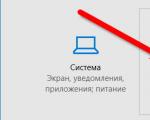Installation of the ATOL KKM driver is not complete. Setting up kkt atol. Specifying OFD parameters
Attention! Driver version 8.x for CCP with data transfer to ATOL OFD has been removed from support.
Initial connection of the KKT to the computer
The instructions cover the issues of installing the driver, connecting the CCP to a computer via a USB cable and fiscalization of the FN.
When ATOL CKT is connected to a computer via a USB cable, data is transferred to the OFD using EoU (Ethernet-over-USB) technology. The required service is installed with the shop equipment driver (DTO).
The driver "ATOL: KKT with data transfer to OFD (54-FZ) 10.x" is developed in a two-tier architecture and consists of two parts: an integration component (supplied as part of the "1C" configuration) and the main driver delivery (installed via the supplier's distribution kit and usually downloaded from the supplier's website).
The main task of the integration component is to redirect calls from the "1C" configuration to the main delivery of the driver. The basic driver shipment interfaces directly with the hardware.
Installing the Basic Driver Package
Download the DTO distribution kit version 10.4.2 or higher from the ATOL website. For this in download center you must select a section Software - DTO - 10.x. Download distribution kit KKT driver 10.4.2.
The archive file in the installer folder contains the files:
- KKT10-10.4.2-windows32-setup.exe
- KKT10-10.4.2-windows64-setup.exe
You should run the KKT10-10.4.2-windows32-setup.exe file for execution if you are using a 32-bit 1C client.
You should run the KKT10-10.4.2-windows64-setup.exe file for execution if you are using a 64-bit 1C client.
Connect KKT ATOL to PC.
By default, the channel is set to exchange via USB. If another exchange channel is selected, then to establish a USB exchange channel, do the following:
- Turn off the CCP (if enabled).
- Hold down the check scroll button.
- Without releasing the button, turn on the CCP.
- Release the button after the fifth beep.
- Information with the items of the service mode will be printed on the check. The item is selected by the number of times the scroll button is pressed.
- Select in service mode Exchange channel: press the check scroll button twice.
- Information with the parameters of the exchange channel will be printed on the receipt.
- Select in the exchange channel Usb: press the check scroll button twice.
- Will print on the check USB included, and the KKT will return to the service mode.
- Exit the service mode: press the check scroll button once - the cash register will switch to the operating mode.
Go to Device Manager, find Ports (COM and LPT)... When connected, two COM ports are created.
One virtual COM port is for connecting the KKT, the second is for the EoU data transfer service.
If the COM ports were not found, but 2 "Unknown devices" appeared, then you need to install the driver for them: open the "Unknown device" card, click Update driver and specify the path manually. The default driver path is C: \ Program Files (x86) \ ATOL \ Drivers10 \ KKT \ USB_Drivers.
After installing the driver, the ATOL mark will appear in the name of the devices.

Checking the connection with the CCP
KKT ATOL can be connected to a PC via COM / VCOM- or USB-port. When connecting one KKT, it is recommended to select the communication channel via USB. If two or more KKTs are connected, it is recommended to select the communication channel via COM / VCOM.
When selecting a communication channel via USB: in the mode Properties select from the drop-down list the model of the connected CCP and the communication channel through USB... Press the button Connection check.
When choosing a communication channel through COM / VCOM it is necessary to specify additionally COM port, set the port that was assigned to the device (in our example, COM 4).
COM ports:
atol-usbcom_proxy1 is used to connect KKT,
atol-usbcom_proxy2 - for the EoU data service.
In field Speed the number must be set 115200
.
After pressing the button Connection check in field Communication - Result information about the CCP model should be displayed.
Checking the connection with the KKT via the channel via USB:

Checking the connection with the KKT via the channel via COM / VCOM:

Installing the Ethernet over USB service
Service for work via USB-cable (EthernetOverUSB) is installed together with the driver of the shop equipment.
The port for the EoU is automatically detected. If this did not happen, then you can specify the required port for communication with the OFD in the settings file, which is located in C: \ ProgramData \ ATOL \ EoU v settings.xml... Register the required port number, save the file.
In our example, an ATOL USB port (COM5) was created for the EoU, so we write the port number 5:

Important! Folder ProgramData by default it has the "hidden" attribute. To see it, you need to open hidden files and folders.
Specifying OFD parameters
Run the KKT driver test: Start - ATOL - KKT driver test.
Open CRE settings, specify OFD parameters: Properties - CCP parameters - 15 CRF - enter the OFD address, the OFD port, select the exchange channel with the OFD - USB (EoU).

Click Apply.
Checking the connection with the OFD
In the KKT driver test, open the tab Lower level.Diagnostics is carried out by sending low level command 82 01 06 00.
CCP driver test - Lower level - check the box Included.In field Buffer with KKT command to introduce 82 01 06 00 –
push the button Execute command.

KKT must issue a diagnostic check.
The connection of the KKT to the computer is completed.
Connection of CCP ATOL and fiscalization of FN in "1C: Retail"
Creating an Instance of the Connected Hardware
In chapter Settings connected equipment ( Administration - Connected Equipment) you need to check the box Use connected equipment.

Then you need to go to the directory Connectable equipment, for this you need to click on the link Connectable equipment, and select the type of equipment CCP with data transmission.
A new instance of equipment is created using the command Create.Create a new element (press the button Create). In the form that opens, you need to check what is installed Equipment type: KKT with data transmission... Next, you need to select the organization on whose behalf the sale of goods will be carried out on this fiscal registrar, enter the name and serial number of the CCP (serial number indicated on the device body). In field Hardware driver select the driver handler from the list. Press the button Write object.

After recording, settings of connection parameters and operations with FN will be available. Also in the window Connecting and configuring equipment the button will become available Tune.
Self-installation of the driver integration component
The integration component of the driver KKT ATOL 10.x is a part of "1C: Library of connected equipment". If necessary, you can add a component yourself.
To do this, press the button Hardware Drivers:

From the downloaded driver archive 10.4.2. zip you need to extract the component 1C. In "1C" press Add new driver from file - select the archive from the extracted folder of the driver "1C" ATOL_KKT_10.zip and press the save button Write object... Next, click Features - Install driver.


After successful installation, the form will display the driver status - Installed and also the driver version.

Setting up a connection to KKT
Press the button Tune... A form for configuring the driver and connection should open. Select Model connected device Port, COM port, Speed specified in the driver settings. Click Device test... A message will appear Test completed successfully indicating information about the connected CCP.

Fiscal accumulator registration
After connecting the KKT to the program, you can register the fiscal drive, if this has not been done before. This operation is also performed when replacing the fiscal drive after the expiration date or when the memory resource is exhausted - the used fiscal drive is closed, then the physical device of the drive is replaced and a new one is registered.
To carry out the registration operation, you must select in the program Administration - Connected equipment - CCP with data transmission, open a record with the required CCP. Check the completion of the serial number (mandatory field). To uncover CCP parameters,install Format-logical control method – Split lines, install Allowable discrepancy of format-logical control – 0,01 .
Select item registration from the dropdown list when you click on the button Fiscal accumulator operations.

The registration form will open. It requires: fill in the field CCP registration number number obtained during the registration of the cash register with the Federal Tax Service, check the correctness of filling in the details of the organization, indicate KKT installation address, Place of settlement, choose a taxation system, fill in all other parameters, enter OFD INN and OFD name and press the button Continue operation.

KKT must issue a check on successful registration.
Important! Enabling a parameter Data encryption sign- irreversible operation. Encryption can be an additional service for the OFD, check with the OFD before the fiscalization of the FN.
If it is necessary to change the details of the organization, the parameters of the cash register, replace the FN, etc., it is necessary in the menu Service select Changing the registration parameters of the fiscal accumulator.
Select the appropriate re-registration reason code and set new parameters.
KKT must issue a check on the successful re-registration of KKT
Closing the fiscal accumulator- irreversible operation.
After its completion, the use of FN is impossible.
There is a working 1c 8.3 x32 and all drivers of the Atola 8 KKT work!
PC:
Windows Server 2008 x64, RDP mode
1C: Enterprise 8.3 x32 (8.3.11.2867)
Enterprise Accounting, revision 3.0 (3.0.54.20)
KKT Atol-FPrint-22PTK
driver Atol 8.15.3.8197
We install 1C: Enterprise 8.3 x64 in the hope of using DTO 8 from Atol, and we get this "Not installed on the current computer. Type not defined: AddIn.ATOL_KKM_1C82_54FZE":
And in 1C: Enterprise 8.3 x32 NOW GET THIS ALSO.
Reinstallation of 1C: Enterprise 8.3 x32 does not help.
Only WE PLEASE 1C: Enterprise 8.3 x64 and even without rebooting IMMEDIATELY everything works fine!

Internet searches give nothing (oddly enough, 2017)
The answer comes in a rather stupid way. Downloading new drivers ATT 10.1.1 daddy was spotted after unpacking installer, which includes the distribution kit KKT10-10.1.1.0-windows64-setup.exe (and KKT10-10.1.1.0-windows32-setup.exe).
Launch KKT10-10.1.1.0-windows64-setup.exe and then, for example, in 1C: Enterprise 8.3 (8.3.11.2867) x64 the drivers are perfectly installed and the CKT works (the drivers are defined as for some reason 9).

If you run 1s 8.3 x32, then the DTO 9 drivers will not work there. Why do you need it - let's say you also use Shtrih-M fR (it only works under 1C 8.3 x32). It is necessary for everything to work together - then we roll back 1C to x32.
We return the Atol drivers for 1C x32. If in parallel KKT10-10.1.1.0-windows64-setup.exe install KKT10-10.1.1.0-windows32-setup.exe, then in 1s 8.3 x32, DTO 9 and DTO 8 will not work as before.
Only a complete cleaning of the PC from Atol helped. Moreover, in the utility for uninstalling Windows programs, Atol is encrypted and does not write that it is Atol - for example, the KKT 10 driver ....). Be careful. For example, I had DTO6, and DTO8, and DTO9, and DTO10 (installed twice). Another master of licenses.
Question: atol f30 by tcp The driver sees, but not 1s
Good day!
Need help setting up kct atol £ 30 He sees in the driver, but not in 1 s. Hardware test gives: Test failed. [-1] There is no connection on the server "Trade Management", edition 10 .3 (10 .3 .47 .2) is installed to it via rdp.
On the local machine, the cash register atol 30f and the_Drivers_of_trading_equipment_9_11_2 are installed.
The server also has the Trading_Hardware_9_11_2_Drivers installed. communication via TCP / 6220 is 100% open. Everything is done from the administrator.
I sin on the driver version:
In processing 1c ATOLkkt writes the driver version - 9.12.0.6076
And in the archive with the drivers fptrwin32_fz54_9_11_2_6032.dll
Should the driver version match 1 in 1?
on the site 1c, only the version that is higher.
there are also atol fptrwin32_fz54_9_12_0_6194.dll
Should the versions match?
Answer:() I wanted to understand to which one they are trying to break through, maybe the service one, because locally and the service one responds to requests from the driver test
Question: Problem with the POS printer driver in Integrated Automation
One of the forms shows the following error:
Installation of the driver "ATOL: KKT with data transfer to OFD (54-FZ) 9.x" is not completed
An integration component to the main driver delivery is installed at the current workstation.
The basic delivery of the driver is installed using a distribution package obtained from an external source.
ATOL drivers version 9.11.1 are installed.
Operating system Windows Server 2008 R2 Enterprise Service Pack 1
How can this problem be solved?
Platform 1C: Enterprise 8.3 (8.3.10.2580)
Integrated Automation 2.4.1.211
Answer:() there should be a link to the driver in the message form, try to follow it and download, the versions may not match.
Question: UT 10.3 does not see the new ATOL driver
Good afternoon, dear.
Can someone tell me, I've already tried everything. There is UT 10.3, the latest release is 10.3.45.4. Installed the driver Atol 9.11.2, and 1C sees version 9.11.0.5935 and even though "re-install", it always sees that version. When trying to register dll from the KKT 9 archive, it gives an error "Entry point not found". UT works in SQL.
For the test, I put the file one and it sees, with the same driver installed, version 9.11.0.5656. Do you have experience or can you guess? Where does 1C pull these numbers from?
Answer: There are no miracles.
It was necessary to open external processing, open the layout and unload the driver from there, and then load it into the desired processing. If you just unload the processing and load it into a different configuration, the driver will not unload.
Question: Installing 9 ATOL drivers on UT 10.3
Answer:
Question: The scanner driver registered in the TO can have an impact not on 1s?
The ATOL driver interprets keyboard shortcuts as an external event from the scanner.
They began to notice that Ctrl + V and others are triggered every other time (not only in 1c, Windows Server 2012).
What could be the reason?
Answer:() There was the same situation with strokes, the scanner driver did not correctly process the press events, moreover, on a special 60-key cash register. We contacted in a stroke, updated the driver.
Question: How to update ATOL drivers to newer ones
Good afternoon. Connected atol 55f to UT 11.3.4.47. How to update drivers for newer ones? Now installed 12.
Answer:() tell me, do you need to remove the old driver before installing the new one? And the rest of the KKM ports settings, etc., do you also need to reconfigure everything?
Question: ATOL 9.x driver without digital signature.
Hello.
Installed the KKM driver atol 9, and in the task manager it is indicated that it is without a digital signature. There is no connection with KKM. How to fix the problem mono?
Answer: yusb drivers are the same for all versions
signed on the atola website are laid out in a separate line
Question: 1C: Mobile platform - drivers from configuration are not loaded
Downloaded "1C: Mobile Checkout for Developers". I installed the mobile platform 8.3.11.57 on the android tablet and connected this config by adding the platform application to the list (I did not collect apk!). Confa on the tablet worked fine until I tried to configure the ATOL driver built into the config - when I tried to configure the driver for the printing device, it says "Failed to load the device driver." If you build apk and install it already, then the driver works fine. What is the problem with? In theory, this driver is in a binary layout, and you can see this layout with the driver in 1cema.xml. Is it a rights issue? Is it possible to configure with a driver not through apk, but through adding a configuration to the mobile platform?
Answer:() Thanks for the advice! On 8.3.11, even a typical 1C: Mobile checkout 2.15.2 is buggy. And if you download it from Google Play, then there it is generally collected on 8.3.9.91
Question: Kkm driver for mobile cash register 1c offline
Greetings! I use the mobile cash register application from 1s. The ATOL driver is used to print receipts. The application has such a feature, it is possible to install it online (download from a web server), then in the absence of the Internet, the cash register will not work, since it constantly downloads this driver from the web server from the web server from which 1c was installed before using it. If you pour the confa into the phone with a wire by starting debugging in the mobile application configurator, then the driver works offline.
Question: how to make sure that the driver is always available offline when installing over the network?
I tried in debugging to catch where the platform receives the component itself, but did not find it, at the end of the procedure for obtaining the driver, it simply writes that the driver is not installed.
Answer:() "are you just using the subsystem or is the application ready from 1s?" // For the customer, work with TO was added to the configuration after the main application was well written. Otherwise, I would have taken the "Mobile Cashier" and already finished it to fit the needs of the customer.
Question: v7: ATOL 10 driver and TiS 7.7
Hello everyone.
Customers have updated the KKM firmware to FFD 1.05 (atol 30f). After that, a check is punched in the incoming cash order (TIS 7.7 is the last release, service processing in the equip folder is abandoned), the check comes out, but it says "check canceled". The driver was 8.14, I update to 10, try to punch the check, everything is the same. I go to the base of the trade equipment, and there is an external component: FprnM1C82_54FZ.dll, program identifier: ATOL_KKM_1C82_54_FZ, external service processing: frATOL54_comm.ert. As far as I understand, this external component is from driver 8 and needs to be replaced, but there is no such component in driver 10, where can I get it? Are the rest of the settings correct? Maybe the error is not due to the driver at all and you can leave 8? What else could it be?
Answer: with a core from whist hike
In 2017, new rules for trading using electronic checks are introduced. One of the mandatory requirements will be to connect to the fiscal data operator (OFD), which ensures the collection, storage and transfer of data from the cash register to the tax office.
To work with OFD, we chose ATOL 55F cashier, which meets the requirements of 54-FZ and is included in the register of cash registers.
How does OFD work?
After the buyer makes a purchase, the cashier creates a transaction and sends it to the fiscal accumulator.
The fiscal drive saves the receipt, signs it with a fiscal sign and sends the data to the FDO servers.
In turn, the OFD creates a reciprocal fiscal attribute, which it sends back to the cash register and transfers the data on the calculations to the tax office.
The entire chain of actions takes only a few seconds.
After that, the buyer receives a paper and electronic check (sent to e-mail or subscriber number). These checks contain a QR code and a link that the buyer can use to check the check with special services.
How to set up KKM ATOL 55F to work with 1C via RDP?
Installing KKM ATOL 55F on a local computer
First, you need to install the POS printer drivers on the computer to which the cash register will be connected. The driver can be downloaded from the official ATOL website or from [email protected].
After installing the driver, it will occupy 2 ports, in our case it is Com3 and Com4.
Why did the driver occupy 2 ports? It's that simple! One port will be used to exchange information with the cash register, the second port will be used to transmit data to the FDO.
We connect the KKM to the computer and proceed with the configuration.
Now we need to enter the "Driver Management" application. To do this, go to Start - All Programs - ATOL - Shop Equipment Drivers v. 8 - Driver management. In the window that opens, we need to activate the free version. The free version works with ATOL KKM, for other KKM you need the Full version.

You can check the work of the cash register through the "POS printer driver" application. To do this, go to Start - All Programs - ATOL - Shop Equipment Drivers v. 8 - Tests - POS printer driver.
In the window that opens, we go to the "Setting properties ..." section and click "Search for equipment". Select the KKM model from the list, mark the required ports and all speeds of the COM ports. Click Search and wait until there are KKMs. After the KKM is found, you need to select our KKM and click "Create".

Now, if you put a check mark next to "Device is turned on", go to the "Setting properties ..." section and click "Check connection", then in the "Result" field we will get the name of our KKM, serial number and firmware version. This means that our cash desk is working.
The driver does not allow several programs to work through one COM port, therefore, close the "POS printer driver" and continue the configuration.
We return to "Driver Management" and go to the "FDSVC Service" tab. The service must be started if it is not running. This service will monitor our requests from 1C to port 6220. If the computer to which you connect via RDP is not on your local network, then you need to open port 6220 to connect via the Internet.

Configuring KKM ATOL 55F on a remote computer RDP
We configured the KKM on the local computer, now we need to make the cash register work with 1C on a remote desktop to which we connect via the Internet. Administrator rights are required to install drivers on a remote server!
To do this, we do the same. Install the drivers, turn on the free mode.
Unzip the FR-ATOL_54FZ.zip file from the C: \ Program Files (x86) \ ATOL \ Drivers8 \ 1Cv82 folder to the bin folder of the 1C platform. Now, just in case, you need to manually register FprnM1C82_54FZ.dll in the system registry, if this did not happen during the installation of the drivers. To do this, run Windows PowerShell as administrator and write the following command:
Regsvr32 "C: \ Program Files (x86) \ 1cv8 \ 8.3.9.2170 \ bin \ FprnM1C82_54FZ.dll"
Your path to FprnM1C82_54FZ.dll may be different! It all depends on what version of 1C you have and where it is installed.
Setting up KKM ATOL 55F in 1C Complex automation
Now let's start configuring the KKM in 1C. In our case, we set up KKM in 1C Integrated Automation 1.1. I think in other configurations the setting is not very different.
We launch 1C as administrator (otherwise the drivers may not be loaded). We switch the interface to "Full". Go to "Service" - "Commercial equipment" - "Connecting and configuring commercial equipment".

POS printer requires external processing, ShtrihMkkt.epf. They are included in the distribution kit of the configuration releases and are posted on the website: https://releases.1c.ru/project/TradeWareEpf82. We need external processing.
We add processing to the directory "Processing of service of commercial equipment".

Now let's start adding the KKM itself to 1C. To do this, in "Connecting and configuring commercial equipment" go to the section "Cash register with data transfer" and create a new cash register.

We indicate the cash desk with which the trade equipment will interact and go to the "Parameters".
In the POS printer parameters, fill in the following fields:
- A computer- indicates the external IP of the computer to which the ATOL 55F KKM is connected and port 6220, which we opened for access via the Internet. For example, 10.10.10.10:6220
- Port- COM-port to which the ATOL 55F KKM is connected on the local computer. In our case, this is COM3.
- Speed- COM port speed.
- Model- model of our KKM.
- Leave the rest of the fields as they are.

Now you can click on "Test device". A request will be sent to the POS printer on the local computer. If everything is configured correctly, then 1C will display the message “The test was successfully completed. ATOL 55F, no. **********, version: 3.0.1245 RU, FISK ". This means that you have configured everything correctly.
Errors may occur during testing. You may not have opened port 6220 on your local computer for Internet access. You may need to create firewall rules for inbound and outbound connections to port 6220. You may have forgotten to close the POS printer driver or start the FDSVC service. Or maybe you started 1C not on behalf of the administrator and 1C did not connect the KKM driver.
How to enable sending checks to the Fiscal Data Operator (OFD)?
If all is well and the test passes, you can now configure and enable the "EthernetOverUSB Service". This service sends punched checks to your Fiscal Data Operator (FDO).
To do this, add a second COM port in the "Driver Management" on the local computer to which the KKM is connected, in the "EthernetOverUSB Service" tab, in our case it is COM4. Check the box next to "Autostart" and start the service.

That's it, now every broken check will be automatically sent to the OFD with which you have entered into an agreement.