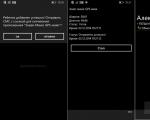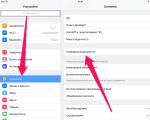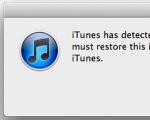The best VPN extensions for the Google Chrome browser. VPN extensions for Google Chrome Google VPN extension
Today, the abbreviation VPN can be heard literally on every corner. Services, browser plugins, and even routers with a VPN connection option are appearing. Many users use a VPN connection to access websites blocked in the country. Others use it to improve overall security when accessing the Internet. However, most VPN users do not know how it works.
About VPN technology in simple terms
The term VPN stands for Virtual Private Network. Let's look at this definition in detail. We will start from the word Private, which is the main thing in this term. It means that:
The VPN connection is secure, private and created personally for the user using certain virtual servers. The information passes through this server and then reaches the user without the ability to track it. It can be compared to a car that is hiding in a tunnel with many exits. An outside observer cannot see where this car is going inside the tunnel, and will not be able to figure out exactly where it will exit.
There is usually no need to use a VPN connection all the time. It slows down your network speed, so it's best to turn on your VPN before visiting a site where you want to remain anonymous.
What is such a secure connection used for:

I would like to talk about whether using a VPN violates Russian laws. In reality, of course not. And it’s not even that a VPN can be used for a variety of purposes, not just to access prohibited sites. The technology for blocking websites in Russia is not ideal. Just recently, my ISP blocked access to many sites that I didn’t even think about banning; they came under attack by accident. Other users encountered the same problem. In this case, although the VPN was used to bypass the block, it allowed access to services, including those for which people paid their money (for example, the Playstation Network service). Maybe someday the use of VPN itself will be banned, but I hope it doesn’t come to that. As for accessing sites that are prohibited in our country, I in no way encourage anyone to use loopholes in the system. The purpose of this article is to give people information about VPNs, not to teach them how to bypass official bans.
Video: Briefly about VPN
VPN in Google Chrome
Some browsers have the option to enable VPN by default, but Google Chrome is not one of them. To use a VPN connection in this browser, you must install one of the popular custom extensions.
One of the advantages of using VPN extensions is that they do not have any special technical requirements. If you are using the Google Chrome browser itself, then VPN extensions will work correctly.
Extensions for accessing VPN in Google Chrome
There are many extensions for accessing VPN, but they all differ in connection quality and other parameters. But before we begin reviewing specific extensions, let’s figure out how to install them:
- After opening the browser, find and click on the icon with three horizontal stripes in the corner of the screen.
Click on the button with three stripes to open a drop-down menu
- Go to the “Tools” or Tools section.
- Then select Extensions.
In the "Tools" section, select "Extensions"
- You will see a list of all installed extensions. Here you need to click on the line “Get more” to open the extension store.
In the extension selection window, click the Get more extensions button
- After selecting the extension in the store, click on the plus that appears on the right side of the page.
Click on the plus on the extension page to add it
- And confirm its addition using the “Add” button.
Click the “Add” button for the extension to be added
- The extension is installed in your browser.
ZenMate
The ZenMate browser extension offers easy access to VPN servers. In the free version of the extension, you can choose a server in one of four countries. If you have a paid premium account, the choice will increase to thirty. The extension requires simple registration once added to the browser:

This extension has only one serious drawback. Servers in the free version are often overloaded, so the connection speed may not be satisfactory at all. The paid version of the extension does not have this problem; although the speed is reduced, the Internet works fine.
The paid version of the ZenMate extension has higher Internet speeds
Video: How to use the ZenMate extension
Hola VPN
The Hola service was quite popular at one time. Easy installation of the extension, completely free access to servers. But, unfortunately, the developers turned out to be not the most honest people. The fact is that the Hola service not only opened a VPN connection to the user, but also installed malicious software on the computer, used user traffic for DDOS attacks, and had other hidden and unpleasant effects. Now the rating of this service on most sites is very low.
Hola extension has been found dangerous for users
Browsec
Next up is the Browsec service. It is entirely in English. The price of the paid version is from 220 rubles per month. In the free version you can choose a server from one of four countries, and in the paid version - from twenty-four. This extension is good at protecting user traffic: it hides the user’s IP address, encrypts his data, and helps bypass blocking.
Installing this extension is extremely simple:

The downside of this extension is the complete lack of information about its developers. The entire privacy policy remains hidden, and no one guarantees that the situation with the Hola extension will not be repeated here. On the other hand, so far the developers have not given any cause for alarm. This is a good free extension with no traffic limit.
The governments of Ukraine, Russia and other countries are increasingly blocking access to certain Internet resources. Suffice it to recall the register of banned sites of the Russian Federation and the blocking by the Ukrainian authorities of Russian social networks and a number of other Runet resources. It is not surprising that users are increasingly looking for a VPN browser extension that allows them to bypass restrictions and increase privacy when surfing. A full-fledged and high-quality VPN service is almost always paid, but there are pleasant exceptions. We will look at them in this article.
Free VPN Browser Extensions
Full functionality in most of the extensions listed below is only available in paid versions. However, free versions of such extensions are also suitable for bypassing site blocking and increasing the level of privacy when surfing. Let's take a closer look at the best free VPN browser extensions.
Hotspot Shield
Users are offered a paid and free version of Hotspot Shield
One of the most popular VPN extensions. There is a paid version and a free version, with somewhat limited features.
Advantages:
- effective bypass of site blocking;
- one-click activation;
- no advertising;
- no registration required;
- no traffic restrictions;
- a large selection of proxy servers in different countries (PRO version, in the free version the choice is limited to several countries).
Flaws:
- The free version has a limited list of servers: only the USA, France, Canada, Denmark and the Netherlands.
Browsers: Google Chrome, Chromium, Firefox version 56.0 and higher.
SkyZip Proxy
SkyZip Proxy is available in Google Chrome, Chromium and Firefox
SkyZip uses the NYNEX network of high-performance proxy servers and is positioned as a utility for compressing content and speeding up page loading, as well as providing anonymity for surfing. For a number of objective reasons, a significant acceleration in loading web pages can only be felt with a connection speed of less than 1 Mbit/s, however, SkyZip Proxy copes well with bypassing restrictions.
A significant advantage of the utility is that there is no need for additional settings. After installation, the extension itself determines the optimal servers for redirecting traffic and performs all the necessary manipulations. Enabling/disabling SkyZip Proxy is done by a single click on the extension icon. Green icon - the utility is enabled. The icon is gray - disabled.
Advantages:
- effective bypass of blocking in one click;
- speed up page loading;
- traffic compression up to 50% (including images - up to 80%, through the use of the “compact” WebP format);
- no need for additional settings;
- work “on wheels”, all SkyZip functionality is available immediately after installing the extension.
Flaws:
- download acceleration is felt only at ultra-low network connection speeds (up to 1 Mbit/sec);
- not supported by many browsers.
Initially, the extension was supported for Firefox, but, unfortunately, the developer later refused support.
TouchVPN
One of the disadvantages of TouchVPN is the limited number of countries where servers are located
Like the vast majority of other participants in our rating, the TouchVPN extension is offered to users in the form of free and paid versions. Unfortunately, the list of countries where servers are physically located is limited. There are four countries to choose from: the USA and Canada, France and Denmark.
Advantages:
- no traffic restrictions;
- selection of different countries of virtual location (although the choice is limited to four countries).
Flaws:
- limited number of countries where servers are located (USA, France, Denmark, Canada);
- Although the developer does not impose restrictions on the amount of data transferred, these restrictions are self-imposed: the speed is significantly affected by the total load on the system and the number of users using it simultaneously*.
We are talking primarily about active users using the server you have chosen. When changing servers, the loading speed of web pages may also change, for better or worse.
Browsers: Google Chrome, Chromium.
Tunnel Bear VPN
An expanded set of features is available in the paid version of TunnelBear VPN
One of the most popular VPN services. Written by TunnelBear programmers, the extension offers a list of servers geographically located in 15 countries to choose from. To work, you just need to download and install the TunnelBear VPN extension and register on the developer’s website.
Advantages:
Browsers: Google Chrome, Chromium.
Browsec VPN for Firefox and Yandex Browser
Browsec VPN is easy to use and does not require additional settings
One of the simplest free browser solutions from Yandex and Firefox, but page loading speed leaves much to be desired. Works with Firefox (version 55.0), Chrome and Yandex Browser.
Advantages:
- ease of use;
- no need for additional settings;
- traffic encryption.
Flaws:
- low page loading speed;
- There is no option to select the country of virtual location.
Browsers: Firefox, Chrome/Chromium, Yandex.Browser.
Hola VPN servers are located in 15 countries
Hola VPN is radically different from other similar extensions, although the difference is not noticeable to the user. The service is free and has a number of significant advantages. Unlike competing extensions, it functions as a distributed peer-to-peer network in which the role of routers is performed by computers and gadgets of other system participants.
Advantages:
- a choice of servers physically located in 15 countries;
- the service is free;
- there are no restrictions on the amount of data transferred;
- using computers of other system participants as routers.
Flaws:
- using computers of other system participants as routers;
- limited number of supported browsers.
One of the advantages is also the main disadvantage of expansion. In particular, the developers of the utility were accused of having vulnerabilities and selling traffic.
ZenMate VPN requires registration
A good free service for bypassing site blocking and increasing the level of security when surfing the global network.
Advantages:
- there are no restrictions on the speed and volume of transmitted data;
- automatic activation of a secure connection when accessing the appropriate resources.
Flaws:
- registration on the ZenMate VPN developer website is required;
- small selection of virtual location countries.
The choice of countries is limited, but for most users the “gentleman’s set” offered by the developer is quite enough.
Browsers: Google Chrome, Chromium, Yandex.
Free VPN in Opera browser
VPN is available in browser settings
By and large, the VPN use case described in this paragraph is not an extension, since the function of creating a secure connection using the VPN protocol is already built into the browser. Enabling/disabling the VPN option is done in the browser settings, “Settings” - “Security” - “Enable VPN”. You can also enable or disable the service by single clicking on the VPN icon in the Opera address bar.
Advantages:
- work “from the wheels”, directly after installing the browser and without the need to download and install a separate extension;
- free VPN service from the browser developer;
- no subscription;
- there is no need for additional settings.
Flaws:
- The function is not sufficiently developed, so from time to time there may be minor problems with bypassing the blocking of certain websites.
Browsers: Opera.
Please note that the free extensions listed on our list will not meet the needs of all users. Truly high-quality VPN services are not completely free. If you feel that none of the listed options suits you, try the paid versions of the extensions.
They are typically offered with a trial period and, in some cases, a 30-day refund option. We have reviewed only some of the popular free and shareware VPN extensions. If you wish, you can easily find other extensions on the Internet to bypass site blocking.
Hello, friends! If you often visited certain sites, but one day you couldn’t go to the page because access to it was blocked, then let’s figure out what you can do about it. Of course, any blocking can be bypassed. And in this case, this is done by installing a suitable VPN extension in the Google Chrome browser.
What is a VPN? is a Virtual Private Network or Virtual Private Network. The extension installed in the browser will change your real IP address, which is used on the network, to some other one.
For example, VKontakte was blocked in your country. We enable the VPN extension and select any country from the proposed list. Now you log into VKontakte not from Russia, but, for example, from Canada. That is, you access the blocked page not directly, but through a server that is located in another country you selected from the list.
In this article, we will look at popular VPN extensions that can be installed in the Google Chrome browser and do not require a registration procedure. You can read a detailed article about this by following the link.
Hola
Let's start with the popular Hola VPN extension among users (it is really popular as it has almost 9 million users). Install it in your browser from the Chrome Web Store. It is called in full Unlimited Free VPN – Hola.
The add-on is free, does not require registration, and there are no traffic restrictions either.

After installation, go to the blocked site and click on the extension icon in the upper right corner of the browser - a gray light. In the menu that opens, press the power button.

After this, select the server in which country you would like to connect to. Click on the arrow next to the flag and select, for example, Great Britain.

A new tab like this will open. Close it and return to the blocked site. Refresh your browser page - either click on the circular arrow to the left of the address bar, or press F5. The site should now be accessible.

If you need to change the language in the extension, click on the three horizontal bars in the extension window. Then click on the first line in the menu that opens and select the appropriate language from the list. You can close the menu by clicking on the cross.
To turn off Hola VPN, click the shutdown button in its window.

Another completely free VPN extension for Chrome is friGate. Its peculiarity is that it will only work on those sites that are indicated in the corresponding list. The developers have made an approximate list of frequently visited blocked sites. But if the site you need is not in the global list, and access to it is prohibited, the user can create his own list and add the necessary site addresses to it.

So, you went to a page on the Internet, but it was blocked, although friGate in Chrome is enabled and working. This means you need to add this address to your own extension list through the settings.
Right-click on the extension icon and select Options from the menu.

After this, a new tab will open. In the “Setting up a list of sites” section there will be a “friGate” folder, in which you can see on which sites this add-on will be enabled. Our address is not on this list, so we are creating our own list.
Enter a name in the field provided and click “Add List”.

Now you need to go to the created folder - click on its name.

A little lower, all addresses added to the list will be shown. The green power button opposite the site means that friGate will work when you go to the specified address.

When you add the desired address to the list, you can go back to viewing the blocked site - access should appear.
On the browser page where friGate will be enabled, there will be a small extension window at the top right where you can see which country you are visiting from. Create your lists and visit your favorite sites on the Internet without any restrictions.
Let's also consider the free VPN proxy server Hotspot Shield. This add-on also has a paid version, in which the user will have more countries to choose from, whose servers can be connected. But for normal use, the free option is also perfect. There is no need to register and traffic is unlimited.

Open the blocked site and click on the extension icon - if it is red, it means it does not work on this page. Next, select “Continue as a free user.”

Then click on the power button to connect to a server in another country.

The icon will turn green and this means that the VPN mode on this page is enabled.
Hotspot Shield selects the location by default. To change the country, click on this button.

Then select from the list which country server you want to connect to. If there is a padlock opposite the flag, then the country is not available in the free version. By clicking on the “More” button you can view the entire list.

Touch VPN
And the last VPN extension for Google Chrome, which I’ll talk about in this list, is Free Proxy to Unblock any sites | Touch VPN. It's very easy to work with, it's free and only turns on on blocked sites or on all sites you visit (it all depends on how you configure it).

Go to the blocked page and wait for the message “Unable to access the site” to appear. Then click on the extension icon - if it's orange, it means it's disabled.
In the extension window, in the “Browse” section, you can leave “All sites” as is. Then Touch VPN will be enabled on all sites you view. Or you can select from the list the address of the site you want to go to. Then the extension will only work on this site.
After that, select your country in the line below and click the “Click to Connect” button.

When you connect to the server of the selected country, the extension icon will turn green and the page will load. To disable the VPN on this site, click “Click to Disconnect” in the extension window.

Of course, there are many more different VPN extensions in Chrome that can be used to access a blocked site. Of the ones reviewed in the article, I liked the friGate Light and Touch VPN extensions the most. If you have used anything else, you can write about these extensions in the comments.
It’s not an easy task to find the best VPN for Chrome in the browser’s huge catalog without running into a blocked, dubious or broken extension. The article contains several tips and recommendations for those who do not want to waste time searching.
Where and how to find the best VPN extensions for Chrome?
Users, planning to bypass blocking, geographical restrictions, or caring about security, often use Chrome VPN (virtual private networks in the browser) instead of proxy technology.
Of the browsers, so far only Opera has a built-in virtual network function, but users can download a free VPN extension for Google Chrome from the catalog. Or you can use if you are using this browser.
To do this you will need:
- Click “Settings” (three dots), open "Additional Tools" and select "Extensions".
- A list of installed add-ons will open in a new window. In this window you can configure Chrome plugin(VPN and any others installed in the browser).
- In the window that opens there will be an icon with three stripes - you need to click on it.
- Click “Open an online store”.
Before installing a VPN on Google Chrome, you should pay attention to the developer, reviews and number of downloads. According to the rating, Browsec and Hola are considered the best free VPN extensions; among paid add-ons, TunnelBear is the best in the ranking - more details about each below.
What VPN extensions are there?
Browsec
For installation you will need:
- Find the add-on in the catalog and install it.
- Click on the globe icon. Using this icon, you can turn VPN on or off in the Chrome browser.
- To enable the extension, you need to move the On/Off slider or click on the “Protect me” button.
- In the free version you can choose servers from four countries, in the paid version there is a much larger choice, and the speed is even better.
This plugin is one of the best: it’s easy to check its operation - just determine the IP address with and without Browsec enabled.
Hola
An equally well-known addition to the browser, to work with it you will need:
- Find and install Hola.
- Click on the fire icon.
- Press the power button.
TunnelBear
The TunnelBear browser add-on offers only 250 MB of traffic for free (upon registration you can increase it to 500), but at high speed. You will have to pay for more secure and anonymous traffic.
To work with the extension you will need:
- Find in the directory and install TunnelBear.

Private virtual networks are becoming more popular every day. Their functionality is used by tens of thousands of users: from companies or organizations that want to provide functionality for their remote workers, or users who are trying to bypass regional restrictions.
Just recently, Opera decided to provide all its users with a free VPN inside the browser. If you're a Google Chrome user, you'll probably want to use something similar in your favorite browser too.
There are a ton of paid VPN options online, but there are also some really great free options for Chrome users to choose from. In this article, we will look at the six best VPN solutions for the Google Chrome browser.
Note: If you're using a VPN in hopes of accessing Netflix or BBC iPlayer, be aware that these services and many others block access to VPN addresses.
DotVPN

DotVPN has been around since 2014 and is still going strong. The service already has over 800,000 users according to the Chrome Web Store. It has over 6,500 user reviews, resulting in a four-star rating.
- Unlimited bandwidth.
- Twelve virtual locations (Canada, Germany, France, Japan, the Netherlands, Singapore, Spain, Switzerland, Sweden, Russia, the United States of America, England.
- Unlimited switching between locations.
The developers also tried to provide improved security, since this service uses 4096-bit encryption, which is twice as good as modern banking standards.
ZenMate VPN

ZenMate VPN promotes itself as a “cybersecurity solution.” They have a network of highly secure proxy servers that encrypt your information and protect you from malicious sites.
The ZenMate VPN service can be roughly divided into three components: Internet privacy, Wi-Fi protection and unlimited Internet access. Privacy will keep trackers of advertising banners, web analytics and social networks away from you while you surf the web. On the Wi-Fi protection side, you'll get several layers of protection when you're on unsecured public networks. Finally, with unlimited Internet access, you can bypass geo-blocking.
ZenMate VPN also provides premium services that improve speed, add additional locations, and provide 24/7 support. Available for $8 per month. So if you want to get the most out of this service, then be prepared to pay a relatively small amount.
Hotspot Shield

Hotspot Shield is a relatively new player on the scene. You should immediately point out that this resource is managed by Anchor Free, which is considered the most reliable company in the industry. Interesting Facts: Anchor Free has been around for over 10 years, they have generated over 400 million downloads across various apps and have over 20 million active users in 190 countries.
The services provided by Hotspot Shield are free and unlimited, and there is also a version for iOS, Android, Windows Phone, OS X and Windows. As you can see, there is a fairly wide range of platforms, which is good news.
Just like ZenMate VPN, this service has a premium subscription, whose price starts from $2.08 and up, depending on the length of the subscription.
CyberGhost VPN

CyberGhost VPN is another provider that focuses more on privacy and security than geo-blocking. According to their website, this service is responsible for blocking nearly 150 million ad units, 200 thousand malicious websites, and 260 million attempts to track user activity.
Its best features include:
- Incredibly easy to use: just one click on the on/off button.
- Protection against hackers, cyber fraud, theft from bank accounts and email fraud.
- Anonymous and advertising-free movement on the Internet.
- Fight against geo-blocking around the world.
- Protection against sites with malicious content.
- Data compression for mobile hotspots.
- Force HTTP connections where possible.
A premium account is available for $3.79 per month.
Browsec VPN

Browsec VPN claims to be an improved analogue of ZenMate, Stealthy and Hola. Its main advantages are allowing its users to access any website from anywhere in the world, improving the online privacy of users and protecting their personal data from various offenders.
This service takes a big step towards unblocking content from geo-blocking, but instead of opening sites like the BBC or Netflix, it unblocks Spotify, Pandora and SoundCloud services, which are completely blocked in some regions.
Tunnel Bear VPN

Of all the services reviewed in our article, TunnelBear VPN is one of the best. Seventeen thousand reviews, which add up to a five-star rating. Instead of just being a VPN, this service is actually an encrypting proxy.
TunnelBear has been doing its job for many years now and has made a name for itself as a great product for Windows and Mac. If you've been at least a little interested in the topic of VPNs, then you've definitely at least heard about TunnelBear.
There's one big difference between the Chrome extension and the TunnelBear app you install - the Chrome extension only encrypts your browser traffic, while the TunnelBear app encrypts absolutely one hundred percent of your data.
TunnelBear provides users with the fastest speeds of any VPN on our list and its servers are available in 20 countries around the world.