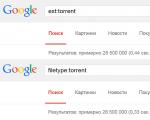The sound on this tab is disabled, how to enable it. What to do if there is no sound on the computer: useful life hacks. If you are a Chrome user
It became the first browser to mark pages with audio content with a special icon. However, unfortunately, you won’t be able to quickly turn off the sound on sites with annoying self-reproducing videos. Another situation: in Chrome The sound disappeared on all Internet resources. Read below complete guide on turning off (unmuting) sound in the most popular web browser.
A little history: back in 2011, the hero of the note acquired an extension for working with MuteTab sound. Three years later, Google engineers added a corresponding sound indicator (flag) to the browser. Other specialized applications went a little further, making the indicator clickable, and only in Chrome This useful functionality remains experimental for now. However, the injustice is easily corrected.
Turn off (turn on) the sound on the tab
For this to happen, type in the address bar chrome://flags → "Enter"→ next, through the search field, find the option " Tab audio muting UI control" (or immediately copy it to the address bar chrome://flags/#enable-tab-audio-muting → "Enter") and set the switch to " Turn on" ("Enabled").

- Restart the browser by clicking the button of the same name (" Relaunch now"), see screenshot.
- Open to YouTube any video and at the top of the tab click on the speaker icon - the sound will turn off. By the way, clicking on a tab achieves the same effect right click mouse → in context menu stop at " Mute the sound on the site". Clicking on the tab again, on the contrary, will turn on the sound.
Turn off (turn on) sound through settingsChrome
Everything would be fine, but constantly muting the sound on frequently visited pages is not entirely convenient. Therefore, I suggest through chrome://settings configure the player’s behavior on each specific web resource.

- IN additional settings find " Content Settings" (Section "Privacy and Security") → " Sound" → if in Chrome for some reason there is no sound, activate the " mode Allow sites to play sounds (recommended)".
- To block sound on selected domains, add them to the list "Sites with muted sound" → " Add".
- If the " Disable sounds on sites", add your favorite pages with videos to the white list by visiting "Allow" → " Add".
Dmitriy dmitry_spb Evdokimov
Read, how to quickly mute a tab in a browser. For example Google Chrome, Mozilla Firefox Apple's Safari Microsoft Edge. Modern web browsers allow you to mute individual tabs in just a few steps. Even Microsoft Edge gives you this option, although Microsoft could make the process a little easier.
Content:
This is useful if a tab starts playing music or video automatically when you open it, and you want to turn it off temporarily. In most cases, this just requires a click or two. If you want a more reliable solution that can automatically disable tabs for you, then we have already described it earlier (How to automatically disable the autoplay feature in "Chrome" And "Firefox").
Google Chrome browser
To mute a tab in your browser "Google Chrome", simply click the speaker icon that appears on the tab playing the media file. A line will appear across the speaker and the sound on the tab will be muted.

You can also simply right-click on the tab and select "Disable site" This feature will disable playback of audio and video files on all tabs for this site that will be opened in the future.

Browser Mozilla Firefox
To mute a browser tab "Firefox", right-click on the tab and select “Mute sound in a tab”. As in "Chrome", you will see a crossed out speaker icon to the left of the button "x" in the browser tab.

You can easily determine which browser tabs are playing media files, just look for the speaker icon on them. And you can easily turn it off before it starts. The easiest way is to left-click on the speaker icon on a tab to quickly mute or unmute it.
Apple's Safari browser
IN "Safari" on "Mac" You can mute a tab in several ways. While the currently active tab is playing sound, in the settings panel "Safari" The speaker icon will appear. Click on it to turn the sound on or off.
You can also right-click on any tab and select mute from the pop-up menu.
Microsoft Edge browser
"Microsoft Edge" also displays a speaker icon in browser tabs when that tab is playing audio. But unfortunately, there's no easy way to actually mute them.
However, there is a way to disable individual browser tabs. To do this, right-click the speaker icon in the notification area in the lower right corner of the screen and select .

The window that opens will display various browser tabs playing sound. Click the speaker icon under the page title to turn it off.
To unmute the sound, you'll need to close and reopen the browser tab, or come back here and click the speaker icon again.

We hope that "Microsoft" one day it will be added to the browser "Edge" more integrated mute/mute function. On this moment, for now this is the only option other than completely turning off the sound on the computer or switching to using a different browser.
More and more sites are autoplaying videos, so now is a good time to learn how to mute the sound playing in one of your many open browser tabs. I'll consider various ways, which you can use to disable tabs in Chrome, Edge, Firefox, Opera and Safari.
Chrome.
Google's browser displays a small speaker icon in any tab that is currently playing audio. To mute a tab, right-click the tab and then select Mute Tab. You can perform this maneuver without leaving the current tab.Edge.
Microsoft's browser displays a speaker icon in any tab that's playing audio files, but you can't click on a background tab to mute the sound. Instead, you need to switch to a tab, find the audio source and mute the sound on the spot. The only way.Firefox.
Firefox also displays a speaker icon, and you can click it to mute that tab without switching to it.You can also right-click on the tab and select “Mute sound in tab”, as in Chrome.

Opera.
Opera offers The best way muting a browser tab, especially if you have more than one background tab that has started playing audio. Simply right-click on the current tab and click "Mute other tabs." You can also click on the speaker icon to mute a tab, like in Firefox, or right-click and select "Mute a tab," like in Chrome. Opera displays a small audio level icon on those tabs that are playing audio, and then it shows a speaker icon when you hover over the tab.
Safari.
Safari offers the same two options for muting a tab as Firefox. You can simply click on the speaker icon in the audio playback tab to mute it without leaving the current tab, and you can right-click on the tab and select "Mute Tab."Modern desktop web browsers—Google Chrome, Mozilla Firefox, and Apple Safari—allow you to mute individual browser tabs in just a few clicks. Even Microsoft Edge allows you to mute a browser tab, although Microsoft could make it much easier.
This is useful if a tab starts playing music or video and you want to temporarily mute it. In most cases, this requires a click or two.
Google Chrome
To mute a browser tab in Google Chrome, simply click on the speaker icon that appears on the tab that is playing audio. You will see a line through it and the tab should be silent.

If this doesn't work, then open the Chrome flags page. To do this, enter in the address bar chrome://flags/ and press Enter. Here, find the “Tab audio muting UI control” flag and enable it.

You can also right-click on a tab and select "Mute Site," which will mute all future tabs from that site.
Mozilla Firefox
To mute a browser tab in Firefox, right-click the tab and select Mute Tab. Just like in Chrome, you'll see a crossed out speaker icon to the left of the "x" button in the browser tab.

Just like Chrome, it's easy to find which browser tabs are playing audio, just look for the speaker icon. You can also pre-mute a tab before it plays audio. You can also simply left-click on the speaker icon to toggle the sound on and off for that tab.
Apple Safari
In Safari on Mac, you can mute a tab in several ways. While the currently active tab is playing audio, a speaker icon will appear in Safari's settings panel. Click on it to turn the sound on or off for the tab.
You can also right-click on any tab and select "Mute Tab" or simply left-click on the speaker icon that appears on the right side of the tab.
Microsoft Edge
Microsoft Edge also displays a speaker icon in browser tabs when that tab is playing audio. However, there is no option to mute a tab from within Edge.
However, there is a way to mute individual tabs in the Edge browser. To do this, right-click the speaker icon in the notification area in the lower right corner of the screen and select Open Volume Mixer.

Scroll right in the Volume Mixer window and find the Edge browser tab that plays audio. The various browser tabs will be displayed here. Click the speaker icon under the page title to mute the sound.
To unmute a tab, you need to close and reopen the browser tab, or come back here and click on the speaker icon again.

Hopefully Microsoft will add more mute tab functionality to Microsoft Edge. At this point, this is the only option other than muting your computer or switching to a different browser.
In this article we will talk about how to turn off the sound on a tab or in Microsoft browser Edge.
If you previously used Mozilla browser Firefox or Google Chrome, you probably know that these browsers display a speaker icon on tabs that are playing audio or video. And these browsers also allow you to mute tabs by pressing the speaker volume.
Microsoft Edge also displays a speaker icon on tabs that play audio/video. Unfortunately, Microsoft Edge doesn't offer the option to disable specific tabs or all open tabs.
There is currently no extension that can help you quickly mute a Microsoft Edge browser tab. However, Windows 10 now allows you to mute tabs in the Edge browser using the Volume Mixer.
With Windows 10 Fall Creators Update (v1709), Microsoft updated the Volume Mixer to support modern apps like Edge. Before this we had to use third party applications, such as EarTrumpet, to adjust the volume levels of individual applications.
The volume mixer has been updated to take the Edge browser into account. The best part is that if multiple Edge browser tabs are producing audio, the Volume Mixer displays all the tabs (with their names) that are playing audio so you can easily mute a particular tab.
The Volume Mixer is a built-in feature that lets you control the volume level of each of your apps and programs.
Remember that the Edge browser is now available for both iOS and Android, but there is no way to mute a tab on the smartphone version.
How to mute certain tabs in Microsoft Edge on Windows 10?
So, below we will tell you how to turn off the sound on tabs in the Edge browser on Windows 10.
Note. You must have Windows update 10 Fall Creators Update (v1709). To check, enter Winver.exe V Start/Search and then click Enter. If you're using the Fall Creators Update, you'll see version 1709.
- Step 1. Open the volume mixer. To open it, right-click on the sound icon in the system tray and then click "Open Volume Mixer". You can also use the Start menu search to open the Volume Mixer.
 Figure 1: Right-click the Volume Mixer icon, and then click Open Volume Mixer.
Figure 1: Right-click the Volume Mixer icon, and then click Open Volume Mixer. - Step 2. In the dialog box Volume mixer In chapter "Applications" All Edge browser tabs that play music or video are displayed. As you can see in the picture, Volume mixer displays in the Microsoft Edge browser, and also suggests adjusting the overall volume.
 Figure 2. Microsoft app Edge in Volume Mixer. If you want to permanently mute all tabs in the Edge browser, simply drag the slider all the way down.
Figure 2. Microsoft app Edge in Volume Mixer. If you want to permanently mute all tabs in the Edge browser, simply drag the slider all the way down. - Step 3. Click the volume icon just below an app to mute it from playing audio. If you have multiple Edge tabs playing audio or video, you'll need to click the volume icon under each Edge icon to mute them all.
 Figure 3: Tap the volume icon to mute audio for a specific app.
Figure 3: Tap the volume icon to mute audio for a specific app.