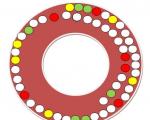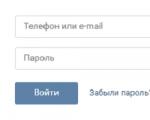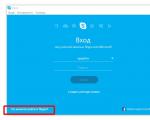update ios 9.3 5 for 4s
Installing jailbreak Phoenix is very easy. The application must be downloaded to the device using the Cydia Impactor program, then open it and start the process. Like the Yalu app, the Phoenix jailbreak is semi-tethered, which means that every time you reboot your device, you need to restart the Phoenix jailbreak.
In this article, I will guide you on how to jailbreak iOS 9.3.5 on 32-bit devices using Phoenix.
Before you begin, be sure to read the following important data:
- This jailbreak is only supported on 32-bit devices, which include:
- iPhone 5
- iPhone 5c
- iPhone 4s
- iPod touch 5
- iPad 2
- iPad 3
- iPad 4
- iPad mini 1
- 64-bit devices do not support Phoenix jailbreak.
- Jailbreak is semi-tethered. When you reboot your device, the jailbreak will be disabled and you will have to install it again through the application.
- Jailbreak may not install the first time. If you encounter errors during the installation, start it again until the jailbreak is installed.
How to JailbreakPhoenix foriOS9.3.5 on 32-bit devices
1: Download the Phoenix IPA file and the .
2: Connect your iPhone, iPad, or iPod touch to your computer, then open Cydia Impactor.
3: Drag the Phoenix IPA file into Cydia Impactor as shown in the screenshot.
4: You will be asked to enter your Apple ID and password. This information will only be shared with Apple to register the IPA file. Enter your Apple ID and password so that Cydia Impactor can start the app installation process.
5: When the application is installed, an icon with the name "Phoenix" will appear on the main screen. Before opening it, go to Settings > General > Profiles(may also be referred to as " Device management" or " Profiles and device management»).

6: Then profile with Apple ID and click " trust».

7: Now go back to the main screen and launch the Phoenix app.
8: To start the jailbreak installation, click the button Prepare for jailbreak.

After that, the jailbreak installation process will begin. Do not touch your device until the installation process is complete. When this happens, the device will reboot itself, and the Cydia icon will appear on the main screen. If an error occurs, start the installation again until it works. As stated on the site, the exploit may have errors, so you may need to make several attempts.
You are now jailbroken on your iOS 9.3.5 device and can install various tweaks by opening the Cydia app. When you open Cydia for the first time, the application will take a little time to complete the installation. Once the installation is complete, you can start using it, but remember that you can only download tweaks that are compatible with your device.
How does a semi-tethered jailbreak work?
Phoenix is a semi-tethered jailbreak. This means that when you reboot the device, it will fail. You won't be able to use installed tweaks and the Cydia app will crash on startup. To re-jailbreak, simply open the Phoenix app and run the install. Jailbreak will be installed on the device again.
When does the application expire?Phoenix and how to reinstall it?
If you install the Phoenix app with a free Apple ID, it will expire after 7 days. You will have to reinstall it via Cydia Impactor to extend it for another 7 days. This is done in the same steps as above. Note that the Phoenix app is only needed to install the jailbreak, so even when the time expires, the jailbreak will continue to work. But you will have to download the app if you want to re-jailbreak your device.
If you install Phoenix with a developer's Apple ID, the app will only expire after one year.
Cydia is back. After a long break and few updates, Cydia has finally returned to the scene for iOS 9 firmware in the form of Phoenix jailbreak. For so long, we have been unable to install Cydia on our devices, thanks to the crackdown from Apple on jailbreak development.
Is It Safe To Jailbreak?
When you jailbreak, you break through the security chains that Apple wraps the iOS in, and this means that you can do things Apple wouldn’t usually allow you to do, including running third-party software. It is perfectly legal to jailbreak, it is safe to do provided you use official sources for the jailbreak tools, and you can do some cool stuff on your device once you have done it.
Cydia Alternatives:
If you can't get Cydia for your device and want to know what else is available, have a look at the list of top Cydia alternatives below. These are all app installers released to provide some of what Cydia offers, including a huge range of free apps and games and some of the best-tweaks.
How to Remove Cydia:
If you try Cydia on iOS 9 and decide you no longer want it, removing Cydia is very easy. All you need to do is use an app called Cydia Eraser, which will remove Cydia without affecting your iOS version. Visit the linked page for more details.
Frequently Asked Questions:
Do you want to know more about Cydia? We’ve compiled the most commonly asked questions about Cydia and answered them for you on the page linked below:
Can't Get Cydia Working?
- Before jailbreaking with Phœnix, it's a good idea to back up your device using iTunes or iCloud. Then connect your device to your computer.
- If you have password or pin code protection turned on, be sure to turn it off in the "Settings-General-Password Protection" menu, also turn off Touch ID / Face ID.
- On the device being jailbroken, go to Settings-iCloud-Find My iPhone (or Find My iPad) and disable the option of the same name. You will need to enter your iCloud account password.
- To jailbreak, you need to be a registered Apple developer (to register, go to the Apple Developer Member Center and sign in with your Apple ID). A paid subscription to the Apple Developer Program is not required for jailbreak. If you haven't signed up for the Apple Developer Member Center, we recommend that you simply get a new Apple ID.
- Unpack the downloaded Cydia Impactor archive on your desktop. Run Cydia Impactor in normal mode (not as administrator!).
- In the upper field of Cydia Impactor, select the connected device:

- Drag the downloaded IPA file to the Cydia Impactor window. You will be required to enter the Apple ID associated with the developer account (or a separate Apple ID). First, enter the Apple ID itself, then the password from it. If an "Apple Developer Warning" warning appears, click OK on it.

- An icon for the Phœnix application will appear on one of your iOS desktops. Don't click on it just yet.
- On iOS, launch Settings and go to "General - Device Management". You will see your Apple ID, click on it, then click on the "Trust..." button:

- Start Phœnix and click the "Prepare Jailbreak" or "Kickstart Jailbreak" button, then wait a few seconds.

- Wait for the procedure to complete. Then close Phœnix and launch Cydia.

- This type of jailbreak belongs to the category of tethered ones; this means that after each reboot of the device, the Phœnix application will have to be launched again, otherwise everything related to the jailbreak will be inoperative. If you do not have a paid Apple Developer Program subscription, then the IPA file will have to be re-installed via Cydia Impactor once a week.
Installing a jailbreak on the iPad will allow you to hack the current operating system file system, for example for game applications. Many users ask the question: is it possible and how to remove the "jailbreak"?
Jailbreak for iPad - a special section containing a plan of measures for tethered and untethered jailbreak - "jailbreak" that allows you to jailbreak iPad with any version of iOS. The jailbreak process occurs when using the software applications "PanGu", "Redsn0w" or "evasi0n". There are special instructions in the system subsections that provide the procedure for installing hacked programs, modified firmware, and eliminating iTunes system errors. On an iPad without a jailbreak, you cannot run a new jailbroken version of iOS 5 and higher.
What types of jailbreak iPad 2, iPad 1, iPad 3, iPad Mini are there?
"Tethered jailbreak" or tied jailbreak on the iPad 2 allows you to access the files of the Apple iPad system until the tablet is rebooted or turned off. When a new power-on follows, for the iPad 5 jailbreak it may not boot at all or after downloading, the applications will not be able to fully work. Therefore, it is distinguished by the fact that it is tied to a PC and cannot function without it.
Semi-tethered jailbreak or semi-tethered jailbreak is similar to the previous one, except that it can allow you to reboot the tablet without connecting to a computer. In this case, you cannot use Cydia software applications and its tweaks, Mail or Safari. As a result, it is tied to a PC connection that will launch and download the necessary files to it.
Untethered jailbreak or untethered jailbreak is installed on the iPad once before the need to install a new software firmware. With it, you can open the path to the files of the operating system the next time you boot iOS 10 without any extra effort.

Types of jailbreak versions
The latest jailbreak v.1.2.0 update for iOS 9-9.0.2 solves the most common problems, but new ones appear. So, for example, those who had the joy of erasing the old version and updating the system to iOS 9 on Apple's iPad 5 for the game encountered instability on their devices after downloading it.
In another case, the developed iOS 9.3.4 jailbreak allows you to hack the iPad mini 5 software without using a computer. Although the developers are required to fill out the user's Apple ID before downloading.

It must be remembered that before working with jailbreak operating systems 9.3.3 or 9.2, you first need to back up all the files on your iPad 5 through the iCloud program or using the program iTunes to prevent deletion of data. At the same time, a jailbreak can be performed for software of any kind of iPads, including the iPad mini 5.
How to jailbreak iOS 9.3.3 without a computer for the game
To jailbreak iOS 9 or iOS 10 for the first time on an iPad, launch the Safari software by opening the iPad air 2 settings. Download the required link to the PP app to complete the jailbreak process . A menu will open where select the "Install" command, starting the download process on the desktop of the PP application. Watching the process, wait until the "download" process enters the "installation" process stage, then turn on the "Airplane" mode on your tablet. When the installation process is completed, you can turn off the "Airplane" mode on the device.

The next step is to open the "Settings" menu and select the "General" section, and then activate the "Device Management" subsection. Then the qualifier with the choice of proposed certificates and click the "Trust" command. After that, returning to the home page, turn on the installed PP and confirm by clicking "OK" sending notifications in the "push" format.
Look for a tick in the PP below to remove it. And then press the lock screen button, waiting for the message about the successful completion of the iPad jailbreak procedure. Now unlock your iPad and press PP to start installing Cydia, which ends with a system reboot.

Open the Cydia program installed on the home screen to prepare and launch it. In this case, the iOS jailbreak format is used, so after the next reboot of the device, you will again have to set the “jailbreak” mode, for which you will need the PP application again, without which you cannot complete the entire process. So iPad without jailbreak won't be able to install games, so don't uninstall PP unnecessarily.
Is it possible and how to remove the jailbreak
In order to remove a jailbreak, such as games, open "Cydia" on the main screen. Next, in BigBoss, find the Cydia Impactor utility, and then install and run it. At the bottom of the screen menu, activate the “delete all data and ..” key, which means deletion, including jailbreak.
Then, to permanently erase the data, press the "Delete all" key. Subsequently, the iPad screen will display the jailbreak removal process in the status bar. Wait ten minutes for this process to complete. The iPad will then restart on its own.

To jailbreak an iPad, you need to connect your iOS tablet to a PC that has the latest version of iTunes installed. If it is not there or the version is not the latest, download it from the official website to your computer. Next, at the top of the main menu, find the "Find iPad" option, after which the program will ask you to disable the "Find iPad" option in order to start the device recovery process. You will go to the "Settings" menu, where you will open the "iCloud" section, which will have the "Find iPad" function. Your iPad will be updated to factory settings. If the iPad data is backed up, then while booting, restore the iPad settings by clicking the "Restore from Backup" button. ” or you need to select the “Restore from a copy” command in iTunes.