What is an SSD and is it needed? SSD disk - what is it: new horizons of data storage or just another marketing What is an ssd and why is it needed
The main problem of many PCs with more or less normal hardware is the mechanical hard drive (HDD). It is not super fast by definition, because the remaining components are simply waiting for a response from it, be it writing or reading information. Actions of any nature, including the use of a hard drive, be it launching an operating system, opening or moving files, running games or programs, will be carried out much faster by a more modern disk format - SSD.
The main difference between an SSD and an HDD is that the former has no moving parts. For this reason, solid-state hard drives (SSDs) do not physically wear out as much. In addition, they are superior to their mechanical counterparts in all respects: SSDs are energy efficient, hardly heat up and do not vibrate at all. There are two main types of SSDs, but more on that later. The first - SATA SSD - is approximately 4 times faster than mechanical hard drives in writing and reading speed. The second type, called SSD PCI-Express, is 7 times faster than HDD.
The only serious disadvantage of solid-state drives is the cost. SSDs and HDDs of the same memory differ significantly in price - 25-30 cents per 1 GB on a solid-state one and about 5 cents per GB on a mechanical one. Note that previously the difference was even more noticeable. In 2010, 1 GB of a good solid-state drive cost about $3. By 2012, the cost dropped to $1 per 1 GB. The trend towards cheaper SSDs is associated with the increasing spread of this technology and the increase in the production of drives of this format. It should also be said that solid-state drives are still far from HDDs in terms of maximum capacity.
This is where cloud storage comes to the fore, gaining more and more popularity. After all, if there is one, then the huge storage capacity becomes less relevant.
Now about the types of SSD drives. There are two types of drive connection interfaces, which were mentioned earlier (SATA and PCI-e). There are also two protocols for data transfer (AHCI and NVMe) and several connectors and form factors (SATA, mSATA, M.2 SATA M2 PCI-e).
SATA is the oldest of the interfaces, which is also used on HDDs. Maximum speed for SATA, mSATA and M.2 SATA is 600 Mb/s. This solution is more used by office computers - it is faster than HDD and not as expensive as PCI Express.

PCI Express is a more modern interface that transmits up to 985 MB/sec over a single-lane channel. And if you consider that PCI-e has either two- or four-lane channels, then the speed increases to 1970 and 3940 Mb/s, respectively. The latter figure is 6.5 times faster than the maximum SATA speed. That is why such productive PCI-e are chosen when assembling gaming computers and graphics stations, for which the speed of information exchange with the hard drive is very important.
M.2 – connector specification for both possible SSD interfaces. Nowadays, most new laptops and high-end desktop PCs have such a connector. M.2 drives come in different sizes: M.2 2280 (22 mm wide and 80 mm long) is the most common, but shorter versions of M.2 2242 (22 mm wide and 42 mm long) are also easy to find on sale. .
SATA SSDs use a relatively outdated information transfer protocol - AHCI. Fast PCI-e uses the modern and accelerated NVMe protocol. It was designed specifically for SSDs from the ground up to ensure optimal write and read speeds. Almost all PCI-e drives use this protocol.
When purchasing a solid-state drive yourself, you need to check the selected interface, dimensions and key. Almost all M.2 drives are 2280 in size. Most PCI-e drives use an M key, while SATA uses a B+M key.
Good day.
There is probably no user who would not like to make his computer (or laptop) work faster. And in this regard, more and more users are starting to pay attention to SSD drives (solid-state drives) - which make it possible to speed up almost any computer (at least that’s what any advertisement related to this type of drive says).
Quite often I get asked about PC operation with such disks. In this article I want to make a small comparison of SSD and HDD (hard drive) drives, consider the most common questions, and prepare a short summary of whether it is worth switching to an SSD and, if so, to whom.
The most common questions (and tips) related to SSDs
1. I want to buy an SSD drive. Which disk to choose: brand, volume, speed, etc.?
Regarding the volume... The most popular drives today are 60 GB, 120 GB and 240 GB. There is practically no point in buying a smaller disk, but a larger one costs much more. Before choosing a specific volume, I recommend just looking at how much space is occupied on your system disk (on the HDD). For example, if Windows with all your programs takes up about 50 GB on the system drive “C:\”, then a 120 GB disk is recommended (do not forget that if the disk is loaded to capacity, its operating speed will decrease).
Regarding the brand: in general it’s difficult to “guess” (a disk of any brand can work for a long time, or may “require” replacement in a couple of months). I recommend choosing something from well-known brands: Kingston, Intel, Silicon Power, OSZ, A-DATA, Samsung.
2. How much faster will my computer be?
You can, of course, give different numbers from different programs for testing disks, but it’s better to give a few numbers that are familiar to every PC user.
Can you imagine installing Windows in 5-6 minutes? (and that’s about how much it takes when installed on an SSD). For comparison, installing Windows on a HDD takes, on average, 20-25 minutes.
Also, for comparison, loading Windows 7 (8) takes about 8-14 seconds. on SSD versus 20-60 sec. on HDD (average figures; in most cases, after installing an SSD drive, Windows starts loading 3-5 times faster).
3. Is it true that an SSD drive quickly becomes unusable?
Yes and no... The fact is that the number of write cycles on an SSD is limited (for example, 3000-5000 times). Many manufacturers (to make it easier for the user to understand what they are talking about) indicate the number of recorded TB, after which the disk will become unusable. For example, the average figure for a 120 GB disk is 64 TB.
Then you can discount 20-30% of this number for “imperfect technology” and get the figure that characterizes the life expectancy of the disk: i.e. you can estimate how long the disk will last in your system.
For example: ((64 TB * 1000 * 0.8)/5)/365 = 28 years (where “64*1000” is the amount of recorded information, after which the disk will become unusable, in GB; “0.8” is minus 20%; “5” - the amount in GB that you write per day to the disk; “365” - days per year).
It turns out that a disk with such parameters, with such a load, will work for about 25 years! For 99.9% of users, even half of this period will be enough!
4. How to transfer all your data from HDD to SSD?
There is nothing complicated about this. There are special programs for this matter. In the general case: first you copy information (you can have an entire partition at once) from the HDD, then install an SSD and transfer the information to it.
5. Is it possible to connect an SSD drive so that it works together with the “old” HDD?
6. Is it worth optimizing Windows to run on an SSD drive?
Here, different users have different opinions. Personally, I recommend installing a “clean” Windows on an SSD drive. During installation, Windows will be automatically configured as required by the hardware.
Comparison of SSD and HDD (operating speed in AS SSD Benchmark)
Usually the disk speed is tested in some special facility. program. One of the most famous for working with SSD drives is AS SSD Benchmark.
AS SSD Benchmark
Developer's website: http://www.alex-is.de/
Allows you to easily and quickly test any SSD drive (and HDD too). Free, no installation required, very simple and fast. In general, I recommend it for work.
Typically, when testing, most attention is paid to the sequential write/read speed (the checkbox next to the Seq item - Fig. 1). A fairly “average” SSD drive by today’s standards (even below average*) - it shows good read speed - about 300 MB/s.
Rice. 1. SSD (SPCC 120 GB) disk in a laptop
For comparison, below is a test of an HDD drive on the same laptop. As you can see (from Fig. 2) its reading speed is 5 times lower than the reading speed from an SSD drive! Thanks to this, fast work with the disk is achieved: loading the OS in 8-10 seconds, installing Windows in 5 minutes, “instantly” launching applications.
Rice. 3. HDD drive in a laptop (Western Digital 2.5 54000)
A short summary
When should you buy an SSD drive?
If you want to speed up your computer or laptop, then installing an SSD drive under the system drive is very useful. Such a drive will also be useful for those who are tired of the crackling noise from their hard drive (some models are quite noisy, especially at night :)). The SSD drive is silent, does not heat up (at least I have never seen my drive heat up more than 35 degrees C), and also consumes less energy (very important for laptops, thanks to this they can work 10-20% more time), and in addition, the SSD is more resistant to shocks (again, relevant for laptops - if you accidentally knock, the likelihood of losing information is lower than when using an HDD drive).
When you shouldn't buy an SSD drive
If you are going to use an SSD drive for file storage, then there is no point in using it. Firstly, the cost of such a disk is very significant, and secondly, when constantly recording a large amount of information, the disk quickly becomes unusable.
I also wouldn't recommend it to gamers. The fact is that many of them believe that an SSD drive can speed up their favorite toy, which is slowing down. Yes, it will speed it up somewhat (especially if the toy often loads data from the disk), but as a rule, in games it all comes down to the video card, processor and RAM.
That's all for me, good job :)
Hello! In this next and extraordinary lesson, I want to clearly demonstrate to you the operation of an SSD drive, and show that, despite its high cost, an SSD drive can become a necessity when buying or upgrading a desktop computer or laptop/netbook.
How does an SSD drive work?
To bring you up to speed a little, let's start with the elementary concept of SSD - Solid State Drive - solid state drive. Its main advantage over HDD (Hard Disc Drive) is that it is completely static, it is flash memory, nothing spins or rotates in it. By analogy, an SSD drive is somewhat like an ordinary flash drive, only it consists not of one large-capacity memory chip, but of many high-speed chips, the volume of each of which is several times smaller than that of a flash drive, but tens of times faster. Thus, simultaneously working Memory chips form a capacious and at the same time high-speed SSD drive.
The advantages of an SSD drive are that it is much faster at reading/writing and transferring information. A regular hard drive has a data transfer speed of about 120 - 160 MB/sec, while a solid-state drive has about 500 MB/sec.
Moreover, the SSD is completely shockproof. If an HDD, due to its structure, namely a floating head above the surface of the disk, can easily destroy itself when shaken, not to mention a fall, then a solid-state drive can withstand not only a fall, but can also operate while deformed or partially damaged. If you bend its integrated board without breaking the connection between the chips, it will not lose its functionality, will save data and will work just as quickly.
If, due to the consequences of a very strong fall or if it was run over by a car and the contacts between the memory chips are destroyed, then the SSD is still able to remain operational, only the damaged memory segments will not work, but the main part of them will.
Also, due to the absence of moving elements, the SSD drive is much quieter; it does not make any noise at all.
How fast is an SSD drive in practice?
To clearly show you how fast an SSD drive really is, I decided to take 2 of my netbooks and equip the weaker one with an SSD drive.
Here are the netbook parameters:
First copy with SSD:
Model: ASUS Eee PC 1001HA
Processor: single-core Intel Atom N270 1.66 GHz hyper-threaded (2 threads);
RAM: 1Gb DDR2, replaced by 2Gb DDR2;
Video accelerator: integrated into the Intel GMA 950 processor with an initial frequency of 250 MHz;
Hard disk: HDD 160 Gb, replaced with SSD 120 Gb.
Second copy without SSD:
Model: ASUS Eee PC 1025C
Processor: dual-core Intel Atom N2800 1.86 GHz hyper-threaded (4 threads);
RAM: 2Gb DDR3;
Video accelerator: integrated into the Intel GMA 3650 processor with an initial frequency of 640 MHz;
Hard drive: HDD 320 Gb.
As the test showed, a low-performance netbook with an on-board SSD drive works almost 2 times faster than its powerful competitor, which is 2 times superior in its parameters.
The weak netbook booted in 30 seconds from the moment the button was pressed, in contrast to the powerful one, which took 50 seconds and read something from the disk for a long time after booting.
So that you can see everything for yourself, I recorded a video for you in which you can see for yourself how these computers work, performing the same operations, but over a different period of time.
Watch the video and enjoy!
We continue to deal with hard drives. And now let's talk about SDD.
What is SSD
An SSD disk is a computer non-mechanical storage device consisting of memory chips and a microcontroller. Comes from the English Solid State Drive, which literally means solid-state drive.
In this definition, every word has meaning. A non-mechanical device means that it has no mechanical parts - nothing moves, buzzes or makes noise inside. As a result, nothing wears out or wears out. Since SSD drives have replaced traditional mechanical drives, this property is very important. Old disks suffered from vibrations during operation, but solid-state drives did not.
Memory chips are used to store information. The controller on the disk allows you to receive data from memory cells and write to them, transferring the data to the general computer interface, regardless of the specific operation of the storage medium. A giant flash drive is what an SSD drive is, it may seem at first glance, but only with a bunch of useless components.
What is an SSD for?
In any computer, an SSD replaces a regular HDD. It works faster, has small dimensions and does not make sounds. High loading speed of applications and the operating system increases the comfort of working with a PC.
What is an SSD in a laptop, where every watt of energy counts? Of course, first of all, it is a very economical storage medium. It is able to work with a battery charge longer. In addition, it has a very small size, which allows it to be included in the most compact hardware configurations.
What does an SSD consist of?
A small case in which a small printed circuit board is located is an SSD drive externally. Several memory chips and a controller are soldered onto this board. On one side of this box there is a special connector - SATA, which allows you to connect an SSD drive like any other drive.
Memory chips are used to store information. This is not RAM, which is found in every computer. The memory in an SSD drive is capable of storing information even after it is turned off. The memory of SSD drives is non-volatile. Just like a regular disk, data is stored on magnetic plates, here the data is stored in special microcircuits. Writing and reading data is an order of magnitude faster than when working with mechanical disk platters.
The controller on the disk is a highly specialized processor that can very efficiently distribute data in microcircuits. It also performs some of the service operations of cleaning disk memory and redistributing cells when they wear out. To work with memory, it is very important to perform service operations in a timely manner so that information is not lost.
Buffer memory, like on regular disks, is used to cache data. This is fast RAM on an SSD drive. Data is first read into buffer memory, modified in it, and then only written to disk.
How does an SSD drive work?
The operating principle of an SSD disk is based on the specific operation of memory cells. The most common type of memory today is NAND. Data is processed in blocks, not bytes. Memory cells have a limited resource of rewrite cycles, that is, the more often data is written to the disk, the faster it will fail.
Reading data is very fast. The controller determines the address of the block that needs to be read and accesses the desired memory cell. If several non-sequential blocks are read in an SDD disk, this does not affect performance in any way. It simply refers to another block at its address.
The process of recording data is more complex and consists of a number of operations:
- reading a block into the cache;
- changing data in the cache memory;
- practicing the procedure for erasing a block on non-volatile memory;
- writing a block to flash memory at an address calculated by a special algorithm.
Writing a block requires multiple accesses to memory cells on the SSD drive. An additional operation appears to clean the block before recording. To ensure that flash memory cells wear out evenly, the controller uses a special algorithm to calculate block numbers before writing.
The block erase operation (TRIM) is performed by SSD drives during idle time. This is done in order to reduce the time it takes to write a block to disk. When writing, the algorithm is optimized by removing the erase step: the block is simply marked as free.
Operating systems independently execute the TRIM command, which leads to the cleaning of such blocks.
Types of SSD drives
All SSD drives are divided into several types depending on the interface through which they are connected to the computer.
- SATA – drives are connected to the computer via the same interface as regular HDDs. They look like laptop drives and are 2.5 inches in size. The mSATA option is more miniature;
- PCI-Express – connect like regular video cards or sound cards into the computer expansion slots on the motherboard. They have higher performance and are most often installed on servers or computing stations;
- M.2 – a miniature version of the PCI-Express interface.
Modern SSD drives mainly use NAND memory. According to its type, they can be divided into three groups that appeared chronologically: SLC, MLC, TLC. The newer the memory became, the lower the reliability of its cells became. At the same time, the capacity increased, which helped reduce costs. The reliability of the disk depends entirely on the operation of the controller.
Not all SSD drive manufacturers produce flash memory for their devices themselves. Their memory and controllers are produced by: Samsung, Toshiba, Intel, Hynix, SanDisk. Few users have heard of an SSD drive manufactured by Hynix. The well-known manufacturer of flash drives Kingston uses Toshiba memory and controllers in its drives. Samsung itself is developing technologies for the production of memory and controllers and equips its SSD drives with them.
SSD Specifications
We have almost figured out SSD drives, all that remains is to talk about the characteristics. So:
- Disk capacity. Typically this characteristic is indicated by a value that is not a multiple of a power of two. For example, not 256 GB, but 240. Or not 512 GB, but 480 GB. This is due to the fact that disk controllers reserve part of the flash memory to replace blocks that have exhausted their resource. For the user, such a substitution occurs unnoticed and he does not lose data. If the disk size is 480 GB or 500 GB, then the flash memory on the disk is 512 GB, just different controllers reserve different amounts of it.
- Disk speed. Almost all SSD drives have a speed of 450 - 550 MB/sec. This value corresponds to the maximum speeds of the SATA interface through which they are connected. SATA is the reason why manufacturers are not trying to massively increase read speed. The writing speed in applications is significantly lower. The manufacturer usually indicates in the specifications exactly the recording speed on blank media.
- Number of memory chips. Performance directly depends on the number of memory chips: the more there are, the greater the number of operations that can be processed simultaneously on one disk. In one line of disks, the write speed usually increases as the disk capacity increases. This is explained by the fact that more capacious models have more memory chips.
- Memory type. More expensive and reliable MLC memory, less reliable and cheaper TLC, as well as Samsung’s own development - “3D-NAND”. These three types of memory are now most often used in storage devices. In many respects, on modern solid-state drives, operational reliability depends on the quality of the controller.
It probably won't be wrong to say that the computing world is entering the era of solid-state drives. Indeed, in comparison with them, hard drives are significantly inferior in power. For example, doubling your computer's RAM can increase its performance by no more than 10%. It's another matter if you equip your computer with an SSD.
Thus, a solid-state drive for a laptop purchased three years ago can increase its power by almost 3 times. This means that a laptop “upgraded” with an SSD, firstly, has performance almost equal to a modern model in the same price category. Secondly, the launch of all programs is faster, including video conversion.
Thus, the question of why a solid-state drive is needed can be answered briefly - to increase the performance of your computer or laptop. However, SSDs also have other important advantages.
Plus the first: stability. Hard drives, which have moving heads and rotating magnetic platters, are susceptible to damage and shock, unlike solid-state drives. SSD memory chips, due to the absence of moving parts in them, are not sensitive to external influences. Therefore, even after your laptop falls from a small height, all data will be saved and will not be damaged.
Plus the second: silent operation. SSDs use flash memory that responds to high-speed data transfer. In addition, thanks to flash memory, SSDs operate almost silently. True, the fan of the computer cooling system makes this plus little noticeable.
How to install a solid state drive? Most modern PCs have a bay where you can install an SSD, and thus use a solid-state drive and a hard drive in parallel. But to really improve your computer's performance, you will need to move the operating system from the hard drive to the SSD.
To simplify this procedure, there are special programs issued by manufacturing companies, as well as external containers costing from 300 rubles. Containers make it possible to use a solid-state drive as removable storage. After transferring the data to the SSD using a USB cable, the drive is removed from the external container and installed in the computer. In this case, the data is saved on the hard drive.
But what if your PC or laptop doesn't have an extra bay where you can install an SSD? In this case, you will have to replace the hard drive with it. To do this, you first need to transfer the information system to an external hard drive using an SSD with an external container, and then replace it.

How to choose a solid state drive? The main guidelines are the SSD capacity, a good combination of memory and controller, and a suitable connector. It is these factors that play a significant role in increasing computer performance after installing an SSD. Flash memory and the controller affect the data transfer speed of the solid-state drive, for example, they determine whether a movie will be copied in 45 seconds or 75.
When an SSD is connected to a laptop or PC, data is transferred through the SATA connector. It is better to choose an SSD with a SATA 3 interface; it provides higher transfer speeds; however, SATA 2, although it has half the performance, is still significantly faster than a hard drive in speed. The speed of operation is also affected by the capacity of the solid-state drive. The performance of computers equipped with an SSD with a capacity of 500 GB is much higher than those with a 250 GB drive or, especially, a 120 GB drive.
Of course, the capacity of an SSD directly affects its price: the larger the capacity, the more expensive the drive is. However, the ability to remain fully operational for many years will pay for the investment in the future. So, having dealt with the question of why a solid-state drive (SSD) is needed, it remains to mention the fastest models of various capacities.


To do this, we will use the results of independent testing. Computer Bild magazine compared SSDs in terms of data transfer speed, power consumption, heat dissipation and performance indicators. As a result, among models with a capacity of 120 GB, the Samsung SSD 840 Pro took first place, and OCZ SSDs from the Vector series showed the highest performance among SSDs with capacities of 250 and 500 GB.
What shouldn't you expect from SSDs? Firstly, low power consumption, and secondly, increased battery life. Both of these indicators remain unchanged when replacing the HDD with an SSD. Nevertheless, it is already clear that the future belongs to SSDs, and we hope our review will help you make a good choice.