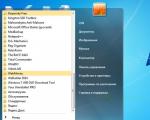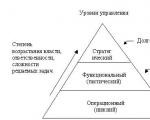Question: I already have other security key emulators installed. Are there any conflicts between your emulator and them? Protection key emulator
Protection keyEnglish protection dongle, software dongle - hardware designed to protect software(Software) and data from copying, illegal use and unauthorized distribution
Protection key emulator
English dongle emulator, software dongle emulator - A software or hardware-software solution that has the functionality of the original protection key functions, repeats its properties and has an identical level of protection and confidentiality to the original.
USB dongle emulator
English USB protection dongle, USB key - Software emulator of the protection dongle connected to the port USB computer, laptop or other device.
LPT dongle emulator
English LPT dongle, LPT key - Software emulator of a security dongle connected to the LPT (parallel port) port of a computer, laptop or other device. Very often, software comes with an LPT dongle and cannot be connected to modern computers and laptops that do not have this port. In this case, the LPT protection key emulator comes to the rescue, which will allow you to run the program on a computer without an LPT port.
RS-232 dongle emulator
English COM port protection dongle, software dongle - Software emulator of the protection key to be connected to COM port(RS-232, serial port) of a computer, laptop or other device. Very often, software comes with an LPT dongle and it cannot be connected to modern computers and laptops that do not have this port. In this case, the COM security key emulator comes to the rescue, which will allow you to run the program on a computer without a COM port.
Question: What needs to be done to order a dongle emulator or security research?
Answer: To order an emulator or research protection, you need to fill out the form in the section to make an order and specify the details of the order and your contact E-mail / Skype.
Question: What is the procedure for working with you?
You place an order on the website.
We will contact you and explain what we need to complete the order, as well as the approximate cost of creating a security key emulator.
After receiving the distribution package of the program and the necessary information, we conduct a research and call the final cost. As a rule, the final cost is the same as the initial one. In rare cases, it can increase by 30% (this is due to the research of protection required more time than in the typical case). You will be provided with a demonstration of the research results.
You pay and receive the research results, without any restrictions.
Question: Is it obligatory to provide the software distribution kit to create a key emulator?
Answer: Depends on specific model protection key. Mandatory if the key is lost or damaged.
Question: How can you transfer the distribution kit of the program?
Answer: The most convenient thing is to put your distribution kit on the Internet, from where we can download it.
Any file sharing services are suitable for this, for example:
http://files.mail.ru/
http://disk.yandex.ru/ ( large files, disk images)
http://www.rapidshare.com/
Google.Drive
Yandex.Disk
The distribution must be packed with an archiver, for example WinRar.
Other ways to transfer the distribution are discussed at e-mail.
Question: Is it possible to damage the electronic protection key with a utility (dongle dumper) that removes information from it?
Answer: No. This is out of the question.
Question: What is the time frame for creating a dongle emulator?
Answer: The time frame is usually from 1 to 5 days. In the case of complex security systems, with proper use by developers of security keys, they can be increased. First of all, they are determined by how quickly you provide us with all the information necessary for work - the dump of the security key, the log of the security key.
Question: How can you pay for your services?
Answer: You can pay for the creation of a protection key emulator through bank transfer... You can also pay at any instant payment terminal. Payment through systems is possible electronic payments: WebMoney, Yandex.Money, Western Union. Other payment methods are discussed by email.
Question: How quickly does the payment go?
Answer: When transferring through a bank for residents of Russia, as a rule, from 15 minutes to 1-2 business days (we will inform you through which bank in your city it is best to make a transfer). For postal order - 1-2 days. When using electronic payment systems - instantly. When using payment via terminals - from 15 minutes to 3 hours (depending on the terminal model).
Question: What are the main features of your emulators?
Answer: Among the main features of emulators are the following:
The dongle emulator is small and is installed into the system as a driver for a virtual USB dongle or LPT dongle and works without conflict with the original dongle drivers. Also, the emulator does not conflict with other license protection keys that may possibly be installed on the computer. Program files are not subject to change. The operation of the emulator will not interfere with the correct functioning of the licensed physical electronic protection key and the software associated with it.
At the request of the user, the protection key emulator may or may not contain bindings to specific computer where you plan to use it
Question: What is needed for the dongle emulator to work properly?
Answer: For normal operation of the emulator, it is enough to install the original drivers of the protection key. After that you can install the emulator and work with the program. The archive with the emulator contains detailed instructions to install it. You can also ask any questions about installing and configuring the emulator to the technical support service. Technical support and consultations are absolutely free.
Question: The emulator does not work on new version programs. What to do?
Answer: Contact us and within a few days we will send you an update to the emulator.
If the protection of the program has not changed, this service will be provided to you absolutely free of charge and in the shortest possible time.
Question: I already have other security key emulators installed. Are there any conflicts between your emulator and them?
Answer: If, for example, you ordered a Guardant dongle emulator, and you already have emulators for HASP, Sentinel, Eutron dongles on your computer, then there will be no conflicts between the emulators. If you have already installed emulators for the same type of key (Hasp - Hasp, Sentinel - Sentinel, etc.), then conflicts are possible, which can be easily eliminated. Such things are successfully solved at the stage of order specification.
Question: You need to make an iron copy of the key, not a software emulator. Is it possible?
Answer: Yes. This service exists only for certain types of keys and at a fairly high price.
Question: What are your guarantees?
Answer: Before paying, you will receive as much information as possible to confirm that the order has been completed.
Only after that you make the payment. Those. You pay only after the order has already been processed and you have been provided with a demonstration that confirms that the key emulator is functional.
An indirect confirmation of our guarantees is that we have been working since 2004, and we have not seen any unflattering reviews about ourselves on the Internet.
http://web.archive.org/web/*/http://www.cadshop.ru
Question: We do not have a distribution kit for the program. Can you help us?
Answer: No. We are not engaged in piracy. We work only with official (licensed) users of the software.
Question: Can you sell us a ready-made (created for another client) key emulator for this program?
Answer: No. We are not engaged in piracy. We work only with official (licensed) users of the software. We never sell or transfer key emulators created for other clients to third parties.
Question: How much do your services cost?
Answer: The cost of services is determined in a specific case. The minimum cost from which the price tag starts is $ 200. Discounts are available for regular customers.
Question: The proposed cost of the emulator exceeds the cost of the program.
Answer: The cost of the key emulator is determined by the cost of work on its creation, not the cost of the program.
Question: On another site, they offer to create an emulator cheaper.
Answer: Then we see no reason why you are contacting us and not this other site.
We only note that our price is determined by the professionalism of our employees, the quality of work, deadlines and our reputation that guarantees all this.
Question: What is the guarantee that the paid emulator will not appear in the public domain?
Answer: We guarantee confidentiality of information. Only you can get the dongle emulator. It will never be reused or transferred to third parties. We respect our clients and their privacy.
Emulator Is a program that simulates the operation of various physical devices or other programs.
For example, virtual disks, emulators of game consoles, games, etc. The article discusses a dongle emulator HASP protection.
HASP- hardware and software complex for protecting software from illegal (unauthorized) use and distribution.
Keys are available for various operating systems - Windows, Linux, Android, and 32- and 64-bit computers.
The system was developed by the Aladdin KS company, the protection of which includes:
- electronic key (USB stick);
- special software for binding to a key, protecting programs and data.
There are different versions of the HASP key:
- USB stick;
- LPT key;
- PCMCIA card, internal card PCI.
The most common is a USB stick. Several key options are currently used:
1) HASP 4 (first version of protection), HASP HL (HardLock - modern version) - these are hardware keys.
2) HASP SL (Soft Lock) - software key. This key is more convenient for distributing applications, but has a lower security level than that of HL.
3) HASP SRM is a combined solution, it has a choice - what to use: hardware HL or software SL key.
HASP protection is used by such software packages as 1C, Consultant Plus. The order of protection is something like this. The key is attached to a specific port on the computer. A special protection driver is installed.

The protected program sends protection information through it. With the correct answer from the key, the program continues to work, otherwise: demo mode or just stop.
Key emulation is used in the following cases:
- hacking software protection (hacking, illegal use - unfortunately.);
- unstable operation of HASP keys;
- failure or loss of the key;
- inconvenience of using the key on different computers.
Such emulators are developed for users of licensed software, in order to facilitate their work (no need for a key fob), which is not a violation of the law.
This means that to install any emulator, you must have a licensed version of the software.
If for some reason you need a dongle emulator, you need to keep in mind the following - emulator options, it depends on:
- the number of program users;
- program versions - network or for local users;
- for which server you need an emulator - Server 2003, 2008, etc.
Many emulation programs have been created, among them the Sable complex. Below are two specific examples.
Installing the Hasp HL emulator
Additional Information:
www.xaker.name/forvb/showthread.php?t=20555&page=11
exctcryptor.ucoz.ru/haspharddong2007.zip
Unpack and run HASPHL2007.exe
The drivers and the original connection key must be installed.
In the DRIVER program, click INSTALL - installing the driver.
Run the program edgehasp.exe- key generation. Enter the received key into the “EMULATOR” tab. Click “StartService”.
Launch the protected program, check its operation, then, if everything works, open the "DUMPER" window. The window displays passwords. Press DUMP to create a copy. The result is a file of type .dmp.
Run the EDGEHASP.EXE program to convert the file.
Open the DONGLES file in the HASP / Hardlock Emulator window and specify the file name.
Clear dump - CLEAN button.
You can use it. 🙂
Installing the Sable emulator
Information can be found at:
www.emus2.narod.ru/emulyator-sable.html
Launch Sable and wait for reboot.
Remove emulator shortcut - C: \ Documents Settings \ All users \ StartMenu \ Programs \ Startup
Run C: \ ProgramFiles \ SABLE \... Run delnt.bat- Removing Hasp from the registry.
Install Hasp emulator - C: \ ProgramFiles \ SABLE- run instnt.bat.
Run startnt.bat... PU - system - Equipment -DU
Menu View-ShowHiddenDevice - Click NonPlag ... -Scan for hardware ...
Properties (Propetries - hasp Automatic.) Ok.
Copy patch77. exe from C: \ ProgramFiles \ sable to the 1C folder.
Run patch77.exe /F1cv7.exe.
Remark. The instructions provided are examples to guide you in a real environment.

Here you can Download HASP emulator absolutely free.
For today I have everything follow the blog by email. I look forward to your feedback in the comments. Bye!
To protect its products, 1C uses hardware key protection HASP4, attachable to
USB or LPT port of a computer. To install the HASP4 key on operating rooms Microsoft systems Windows
98, ME, NT4, 2000, XP (x86 / x64), 2003 Server (x86 / x64), 2008 Server (x86 / x64) or Vista (x86 / x64) you
you need to download and install the driver version 4.116. If you plan to work under management
Windows 7 (x86 / x64), it is recommended to use driver 5.90. To successfully install the driver, you
local administrator privileges are required, it is recommended to disable any security software
(antivirus, firewall).
Drivers are installed in console mode, for this you need to run the driver with the parameter
"-I". If HASP keys have already been used on this computer, it is recommended to delete
the previous version of the driver by running the installation with the "-r" key.
Possible problems:
If you encounter problems during the installation of the drivers, follow the sequence below
action.
Remove all HASP components via "Control Panel - Add / Remove Programs".
Stop any services that contain "Hasp" or "HLServer" in the name.
Delete all files aks *. *, "Hardlock.sys" and "haspnt.sys" from the folder c: \ windows \ system32 \ drivers "
(unless they are used by other applications).
Changing drivers in the "Device Manager":
o go to "Control Panel" \ "System";
o go to the "Hardware" tab and open the "Device Manager";
o select "Show hidden devices" from the menu;
o expand the item "Non-Plug and Play device drivers";
o remove each of the following items, if present: "Hardlock", "Haspnt",
HASP fridge.
Try uninstalling the drivers again using the haspdinst –purge command and then installing
with haspdinst –i.
Keys come in LPT and USB implementations. In case you need to install the HASP4 LPT key on
a computer that does not have an LPT port, you can install a PCI expansion card with an LPT port. At
When installing a PCI card with an LPT port, it must be borne in mind that the base address of the LPT port installed
on the PCI bus, differs from the generally accepted values for integrated ports (these are 378h, 3BCh and 278h),
therefore, the driver installation should be started with the following parameters:
hinstall -i -lpt1 = x ", where x is the base port address. You can view its value in the device manager.
An example for these addresses: "hinstall -i -lpt1 = 0x378" or "hinstall -i -lpt1 = 0x3BC".
Unfortunately, dongles do not work with PCMCIA-LPT or USB-LPT adapters. It's connected with
features of the key driver. It is technically possible to replace the LPT key with a similar USB key.
key, for this you need to contact the "1C" company. If you don't have USB ports, you can
add using PCI or PCMCIA expansion cards. We guarantee the operability of LPT and USB
HASP keys only with expansion cards offered by Aladdin.
When using LPT keys, it is worth checking that the port is enabled at the BIOS level of the motherboard.
boards and power-saving modes are disabled. The port operation mode matters only if
sharing with any peripherals. In such cases, it is recommended to use the
SPP.
When installing two or more HASP software protection keys on one computer
it should be borne in mind that keys with different series will work fine. The series is five
Latin letters and numbers printed on the label or on the key body. Keys of the same series will not
work together on one computer, only one of them will be visible: either the one closest to the port (in case
with LPT keys), or located on the port with the lowest address (in the case of USB keys).
Possible solutions to this problem:
Replacing several protection keys for HASP programs with one, with a larger number of licenses
(contact the software manufacturer).
Installing protection keys on different computers with subsequent installation and configuration
License managers for every key.
User manual
software products "1C"
and HASP security keys The HASP key must not be installed on a machine that uses Terminal Services. Some
a while ago, the developers specially introduced the incompatibility of the driver with various terminal software
(Terminal Server, Citrix Winframe / Metaframe, etc.) This was done to prevent
uncontrolled leakage of licenses through open terminal connections. To address this
problems can be:
Stop terminal software services and applications on the machine where the key is installed.
If the dongle is networked, then you can install the dongle on any other machine on the same network, where there is no
active terminal software.
Technical support
Replacing keys
Replacement of keys is possible only for registered programs. If the partner or user has the left filled-in part of the questionnaire in their hands, then it must be attached to the documents to be sent.
An application for a key replacement must be from the user of the program, it must be certified by the signature of the manager and the seal of the organization-user of the program.
If the program is registered for a private person (or for an individual entrepreneur who does not need a seal), then in addition to the application from the client, it is advisable to request a photocopy of the passport (spread with a photo and full name) or a photocopy of any other document with a photo confirming identity (for example: a driver's license ).
If, for one reason or another, it is impossible to obtain a photocopy of an identity document from the user, then the partner company must certify the application for replacing the key from a private person with its seal and signature of the responsible employee.
You can change the key in person at the 1C office (Moscow, Seleznevskaya str., 21, Novoslobodskaya metro station, from 9-30 to 18, except weekends).
You can also transfer the replacement key (and all other necessary documents: a letter and a photocopy of the registration form) to the consultation line through the partner department or distributor (if you work through it).
1) Lost keys cannot be restored. You can recommend purchasing one more program of the same type (no discounts are provided).
2) Replacing a faulty key with a similar one (for example, LPT to LPT):
To replace the key, you must simultaneously submit the key itself, the registration form of the program (or, in the case of sending, its photocopy), as well as an application for the replacement of the key (indicating the name and registration number of the program), certified by the signature and with the program user's seal.
Replacement of faulty keys (checked by the test utility on the consultation line) with the same type is free of charge only if the key is not mechanically damaged.
3) Damaged keys free replacement are not subject. The cost is determined by the department for work with partners after obtaining permission from the consultation line to carry out a replacement. The issuance of a new key is made by the consultation line only after payment in the department for work with partners (upon presentation of the invoice).
In order to obtain permission to replace a damaged key, it is necessary to submit to the consultation line the damaged key, a statement stating the cause of the damage and a photocopy of the registration form.
The key is considered damaged if it contains traces of opening or mechanical damage caused by non-compliance with the storage requirements or the rules for using the product (traces of impacts, cracks in the case, separation of contacts, scratches, traces of liquids, etc.).
The exception is USB-keys HASP4 with deformation of the case due to overheating of the internal elements of the key. In this case, the rule agreed with the key manufacturers - the Aladdin firm - applies:
- if no more than 1 year has elapsed since the sale of the product to the end user (standard warranty period provided by Aladdin) and if this is the first replacement of the key by this user for this reason, then the replacement of the key is made free of charge;
- if no more than 1 year has passed since the sale of the product to the end user, but this is not the first replacement of the key by this user for this reason, then the replacement of the key is not made free of charge;
- if more than 1 year has passed since the product was sold to the end user, then the key replacement is not performed free of charge.
4) When replacing the KATRAN LPT key with LPT, the replacement is performed ONLY if the key is faulty(according to the information letter No. from 11.06.04).
5) To replace the key from the LPT port with a similar key for the USB port(for 1C: Enterprise 7.7 programs), you must simultaneously provide the key itself, the registration form (or, in the case of sending, its photocopy), as well as a letter with a request to replace the key (with the registration number of the program and a specific reason for replacement), certified by the signature and seal of the user of the program.
The consultation line may refuse to substitute if it considers the justification for the substitution to be inconclusive.
6) Katran Key Users(agricultural accounting, agricultural salary, construction contractor, etc.) I can also replace keys for the LPT port with keys for the USB port. The replacement procedure and application forms can be found in information letter No. 3046 dated 06/11/04
7) There are no boxes with Enterprise 7.7 on sale, complete with USB keys. To purchase software product version 7.7 with a dongle for the USB port, we recommend doing the following:
The partner company writes in advance on its own behalf an application for the replacement of the key (you must indicate the reason for the replacement and certify this letter with the signature of the responsible employee and the seal of the partner organization) and brings it with him when he comes to the partner department for a purchase. After the purchase, you will need to go to the update group at Seleznevskaya, 21 (with a box and a statement) and there immediately replace the key from the LPT port with a key for the USB port (the application contains the registration number of the program manually).
To replace an LPT key with a USB key, a specific reason for the replacement must be indicated. The consultation line may refuse to replace it if it considers the reason to be unreasonable.
If you receive the program through the partner department, then the application (without registration number) for the replacement of the key must be sent to them, it can be scanned at [email protected](and additionally warn the sales manager that you need a box with a USB key), in this case, the partner relations officer himself monitors the completion of a new box with a USB key.
8) Issuance of a new key with a deferred return of the old one:
If the Partner Relations Department ( [email protected]) will give the partner permission to receive a key for the USB port with a delayed return of the key for the LPT port, then we will carry out such an exchange with a delayed return.
When contacting the Partner Relations Department, do not forget to indicate (in addition to the partner code and name) registration number the program in question.
There is another option - the partner sends to the consultation line for replacement the key from the LPT port of his client, and for a while (necessary for the replacement) he gives the user a key from a new box with a similar program (if the partner has one in the warehouse or, for example, from NFR version).
Sample letter for replacing keys to another port (without deferred return)
Sample letter for replacing keys to another port (with a deferred return)
Sample letters are also available on the ITS NFR disk in the 1CITSFR \ Exe \ Kluch directory there are files:
The file "Replacing keys hasp_aladdin.bmp" is a form for replacing faulty hasp keys (from Aladdin).
The file "Replacement of keys katran.bmp" is a form for replacement of faulty keys from katran (by "Katran").
The file "Replacing LPT_USB katran.bmp" is a form for replacing katran (Katran) keys for the LPT port with keys for the USB port (and vice versa).
Keywords: replacement of 1c keys, exchange of keys from LPT to USB, replacement of keys 1c enterprise, exchange of keys 1c enterprise, replacement of keys from LPT to USB, exchange of keys from LPT to USB, how to replace a 1C key from LPT to USB, how to exchange a key 1C from LPT to USB, how to replace a key from LPT to USB, how to exchange a key from LPT to USB, from LPT to USB, changing a key from LPT to USB, exchanging a key from LPT to USB, replacing a 1C key from LPT to USB, exchange 1C key from LPT to YUSB, replacement of keys from 1s, replacement of keys for 1s, exchange of keys from 1s, exchange of keys for 1s
User manual
electronic keys "Guardant"
(from the manufacturer of keys "Guardant" - Company "Aktiv")
The newspaper "ASTROLOGUE" is 22 years old! * * * * * * * * * * * * * * * * The newspaper "ASTROLOG" is 22 years old! * * * * * * * * * * * * * * * * The newspaper "ASTROLOG" is 22 years old! * * * * * * * * * * * * * * * * The newspaper "ASTROLOG" is 22 years old! * * * * * * * * * * * * * * *
For 22 years we have been teaching astrology internally and in absentia, consulting professional astrologers, publishing a newspaper, magazine and books on astrology, developing and distributing computer astrological programs!
General Provisions
1. An electronic key is a technical electronic device designed to protect programs and data from unauthorized use and replication.
2. The electronic key is connected to the parallel (LPT) or serial (USB) port of the computer.
3. The electronic key for the LPT port during normal operation does not interfere with the operation of the printer and other peripheral devices connected through it.
LPT key installation procedure
1. Turn off the power to the computer and peripheral devices connected to the parallel port (printer, scanner). Guardant LPT keys can be connected to a running computer only if there are no peripheral devices on this port.
2. Disconnect the peripheral device from the parallel port. If your computer has several parallel ports, you can connect the dongle to any of them.
3. Plug the "plug" type dongle into the parallel port of the computer (the "female" type connector on the rear panel system unit) and tighten the fixing screws with a screwdriver. The connection must be tight and free from distortions.
Electronic LPT keys can be connected in cascade, i.e. sequentially one to another (up to 10 pieces), while all of them will be available for use.
4. Connect the peripheral device to the socket-type electronic key connector and tighten the fixing screws with a screwdriver.
5. Turn on your computer and load the operating system.
6. Install Guardant drivers included in the software package (see section "Installing Guardant drivers").
7. Install the application software following the instructions of the developers.
8. Restart your computer if necessary.
9. Make sure the application software is functioning properly.
A). Guardant USB dongles can be used in operating systems that support the USB standard: MS Windows 95 OSR2 / 98 / ME / 2000 / XP / Vista / 7.
b). Connecting and disconnecting Guardant USB dongles can be done both when the computer is turned on and when it is turned off... but IT IS FORBIDDEN to insert into the port and remove the key from the port while the program is running he defends
v). The USB key should be connected to the port only after installing the Guardant driver... If the key was connected before driver installation, and the standard Windows USB Device Wizard has started, then it is necessary to cancel the work of the Wizard and extract the key from the port.
1. Install the Guardant USB dongle driver included in the software package (see section "Installing Guardant drivers").
2. Restart your computer if necessary.
3. Connect the Guardant USB dongle to an available USB port.
4. Install the application software following the instructions of the developers.
5. Make sure the application software is functioning properly.
Operation and storage rules (for both types of keys)
1. Protect the electronic key from mechanical stress(falls, shock, vibration, etc.), from exposure to high and low temperatures, aggressive environments, high voltage and magnetic fields; all this can lead to its breakdown.
2. Do not use excessive force when connecting the dongle to the computer and the peripheral device to the dongle.
3. Do not allow dust, dirt, moisture, etc. to get on the electronic key (especially on its connectors). If the connectors of the electronic key are clogged, take measures to clean them. Use a dry cloth to clean the case and connectors. The use of organic solvents is not permitted.
4. Do not disassemble the electronic key. This can lead to breakage of its body, as well as damage or breakage of elements. printed wiring and, as a consequence, to unreliable operation or failure of the electronic key itself.
5. In the event of a malfunction or incorrect functioning of the electronic key, contact the company that developed the application software.
6. The company-developer of the key gives a guarantee for the key for 1 year from the date of its production. After the expiration of the warranty period, in case of violation of the operating conditions or mechanical damage, the warranty for the key is not provided.
For LPT keys only: 6. FORBIDDEN connect the included peripheral device to the dongle connected to the computer. Otherwise, not only the electronic key may fail, but also the parallel port of the computer or peripheral device. Connect a peripheral device to a computer only when the power of the computer and the peripheral device is turned off, regardless of whether the dongle is connected to the computer or not. Connecting the dongle to a running computer is permissible if no peripheral devices are used.7. Use of cables and additional devices (automatic or manual switches, etc.), not meeting international standards to parallel interfaces (Centronics, Bitronics, IEEE 1284), may cause malfunction of any peripheral devices, including electronic keys connected to the parallel port. If the devices and cables used meet the standards mentioned above, normal operation is guaranteed if if the total length of interface cables does not exceed 1.8 m... Cables and devices must be properly marked.
Installing Guardant Drivers
Guardant drivers are required for reliable operation of protected applications and all utilities that access the dongle.
A set of drivers for various operating systems should be included in the application software by its developers. New versions of drivers are always available for download on the site of the "Active" Company in the "Download" section.
1. During the installation of the drivers all applications must be closed to avoid file splitting error.
2. A user working with Windows NT / 2000 / XP / 2003, must have system administrator rights otherwise the drivers will not be able to be installed.
Installing Guardant drivers for LPT keys
1. Run the driver installer InstDrv.exe.
2. Click the "Install driver" button in the "Install Guardant driver" dialog box that appears.
3. Reboot the operating system if necessary.
Installing Guardant drivers for USB dongles
Before connecting the Guardant dongle to the computer's USB port, you need to install the drivers. This is due to the fact that the electronic key is a non-standard device about which the operating system has no information.
Also, installing the driver usual for the operating room Windows systems way(via an inf file, after attaching the dongle to the USB port) is impossible - correct installation requires measuring some parameters for automatic driver configuration. These functions are assigned to the driver installation utility InstDrv.exe.
Thus, if the dongle was connected to the USB port of the computer still before installation of drivers, and the standard Windows wizard for installing USB devices started, it is necessary to extract the key from the port and cancel the work of this wizard.
1. Complete steps 1 - 3 of installing Guardant drivers for LPT keys (see above).
2. Connect the key to the port.
Items 3 and 4 are relevant only to Windows XP, since the installation of drivers in this operating system has some peculiarities.
3. After attaching the key to the port, the standard New Hardware Wizard... This time, the operating system will be aware of this class of hardware, which will be confirmed by the presence of the key name in the Wizard console "Guardant Stealth / Net USB Key"... Should choose
"Automatic installation"
and press the button "Further".
4. After searching and configuring, the Wizard will inform you that "the drivers are not signed by Microsoft" and will offer to refuse the installation. To continue installing the drivers, you must select "Continue anyway", after which the installation of the drivers will be completed.
5. Evidence that the key was successfully initialized by the operating system is key indicator light... Besides, the key should appear in the list of devices Windows Hardware Manager.
Have installation of electronic keys
on the example of the program "Numer 1.0"
LPT key installation