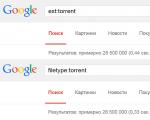How to disconnect your phone from the TV. Can I control my TV from my phone?
In one of the articles we looked at the question of how to unlock an Android phone if you forgot your graphic password.
The possibilities of a modern smartphone are limitless. Almost any technical problem, whether we are doing complex computational work, or simply want to “teach” a gadget new capabilities, can be solved with a few taps on the screen. Let's talk about how you can control your TV using an Android mobile gadget. This may be necessary if the original remote control has failed and there is no way to quickly replace it.
Not so long ago, in order to turn on the TV from a smartphone, you had to have special technical knowledge, but now it is enough to install a special Android application. The TV must have certain functions that can be used to establish a connection between the TV and the smartphone:
- Smart TV. Allows you to connect to your TV via Wi-Fi
- IR port
- Bluetooth module
The corresponding modules must be installed in the phone.
Large manufacturers such as LG, Panasonic or Samsung develop applications specifically for their models. We will look at universal programs for Android that turn a smartphone into a remote control for various TV models.
TV Remote Control
OS version: Android 2.2 or later
Download
Cost: Free
A universal application that allows you to control your TV from your phone. The program does not support the Russian language, but even a novice user can understand the simple menu. All you need to do is set the connection mode (IR or Wi-Fi), enter the IP address of the TV and install the desired model.
The application supports a huge number of TV models, including:
- Samsung
- Panasonic
- Vizio
- Sharp
- Funai
- JVC and many others
The application has a basic set of commands for a TV: a power button, a numeric keypad, buttons for switching channels and sound settings. The application does not have a paid advanced version, so advertisements will appear on the control panel from time to time.
Remote control
OS version: Android 4.0.3 or later
Download
Cost: Free
A convenient application that turns your smartphone into a TV remote control. In the settings, just select the connection mode: via infrared or Wi-Fi. In the second case, the program itself can determine the IP address of the TV and connect to it. The phone program allows you to manage models from seven manufacturers:
- Samsung
- Toshiba
- Panasonic
- Phillips
- Sharp
The application developers claim that new TV models are added with each update.
The TV is controlled from a smartphone through a simple menu in which you can select the signal source (TV or AV), enter the TV menu, switch channels using the numeric keypad or individual soft buttons, and adjust the sound.
The application does not have a paid version, so you cannot disable pop-up ads.
Other Fly smartphones
On our website you can find a catalog with other Fly smartphones on Android.
Easy Universal TV Remote
OS version: Android 2.3 or later
Download
Cost: Free
A smartphone application that turns your Android device into a TV remote control. It differs from previous programs only in its interface: with its help you can control the sound, change channels and turn off the TV.
To get started, you need to select one of three connection modes and your TV model.
Most free applications have one main drawback - they cannot disable advertising. You can get rid of annoying banners and significantly expand the functionality of your smartphone as a TV remote control by installing paid applications.
Galaxy universal remote control
Download
Cost: 219 rubles
A universal application for a smartphone that allows you to turn your gadget into a remote control not only for your TV, but also for any household appliance with a built-in IR port.
If there are several TVs in the house, the application user can make bookmarks for each model for quick access at any time. If you have additional devices connected to your TV, such as amplifiers or game consoles, you can set the universal remote to each device from one menu.
The application has extensive functionality:
- Unique control panel. The user can add his own command buttons, set their shape, size and color, and set his own icon on each button.
- Creating macros. Ability to customize a list of actions for one click. This could be turning on the TV, switching to a certain channel, or increasing the volume.
- Create and save custom IR command codes
- Scanning device models to configure phone alignment
- Backup. All settings and commands can be transferred to another phone.
- Widget for the home screen of an Android smartphone. You can control the TV without even going into the application.
If the application turns out to be incompatible with a specific TV model, the developers have provided a system for returning the money paid for the program.
OneZap Remote
OS version: Android 4.0 or later
Download
Cost: 172 rubles
A convenient and inexpensive application that allows you to turn your smartphone into a TV remote control. The program database contains 250 integrated devices:
- Samsung
- Denon
- Pioneer
- Onkyo and so on
The application user can use either a preset menu or create his own by choosing the color scheme of the interface, the size and shape of the buttons. If you have a DVD player connected to your TV, you can create a separate button or set of buttons to control both devices.
Often, when the remote control is lost or broken, buyers are interested in how to control the TV from their phone. This is very easy to do; you just need to download the appropriate application to your phone and set up a connection between gadgets.
To control the TV receiver from a smartphone you need:
- modern TV with Wi-Fi module or IR receiver;
- phone running Android or iOS;
- special application.
There are official programs from television panel manufacturers. Such TV control applications allow you to work with products of a single brand.
Third-party companies produce universal utilities that contain algorithms for working with products from different brands.
Applications from manufacturers
Manufacturers such as LG, Samsung, Sony release their own software to manage their products.
The utility has the following features:
- device management;
- transferring video from the TV screen to a mobile gadget or in the reverse order;
- viewing programs from the smart menu of the TV set on a smartphone;
- game mode that allows you to use your mobile device as a game controller.
In addition to your mobile device, Samsung Smart View allows you to control your TV via your computer.
To use the utility, you need to connect both devices to the same wireless network, then download Samsung Smart View from the official stores for Android and iOS, as well as Samsung Galaxy Apps, launch and synchronize the devices.
Previously, control of the television receiver was only possible from a Samsung phone, but now other equipment based on Android or iOS is also supported. Samsung Smart View is only available for certain Samsung models released in 2011 or later. A detailed list can be found on the manufacturer's official website.
The official application for LG products not only makes it possible to control the TV without a remote control, but also has functions such as:
- navigation through the smart menu of the TV receiver;
- entering text from the gadget's keyboard, for example, when searching for information in the browser;
- broadcasting video from a large screen to a smartphone or tablet;
- using mobile technology as a game controller, etc.
To install, you need to download the program from the Android and iOS stores, connect the equipment to the same network, then launch LG TV Remote, find the TV receiver and establish a connection between the equipment.
TV Side View
A utility with a user-friendly interface that allows you to work with Sony equipment. The smartphone connection algorithm is identical to the process described above.
The main features of the utility are controlling the TV receiver (switching channels, adjusting the volume, etc.), as well as viewing the TV program guide, creating bookmarks, broadcasting video from a smartphone or tablet to a large screen, setting a timer for recording programs, voice search (a similar one is performed on a mobile device using the OK Google command), etc.
Universal programs
You can control your TV from an iPhone or Android phone using programs from third-party developers.

A widely used application that controls the TV panel from a mobile gadget. It features fast synchronization, a convenient and intuitive interface, operation via Wi-Fi and an infrared sensor, as well as support even for older models of television receivers. The disadvantages include a large number of advertisements.
Sure Universal Remote
A simple interface, fast synchronization, support for many brands, Wi-Fi and infrared, broadcasting photos and videos to a large screen are the main advantages of the program. Cons: annoying advertising.
How to set up a connection
The easiest way to control the TV panel is to set up an infrared connection. You need to install the utility on your mobile device, turn it with an IR sensor towards the television receiver for the devices to detect each other and synchronize. The method is only suitable for gadgets with an infrared port.
The second way to establish communication between equipment is to create a connection via Wi-Fi. If both devices support , they connect directly.
Otherwise, you need to install the utility on your smartphone and connect it to your home wireless network on which the TV is already running. After this, the devices should synchronize.
Conclusion
Consumers are often interested in how to control a TV via a phone and whether the TV can be controlled from a computer. To solve this problem, you should install a special utility and ensure that the equipment is connected to the same Wi-Fi network or establish a connection using an infrared sensor.
With the development of the Internet and the connection of televisions to the World Wide Web, we have entered a new era when your Apple iPhone (iPod/iPad) or Google Android smartphone can be used as a remote control. Using your phone, you can select the channel you want to watch, adjust the volume and use the more convenient smartphone keyboard to navigate the Internet.
In this guide, we'll help you get the hang of it.
Controlling your TV using your smartphone
Before we talk about how you can control a modern Smart TV using a smartphone, it’s worth answering the question, why is this necessary? One of the reasons is that the mobile phone has become one of the essential items that is always at hand. And, more importantly, the ability to use the phone's keyboard to navigate the Internet, including typing when searching for movies on YouTube, Netflix and other Internet services, as well as media sources on the home network.
Controlling your TV using your smartphone - especially convenient if you want to use the TV's smart features
Not all TVs support remote control via smartphones, but more and more recent models are getting this capability, and even some Blu-Ray players. If you have a mid-range or higher-end TV from 2010, there's a good chance it will support this feature. If you bought a TV this year, your chances increase significantly. To find out exactly, look at the capabilities of your specific TV model on the manufacturer’s website. Currently, the following manufacturers integrate the function of controlling the TV from a smartphone:
Samsung
LG
Sony
Panasonic
Philips

Click on the picture to enlarge it
Sony TVs can be controlled from Apple and Android devices
Step-by-step installation wizard guide
1. Home network
First of all, you need a wireless home network so that your smartphone and TV can communicate through it. If you don't have a wireless router, you can purchase one from your local computer hardware store. Preferably with support for the fast "N" option for the Wi-Fi wireless standard.
2. Connect the TV to the network
Now you need to connect your TV to your home network either through a wireless connection or cable.
Cable connection
If you plan to connect your TV via cable, installation is simplified. You just need to plug the cable into the Ethernet sockets and you're done.
Wireless Wi-Fi interface,
Wi-Fi will require you to go through an installation procedure. Few TVs yet come with integrated Wi-Fi, so you may need a USB-connected Wi-Fi module from your TV manufacturer. After this, you need to go through the network setup menu. First, step-by-step installation in the TV menu and then select the previously installed home wireless network. Then enter your login password and you should be all set to go.
3. Download the management application
Now you need to download the Remote App for your Apple or Android smartphone. The application you select depends on your TV, see the table below for application names and links.
4. Pairing TV and phone
Before using your smartphone for control, you must pair it with the TV. Open the app and follow the onscreen instructions. Sometimes you will also have to go to the TV menu and enable the remote control option there.
5. Use it
Now you're ready to control your TV from Apple's Android or iOS smartphones.
Today, almost every home has a wide variety of equipment: a smart TV, a stereo system, a router, a home computer (desktop) or laptop, as well as external storage or for storing photos, movies and music. All of these devices can be conveniently controlled from a distance, and for complete comfort it would be convenient to use a single remote control for all components at the same time. Such a universal control panel can be a smartphone running on the Android, iOS or Windows Phone operating system, which, as a rule, is always with you. Using appropriate applications, a smart phone becomes a universal tool for controlling computers and other devices, capable of replacing classic TV remote controls, optimizing your home wireless network, and controlling heating and alarm systems.
In this article, I will tell you what programs you will need to install on your smartphone in order to turn your smartphone into a universal remote control. Considering the fact that not every application is available for the three main platforms: Android, iOS and Windows Phone, you can find a corresponding alternative for each of the options described in the article. Only a few programs require the use of an unlocked smartphone, namely or.
Wireless Tools
Managing devices on the network
It is often difficult to detect problems with your home network, especially if many gadgets are connected to each other. With the Fing app, you can quickly test your home network and all the devices connected to it. This way, you can immediately see which computers, smartphones and servers are active, which IP addresses are assigned to the corresponding devices, which services are configured and which ports are open for them. There is also an attractive Wake-on-LAN (WoL) feature, through which gadgets connected to your home network are woken up from sleep mode at the touch of a button.
The WoL function is supported by almost all modern computers and laptops, some of them can even be “woke up” via a wireless network. All settings and changes can be saved in the application and, if necessary, restored from a backup copy. The free version of Fing is aimed at home users. If you want to use more professional features (for example, rich tools for monitoring and backup to cloud storage), you can easily find a price list with access to Home, Pro and Enterprise licenses on overlooksoft.com.
Wake-on-LAN: remotely turn on your computer
The Wake on LAN feature wakes up your computer using a signal over the network. In practice, if you use your computer as a media center or want to quickly access multiple files, you don't necessarily need to go near the device. If the computer is in sleep mode, you can send it a so-called “magic packet” from a smartphone or tablet. There are enough applications of this kind: for iOS I recommend WakeUp - The Wake on LAN tool (59 rubles), for Android - the free Wake On LAN program. And for Windows Phone, developer Hassenbach offers the WakeOnLand tool.
Improving Wi-Fi Signal
The quality of a wireless network signal depends on many factors. Sometimes, to significantly increase the range and increase the data transfer speed, it is enough to simply move the router a little or change the data transmission channel. By the way, you can read more about optimizing your home network. To optimize wireless network parameters as quickly as possible, there is the WiFi Analyzer application from the developer farproc.
The program allows you to measure and analyze the strength of a wireless signal. To achieve this, WiFi Analyzer offers various graphical tools, including an overview of all wireless networks, including distribution channels, signal strength of individual networks and a practical assessment of available channels.
To use this utility, go to the room with the lowest signal level. Launch the program and check which channels are most actively used by other wireless networks. Pay attention to the channel numbers with the strongest signal and tune your network to another one with a difference of two or more channels. In this case, the receiving device will have fewer problems recognizing the information transmitted to it.
Intercepter-NG: network parameter analysis for professionals
Using conventional analysis tools, you can obtain a considerable amount of information, but for network specialists this amount of data is sometimes not enough. If you need accurate network traffic analysis, Intercepter-NG can help. This application has a network brute force mode for passwords. Convenient, given the lack of sensible software with the same functions for Windows. The tool works exclusively on rooted smartphones.
Multimedia Applications
Play media files on your home network
The BubbleUPnP Android app specializes in visually aggregating multimedia content from all the PCs and gadgets on your home network and sending it to your playback device: TV, AV receiver or video projector. The program uses the widely used UPnP/DLNA standard to transfer data. It can also work with Google Chromecast. The location of the files does not matter: in BubbleUPnP, tracks and videos from different home devices can be collected into single playlists. In addition, the application supports Internet services such as Google Music, as well as popular cloud storage services. The function of sorting by type of media files and bookmarks is conveniently implemented. On smartphones with superuser rights, using the additional Audio Cast module, you can receive and transmit audio content from other programs, for example, Audible, SoundCloud or Spotify. The free version of BubbleUPnP includes advertising materials and has limited functionality. In particular, the number of tracks in playlists is limited. The cost of the full version is 140 rubles. With the optional BubbleUPnP server, you can use your PC to transcode files.
Plex Media Server: Consolidating Media Libraries
The Plex app works in conjunction with the Plex Media Server program, which you need to install on your PC or NAS. The utility organizes all your videos, music and photo collections and broadcasts them to the TV screen, and using a smartphone application you can manage the content remotely. There are programs to choose from for Android, iOS, Windows Phone and Windows 8 operating systems, as well as for home theaters, smart TVs and game consoles. But note that almost all of them also offer paid content.
Organize files using your smartphone
Using the ES Explorer file manager, you control not only those files that are stored on the smartphone itself. By connecting to the Internet and cloud storage, you will be able to manage files on all devices. This way, you can easily connect to network hard drives, computers and online storage, including on the road.
The free application supports FTP, SFTP, Webdav protocols, as well as cloud services such as Dropbox, OneDrive, Google Drive and others. To exchange data, you can connect a smartphone with the installed application to a PC via a wireless network or Bluetooth. This makes your smartphone the central interface and indispensable tool in your home network. Using the optional ES Chromecast Plugin, you can send all media content from the file manager to the Google Chromecast service for playing movies on TV. In addition, the application also has all the classic features of a file manager. File managers are not available for iOS and Windows Phone. Here you can only find offers from various cloud services and NAS manufacturers.
Kodi (HVMC): movie database for smartphones
This is one of the most famous and popular media centers for PCs and home servers. With the Android app, you get an entertainment package on your smartphone, including the features of the PC version. Since the Kodi app is under development, it is not yet available on the official Play Store. The ARK file can be found on the Internet at kodi.tv. The developer also offers an iOS version that can be installed on iPhone and iPad, but only after jailbreak. An alternative media center for all three mobile platforms is Plex. However, it requires an additional server on your computer or NAS.
Remote control of home appliances
Using your smartphone as a PC mouse
A home computer is ideal as a multimedia center: only controlling a mouse and keyboard from the sofa is not entirely comfortable for the user, and the functionality of classic remote PC control is in most cases very limited. It is much more comfortable to work with it using a smartphone. On Android and iOS devices, this is done through the Remote Mouse application, which combines the functions of a mouse, keyboard and special keys.
For Windows Phone, there is an equivalent alternative - the PC Remote utility. For it to work, you need to install a client program on your PC.
Remote control of Kodi media center
The Yatse Android app is more than just a remote control for Kodi media centers (KHMCs): along with classic features, the program offers a Wake-on-LAN option, creates playlists, downloads movies, music and photos to smartphones or vice versa, and also plays data from the phone in the media center. If you don't want to miss any news on TV while watching a movie, you can send a signal to Kodi and pause the movie. The basic options are free, but to get full functionality you need to buy the application (284 rubles).
Intelligent Home Control for Beginners
Home automation devices are ready to go in just a few minutes with convenient beginner packages. Not only setup, but also management is very simple, since most gadget manufacturers offer corresponding applications for smartphones. For inexperienced users, for example, RWE SmartHome (from 25,000 rubles) is suitable. In addition to radiator thermostats, the RWE system offers smoke detectors, adapters, motion sensors and IP cameras.
For home control, we recommend the Gigaset elements system (from 10,000 rubles), also aimed at beginners and captivating with its ease of use. The Gigaset system includes an IP camera, security alarm installation, motion sensors and door and window closing sensors.
Remote controls for all home appliances
Many smartphones have a built-in infrared transmitter for using the device as a remote control for a TV, projector and receiver. With the Smart IR Remote app from developer Color Tiger, you can program the remote's functions with virtually no restrictions, for example using your own macros. With one press of a button you can simultaneously turn on the TV and receiver on a given channel and with a given volume. In addition, the Smart IR Remote is compatible with the Tasker control automation application.
Remote access to a Windows PC
If you not only want to remotely control your computer, but would like to see the operating system interface on the smartphone screen, then Microsoft Remote Desktop is the best application for this purpose.
It is especially convenient if your PC has Windows 8 or 10 installed, which can be controlled via a smartphone much easier than, for example, Windows 7. If a particular gesture on a small display does not work as required, a menu is displayed in the upper corner of the application screen navigation with the necessary controls.
Smart add-on for TV or projector
If you want to further equip your TV and connect it to a PC and smartphone, Apple, Google and Microsoft offer the appropriate equipment.
With Apple TV (about 7,000 rubles), you can play media files from your iPhone on your TV or mirror the entire display. Android users will find a suitable replacement thanks to Chromecast (about 4,000 rubles).
Although the HDMI adapter uses a different approach, it displays the contents of the display on the TV screen or transmits movies, music and photos. The Microsoft Wireless Display Adapter (about 5,000 rubles) relies on the Miracast data transfer standard and is therefore compatible with Windows, Windows Phone and Android.
Despite the novelty of televisions, to control them you constantly need a remote control, which tends to get lost. With the introduction of the latest modern technologies into television devices, there is an opportunity to replace the remote control with a smartphone without losing the necessary functionality.
This option is gaining more and more popularity, because phones with the necessary control application reinstalled are a more convenient option than a mechanical remote control. That is why many are interested in the question of how to make this possible in order to improve and simplify the way to control the TV from the phone, broadcasts and, in general, all television.
Principle of operation
Nothing complicated or unusual is noticed when using the smartphone as a remote control. However, it is available on TVs that support a Wi-Fi connection, as that is where all the work happens. The list of necessary components to control a television device from your phone is as follows:
- The first thing a television user needs is a mobile phone that runs on the Android or iOS operating system. Practice shows that having the latest update is not so important, because this function is also available on smartphones with an older version. The difference in response speed and ease of control under these conditions is not noticeable.
- The second necessary condition for using the phone as a remote control is the presence of a home wireless network. It is needed for all devices, thanks to which connection and synchronization occurs.
- A prerequisite is an application through which the entire management process takes place. This can be either specific to the brand of TV (for example, Samsung Smart View, LG TV Remote, Toshiba Remote and others), or for the satellite television used (for example, the application from Tricolor TV, using which you can control broadcasts). You can download them from the official Google Play or AppStore stores. Usually, they are free, quickly downloaded and installed, and are available to everyone.
Compliance with all three conditions ensures that you have everything you need to use your smartphone as a remote control for a television device. You should pay attention to the fact that it is best to control it only with official applications from TV developers, and not with third-party alternative versions. This way you can not only protect yourself, but also improve the process of controlling the virtual remote control for your TV. Thus, the TV remote control on a modern phone works better and faster.
An alternative method is to connect using a special MHL cable, which must be connected through the microUSB port to the phone and the HDMI port to the television device. This option is suitable for those who cannot or do not want to use a wireless connection through their home Wi-Fi network. This both simplifies and complicates controlling the TV, because distance is not taken into account at this point.
Setting up and advantages of this method
The entire setup process takes place on a smartphone or tablet in the application itself. Due to the wide variety of TV provided and individual applications for them, you need to watch separately for each. The only and most important condition for this is the presence of a single home Wi-Fi network so that the two devices can be successfully synchronized. This happens thanks to the Wi-Fi Direct feature.
Among the advantages, it is worth highlighting that this option is much more convenient and practical, because It’s almost impossible to lose your phone at home. Moreover, each application has its own individual functionality and pleasant design, making use from a smartphone better and more convenient.
This method is gaining more and more popularity because amateurs are located in every part of the region, and there are more and more television devices that support Wi-Fi wireless network connections. There is a possibility that smartphones will be able to completely replace the traditional way of using television in the near future, because TV developers have already begun to pay attention to this possibility.